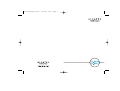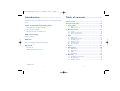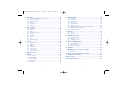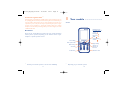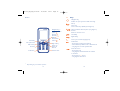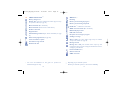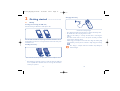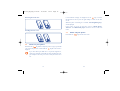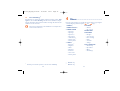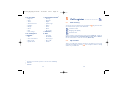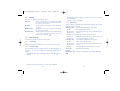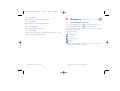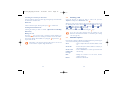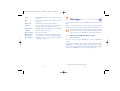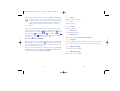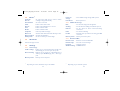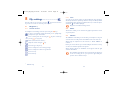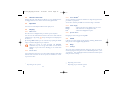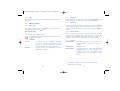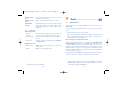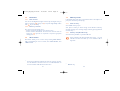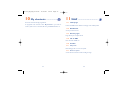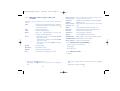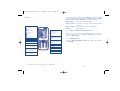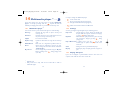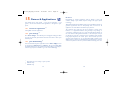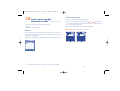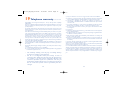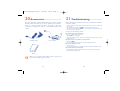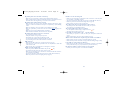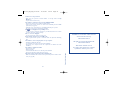Alcatel one touch s621 Owner's manual
- Category
- Mobile phones
- Type
- Owner's manual
This manual is also suitable for

520-621_UM_GB_05-05-08 15/05/08 12:47 Page 1

Table of contents ........................
Safety and use ......................................................................5
General information..........................................................10
1 Your mobile ..................................................................12
1.1 Keys ......................................................................................................14
1.2 Main screen icons ..............................................................................15
2 Getting started ............................................................17
2.1 Set-up....................................................................................................17
2.2 Power on your phone ......................................................................19
2.3 Power off your phone ......................................................................20
3 Calls ..............................................................................21
3.1 Making a call........................................................................................21
3.2 Calling your voicemail ......................................................................21
3.3 Receiving a call ..................................................................................22
3.4 During the call....................................................................................23
3.5 Conference calls ................................................................................24
3.6 Line switching ....................................................................................25
4 Menu..............................................................................26
5 Call register..................................................................28
5.1 Call memory ......................................................................................28
5.2 My numbers ......................................................................................28
5.3 Billing ..................................................................................................29
5.4 Call settings ........................................................................................29
6 Directory ......................................................................32
6.1 Consulting your directory ..............................................................32
6.2 Creating a file......................................................................................34
6.3 Available options................................................................................34
2
Introduction ................................
TCT Mobile Limited would like to thank you for purchasing this mobile
phone.
Power multimedia player/video player
• With playlist, lyrics display and equalizer
• Full screen video playback
(1)
• Watch the show on 1.8" CSTN screen
USB mass storage
Simply a USB key.
Webcam
The best companion for PC instant messaging.
Bluetooth
(1)
• Bluetooth 2.0
• A2DP profile (Bluetooth stereo)
1
(1)
OT-S621 only
520-621_UM_GB_05-05-08 15/05/08 12:47 Page 1

12 Media album ................................................................56
12.1 My audios ............................................................................................56
12.2 My images ............................................................................................57
12.3 My videos ............................................................................................57
12.4 My creations........................................................................................57
12.5 Unknown files ....................................................................................57
12.6 Memory card ......................................................................................58
12.7 Managing audios, images, videos and creations ..........................59
12.8 Formats and compatibility ..............................................................60
12.9 Memory status....................................................................................60
13 Camera ........................................................................61
13.1 Access ..................................................................................................61
13.2 Camera ................................................................................................61
14 Multimedia player ........................................................65
14.1 Multimedia player ..............................................................................65
14.2 Settings ................................................................................................66
14.3 Playing with lyrics ..............................................................................66
15 Games & Applications ................................................67
15.1 Launch an application........................................................................67
15.2 Java settings ........................................................................................67
15.3 Java downloading................................................................................67
16 Profiles ..........................................................................69
17 Making the most of your mobile................................70
17.1 PC suite................................................................................................70
18 Latin input mode/character table..............................71
19 Telephone warranty ....................................................75
20 Accessories ....................................................................77
21 Troubleshooting ............................................................78
4
7 Messages ......................................................................36
7.1 Messages:Text/Multimedia message ..............................................36
7.2 Voice message ....................................................................................38
7.3 Photo message....................................................................................38
7.4 Email......................................................................................................39
7.5 Voicemail..............................................................................................39
7.6 Settings ................................................................................................39
8 My settings....................................................................41
8.1 Ringtones ............................................................................................41
8.2 Color ....................................................................................................42
8.3 Theme ..................................................................................................42
8.4 Antenna off mode..............................................................................43
8.5 Equalizer ..............................................................................................43
8.6 Display ..................................................................................................43
8.7 Clock ....................................................................................................44
8.8 Keys ......................................................................................................44
8.9 More settings......................................................................................45
9 Tools ..............................................................................48
9.1 Bluetooth™ ........................................................................................48
9.2 Organizer ............................................................................................49
9.3 Alarm ....................................................................................................50
9.4 Calculator ............................................................................................50
9.5 Converter............................................................................................51
9.6 Voice memo ........................................................................................51
9.7 Memory status....................................................................................52
10 My shortcuts ................................................................53
11 WAP ..............................................................................54
11.1 Homepage............................................................................................54
11.2 Bookmarks ..........................................................................................54
11.3 Recent pages ......................................................................................54
11.4 Go to URL ..........................................................................................54
11.5 Profiles..................................................................................................54
3
520-621_UM_GB_05-05-08 15/05/08 12:47 Page 3

Over 55°C the legibility of the phone’s display may be impaired, though this is temporary and not
serious.
Emergency call numbers may not be reachable on all cellular networks.You should never rely only
on your phone for emergency calls.
Do not open, dismantle or attempt to repair your mobile phone yourself.
Do not drop, throw or bend your mobile phone.
Do not paint it.
Use only batteries, battery chargers, and accessories which are recommended by TCT Mobile
Limited and its affiliates and are compatible with your phone model (see Accessories List, page 77).
TCT Mobile Limited and its affiliates disclaim any liability for damage caused by the use of other
chargers or batteries.
Remember to make back-up copies or keep a written record of all important information stored
in your phone.
Some people may suffer epileptic seizures or blackouts when exposed to flashing lights, or when
playing video games.These seizures or blackouts may occur even if a person never had a previous
seizure or blackout. If you have experienced seizures or blackouts, or if you have a family history
of such occurrences, please consult your doctor before playing video games on your phone or
enabling a flashing-lights feature on your phone.
Parents should monitor their children’s use of video games or other features that incorporate
flashing lights on the phones.All persons should discontinue use and consult a doctor if any of the
following symptoms occur: convulsion, eye or muscle twitching, loss of awareness, involuntary
movements, or disorientation.To limit the likelihood of such symptoms, please take the following
safety precautions:
- Do not play or use a flashing-lights feature if you are tired or need sleep.
- Take a minimum of a 15-minute break hourly.
- Play in a room in which all lights are on.
- Play at the farthest distance possible from the screen.
- If your hands, wrists, or arms become tired or sore while playing, stop and rest for several hours
before playing again.
- If you continue to have sore hands, wrists, or arms during or after playing, stop the game and see
a doctor.
When you play games on your phone, you may experience occasional discomfort in your hands,
arms, shoulders, neck, or other parts of your body. Follow the instructions to avoid problems such
as tendinitis, carpal tunnel syndrome, or other musculoskeletal disorders.
Prolonged exposure to music at full volume on the music player may damage the listener's
hearing.
Set your phone volume safely. Use only headphones recommended by TCT Mobile Limited and its
affiliates.
6
Safety and use ............................
We recommend that you read this chapter carefully before using your phone. The manufacturer
disclaims any liability for damage, which may result as a consequence of improper use or use
contrary to the instructions contained herein.
• TRAFFIC SAFETY:
Given that studies show that using a mobile phone while driving a vehicle constitutes a real risk,
even when the hands-free kit is used (car kit, headset...), drivers are requested to refrain from using
their mobile when the vehicle is not parked.
When driving, do not use your phone and headphone to listen to music or to the radio. Using a
headphone can be dangerous and forbidden in some areas.
When switched on, your phone emits electromagnetic waves that can interfere with the vehicle’s
electronic systems such as ABS anti-lock brakes or airbags.To ensure that there is no problem:
- do not place your phone on top of the dashboard or within an airbag deployment area,
- check with your car dealer or the car manufacturer to make sure that the dashboard is
adequately shielded from mobile phone RF energy.
• CONDITIONS OF USE:
You are advised to switch off the telephone from time to time to optimise its performance.
Switch the phone off before boarding an aircraft.
Switch the phone off when you are in health care facilities, except in designated areas.As with many
other types of equipment now in regular use, mobile telephones can interfere with other electrical
or electronic devices, or equipment using radio frequency.
Switch the phone off when you are near gas or flammable liquids. Strictly obey all signs and
instructions posted in a fuel depot, petrol station, or chemical plant, or in any potentially explosive
atmosphere.
When the phone is switched on, it should be kept at least 15 cm from any medical device such as
a pacemaker, a hearing aid or insulin pump, etc. In particular when using the phone, you should hold
it against the ear on the opposite side to the device, if any.
To avoid hearing impairment, pick up the call before holding your phone to your ear.Also move the
handset away from your ear while using the “hands-free” mode because the amplified volume might
cause hearing damage.
Do not let children use the phone without supervision.
When replacing the cover please note that your phone may contain substances that could create
an allergic reaction.
Always handle your phone with care and keep it in a clean and dust-free place.
Do not allow your phone to be exposed to adverse weather or environmental conditions
(moisture, humidity, rain, infiltration of liquids, dust, sea air, etc).The manufacturer’s recommended
operating temperature range is -10°C to +55°C.
5
520-621_UM_GB_05-05-08 15/05/08 12:47 Page 5

• RADIO WAVES:
Proof of compliance with international standards (ICNIRP) or with European Directive 1999/5/EC
(R&TTE) is required of all mobile phone models before they can be put on the market. The
protection of the health and safety for the user and any other person is an essential requirement
of these standards or this directive.
THIS MOBILE PHONE COMPLIES WITH INTERNATIONAL AND EUROPEAN REQUIREMENTS
REGARDING EXPOSURE TO RADIO WAVES.
Your mobile phone is a radio transmitter/receiver. It was designed and manufactured to comply
with the radiofrequency (RF) exposure thresholds recommended by international requirements
(ICNIRP)
(1)
and by the Council of the European Union (Recommendation 1999/519/EC)
(2)
.
These limits are part of a set of requirements and establish authorised radiofrequency levels for
the public.These limits were established by independent groups of experts on the basis of regular
and detailed scientific assessments.They include a significant safety margin intended to ensure the
safety of all, regardless of age or state of health.
The exposure standard for mobile phones is determined by a measurement unit known as the
Specific Absorption Rate or “SAR”. The SAR limit is set by international requirements or by the
Council of the European Union at 2 watts/kilogram (W/kg) averaged over 10 grams of body tissue.
The tests used to determine SAR levels were carried out on the basis of standard usage modes
with the phones transmitting at their maximum power level over the entire range of frequency
bands.
Although the SAR was established at the highest certified level, the actual SAR level for the mobile
phone during use is generally much lower than the maximum values. In fact, since mobile phones
are designed to operate at many different power levels, they only use the minimum level of power
required to provide a connection to the network. In theory, the closer you are to a base station
antenna, the lower the power level required by the mobile phone.
8
• PRIVACY:
Please note that you must respect the laws and regulations in force in your jurisdiction or other
jurisdiction(s) where you will use your mobile phone regarding taking photographs and recording
sounds with your mobile telephone. Pursuant to such laws and regulations, it may be strictly
forbidden to take photographs and/or to record the voices of other people or any of their personal
attributes, and duplicate or distribute them, as this may be considered to be an invasion of privacy.
It is the user's sole responsibility to ensure that prior authorisation be obtained, if necessary, in
order to record private or confidential conversations or take a photograph of another person; the
manufacturer, the seller or vendor of your mobile phone (including the operator) disclaim any
liability which may result from the improper use of the mobile phone.
• BATTERY:
Before removing the battery from your phone, please make sure that the phone is switched off.
Observe the following precautions for battery use:
- Do not attempt to open the battery (due to the risk of toxic fumes and burns).
- Do not puncture, disassemble or cause a short-circuit in a battery,
- Do not burn or dispose of a used battery in household rubbish or store it at temperatures above
60 °C.
Batteries must be disposed of in accordance with locally applicable environmental regulations. Only
use the battery for the purpose for which it was designed. Never use damaged batteries or those
not recommended by TCT Mobile Limited and/or its affiliates.
This symbol on your telephone, the battery and the accessories means that these
products must be taken to collection points at the end of their life:
- Municipal waste disposal centres with specific bins for these items of equipment
- Collection bins at points of sale.
They will then be recycled, preventing substances being disposed of in the environment, so that
their components can be reused.
In European Union countries:
These collection points are accessible free of charge.
All products with this sign must be brought to these collection points.
In non European Union jurisdictions:
Items of equipment with this symbol are not to be thrown into ordinary bins if your jurisdiction
or your region has suitable recycling and collection facilities; instead they are to be taken to
collection points for them to be recycled.
CAUTION: RISK OF EXPLOSION IF BATTERY IS REPLACED BY AN INCORRECT TYPE.
DISPOSE OF USED BATTERIES ACCORDING TO THE INSTRUCTIONS
• CHARGERS
Mains powered chargers will operate within the temperature range of: 0 °C to 40 °C.
The chargers designed for your mobile phone meet with the standard for safety of information
technology equipment and office equipment use. Due to different applicable electrical
specifications, a charger you purchased in one jurisdiction may not work in another jurisdiction.
They should be used for this purpose only.
7
(1)
The ICNIRP requirements are applicable in the following regions:
Central America (except Mexico), South America, North and South
Africa, Pacific Asia (except Korea),Australia.
(2)
The European recommendation (1999/519/EC) is applicable in the
following regions: Europe, Israel.
520-621_UM_GB_05-05-08 15/05/08 12:47 Page 7

General information ..................
• Internet address: www.alcatel-mobilephones.com
• Hot Line Number: see “TCT Mobile Services” leaflet or go to our
Internet site.
On our Internet site, you will find our FAQ (Frequently Asked Questions)
section. You can also contact us by e-mail to ask any questions you may
have.
An electronic version of this user guide is available in English and other
languages according to availability on our server: www.alcatel-
mobilephones.com
Your telephone is a transceiver that operates on GSM networks with 900
and 1800 MHz bands.
This equipment is in compliance with the essential requirements
and other relevant provisions of Directive 1999/5/EC. The entire
copy of the Declaration of Conformity for your telephone can be
obtained through our website: www.alcatel-mobilephones.com.
10
The highest tested SAR value for this mobile phone for use at the ear and compliance against the
standard is 1.0 W/kg.While there may be differences between the SAR levels on various phones
and at various positions, they all meet the relevant International guidelines and EU requirements
for RF (radio-waves) exposure.
The World Health Organisation (WHO) considers that present scientific information does not
indicate the need for any special precautions for use of mobile phones. If individuals are concerned,
they might choose to limit their own or their children’s RF exposure by limiting the length of calls,
or using “hands-free” devices to keep mobile phones away from the head and body (fact sheet n°
193). Additional information about electromagnetic fields and public health are available on the
following site: http://www.who.int/peh-emf.
Your telephone is equipped with a built-in antenna. For optimal operation, you should avoid
touching it or degrading it.
• LICENCES
Obigo® is a registered trademark of Obigo AB.
microSD Logo is a trademark.
The Bluetooth word mark and logos are owned by the Bluetooth SIG, Inc. and any
use of such marks by TCT Mobile Limited and its affiliates is under license. Other
trademarks and trade names are those of their respective owners.
OT-S621 Bluetooth QD ID B014013.
T9 Text Input is licensed under one or more of the following: U.S. Pat. Nos.
5,187,480, 5,818,437, 5,945,928, 5,953,541, 6,011,554, 6,286,064, 6,307,548,
6,307,549, and 6,636,162, 6,646,573; European Pat. Nos. 0 842 463 (96927260.8), 1
010 057 (98903671.0), 1 018 069 (98950708.2); and additional patents are pending
worldwide.
Java™ and all Java™ based trademarks and logos are trademarks or registered
trademarks of Sun Microsystems, Inc. in the U.S. and other countries.
®
9
520-621_UM_GB_15-05-08 19/05/08 11:50 Page 9

1
Your mobile ..........................
OT-S520
12
Protection against theft
(1)
Your telephone is identified by an IMEI (phone serial number) shown on
the packaging label and in the product’s memory.We recommend that you
note the number the first time you use your telephone by entering * # 0
6 # and keep it in a safe place. It may be requested by the police or your
operator if your telephone is stolen. This number allows your mobile
telephone to be blocked preventing a third person from using it, even with
a different SIM card.
Disclaimer
There may be certain differences between the user manual description
and the phone’s operation, depending on the software release of your
telephone or specific operator services.
11
Voicemail
Switch on/
Switch off
End call
Left softkey
Right softkey
Pick up/Send call
Call memory
Navigation key
(1)
:
Menu/Confirm an
option
Messages
Directory
WAP
Media Album
Volume
Vibration alert
(1)
Depending on your network operator.
(1)
Contact your network operator to check service availability.
Lock/Unlock
520-621_UM_GB_05-05-08 15/05/08 12:47 Page 11

1.1 Keys
Navigation key
Confirm an option (press the middle of the key)
Pick up
Send a call
Access call memory (Redial) (short keypress)
Switch on/Switch off the telephone (long keypress)
End call
Return to the main screen
Left softkey
Right softkey
Access your voicemail (long keypress)
In Edit mode:
- Short keypress: change input methods
- Switch from T9 predictive mode to Normal mode
- Long keypress: access the Symbols table
From main screen
- Short keypress: #
- Long keypress: activate/deactivate the vibrator
In edit mode:
- Short keypress: (space)
- Long keypress: add a word
1413
OT-S621
Voicemail
Switch on/
Switch off
End call
Left softkey
Right softkey
Pick up/Send call
Call memory
Navigation key
(1)
:
Menu/Confirm an
option
Messages
Directory
WAP
Media Album
Volume
Vibration alert
Lock/Unlock
(1)
Depending on your network operator.
520-621_UM_GB_05-05-08 15/05/08 12:47 Page 13

WAP alerts
(1)
.
Roaming.
Memory card scanning in progress.
Memory card scanning completed.
Double line
(2)
: indicates the selected line.
GPRS connection status (Blue - Activated).
Multimedia player active.
USB cable connected.
Reception of a message in progress.
Sending a message.
Silence mode: your phone neither rings, beeps nor vibrates
except for the alarms (see page 41).
Message unread
Message list is full: your terminal cannot accept any new
messages.You must access the message list and delete at least one
message on your SIM card.
Preferred tariff areas
(2)
.
Antenna off mode.
A2DP connected.
16
(1)
Depending on your network operator.
(2)
Contact your network operator to check service availability.
1.2 Main screen icons
(1)
Battery charge level
Vibrate alert: your phone vibrates, but neither rings nor beeps
except for the alarms (see page 41).
Bluetooth status (Blue - Activated).
Bluetooth status (Connected to an audio device).
Headset connected.
Keypad locked.
Call forwarding activated: your calls are forwarded (see page
30).
Alarm clock programmed (see page 50).
Level of network reception.
Voicemail message arrived.
Unanswered calls.
15
(1)
The icons and illustrations in this guide are provided for
informational purposes only.
520-621_UM_GB_05-05-08 15/05/08 12:47 Page 15

Charging the battery
18
Connect the battery charger
• The charging may take about 20 minutes to start if the battery is flat.
• Be careful not to force the plug into the socket.
• Make sure the battery is correctly inserted before connecting the
charger.
• The mains socket must be near to the phone and easily accessible
(avoid electric extension cables).
• When using your telephone for the first time, charge the battery fully
(approximately 3 hours). You are advised to fully charge the battery
().
The charge is complete when the animation stops. Only use
Alcatel chargers.
2
Getting started ....................
2.1 Set-up
Inserting and removing the SIM card
(1)
You must insert your SIM card to make phone calls.
17
Place the SIM card with the chip facing downwards and slide it into its
housing. Make sure that it is correctly inserted.To remove the card, press
it and slide it out.
Installing the battery
Insert and click the battery into place, then close the telephone cover.
(1)
Check with your network operator to make sure that your SIM card
is 3V compatible. The old 5 Volt cards can no longer be used. Please
contact your operator.
520-621_UM_GB_05-05-08 15/05/08 12:47 Page 17

If cell broadcast messages are displayed, use the key to browse
through them in full or press the right softkey to return to the main
screen.
While the phone is searching for a network, “Searching/Emergency”
will be displayed.
In the power on screen, you also have access to "Media album",
"Camera" and "Multimedia player" functions even if no SIM card
inside.
2.3 Power off your phone
Hold down the key from the main screen.
20
Removing the back cover
19
2.2 Power on your phone
Hold down the key until the telephone powers on, type in your PIN
code if necessary and then confirm with the key. The main screen is
displayed.
If you don’t know your PIN code or if you have forgotten it,
contact your network operator. Do not leave your PIN code near
your telephone and store your card in a safe place when not in
use.
Installing the back cover
520-621_UM_GB_15-05-08 15/05/08 13:54 Page 19

If the access number for your operator’s voicemail service does not work,
dial the number that you were given.To change this number at a later date,
refer to “My numbers” (see page 28).
To use your voicemail service from abroad, contact your network
operator before leaving.
3.3 Receiving a call
When you receive an incoming call, press the key to talk and then
hang up using the key.
If the icon is displayed, the vibrator is activated and there is no
ringtone. If the icon is displayed, the phone neither rings nor vibrates.
The caller’s number is displayed if it is transmitted by the network
(contact your network operator to check service availability).
Muting the ringtone
Press the right softkey once while the telephone is ringing.Answer the call
by pressing the key.
Rejecting a call
Press the key once or the right softkey twice.
22
3
Calls ......................................
3.1 Making a call
Dial the desired number then press the key to place the call. If you
make a mistake, you can delete the incorrect digits by pressing the right
softkey.
To hang up the call, press the key.
To enter characters “+”,“W” (for tonewait) or “P” (used to store
a number with extension number), hold down the key (the
following characters will scroll by: 0, +, P,W).
Making an emergency call
If your phone is covered by the network, dial emergency number and press
the key to make an emergency call.This works even without a SIM
card and without typing the PIN code or unlocking the keypad.
3.2 Calling your voicemail
(1)
Your voicemail is provided by your network to avoid missing calls. It works
like an answering machine that you can consult at any time.To access your
voicemail, hold down the key.
21
(1)
Contact your network operator to check service availability.
520-621_UM_GB_05-05-08 15/05/08 12:47 Page 21

Adjusting the volume
You can adjust the sound level during a call using the key.
Handling two calls
• Answering a second call (Ensure that “Call waiting” is activated, see
page 29).
• To call a second party during a call, dial the number directly.
3.5 Conference calls
(1)
Your phone allows you to talk to several people at the same time (up to
5). If you are on a double call, press “Options” and select “Conference”
then confirm with the key. If a third call comes in, answer it by pressing
the key and speak with your new correspondent.
This correspondent becomes a member of the conference if you press
“Options” and select “Add to conference”, and then confirm by
pressing . Pressing disconnects the current call.
To end the conference call, press “Options” and select “End conf.”.
24
(1)
Contact your network operator to check service availability.
3.4 During the call
Available functions
During a call, you can use your directory, your diary, short messages, etc.
without losing your correspondent by pressing the key.
Call on hold
Ongoing call
Handsfree
WARNING: move the handset away from your ear while using
the “handsfree” option because the amplified volume might
cause hearing damage.
Directory
Messages
Organizer
Services
(1)
Voice memo (record your current call).
Besides, you can switch the audio speech from handset to BT device when
connected.
23
(1)
Contact your network operator to check service availability.
520-621_UM_GB_05-05-08 15/05/08 12:47 Page 23

4
Menu ......................................
From the menu interface, you may directly access features by pressing the
corresponding key (number keys and and keys).
26
1. GAMES
(1)
1. GAMES & APPS
(2)
2. MEDIA ALBUM
- My audios
- My images
- My videos
(2)
- My creations
- Unknown files
- Memory card
(2)
- Memory status
3. TOOLS
- Bluetooth
(2)
- Organizer
- Alarm
- Calculator
- Converter
- Voice memo
- Memory status
4. CAMERA
- Camera
- My creations
5. DIRECTORY
6. MESSAGES
- Messages
- Voice message
- Photo message
- Email
- Voicemail
- Settings
7. CALL REGISTER
- Call memory
- My numbers
- Billing
- Call settings
3.6 Line switching
(1)
Your SIM card can contain two distinct telephone numbers. Under “Call
register”, choose “Line switching” and then select a default line;all your
outgoing calls will be made from this number. Incoming calls, however, will
continue to use the two lines.
The services programmed on the default line do not impact those
selected on the other line.
25
(1)
Contact your network operator to check service availability.
(1)
OT-S520 only.
(2)
OT-S621 only.
520-621_UM_GB_05-05-08 15/05/08 12:47 Page 25

5
Call register ....................
5.1 Call memory
You can access your call memory by pressing the key from the main
screen. Choose the option of the desired list:
Unanswered calls
Outgoing calls (Redial)
Answered calls
Select a number of the call memory and press the “Options” softkey to
View call details, Create text/multimedia message, Save or Delete
the selected number or clear the entire list (Delete all).
5.2 My numbers
Type in or modify your telephone number or the number to access your
voicemail and confirm by pressing . Your telephone number is usually
written on your SIM card.
2827
8. MY SETTINGS
- Ringtones
- Color
- Theme
- Antenna off mode
- Equalizer
- Display
- Clock
-Keys
- More settings...
9. MY SHORTCUTS
*. SERVICES
(1)
-VAS
- Service dial number
- Data account
- My One Touch
0. MULTIMEDIA PLAYER
(2)
- All songs
- All videos
- Playlist
- Update songs
- Album
- Artist
- Genre
- My star list
0. PROFILES
(3)
#. WAP
- Homepage
- Bookmarks
- Recent pages
- Go to URL
- Profiles
(1)
Contact your network operator to check service availability.
(2)
OT-S621.
(3)
OT-S520.
520-621_UM_GB_05-05-08 15/05/08 12:47 Page 27

• Conditional: if your line is busy, if you don’t answer or if you are outside
the network range.
• If busy, no reply or unreachable.
5.4.3 Call barring
You can activate or deactivate the call barring for outgoing and incoming
calls.The various options are:
Outgoing calls • The following configurations are possible:
• All calls • All outgoing calls are barred.
• All calls except • All outgoing calls except those in SIM directory are
SIM directory barred.
• International calls • Outgoing international calls are barred.
• International • Outgoing international calls except those to your
except home country of subscription are barred.
Incoming calls • The following configurations are possible:
• All calls • All incoming calls are barred.
• All calls except • All incoming calls except those in SIM directory are
SIM directory barred.
• Roaming • Incoming calls are barred when you are abroad.
Cancel all • Deactivate all call barring.
barring
Change barring • Change the original PW for activating call barring.
PW
30
5.3 Billing
You can access different items with this option:
Amount • You can view the total cost of charged calls, modify
it or reset it and enter the cost of a Telecom Unit in
the currency of your choice.
Duration • You can view the total duration of all outgoing calls
or reset it.
GPRS counter • Management of the volume of data communications
charged for (in kilobytes).
Beep duration • You can activate or cancel the beep emitted during
a call with a specified frequency (enter the
frequency and confirm by ).
5.4 Call settings
(1)
You can access a number of items with this option:
5.4.1 Call waiting
Activate/deactivate the notification of a second incoming call by a beep.
5.4.2 Call forwarding
You can activate, cancel or verify the status of the call forwarding to the
voicemail or to a specified number. The following configurations are
possible:
• Unconditional: systematic forwarding of all your calls. The icon is
displayed.
29
(1)
Contact your network operator to check service availability.
520-621_UM_GB_05-05-08 15/05/08 12:47 Page 29

6
Directory ........................
6.1 Consulting your directory
To access the directory from the main screen, press the key
(1)
or
press the key and select the icon from the menu.
You can also customise a quick access to your contact with the keypad
customisation (see page 45).
You have 4 directories:
SIM directory
General
Phone directory
Group
In addition to the directories already provided, you can create up to 5
groups (maximum 100 entries per group).
32
(1)
Depending on your network operator.
5.4.4 Caller ID
Query CLIP status and activate/deactivate CLIP.
5.4.5 Conceal ID
Query CLIR status and activate/deactivate CLIR.
5.4.6 Line switching
(1)
Line switch between line 1 and line 2.
5.4.7 Auto redial
You can activate or deactivate the automatic callback of your party for
calls that do not get through the first time.
31
(1)
Depending on your SIM card.
520-621_UM_GB_05-05-08 15/05/08 12:47 Page 31

6.2 Creating a file
Select the directory in which you wish to create a file, press the
"Options" softkey, select "Create file" then .
When you create a new contact in the product directory, at least one of
the following fields must be filled in: First name, Last name,
Group, Mobile, Home, Ringtone, Image, Video, Work,
Fax, Email, Birthday, Company.
You can move from one field to another using the key.
If you use your phone abroad, store the numbers in your
directories in international format “+” followed by the country
code (see page 21).
6.3 Available options
From the list of names in SIM directory, General directory or Group you
can access the following options via left softkey:
View • View a complete file: name, numbers, address, e-mail,
etc.
Create file • Create a file (name, numbers, address, e-mail, etc.) in
the desired directory.
Create text/ • Send an SMS/MMS to a contact you selected from
multimedia the directory.
message
Edit • Modify the contents of a file: name, number,
ringtone, image, etc.
Delete • Delete the selected file.
34
Searching for a name by its first letter
You can search for the person’s name by pressing the key associated with
the first letter of his/her name.
Read a file
Select a name from your directory, then press to read the file.
Sending Vcard via Bluetooth
Selecting the Vcard you wish to transfer ("Options\Send vCard\By
Bluetooth").
Making the call
Press the key once the name is selected. If several numbers are
associated with the name to be called, you must first choose the number
from the list (Mobile, Home, Office, etc.) using the key. Press the
key to make the call.
Information in the directory and the diary may be sent to and
received from a computer using the PC suite.
33
520-621_UM_GB_05-05-08 15/05/08 12:47 Page 33

7
Messages..........................
You can create, edit and receive SMS, MMS and email with this mobile
phone.
MMS is a message whereby you can send video clips, images, photos,
animations and sounds to other compatible mobiles and e-mail addresses.
The MMS function can only be used if the service is provided by
your operator, and if your contract includes the MMS option and
if all the parameters for MMS have been entered (see page 40).
7.1 Messages:Text/Multimedia message
(1)
7.1.1 Create message
From the main menu select "Messages" to create text/multimedia
message.
You can type a message but you can also modify a predefined message in
Templates or customize your message by adding pictures, photos,
sounds, titles, etc (only available while editing a MMS). While writing a
message, select “Options” to access all the messaging options.
36
(1)
Depending on your network operator.
Copy • Copy a file from SIM directory to Phone directory,
vice versa.
Move • Move a file from SIM directory to Phone directory,
vice versa.
Delete all • Delete all the files in the current directory.
Copy all • Copy the whole directory to the SIM or General
directory only if there is sufficient memory.
Send vCard • Exchange data via MMS or Bluetooth (see page 48).
Settings • More information and setting.
Create group • Create a group of files.
Delete group • The group and its files will be completely deleted.
Associate/ • If the original one in SIM or General directory is
Not associate modified, the one in a group will be updated
accordingly, otherwise not.
35
520-621_UM_GB_05-05-08 15/05/08 12:47 Page 35

7.1.3 Unsent
All failed to be sent messages.
7.1.4 Sent
All sent messages.
7.1.5 Drafts
All drafts messages.
7.1.6 WAP alerts
Store WAP push messages.
7.1.7 Empty folder
Delete all messages in “Inbox/Unsent/Sent/Drafts”.
7.1.8 Templates
A list of predefined messages is available. Select one, edit it if required, and
then send it.You can also create your own predefined text messages.
7.2 Voice message
Record voice and send as MMS.
7.3 Photo message
Take a photo and send as MMS.
38
You can save your messages that you send often to Drafts or Templates.
An SMS message of more than 160 characters (the number of
characters depends on the languages you writing in) will be
charged as several SMS. An MMS message containing photos
and/or sounds may also be billed as more than one message.
7.1.2 Inbox
All received messages (read and unread) are stored in the same Inbox.
When viewing your messages, you will find the following status icons,
depending on the type of message: unread SMS in phone, unread
SMS in SIM card, read SMS in phone, read SMS in SIM card,
unread MMS in phone, read MMS in phone, message reception in
progress and message sending in progress.
Receiving and reading SMS/MMS
When your receive a new message, the following message is displayed:“X
new message!”, a beep sounds, the icon shows up, a line with the
number of messages appears on the screen. Select this line and press
to read it directly from the main screen.
Once you have read the message, the following options are given: Reply,
Forward the message to another person, Edit, Delete, Delete all and
extract number or URL (Use number/Use URL).
37
520-621_UM_GB_05-05-08 15/05/08 12:48 Page 37
Page is loading ...
Page is loading ...
Page is loading ...
Page is loading ...
Page is loading ...
Page is loading ...
Page is loading ...
Page is loading ...
Page is loading ...
Page is loading ...
Page is loading ...
Page is loading ...
Page is loading ...
Page is loading ...
Page is loading ...
Page is loading ...
Page is loading ...
Page is loading ...
Page is loading ...
Page is loading ...
Page is loading ...
Page is loading ...
-
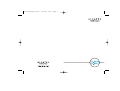 1
1
-
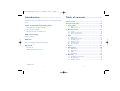 2
2
-
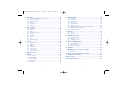 3
3
-
 4
4
-
 5
5
-
 6
6
-
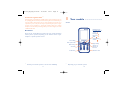 7
7
-
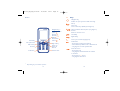 8
8
-
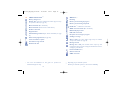 9
9
-
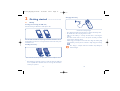 10
10
-
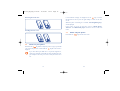 11
11
-
 12
12
-
 13
13
-
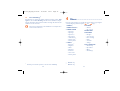 14
14
-
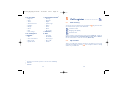 15
15
-
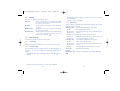 16
16
-
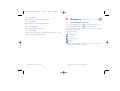 17
17
-
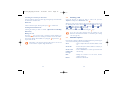 18
18
-
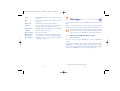 19
19
-
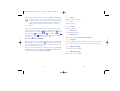 20
20
-
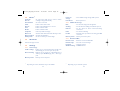 21
21
-
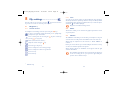 22
22
-
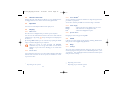 23
23
-
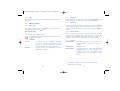 24
24
-
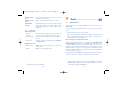 25
25
-
 26
26
-
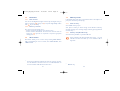 27
27
-
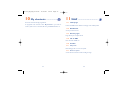 28
28
-
 29
29
-
 30
30
-
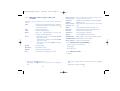 31
31
-
 32
32
-
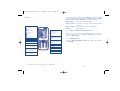 33
33
-
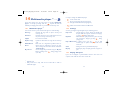 34
34
-
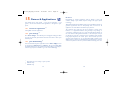 35
35
-
 36
36
-
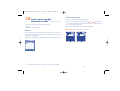 37
37
-
 38
38
-
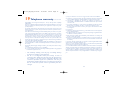 39
39
-
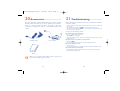 40
40
-
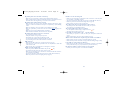 41
41
-
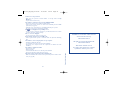 42
42
Alcatel one touch s621 Owner's manual
- Category
- Mobile phones
- Type
- Owner's manual
- This manual is also suitable for
Ask a question and I''ll find the answer in the document
Finding information in a document is now easier with AI
Related papers
-
 Alcatel OT OT-280 Owner's manual
Alcatel OT OT-280 Owner's manual
-
 Alcatel OT ONE TOUCH 216 User manual
Alcatel OT ONE TOUCH 216 User manual
-
Alcatel ot 600 User manual
-
Alcatel 565 Operating instructions
-
Alcatel Alcatel OT-V570 User manual
-
 Alcatel OT OT-706 Quick start guide
Alcatel OT OT-706 Quick start guide
-
Alcatel OT-222 User manual
-
Alcatel OneTouch ONE TOUCH 706 Owner's manual
-
Alcatel OneTouch ONE TOUCH 216 User manual
-
Alcatel One Touch 30-75A Quick start guide
Other documents
-
Alcatel-Lucent Cell Phone 535-735 User manual
-
Alcatel-Lucent Glam Elle 3 User manual
-
Alcatel OneTouch ONE TOUCH 565 Quick start guide
-
T-Mobile Sparq II Owner's manual
-
T-Mobile Sparq II Owner's manual
-
T-Mobile 768 User manual
-
Salora SM301 User manual
-
Alcatel OneTouch ONE TOUCH 606 Owner's manual
-
Alcatel Carrier Internetworking Solutions 4038 User manual
-
Sagem MW 304X User manual