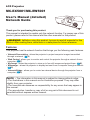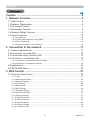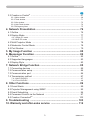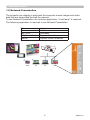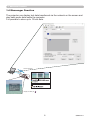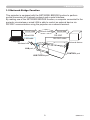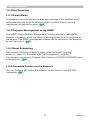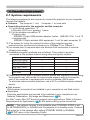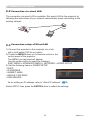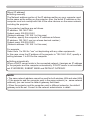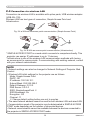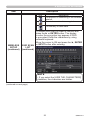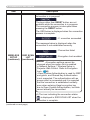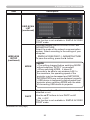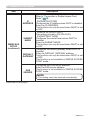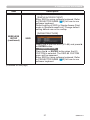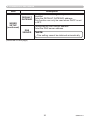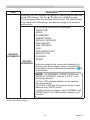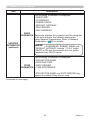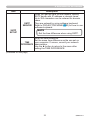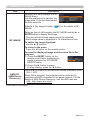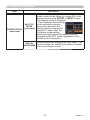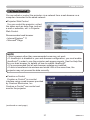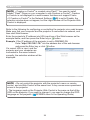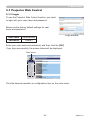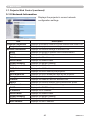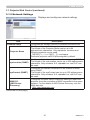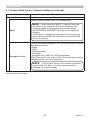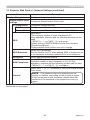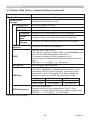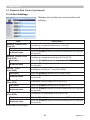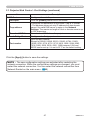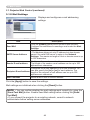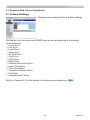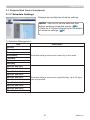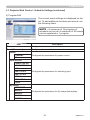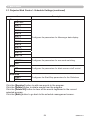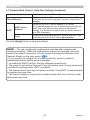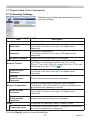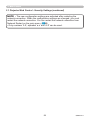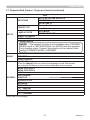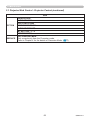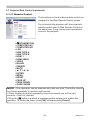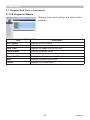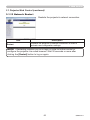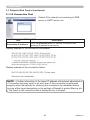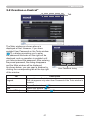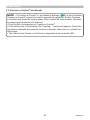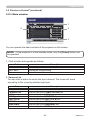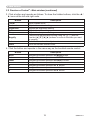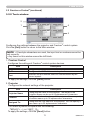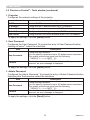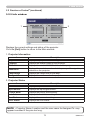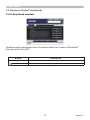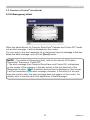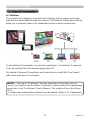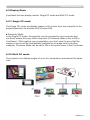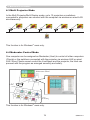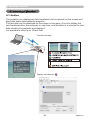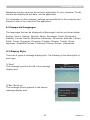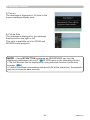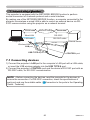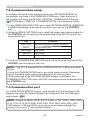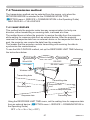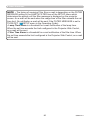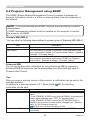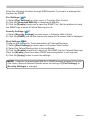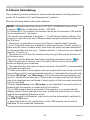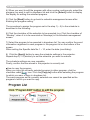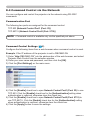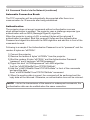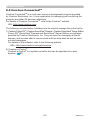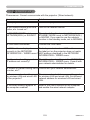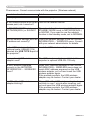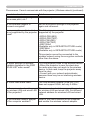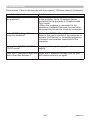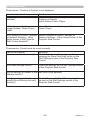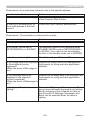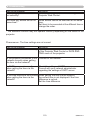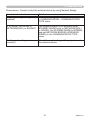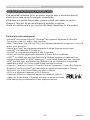Maxell MCEX5001 Network Guide
- Category
- Projectors
- Type
- Network Guide
This manual is also suitable for

1
QM00103-1
LCD Projector
User's Manual (detailed)
Network Guide
Thank you for purchasing this product.
This manual is intended to explain only the network function. For proper use of this
product, please refer to this manual and the other manuals for this product.
Features
This projector has the network function that brings you the following main features.
WARNING
• The information in this manual is subject to change without notice.
• The illustrations in this manual are for illustrative purposes. They may differ
slightly from your projector.
• The manufacturer assumes no responsibility for any errors that may appear in
this manual.
• The reproduction, transfer or copy of all or any part of this document is not
permitted without express written consent.
NOTE
9 Network Presentation : allows the projector to project computer images transmitted
through a network. (
76)
9 Web Control : allows you to monitor and control the projector through a network from a
computer. (
37)
9 My Image : allows the projector to store up to four still images and project them. (
80)
9 Messenger : allows the projector to display text sent from a computer through a network.
(
82)
9 Network Bridge : allows you to control an external device through the projector from a
computer. (
85)
MC-EX5001/MC-EW5001
Ź%HIRUHXVLQJWKLVSURGXFWEHVXUHWRUHDGDOOPDQXDOVIRUWKLV
product. After reading them, store them in a safe place for future reference.

2
QM00103-1
Contents
Contents
Caution .......................................................................................... 4
1. Network Function ..................................................................... 5
1.1 Web Control ................................................................................................ 5
1.2 Network Presentation . ................................................................................ 6
1.3 My Image Function ..................................................................................... 7
1.4 Messenger Function ................................................................................... 8
1HWZRUN%ULGJH)XQFWLRQ ............................................................................. 9
1.6 Other Functions ......................................................................................... 10
1.6.1 E-mail Alerts ................................................................................................................... 10
1.6.2 Projector Management using SNMP .............................................................................. 10
1.6.3 Event Scheduling ........................................................................................................... 10
1.6.4 Command Control via the Network ................................................................................ 10
2. Connection to the network .................................................... 11
2.1 System requirements ............................................................................... 11
2.2 Connection via wired LAN ......................................................................... 12
2.3 Connection setup of Wired LAN ............................................................... 12
2.4 Connection via wireless LAN .................................................................... 14
2.4.1 Connection in Simple Access Point Mode ..................................................................... 15
2.4.2 Connection in Infrastructure Mode ................................................................................. 16
2.5 Applications .............................................................................................. 18
2.6 NETWORK Menu . .................................................................................... 20
3. Web Control ............................................................................ 37
3.1 Projector Web Control ............................................................................... 39
3.1.1 Login .............................................................................................................................. 39
3.1.2 Network Information ....................................................................................................... 40
3.1.3 Network Settings ............................................................................................................ 41
3.1.4 Port Settings .................................................................................................................. 46
3.1.5 Mail Settings .................................................................................................................. 48
3.1.6 Alert Settings .................................................................................................................. 49
3.1.7 Schedule Settings .......................................................................................................... 51
3.1.8 Date/Time Settings ......................................................................................................... 55
3.1.9 Security Settings ............................................................................................................ 57
3.1.10 Projector Control .......................................................................................................... 59
3.1.11 Remote Control ............................................................................................................ 63
3.1.12 Projector Status ........................................................................................................... 64
3.1.13 Network Restart ........................................................................................................... 65
3.1.14 Connection Test ........................................................................................................... 66

3
QM00103-1
Contents
3.2 Crestron e-Control
®
.................................................................................. 67
3.2.1 Main window .................................................................................................................... 69
3.2.2 Tools window ................................................................................................................... 71
3.2.3 Info window ..................................................................................................................... 73
3.2.4 Help Desk window ........................................................................................................... 74
3.2.5 Emergency Alert .............................................................................................................. 75
4. Network Presentation ............................................................. 76
4.1 Outline ...................................................................................................... 76
4.2 Display Mode . ........................................................................................... 77
4.2.1 Single PC mode ............................................................................................................. 77
4.2.2 Multi PC mode ............................................................................................................... 77
4.3 Multi Projector Mode . ............................................................................... 78
4.4 Moderator Control Mode . ......................................................................... 78
4.5 Port Number . ............................................................................................ 79
5. My Image Function ................................................................. 80
6. Messenger Function ............................................................... 82
6.1 Outline ...................................................................................................... 82
6.2 Supported Languages .............................................................................. 83
6.3 Display Style ............................................................................................. 83
7. Network Bridge Function ....................................................... 85
7.1 Connecting devices .................................................................................. 85
7.2 Communication setup ............................................................................... 86
7.3 Communication port ................................................................................. 86
7.4 Transmission method ............................................................................... 87
7.4.1 HALF-DUPLEX .............................................................................................................. 87
7.4.2 FULL-DUPLEX ............................................................................................................... 88
8. Other Functions ...................................................................... 89
8.1 E-mail Alerts ............................................................................................. 89
8.2 Projector Management using SNMP ........................................................ 92
8.3 Event Scheduling ..................................................................................... 94
8.4 Command Control via the Network .......................................................... 97
8.5 Crestron Connected
TM
............................................................................ 102
9. Troubleshooting ................................................................... 103
10. Warranty and after-sales service ...................................... 112

4
QM00103-1
Caution
Caution
7RXVHWKHZLUHOHVVQHWZRUNIXQFWLRQRIWKLVSURMHFWRUWKHGHVLJQDWHG86%ZLUH-
less adapter sold as an option is required. For precautions according to the stan-
dards and laws, refer to the documents that come with the adapter.
[Restriction on plugging and unplugging the USB wireless adapter]
%HIRUH\RXLQVHUWRUSXOORXWWKH86%ZLUHOHVVDGDSWHUIURPWKHSURMHFWRUWXUQRII
the power of the projector and pull out the power cord’s plug from the outlet. Do
QRWWRXFKWKH86%ZLUHOHVVDGDSWHUWKDWLVFRQQHFWHGWRWKHSURMHFWRUZKLOHWKH
projector is receiving AC power.
Do not use any extension cable or device when connecting the adapter to the projector.
[Security precautions when using wireless LAN]
It is recommended that security settings, such as SSID and ENCRYPTION, are
VSHFL¿HGZKHQXVLQJZLUHOHVV/$1FRPPXQLFDWLRQ,IWKHVHFXULW\VHWWLQJVDUHQRW
VSHFL¿HGWKHFRQWHQWVPD\EHLQWHUFHSWHGRULWPD\FDXVHXQDXWKRUL]HGDFFHVV
to the system. For details on wireless LAN security settings, refer to 3.1 Projector
Web Control.
Ź7KHRSWLRQDO,(((EJQ86%ZLUHOHVVDGDSWHUXVHVWKH*+]UDGLR
frequency band. You do not need a radio license to use the adapter, but you
should be aware of the following:
• '212786(1($57+()2//2:,1*
• Microwave ovens
,QGXVWULDOVFLHQWL¿FRUPHGLFDOGHYLFHV
• Designated low power radio stations
• Premises radio stations
8VLQJWKH86%ZLUHOHVVDGDSWHUQHDUWKHDERYHPD\FDXVHUDGLRLQWHUIHUHQFH
which would result in a decrease in transmission speed or interruption, and
even lead to malfunctioning of devices such as pacemakers.
•
'HSHQGLQJRQWKHORFDWLRQZKHUHWKH86%ZLUHOHVVDGDSWHULVXVHGUDGLRZDYH
interference may occur, which may result in a decrease in transmission speed
or interruption in communication. In particular, please be aware that using the
86%ZLUHOHVVDGDSWHUDWORFDWLRQVZKHUHWKHUHLVUHLQIRUFHGVWHHORWKHUW\SHVRI
metals or concrete is likely to cause radio wave interference.
• Available Channels
7KH86%ZLUHOHVVDGDSWHUXVHVWKH*+]UDGLRIUHTXHQF\EDQGEXW
depending on the country or region you are in, the channels that you can use
might be limited. Please consult your dealer for information on the usable
channels.
%ULQJLQJWKHRSWLRQDO86%ZLUHOHVVDGDSWHURXWRIWKHFRXQWU\RUUHJLRQ\RX
reside in and using it there could lead to a violation of the radio laws of that
country or region.
CAUTION

5
QM00103-1
1. Network Function
1. Network Function
This chapter describes the outline of network function.
Connecting the projector and the computer via the network, remote control and
status monitoring of the projector can be performed by Web browser.
Two types of interface, ”Projector Web Control” and “Crestron e-Control”, are
available for this projector. (
37)
1.1 Web Control
Projector Web Control Crestron e-Control

6
QM00103-1
1.2 Network Presentation
The projector can display or play back the computer screen images and audio
data that are transmitted through the network.
To use Network Presentation, an exclusive application, "LiveViewer" is required.
The following application is required to use Network Presentation.
1. Network Function
OS Application
Windows
®
LiveViewer
Mac
®
OS X
®
LiveViewer
iOS(iPhone/iPad) Projector Quick Connection
Android
TM
Projector Quick Connection

7
QM00103-1
1.3 My Image Function
1. Network Function
The projector can display still images transferred via the network.
,WLVSRVVLEOHWRDOORFDWHXSWRLPDJH¿OHV
0<,0$*(WUDQVPLVVLRQUHTXLUHVDQH[FOXVLYHDSSOLFDWLRQIRU\RXUFRPSXWHU
Use the application to transfer the image data.
1
43
2
Transfer image data
Display image data (ex.
)

8
QM00103-1
1.4 Messenger Function
1. Network Function
The projector can display text data transferred via the network on the screen and
play back audio data inside the projector.
It is possible to store up to 12 text data.
Transfer text data
Display text data (ex.
)
1
4
3
2
12

9
QM00103-1
1.5 Network Bridge Function
1. Network Function
7KLVSURMHFWRULVHTXLSSHGZLWKWKH1(7:25.%5,'*(IXQFWLRQWRSHUIRUP
mutual conversion of a network protocol and a serial interface.
%\PDNLQJXVHRIWKH1(7:25.%5,'*(IXQFWLRQDFRPSXWHUFRQQHFWHGWRWKH
projector via wireless or wired LAN is able to control an external device via
RS-232C communication using the projector as a network terminal.
RS-232C
RS-232C cable
CONTROL port
LAN port
External device
Wired LAN
LAN cable
Computer
Protocol change
TCP/IP data Serial data
USB TYPE A port
Wireless LAN

10
QM00103-1
1.6 Other Functions
1. Network Function
7KHSURMHFWRUFDQDXWRPDWLFDOO\VHQGDQDOHUWPHVVDJHWRWKHVSHFL¿HGHPDLO
addresses when the projector detects a certain condition that is requiring
maintenance or detected an error. (
89)
1.6.1 E-mail Alerts
The SNMP (Simple Network Management Protocol) enables to manage the
projector information, which is a failure or warning status, from the computer on
the network. The SNMP management software will be required on the computer
to use this function. (
92)
1.6.2 Projector Management using SNMP
The scheduling function enables to setup scheduled events including
power on / power off. It enables to be “self-management” projector.
The schedule can be set in Projector Web Control or OPTION-SCHEDULE menu
in the projector. (
94)
1.6.3 Event Scheduling
<RXFDQFRQ¿JXUHDQGFRQWUROWKHSURMHFWRUYLDWKHQHWZRUNXVLQJ56&
commands. (
97)
1.6.4 Command Control via the Network

11
QM00103-1
2. Connection to the network
2.1 System requirements
2. Connection to the network
The following equipments are required to connect the projector to your computer
through the network.
Ŷ&RPPRQ The projector: 1 unit, Computer: 1 or more sets
Ŷ&RQQHFWLQJGHYLFHIRUWKHSURMHFWRUDQGWKHFRPSXWHU
1) For the wired connection *1
LAN cable (CAT-5e or greater): 1 piece
2) For the wireless connection *2
- Projector side
IEEE802.11b/g/n 86%ZLUHOHVVDGDSWHU (option : 86%:/1): 1 unit *3
- Computer side
IEEE802.11b/g/n wireless LAN equipment: 1 unit for each computer *4
*1: The system for using the network function of the projector requires
FRPPXQLFDWLRQHQYLURQPHQWFRQIRUPLQJWR%DVH7;RU%DVH7
*2: An access point is required when the wireless LAN connection is used as
Infrastructure mode.
*3: Available encryption methods are as follows. This product cannot be
connected to the wireless network using other encryption method.
Simple Access Point mode Infrastructure mode
WPA2-PSK (AES)
✓✓
WPA2-PSK (TKIP)
✓✓
WPA-PSK (AES)
✓✓
WPA-PSK (TKIP)
✓✓
WEP 128bit -
✓
WEP 64bit -
✓
*4: Depending on the type of wireless network device and computer you are using,
the projector may not be able to communicate properly with your computer,
even if the computer is equipped with a built-in wireless LAN function.
To eliminate communication problems, use a Wi-Fi
®
FHUWL¿HGZLUHOHVVQHWZRUN
device.
Ŷ:HEEURZVHU
Web browser is required to be installed in your computer to use Web control.
Ŷ$SSOLFDWLRQ
Exclusive applications are required to be installed in your computer to use
Network Presentation, My Image and Messenger. (
18)
7KHQHWZRUNIXQFWLRQLVQRWDYDLODEOHZKHQ67$1'%<02'(LVVHW
WR1(7:25.:2/RU6$9,1*DQGWKHSURMHFWRULVLQVWDQGE\PRGH&RQQHFW
WKHSURMHFWRUWRWKHQHWZRUNDIWHUVHWWLQJ67$1'%<02'(WR1250$/
(
6(783PHQXLQWKH2SHUDWLQJ*XLGH
NOTE
For Mac
®
users: Mac OS
®
does not support some applications. Refer to System
Requirements for Applications (
18¿UVWEHIRUHVHWWLQJXSWKHFRQQHFWLRQ

12
QM00103-1
2. Connection to the network
2.2
Connection via wired LAN
The connection via wired LAN is available. Set wired LAN for the projector by
following the instructions of your network administrator when connecting to the
existing network.
1) Connect the projector to the computer via a hub
with a LAN cable (CAT-5e or higher).
2) Press the MENU button on the remote control or the
control panel of the projector.
The MENU you last used will appear.
Use the cursor button to select the following.
EASY MENU > ADVANCED MENU > NETWORK > WIRED SETUP
3) Set the following items in WIRED SETUP.
• DHCP
• IP ADDRESS
68%1(70$6.
'()$8/7*$7(:$<
• DNS SERVER
As for setting an IP address, refer to “About IP address”. (
13)
Select APPLY, then press the ENTEREXWWRQWRUHÀHFWWKHVHWWLQJV
2.3
Connection setup of Wired LAN
hub

13
QM00103-1
•
The same network address cannot be used for both wireless LAN and wired LAN.
•
If the projector and the computer exist in the same network (i.e., same network
DGGUHVV\RXFDQOHDYHWKHGHIDXOWJDWHZD\¿HOGEODQN
• When the projector and the computer exist in different networks, the default
gateway must be set. Consult to the network administrator in detail.
NOTE
2. Connection to the network
[About IP address]
Ŷ6HWWLQJPDQXDOO\
The Network address portion of the IP address setting on your computer must
be the same as the setting on the projector. Also, the entire IP address on the
computer must not overlap with that of the other devices on the same network,
including the projector.
The projector’s settings are as follows.
IP address: 192.168.1.254
Subnet mask: 255.255.255.0
(Network address: 192.168.1 in this case)
Therefore, specify the computer’s IP address as follows.
IP address: 192.168.1.xxx (xxx shows decimal number.)
Subnet mask: 255.255.255.0
(Network address: 192.168.1 in this case)
For example
Select from 1 to 254 for “xxx” not duplicating with any other equipments.
In this case, since the IP address of the projector is “192.168.1.254”, specify a
setting between 1 to 253 for the computer.
Ŷ6HWWLQJDXWRPDWLFDOO\
When a DHCP server exists in the connected network, it assigns an IP address
to the projector and the computer automatically. If DHCP server is not available,
VHW,3$''5(6668%1(70$6.DQG'()$8/7*$7(:$<

14
QM00103-1
2. Connection to the network
2.4
Connection via wireless LAN
&RQQHFWLRQYLDZLUHOHVV/$1LVDYDLODEOHZLWKRSWLRQSDUWV86%ZLUHOHVVDGDSWHU
86%:/1
Wireless LAN has two types of connection, Simple Access Point and
Infrastructure.
* SIMPLE ACCESS POINT is a mode which connects to computers directly. This
projector can assign IP addresses to up to 11 devices.
* Infrastructure is one of the wireless LAN communication methods with having
an access point to communicate. If communicating with existing network, consult
with your network administrator.
Fig. 2.4.a Without an access point communication (Simple Access Point)
Fig. 2.4.b With an access point communication (Infrastructure)
• Network settings can also be changed in Network Settings of Projector Web
Control.
• Wireless LAN initial settings for the projector are as follows.
Mode: Simple Access Point
DHCP: Off
IP address: 192.168.10.1
Subnet Mask: 255.255.255.0
'HIDXOW*DWHZD\
DNS Server: 0.0.0.0
SSID: SimpleAccessPoint پ
66,'%URDGFDVW2Q
Encryption: Off
Channel: 11
پ Change default setting before use not to overlap.
• The same network address cannot be used for both wireless LAN and wired LAN.
• Communication speed of the projector may be deteriorated in SIMPLE ACCESS
POINT mode depending on the number of connected devices.
• Network communication cannot be available between the devices connected to
the projector in SIMPLE ACCESS POINT mode.
NOTE

15
QM00103-1
2.4.1 Connection in Simple Access Point Mode
Set the following when connecting the projector and the computer in Simple
Access Point mode.
Projector setting
>5HVWULFWLRQRQSOXJJLQJDQGXQSOXJJLQJWKH86%ZLUHOHVVDGDSWHU@
%HIRUH\RXLQVHUWRUSXOORXWWKH86%ZLUHOHVVDGDSWHUIURPWKHSURMHFWRUWXUQRII
the power of the projector and pull out the power cord’s plug from the outlet. Do
QRWWRXFKWKH86%ZLUHOHVVDGDSWHUWKDWLVFRQQHFWHGWRWKHSURMHFWRUZKLOHWKH
projector is receiving AC power.
Do not use any extension cable or device when connecting the adapter to the
projector
.
$WWDFKWKH86%ZLUHOHVVDGDSWHUWRWKHUSB TYPE A port of the projector.
2) Turn on the projector.
3) Press the MENU button on the remote control or the
control panel of the projector.
The MENU you last used will appear.
Use the cursor button to select the following.
EASY MENU > ADVANCED MENU > NETWORK > WIRELESS SETUP
4) Set the following items in WIRELESS SETUP.
• MODE: SIMPLE ACCESS POINT
• IP ADDRESS
• SSID
66,'%52$'&$67
• ENCRYPTION
• CHANNEL
Select APPLY, then press the ENTEREXWWRQWRUHÀHFWWKHVHWWLQJV
• As for the procedure of setting network and wireless connection for the
computer, refer to the manual of computer or wireless LAN device.
About network settings
7KHIRXUWKRFWHWRIWKHSURMHFWRUV,3DGGUHVVLV¿[HGWR
6XEQHWPDVNRIWKHSURMHFWRULV¿[HGWR
Computer setting
1) The DHCP server function of the projector is always enabled. Enable the DHCP
setting of the computer.
2) Select SSID set for the projector by following the procedure of wireless
connection of the computer. Enter encryption key by following the computer’s
instruction if it is encrypted.
NOTE
2. Connection to the network

16
QM00103-1
2.4.2 Connection in Infrastructure Mode
Set the following when connecting the projector and the computer in Infrastructure
mode.
Projector setting
>5HVWULFWLRQRQSOXJJLQJDQGXQSOXJJLQJWKH86%ZLUHOHVVDGDSWHU@
%HIRUH\RXLQVHUWRUSXOORXWWKH86%ZLUHOHVVDGDSWHUIURPWKHSURMHFWRUWXUQRII
the power of the projector and pull out the power cord’s plug from the outlet. Do
QRWWRXFKWKH86%ZLUHOHVVDGDSWHUWKDWLVFRQQHFWHGWRWKHSURMHFWRUZKLOHWKH
projector is receiving AC power.
Do not use any extension cable or device when connecting the adapter to the
projector.
$WWDFKWKH86%ZLUHOHVVDGDSWHUWRWKH
USB TYPE A port of the projector.
2) Turn on the projector.
3) Press the MENU button on the remote control or the
control panel of the projector.
The MENU you last used will appear.
Use the cursor button to select the following.
EASY MENU > ADVANCED MENU > NETWORK > WIRELESS SETUP
4) Set the following items in WIRELESS SETUP.
• MODE: INFRASTRUCTURE
• DHCP
• IP ADDRESS
68%1(70$6.
'()$8/7*$7(:$<
• DNS SERVER
• SSID
• ENCRYPTION
As for setting an IP address, refer to “About IP address”. (
13)
Select APPLY, then press the ENTEREXWWRQWRUHÀHFWWKHVHWWLQJV
2. Connection to the network

17
QM00103-1
•
Transmission speed may be slow depending on the settings of an access point.
•
If the projector and the computer exist in the same network (i.e., same network
DGGUHVV\RXFDQOHDYHWKHGHIDXOWJDWHZD\¿HOGEODQN
• When the projector and the computer exist in different networks, the default
gateway must be set. Consult with the network administrator in detail.
• Set wireless LAN for the projector by following the instructions of your network
administrator when connecting to the existing network.
• Open System Authentication is used for WEP encryption, and Shared Key
Authentication is not supported. The authentication with an access point succeeds
and it is regarded that the connection is established normally even when
entering
illegal encryption key due to Open System Authentication, but data cannot actually
be transmitted.
,3$''5(6668%1(70$6.DQG'()$8/7*$7(:$<VKRXOGEHVHWLQ
advance when DHCP is set to OFF.
NOTE
The connection can be set up by selecting from SSID SCAN LIST without setting
SSID and ENCRYPTION in WIRELESS SETUP. The procedure of connecting by
SSID SCAN LIST is as follows.
1) Select SSID SCAN LIST in WIRELESS SETUP on NETWORK menu.
The list of SSID in wireless network is displayed.
2) Select SSID in wireless network that you want to connect in SSID SCAN LIST.
The display to enter the encryption key appears if it is encrypted.
Enter the encryption key by using software keyboard.
3) The icon indicating “connected” ( ) is displayed in SSID SCAN LIST screen
when the connection is complete.
Connection in Infrastructure Mode (continued)
SSID SCAN LIST function
2. Connection to the network

18
QM00103-1
2.5 Applications
The latest version of the application software can be downloaded from our
website.
For iOS/Android
TM
Network Presentation software, consult our website for the
details and downloads of Projector Quick Connection.
[System Requirements for Applications]
Application Hardware and Software
LiveViewer [Windows
®
]
OS:
Windows
®
7
Windows
®
8.1
Windows
®
10
*UDSKLFFDUG
9*$[RUKLJKHUUHFRPPHQGHG;*$[
CPU:
Pentium
®
*+]RUKLJKHU
Hard disk space:
0%RUKLJKHU
2. Connection to the network

19
QM00103-1
[System Requirements for Applications] (continued)
Application Hardware and Software
LiveViewer [Mac
®
]
OS X
®
10.6
OS X
®
10.7
OS X
®
10.8
OS X
®
10.9
OS X
®
10.10
OS X
®
10.11
Hard disk space:
0%RUKLJKHU
Projector Quick
Connection
[iOS]
iOS 6 or later
[Android]
Android
TM
OS 4.0 or later
Projector Image Tool
(PJImg)
OS:
Windows
®
7
Windows
®
8.1
Windows
®
10
CPU:
Pentium
®
0+]RUKLJKHU
Hard disk space:
0%RUKLJKHU
Projector Messenger
Tool (PJMessenger)
OS:
Windows
®
7
Windows
®
8.1
Windows
®
10
CPU:
Pentium
®
0+]RUKLJKHU
Hard disk space:
0%RUKLJKHU
•
Only for Intel version. Power Mac
®
is not supported.
•
LiveViewer
for MAC
®
is not included in the bundled
CD-ROM.
Download it from the website.
NOTE
2. Connection to the network

20
QM00103-1
2.6 NETWORK Menu
2. Connection to the network
Remember that incorrect network settings on this
SURMHFWRUPD\FDXVHWURXEOHRQWKHQHWZRUN%HVXUH
to consult with your network administrator before
connecting to an existing access point on your network.
Select “NETWORK” from the main menu to access to
the following functions.
6HOHFWDQLWHPXVLQJWKHŸźFXUVRUEXWWRQVRQWKH
SURMHFWRURUUHPRWHFRQWURODQGSUHVVWKHŹFXUVRUEXWWRQRQWKHSURMHFWRURU
remote control, or ENTER button on the remote control to execute the item. Then
perform it according to the following table.
• To use the wireless network function of this projector, the designated
86%ZLUHOHVVDGDSWHUVROGDVDQRSWLRQLVUHTXLUHG'RQRWXVHDQ\H[WHQVLRQ
cable or device when connecting the adapter to the projector.
•
The projector does not allow both wireless and wired LAN to be connected to
the same network.
• Do not set the same network address for both wireless and wired LAN.
• If you do not use SNTP, then you must set the DATE AND TIME during the
initial installation.
7KHQHWZRUNIXQFWLRQLVQRWDYDLODEOHZKHQ67$1'%<02'(LVVHWWR
1(7:25.:2/RU6$9,1*DQGWKHSURMHFWRULVLQVWDQGE\PRGH&RQQHFW
WKHSURMHFWRUWRWKHQHWZRUNDIWHUVHWWLQJ67$1'%<02'(WR1250$/
(
6(783PHQXLQWKH2SHUDWLQJ*XLGH
NOTE
Page is loading ...
Page is loading ...
Page is loading ...
Page is loading ...
Page is loading ...
Page is loading ...
Page is loading ...
Page is loading ...
Page is loading ...
Page is loading ...
Page is loading ...
Page is loading ...
Page is loading ...
Page is loading ...
Page is loading ...
Page is loading ...
Page is loading ...
Page is loading ...
Page is loading ...
Page is loading ...
Page is loading ...
Page is loading ...
Page is loading ...
Page is loading ...
Page is loading ...
Page is loading ...
Page is loading ...
Page is loading ...
Page is loading ...
Page is loading ...
Page is loading ...
Page is loading ...
Page is loading ...
Page is loading ...
Page is loading ...
Page is loading ...
Page is loading ...
Page is loading ...
Page is loading ...
Page is loading ...
Page is loading ...
Page is loading ...
Page is loading ...
Page is loading ...
Page is loading ...
Page is loading ...
Page is loading ...
Page is loading ...
Page is loading ...
Page is loading ...
Page is loading ...
Page is loading ...
Page is loading ...
Page is loading ...
Page is loading ...
Page is loading ...
Page is loading ...
Page is loading ...
Page is loading ...
Page is loading ...
Page is loading ...
Page is loading ...
Page is loading ...
Page is loading ...
Page is loading ...
Page is loading ...
Page is loading ...
Page is loading ...
Page is loading ...
Page is loading ...
Page is loading ...
Page is loading ...
Page is loading ...
Page is loading ...
Page is loading ...
Page is loading ...
Page is loading ...
Page is loading ...
Page is loading ...
Page is loading ...
Page is loading ...
Page is loading ...
Page is loading ...
Page is loading ...
Page is loading ...
Page is loading ...
Page is loading ...
Page is loading ...
Page is loading ...
Page is loading ...
Page is loading ...
Page is loading ...
-
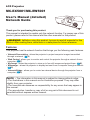 1
1
-
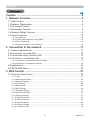 2
2
-
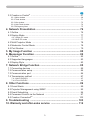 3
3
-
 4
4
-
 5
5
-
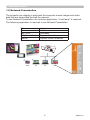 6
6
-
 7
7
-
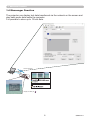 8
8
-
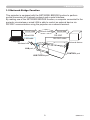 9
9
-
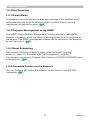 10
10
-
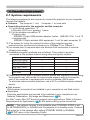 11
11
-
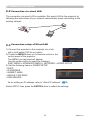 12
12
-
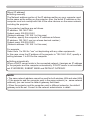 13
13
-
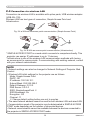 14
14
-
 15
15
-
 16
16
-
 17
17
-
 18
18
-
 19
19
-
 20
20
-
 21
21
-
 22
22
-
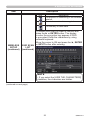 23
23
-
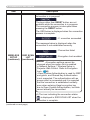 24
24
-
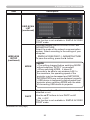 25
25
-
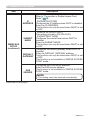 26
26
-
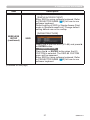 27
27
-
 28
28
-
 29
29
-
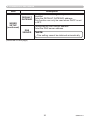 30
30
-
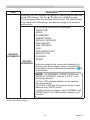 31
31
-
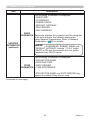 32
32
-
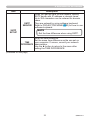 33
33
-
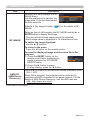 34
34
-
 35
35
-
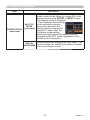 36
36
-
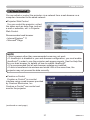 37
37
-
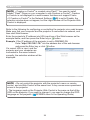 38
38
-
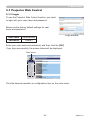 39
39
-
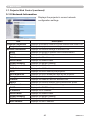 40
40
-
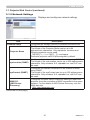 41
41
-
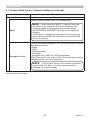 42
42
-
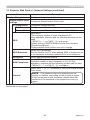 43
43
-
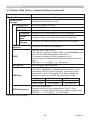 44
44
-
 45
45
-
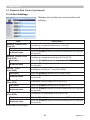 46
46
-
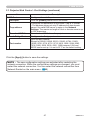 47
47
-
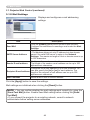 48
48
-
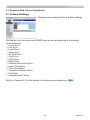 49
49
-
 50
50
-
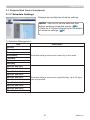 51
51
-
 52
52
-
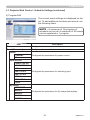 53
53
-
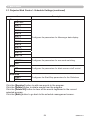 54
54
-
 55
55
-
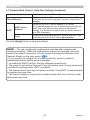 56
56
-
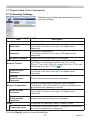 57
57
-
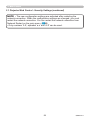 58
58
-
 59
59
-
 60
60
-
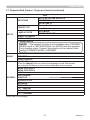 61
61
-
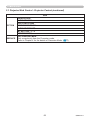 62
62
-
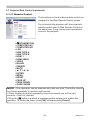 63
63
-
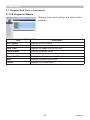 64
64
-
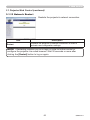 65
65
-
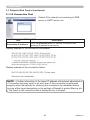 66
66
-
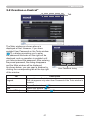 67
67
-
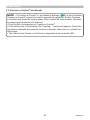 68
68
-
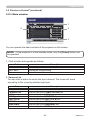 69
69
-
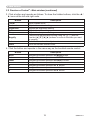 70
70
-
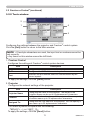 71
71
-
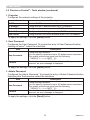 72
72
-
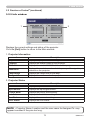 73
73
-
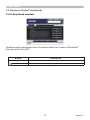 74
74
-
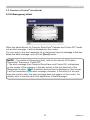 75
75
-
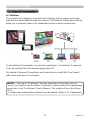 76
76
-
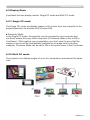 77
77
-
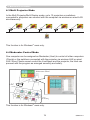 78
78
-
 79
79
-
 80
80
-
 81
81
-
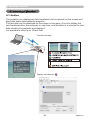 82
82
-
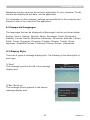 83
83
-
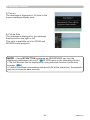 84
84
-
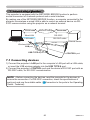 85
85
-
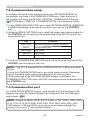 86
86
-
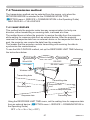 87
87
-
 88
88
-
 89
89
-
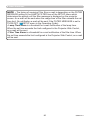 90
90
-
 91
91
-
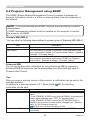 92
92
-
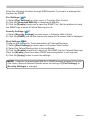 93
93
-
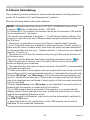 94
94
-
 95
95
-
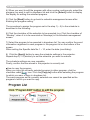 96
96
-
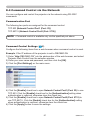 97
97
-
 98
98
-
 99
99
-
 100
100
-
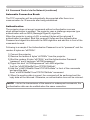 101
101
-
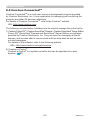 102
102
-
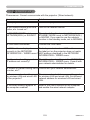 103
103
-
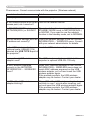 104
104
-
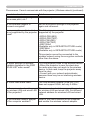 105
105
-
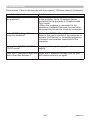 106
106
-
 107
107
-
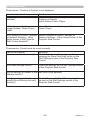 108
108
-
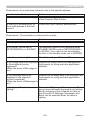 109
109
-
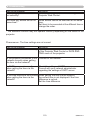 110
110
-
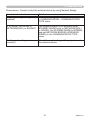 111
111
-
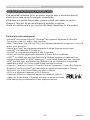 112
112
Maxell MCEX5001 Network Guide
- Category
- Projectors
- Type
- Network Guide
- This manual is also suitable for
Ask a question and I''ll find the answer in the document
Finding information in a document is now easier with AI
Related papers
-
Maxell MCWX5505 Network Guide
-
Maxell MPWU8101B Network Guide
-
Maxell MPJW3501 Network Guide
-
Maxell MCWU8701B Network Guide
-
Maxell MCWX8265 Network Guide
-
Maxell MPWU8801B Network Guide
-
Maxell MCEX4551 Network Guide
-
Maxell MPEU5002 Network Guide
-
Maxell MPAW3001 Network Guide
-
Maxell MPWU5603 Network Guide
Other documents
-
Christie LWU601i-D User manual
-
Hitachi CP-WX4041WN User manual
-
Hitachi CPWX4042WN Network Guide
-
Hitachi CPX3041WN Network Guide
-
Hitachi CPX25LWN Network Guide
-
Hitachi CPHD9950B Network Guide
-
Hitachi CP-AX3003 User manual
-
Hitachi CP-X5500 User manual
-
Hitachi CPWX8750W User manual
-
Hitachi CPEX5001WN Network Guide