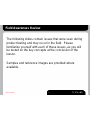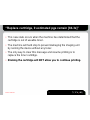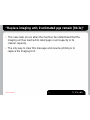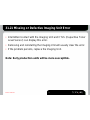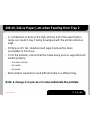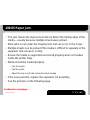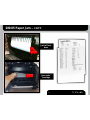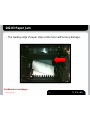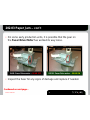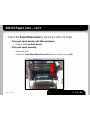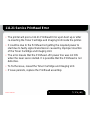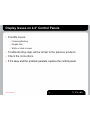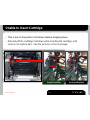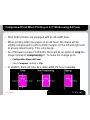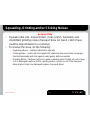Lexmark MX710 Series Quick Manual
- Category
- Laser/LED printers
- Type
- Quick Manual
This manual is also suitable for
Lexmark MX710 Series is a high-performance multifunction printer designed to meet the needs of demanding workgroups. With its robust construction and advanced features, the MX710 Series is ideal for businesses that require reliable, efficient, and versatile printing, copying, scanning, and faxing capabilities.
Key capabilities of the Lexmark MX710 Series include:
- Fast print speeds: The MX710 Series can print up to 70 pages per minute, making it one of the fastest printers in its class. This speed is ideal for businesses that need to print large volumes of documents quickly and efficiently.
Lexmark MX710 Series is a high-performance multifunction printer designed to meet the needs of demanding workgroups. With its robust construction and advanced features, the MX710 Series is ideal for businesses that require reliable, efficient, and versatile printing, copying, scanning, and faxing capabilities.
Key capabilities of the Lexmark MX710 Series include:
- Fast print speeds: The MX710 Series can print up to 70 pages per minute, making it one of the fastest printers in its class. This speed is ideal for businesses that need to print large volumes of documents quickly and efficiently.




















-
 1
1
-
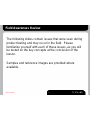 2
2
-
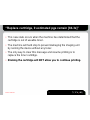 3
3
-
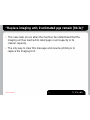 4
4
-
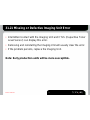 5
5
-
 6
6
-
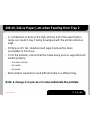 7
7
-
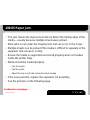 8
8
-
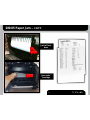 9
9
-
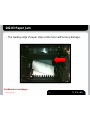 10
10
-
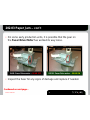 11
11
-
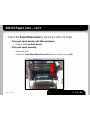 12
12
-
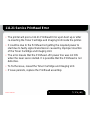 13
13
-
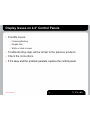 14
14
-
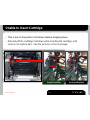 15
15
-
 16
16
-
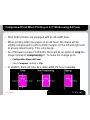 17
17
-
 18
18
-
 19
19
-
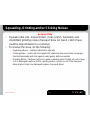 20
20
Lexmark MX710 Series Quick Manual
- Category
- Laser/LED printers
- Type
- Quick Manual
- This manual is also suitable for
Lexmark MX710 Series is a high-performance multifunction printer designed to meet the needs of demanding workgroups. With its robust construction and advanced features, the MX710 Series is ideal for businesses that require reliable, efficient, and versatile printing, copying, scanning, and faxing capabilities.
Key capabilities of the Lexmark MX710 Series include:
- Fast print speeds: The MX710 Series can print up to 70 pages per minute, making it one of the fastest printers in its class. This speed is ideal for businesses that need to print large volumes of documents quickly and efficiently.
Ask a question and I''ll find the answer in the document
Finding information in a document is now easier with AI
Related papers
-
Lexmark C950 Series Print Defects Manual
-
Lexmark MX811 Supplies Manual
-
Lexmark MX710 Series Supplies Manual
-
Lexmark MS710 Series Supplies Manual
-
Lexmark X543 User manual
-
Lexmark X925 Product Study Manual
-
Lexmark MS410d User manual
-
Lexmark MX81 series Study Manual
-
Lexmark MX710DHE User manual
-
Lexmark X543 User manual