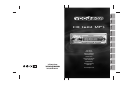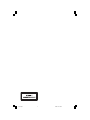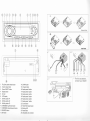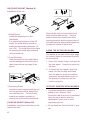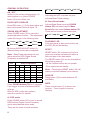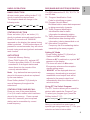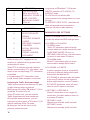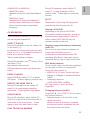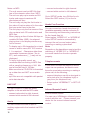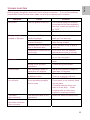VDO CD 1604 MP3 - User manual
- Category
- Car media receivers
- Type
- User manual
This manual is also suitable for

User manual
Mode d’emploi
Bedienungsanleitung
Gebruiksaanwijzing
Istruzioni d’uso
Instrucciones de manejo
Modo de emprego
Bruksanvisning
Betjeningsvejledning
Käyttöohje
www.vdodayton.com
CD 1604 MP3

class1.p65 8/8/02, 4:00 PM1


5
BEFORE YOU START...
Thank you for purchase this product which
has been designed and manufactured to the
highest standards and subjected to rigorous
testing.
Kindly familiarise yourself with the product
by reading this user manual.
Keep this manual handy in your car for
future reference.
IMPORTANT
This device has been designed and
produced according to applicable Safety
Regulations. Please read carefully the
instruction manual and use the device as
intended.
CONTENTS
Connection ................................................4
Hints for correct and safe operation..........5
Installation .................................................5
Using the detached panel .........................6
General operation ......................................8
Radio operation .........................................9
CD operation .............................................11
Maintenance ..............................................13
Specification ..............................................14
Trouble shooting ......................................15
HINTS FOR CORRECT AND SAFE OPERATION
This unit is designed to be operated only
+12 volt DC negative ground systems.
The unit cannot be used on +24 volt or
positive ground systems.
The unit may not operate correctly in
extremely hot or cold temperatures.
The unit is equipped with a built in
self-protection circuit. When the
temperature reaches a presser level, the
protection circuit halts all unit operation.
If this happen, let the unit settles to the car
ambient temperature before it sets back to
normal operation.
INSTALLATION
Notes:
Choose the mounting location where the
unit will not interfere with the normal
driving function of the driver.
Before finally installing the unit, connect
the wiring temporarily and make sure the
unit and the system work properly.
Use only the parts included with the unit to
ensure proper installation. The use of
unauthorized parts can cause
malfunctions.
Consult your nearest dealer if installation
requires drilling of holes or other
modifications of the vehicle.
Install the unit where it does not get in the
Driver’s way and cannot injure the
passenger if there is a sudden stop, like
an emergency stop.
If the installation angle exceeds 30
from horizontal, the unit might not give its
optimum performance.
If for any reason, the fuse is blown, only
replace with an automotive blade fuse of
the same rating.
Avoid installing the unit where it would be
subject to high temperature, such as from
direct sunlight, or from hot air, from the
heater, or where it would be subject to
dust, dirt or excessive vibration.
DIN FRONT/REAR-MOUNT
This unit can be properly installed either
from “Front”(conventional DIN Front-menu)
or “Rear”(JIN or Japanese) mounting.
For details, refer to the following illustrated
installation methods.
English

6
DIN FRONT-MOUNT (Method A)
Installation of the unit
1. Metal Sleeve
Install the metal sleeve in the
dashboard.
For optimal performance of the CD
player, the metal sleeve should be
positioned horizontally (between -10
and +30). Fix metal sleeve into place
by pressing the metal tags outwards
using screwdriver.
2. Front Mounting
Slide the radio into the metal sleeve
until the springs at either side of the
radio snap into the openings of the
sleeve.
3. Removing Radio
Insert the levers supplied with the unit
into the grooves at both sides of the
unit until they lock. Pull the levers
toward you makes it possible to
remove the unit from the dashboard.
JIN REAR-MOUNT (Method B)
Installation using the screw holes on the
sides of the unit.
Remove the outer rim around the front
panel and the side springs. Select a
position where the screw holes of the
mounting bracket and the screw holes of
the radio become aligned and tighten the
screws at 2 places on each side.
USING THE DETACHED PANEL
See details at the back of the cover page
for remove (figure A) and install (figure B)
the front panel.
1. Press the release button and pull-off
the front panel. Keep front panel into
the case.
2. To install the front panel, insert the
panel into the housing and make
sure the panel is properly installed,
otherwise, abnormalities occurs on
the display or some keys will not
function properly.
SECURITY IDENTIFICATION NUMBER
A security identification number is
stated on the “Security Card”.
Show this card as a proof of ownership,
when the set is stolen, when the
detachable Front is lost or when
requesting service.
Do not keep the “Security Card” in your
car.

7
Softkey function selection mode OPERATION
Short press FUNCTION selection button (23) on desired mode can change the
displaying from F1 to F2.
Main Softkey functions :
Tuner CD / MP3 AUX / TA
Announcement
Label function Label function Label function
F1- Key 1
F1- Key 2
F1- Key 3
BND
SCN
TA
Band
Frequency Scan
Traffic
Announcement
RND
SCN
RPT
Random play
Track scan
Repeat track
TA
Traffic
Announcement
F2- Key 1
F2- Key 2
F2- Key 3
PTY
AF
AST
PTY search
Alt. Frequency
Autostore
PAU
TA
Pause
Traffic
Announcement
SET UP mode operation
Long press FUNCTION selection button (23) more than 2 seconds to activate the set up
mode and change the desired setting accordingly.
Set-up Mode
Subject Options Subject Options
Illumination Color 1 / 2 / 3 TA - Volume TAVOL -2, -1, 0, 1, 2
BLEEP LEVEL BLEEP OFF, 1, 2, 3, 4 LO / DX Local / DX
Clock RDS / ON / OFF
MW ON / OFF
Clock format
(if active )
24 Hr / 12 Hr
LW ON / OFF
Time Adjust Hours
(if man.clock)
Hours blinking 00-12 or
23
AUX-IN ON / OFF
Time Adjust Min’s
(if man.clock)
Minutes blinking 00-59 AUX-IN LEVEL AUX LEVEL 1,2,3,4
Tuner
configuration
EURO / USA / ASIA
HANDSFREE MUTE
HFREE OFF, MUTE,
LO, HI
RDS ON / OFF
REGIONAL ON / OFF
HANDSFREE LEVER HFL 1,2,3
Use
to select subject.
Volume knob to select options.
The new selection is immediately memorised.
Display mode operation
Short press DISP button (4) on desired mode can change the displaying
information follow as below listed table.
Display key
Sequential information
After 5 sec, return to main display
.
Long Press DISP button (4) to toggle the brightness of LCD illumination.
Tuner Mode CD / MP3 Mode CD Mode
Station Name
Frequency
RDS Clock
PTY
Title / track time
Clock (If it is turned ON)
Album ID3
Title ID3
Elapsed Track / Time
Clock
Total Tracks
English

8
GENERAL OPERATION
ON / OFF
Switch on the unit by pressing button (3)
when system is on, press POWER
button (3) to turn off the unit.
FACEPLATE
RELEASE
Press REL button (1) To flip down panel and
take out the panel follow as figure 1.0.
SOUND
ADJUSTMENT
Press SOUND button (22) to select the
desired adjustment mode. The adjustment
mode will change in the following order:
By turning AUDIO ADJUST button (2),
different setting levels can be adjusted.
Note: Bass/Treble selections are only
active when the DSP (Digital Sound
Processor) is switched off.
Item Range of adjustment
DSP OFF FLAT CLASSIC POP ROCK
Volume 0 100
Bass -10 0 + 10
Treble -10 0 + 10
Balance -10 0 + 10
Fader -10 0 + 10
Bass Boost OFF BB 1 BB 2 BB 3
Press SOUND button (22) for 2 seconds,
it will trigger a series of advanced RDS
settings.
Refer to RDS (radio data system)
operation section for details.
A/. DSP mode
Press SOUND button (22) to turn on sound
DSP function (Digital Sound Processor)
and to select desired audio mode.
There are five kinds of mode as below:
Activating the DSP overrides the prior
selected Bass/Treble settings.
B/. Bass Boost mode
Activate Bass Boost mode by SOUND
button (22) and select desired Bass
Boost effect as rotate Volume button (2).
There are four kinds of mode as below:
FLASHING
LED
If the front panel is removed from the unit,
the LED (24) will be flashing.
RESET
RESET button (25) is placed on the front
panel and must be activated with either a
ball point pen or thin hard object.
The RESET button (25) is to be activated for
the following reasons:
- All the function buttons do not operate.
- Error symbol on the display.
Note: Pressing the RESET button (25) will
erase your stored stations in the memory.
SOURCE
Press button (12) to switch between CD
and Radio.
MUTE
Press volume button (2) to silence the
receiver. Press it again to resume
listening.
OFF BB1 BB2 BB3
Volume
DSP Bass Treble
FaderBass Boost Balance
CLASSICFLAT
POP
ROCK
DSP OFF

9
RADIO OPERATION
BAND
SELECTION
At tuner mode, press softkey button F1 (7)
shortly to select the desired band.
The reception band will change in the
following order:
STATION
SELECTION
Press
►►
button (10) or
◄◄
button (11)
shortly to activate automatic seek function.
Press for 2 seconds until “MANUAL”
appeared on the display, the manual tuning
mode is selected. If both buttons have not
pressed for several seconds, they will retune
to seek tuning mode and get back automatic
seek function.
AUTOSTORE
- Automatic Memory Storing
Press FUNC button (23), activate AST
Function by softkey button F3, the radio
searches for 6 strongest stations and
stores them into the presets of the
currently selected band.
Note: Any stations that were previously
stored in this memory bank are replaced
by the new stations.
Press Softkey button F2 (8) shortly to
scan all frequency throughout the
entire band.
STATION STORE AND RECALL
Press any one of the preset buttons
(1 to 6) to recall a station which had been
stored in the memory. Press a preset
button for 2 seconds, previous preset
station can be overwritten by current
tuned frequency.
RDS (RADIO DATA SYSTEM) OPERATION
The RDS data are the PI, PS, TP, PTY, TA
and AF data.
PI: Program Identification Code
Code for identifying program
PS: Program Service Name
Broadcast station name data expressed
in alphanumerically character
TP: Traffic Program Identification
Identification data for traffic
information broadcasting station
TA: Traffic Announcement Identification
Identification data showing traffic
information is being transmitted or not
AF: Alternative Frequencies
Frequency list of broadcasting station
transmitting the same program
Setting AF Mode
- Press Softkey button F2 (8) briefly to
Switch on/off AF mode.
- Whenever AF is switched on, symbol “AF”
appears on the display.
- The tuner will return to Alternative
Frequencies whenever the reception
signals getting worse.
- “ALARM ” will be displayed when an
emergency broadcasting is received;
meanwhile sound output level will be
adjusted to the preset output level
automatically when the volume control is
set at minimum.
Using PTY to Select Program
The PTY function allows you to search for
stations with a particular Program Type.
To select your program type, press the
Softkey button F1 (7):
Now you can select the music type or
speech type using preset keys 1 - 6 for your
selection as listed in below table:
FM1
FM2 FM3 MW
LW
PTY music group PTY speech group
PTY off
English

10
While selecting PTY engagement, its
selection is implemented by preset button
as described in notes.
When PTY is selected, the radio starts to
search corresponding PTY information, and
stops of the corresponding PTY information
is detected.
If corresponding PTY information is not
found, normal radio reception is resumed.
Listening to Traffic Announcement
Traffic announcement can interrupt CD play
or radio listening when broadcast.
Briefly press the softkey TA button F1 (9) to
select the TA mode on or off.
When TA mode is on, you will hear the
Traffic Announcement when broadcast.
During traffic announcement, you can
interrupt it by short press of TA button F1 (9)
without switching off the TA mode.
By doing so, the set will return to the
previous operating mode.
Long press on TA button F1 (9) allows
ON/OFF selection of TA LOCAL / TA
DISTANT mode.
TA LOCAL will only allow traffic
announcement from strong station to come
through.
TA DISTANT (“RDS TA DX” ) selection will
allow all received announcements to
interrupt CD play or radio listening.
ADVANCED RDS SETTINGS
Press the SOUND button (22) for 2 seconds
to enter the advanced RDS settings menu.
a) TA SEEK or TA ALARM
- TA SEEK mode:
When TP information gets lost at the
current station for retune time which is set
by RETUNE SHORT (30 sec.) or
RETUNE LONG (90 sec.),the radio starts
to retune to next same PI station.
- TA ALARM mode:
When TP information gets lost at the
current station beeps will be heard.
b) PI SOUND or PI MUTE
In some countries, there is a possibility
of having 2 different stations with same
frequencies but different PI.
If PI SOUND is selected, radio will switch
to the new PI station for few seconds
before switch back to current PI station.
If PI MUTE is selected, radio will mute
when a new PI station is received.
c) RETUNE L or RETUNE S.
When PI information is not caught for
retune time, the radio starts to retune to
next same PI station.
-
RETUNE L mode:
Retune time selected as 90 seconds.
-
RETUNE S mode:
Retune time selected as 30 seconds.
Preset number PTY MUSIC group
1
2
3
4
5
6
POP M, ROCK M
EASY M, LIGHT M
CLASSICS, OTHER M
JAZZ, COUNTRY
NATION M, OLDIES
FOLK M
Preset number PTY SPEECH group
1
2
3
4
5
6
NEWS,AFFAIRS, INFO
SPORT, EDUCATE,
DRAMA
CULTURE, SCIENCE,
VARIED
WEATHER, FINANCE,
CHILDREN
SOCIAL, RELIGION,
PHONE IN
TRAVEL, LEISURE,
DOCUMENT

11
d) MASK DPI or MASK ALL
-
MASK DPI mode:
Masked only the AF which has different
PI.
-
MASK ALL mode:
Masked the AF which has different PI
and any other interfering non PI station
which having the same transmitting
frequency.
CD OPERATION
This CD player is switable for 12cm disc, do
not use irregular shaped CD.
SELECT TRACKS
During CD operation, press
►►
button (10)
or
◄◄
button (11)
to advance or reverse to the previous track.
Press
(13) or
(14) button to advance 5
tracks up or reverse 5 tracks.
Track number shows on display.
During CD operation, hold
►►
button (10) or
◄◄
button (11) to
fast forward or fast reverse.
CD play starts from when you release the
button.
PAUSE PLAYING
Press PAUSE by softkey F1 (7) to pause
CD player. Press it again to resume play.
REPEAT THE SAME TRACK
During CD operation, press softkey F3
button (9 ) to continuously repeat the
same track. Press again to stop repeat.
SCAN TRACKS
During CD operation, press softkey F2
button (8) to play first several seconds of
each track of the current disc. Press
again to stop intro and listen to track.
PLAY TRACKS IN RANDOM
During CD operation, press softkey F1
button (7 ) to play all tracks on CD in
random order. Press again to cancel the
function.
EJECT
Press button (15) to stop CD playing and
eject the disc from the disc slot (5).
Playing a CD-R/RW
Depending on the type of CD-R/ RW
CD,surface condition of the disc, as well as
the performance and condition of the CD
writer, certain CD-R/ RW CD may not
operate normally on this unit.
Playing a copy protected nonconforming
audio CD
Due to use of copy protection schemes of
some audio CDs which are non
conformance to international audio CDs
standards (Red Book), these type of copy
protected disc(s) may not play on this unit.
MP3 Audio playback
On top of the usual cd audio disc playback,
you are able to listen to compressed
music file that conform to:
MPEG1/2 & 2.5 layer 3 at bit rate from
64kbps to 320kbps or Variable Bit Rate
(VBR).
Sampling frequency
16/22.05/24/32/44.1/48KHz.
ID3 Tag version 1 and 2 are both
supported.
Changing Directory In MP3
Press DIR
(13) or DIR
(14) to select
the Desired directory.
- Playback begin on the first file in the
chosen directory.
When the end of directory is reached,
the playing function continues with the
first track of the next album.
English

12
Notes on MP3
- The unit cannot read an MP3 file that
has a file extension other than “MP3”.
- The unit can play up to maximum 250
tracks and support maximum 50
directories per disc.
- The unit may not play the first tracks in
the order of track number of in the order
that you wrote them to the disc.
- The unit plays only the first session if the
disc contains both CD audio tracks and
MP3 files.
- When playing a disc of below 64 kbps or
variable Bit Rate (VBR), the elapsed
playing time in the display window may
not be correct.
- To display up to 28 characters for a track
name or artist’s name,ID3 TAG version
1.1 is required. Characters other than
uppercase/ lowercase letters (“Aa to
Zz” ) and underscore (“_”) may not be
displayed.
- To enjoy high quality sound, we
recommended converting to MP3 files
with a sampling frequency of 44.1 kHz
and a fixed bit rate of 128 kbs.
- Make sure that a CD-R/ RW is formatted
as a data disc and NOT as an audio
disc.
- mp3 files are not compatible with packet
write data transfer.
LINE OUT
You can connect a 2 channels power
amplifier to this set with the RCA cable.
- connect red socket to right channel.
- connect white socket to left channel.
Aux In
You can connect the audio output of
auxiliary equipment to the headunit via RCA
cables.
- connect red socket to right channel.
- connect white socket to left channel.
Go to SETUP mode, turn ON the Aux-In
Select the SRC button (12) to Aux-In.
Hands Free Function
You can connect our hands-free phone kit
(available separately) via the connector D.
See mounting and connecting instructions
for the hands-free kit.
Select option “HFREE LO” or “HFREE HI”
in the SETUP mode to automatically
interrupt the set’s sound output when
receiving or making a phonecall.
Note:
Depends on the handphone use to test the
matching of “HFREE LO” or “HFREE HI”
to ensure hands free function operate
properly.
Telephone mute
If user does not want the telephone sound
output via car speakers, but want to mute
the set’s sound when receiving or making a
phone call, do the following:
- connect telephone car kit mute signal to
set’s pink wire (for telephone high) or
grey wire (for telephone low).
- Select option “HFREEMUT ” in SET UP
mode.
Infrared Remote Control
Infrared remote control
You can use a VDOdayton infrared remote
control with this set. Please consult your
dealer for the correct infrared remote
control.

13
Clock function
You can select either manual setting or
Automatic update of the clock via RDS
Radio signal.
- Manual clock
Go to SETUP mode, select “CLOCK
ON”.
Note:
You can select 12 or 24 hour clock
display.
- RDS clock (auto update)
Go to SETUP mode, select “RDS
CLOCK”.
Note:
The transmitted time via RDS can be
incorrect.
Importance note:
RESET:
Should the radio or CD audio/MP3 does
not function properly. Press the RESET
button (25) to re-innitialise the headunit
to factory default setting. Headunit
should get back to correct function.
MAINTENANCE
The following suggestions help you care for
the product so that you can enjoy it for
years.
1. Keep the product dry. If it does get wet,
wipe it dry immediately. Liquids might
contain minerals that can corrode the
electronic circuits.
2. Keep the product away from dust and
dirt, which can cause premature wear of
part.
3. Handle the product gently and carefully.
Dropping it can damage circuit boards
and cases, and can cause the product
to work improperly.
4. Wipe the product with a dampened cloth
occasionally to keep it looking new.
Do not use harsh chemicals, cleaning
solvents, or strong detergents to clean
the product.
5. Use and store the product only in normal
temperature environment.
High temperature can shorten the life of
electronic devices and distort or melt
plastic parts.
For CD Player
As dust tends to accumulate in the CD slot,
clean it every once in a while. Your CDs
can get scratched if you put them in a dusty
CD slot.
Care of Discs
Playing a CD that is dirty, scratched or
warped can cause the sound to skip and
the unit to operate incorrectly, resulting in
worsened sound quality.
Take the following precautions to prevent
your CDs from getting scratched or
damaged.
1. Avoid making fingerprint on the disc
when handling it.
2. Put the disc back in the box immediately
after eject. This is to protect the disc
from damage and dust.
3. Do not expose the disc to heat and direct
sunlight.
4. Clean the CD frequently with
commercially available cleaning cloth or
soft cotton cloth.
English

14
SPECIFICATION
GENERAL
Power Supply Requirements : DC 12 Volts, Negative Ground
Chassis Dimensions : 178 (W) x 165 (D) x 50 (H)
Tone Controls
- Bass (at 100 Hz) : + 10 dB/ –10 dB
- Treble (at 10 KHz) : + 10 dB/ –10 dB
Maximum Output Power : 4 x 55 W
DISPLAY ILLUMINATION : Blue background with white display
KEY ILLUMINATION : Red/ Pink/ Blue
- Safety fuse : 15 Ampere (max.)
CD
PLAYER
Signal to Noise Ratio : More than 60 dB
Channel Separation : More than 60 dB
Frequency Response : 20 Hz - 20 KHz
RADIO EUROPE US ASIA
FM FM FM
Frequency Coverage : 87.5 to 108 MHz
87.5 to 107.9 MHz 87.5 to 108 MHz
IF : 10.7 MHz 10.7 MHz 10.7 MHz
Sensitivity (S/N = 30 dB) : 3 µV 3 µV 3 µV
Stereo Separation : > 30 dB > 30 dB > 30 dB
MW MW MW
Frequency Coverage : 522 to 1620 KHz 530 to 1710 KHz 522 to 1602 KHz
IF : 450 KHz 450 KHz 450 KHz
Sensitivity (S/N = 20 dB) : 32 dBu 32 dBu 32 dBu
LW
Frequency Coverage : 144 to 288 KHz
IF : 450 KHz
Sensitivity (S/N = 20 dB) : 35 dBu

15
TROUBLE SHOOTING
Before going through the check list, check wiring connection. If any of the problems
persist after check list has been made, consult your nearest service dealer.
Symptom Cause Solution
The car ignition is not on.
If the power supply is properly
connected to the car accessory
terminal, switch the ignition key
to “ACC”.
No power.
The fuse is blown. Replace the fuse.
Presence of CD disc
inside the player.
Remove the disc in the player,
then put in a new one.
Inserting the disc in
reverse direction.
Insert the compact disc with the
label facing upward.
Compact disc is extremely
dirty or defective disc.
Clean the disc or try to play a
new one.
Temperature inside the car
is too high.
Cool off or until the ambient
temperature return to normal.
Disc cannot be
loaded or Ejected.
Condensation. Leave the player off for an hour
or so, then try again.
Volume is in minimum. Adjust volume to a desired
level.
No sound.
Wiring is not properly
connected.
Check wiring connection.
The installation angle is
more than 30 degrees.
Adjust the installation angle to
less than 30 degrees.
Sound skips.
The disc is extremely dirty
or defective disc.
Clean the compact disc.
Then try to play a new one.
The operation keys
do not work.
The built-in microcomputer
is not operating properly
due to noise.
Press the RESET button.
Front panel is not properly fixed
into its place.
Contacts between front and
main unit are dirty. Clean
contacts with a cotton bud
soaked in isopropyl alcohol.
The radio
does not work.
The antenna cable is not
connected.
Insert the antenna cable firmly.
The radio station
automatic selection
does not work.
The signals are too weak.
Select a station manually.
English
-
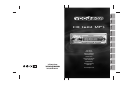 1
1
-
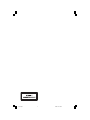 2
2
-
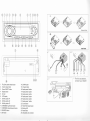 3
3
-
 4
4
-
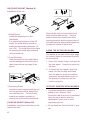 5
5
-
 6
6
-
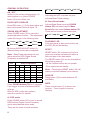 7
7
-
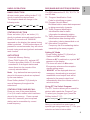 8
8
-
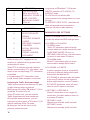 9
9
-
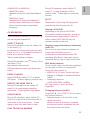 10
10
-
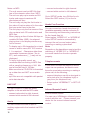 11
11
-
 12
12
-
 13
13
-
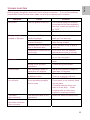 14
14
VDO CD 1604 MP3 - User manual
- Category
- Car media receivers
- Type
- User manual
- This manual is also suitable for
Ask a question and I''ll find the answer in the document
Finding information in a document is now easier with AI
Related papers
Other documents
-
TEAC TE-AV300 Installation & Connection Manual
-
Lenco CS173DAB Owner's manual
-
Lenco CS171USB Owner's manual
-
 Dolby Laboratories ZE-200DVD User manual
Dolby Laboratories ZE-200DVD User manual
-
Lenco CS172BT Datasheet
-
Blaupunkt ISTANBUL C73 User manual
-
Blaupunkt Arizona DJ73 User manual
-
Blaupunkt Seattle CD72 User manual
-
SoundMax SM-CDM1052 Owner's manual
-
SoundMax SM-CDM1056 Owner's manual