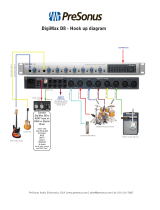Page is loading ...

The Spirit Guide
to Digital Mixing
Cover.qxd 2/3/99 12:04 pm Page 1

SECTION 1:
THE BASICS OF DIGITAL MIXING
A. Analogue & Digital - 3
Whats the Difference?
B. Bits and Sample Rates 4
C. The Question of Levels 5
D. The Future 5
328 Focus: Audio Quality
SECTION 2: THE BENEFITS
OF DIGITAL MIXING
A. Keep Music Digital 7
B. Take Control Of Your Mix 7
328 Focus: Digital Interfaces, Use with PCI
Cards, Snapshots Versus Dynamic Automation,
E-Strip, Query System, Fader Laws
SECTION 3: WORDCLOCK
A. Choosing a Wordclock Master 10
B. Where Does Timecode Fit In? 10
SECTION 4:
FROM CONCEPT TO CD
A. Connecting to Multitrack Recorders 11
B. Using the 328 with Analogue Recorders 11
C. Using Tape and Group Outputs 12
D. Recording Instruments 12
E. Electric Guitars 12
F. Recording Vocals 12
G. Keyboards and Stereo Recording 13
H. Mixing Down 13
I. Using Effects 14
J. Using Dynamics 14
K. Using Automation 14
L. Stereo Outputs 15
328 Focus: Mixer Maps, Linking Consoles
CONTENTS
2
THE SPIRIT GUIDE TO DIGITAL MIXING - CONTENTS
SECTION 5: 328 FAQs
Digital 328 FAQs 16
SECTION 6:
DIGITAL TROUBLESHOOTING
Troubleshooting 18
Guide.qxd 02/03/1999 11:25 Page 2

molecules a series of pressure waves are created.
As long as the frequency of these vibrations is with-
in the range of human hearing (roughly 20 to
20,000 cycles per second, depending on your age),
we hear them as sound waves, and when they
reach our ear drum we hear the cymbal. But if we
want to do anything more with this sound record
it, for example we need to turn it into something
that we can manipulate more easily than pressure
waves in air.
In analogue audio circuits, sound waves are rep-
resented by continuous electrical signals. At one
end of a typical audio chain, a microphone uses
the vibrations of air against its diaphragm to gener-
ate a varying electrical current, and at the other a
speaker uses a varying electrical current to produce
vibrations in the air next to its cone.
Analogue electronics are always prone to noise
at the very least because the the random thermal
motion of electrons in components will produce
some noise though this can be minimised
through good circuit design, the use of high quality
components, and good construction.
In digital equipment, the audio waveform is rep-
resented by a series of numbers. An analogue sig-
nal can be turned into digital form with an ana-
logue-to-digital converter, which measures an ana-
logue input voltage at regular intervals and gener-
ates a sample (a number that represents the
instantaneous strength of the signal) each time. A
converter that runs at a sampling rate of 44.1kHz
samples the signal 44,100 times per second, and in
a well-designed converter the size of the samples
should be in direct proportion to the input voltage.
A 16-bit converter can resolve 65,536 levels.
A 20-bit converter can resolve 1,048,576 levels.
A 24-bit converter can resolve 16,777,216 levels.
Because numbers can be described and copied
with absolute precision, digital audio signals can be
passed from one machine to another, or from one
part of a digital mixer to another, with no change to
the sound. An analogue signal, on the other hand,
cannot be passed through any component without
SECTION 1: The Basics Of Digital Mixing
3
THE BASICS OF
DIGITAL MIXING
Welcome to the Spirit Digital Mixing Handbook
the essential guide to the world of digital mixing.
Over the years it has become increasingly easy for
the solo musician, producer or small band to
assemble a small studio, and with the advent of
affordable digital technology, many of us now have
access to our own sophisticated recording facilities
capable of producing release-quality material. As
the central, and perhaps the most complex, single
piece of equipment in the studio, the mixer has
always been the most important item to get to
grips with. Hence this guide, which helps you
understand the principles and practice of digital
mixing. Enjoy!
A. Analogue & Digital
Whats The Difference?
The move from analogue to digital technology in
the world of audio is a revolutionary one, not just
a small step. The technology is fundamentally dif-
ferent, hence many of the the advantages of digital
over analogue. Although most practical aspects of
recording and mixing are unchanged, some are
not, and it helps greatly to understand some of
the principles of digital audio.
Whereas analogue electronics deal with contin-
uously variable quantities (such as voltages and
currents), digital electronics deal with discrete val-
ues - numbers that can take only one of a prede-
fined set of possibilities. Digital circuits do this by
dealing with 1s and 0s, represented by the differ-
ence between a switch being on or off, or a voltage
being present or not.
This difference means that digital and analogue
systems represent sound in very different ways.
What we perceive as sound is in fact a vibration in
the air. Hit a cymbal and it vibrates, transmitting
the movement to the air around it, and as the
vibrations are passed on to more and more air
Guide.qxd 02/03/1999 11:25 Page 3

affecting it slightly. An analogy might be building a
model out of clay or out of Lego bricks. You can
make copies of both, but even with the best cast-
ing methods, you wont be able to make a perfect
copy of the clay model. No matter how many
times you make copies, or copies of copies of the
Lego model, each can be exactly like the origi-
nal.
One of the first areas of the audio to benefit
from the introduction of digital technology was
recording and playback equipment, and digital
recorders have now almost entirely replaced ana-
logue recorders in every application. Apart from
the fact that a well-designed recorder with good
converters offers very high audio quality, they offer
two distinct advantages. Firstly, the quality of digi-
tal recordings remains unchanged even after
repeated playback. Analogue tape recordings, on
the other hand, shows a progressive drop in quali-
ty after repeated passes. Secondly, digital recorders
can use random-access rather than linear record-
ing media, which allows them to play back record-
ed material in many ways other than simply as
recorded. You can repeat sections (for choruses,
for example), perform cut-and -paste editing
operations, and so on.
328 FOCUS: CONVERTERS
Converting between analogue and digital is one of
the most critical stages of an audio signal path.
Once a signal is in digital form, its fairly robust,
but converting to and from analogue offers a
chance for audio quality to degrade significantly.
In order to capture input signals as faithfully as
possible, analogue-to-digital converters should
offer high bit resolution 16 or 18-bit converters
are looking rather outgunned in these days of 20
and even 24-bit converters. The Spirit Digital 328
has 24-bit 128-oversampling A-to-D and D-to-A
converters, with considerably greater resolution
than established media such as CD and DAT (16-
bit), and allowing use with 24-bit systems such as
newer PC-based recording platforms.
At the output stage, the 328s conversion is also
24-bit with 128-times oversampling.
SECTION 1: The Basics Of Digital Mixing
4
B. Bits and Sample Rates
The two most important factors determining the
quality of a digital audio system are sample rates
and bit resolution. A properly designed digital
recording system can reproduce audio frequen-
cies up to half of its sampling rate. So, in order to
cover the full range of human hearing, a sample
rate of 40kHz is required hence the two most
common sample rates of 44.1kHz (the CD stan-
dard) and 48kHz.
Bit resolution, on the other hand, determines
the signal-to-noise ratio of the system - that is,
how much difference there is between its quietest
and loudest output. You may have heard that digi-
tal systems can achieve a performance of 6dB of
signal-to-noise per bit, so a 16-bit system (CD or
DAT, for example) manages 96dB. A 20-bit system
can in theory manage 120dB, though in higher
resolution systems it becomes harder and harder
to achieve theoretical performance.
328 FOCUS: USING DITHER
When you take a 24-bit audio signal down to 16-
bit resolution, you inevitably lose quality. Whereas
the 24-bit signal could have a signal-to-noise ratio
of 144dB, the 16-bit version of it has a signal-to-
noise ratio of 96dB. The Spirit Digital 328s stereo
digital outputs, both AES/EBU amd SPDIF, use a
technique called dithering to preserve as much
quality as possible when going down to lower-res-
olution media, such as DAT, which have poorer
signal-to-noise performance than the mixers
internal signal path. Dithering involves adding a
small amount of noise to the 24-bit signal at just
about the theoretical noise floor of a 16-bit signal.
Odd though it may sound, this trick means that
you can hear low level sounds (reverb tails, for
example) well down below the noise floor, and the
16-bit signal actually achieves a dynamic range of
around 115dB. This improvement is audible no
matter what DAT player the recording is played on
- it does not require any special decoding.
Guide.qxd 02/03/1999 11:25 Page 4

SECTION 1: The Basics Of Digital Mixing
5
C. The Question Of Levels
In the world of digital recording, you have to treat
levels with a little more respect than in analogue
systems in order to avoid distortion. This is
because of the very different ways in which ana-
logue abd digital systems work.
We know distortion when we hear it, but how
does it arise? Put simply, distortion is an unwant-
ed change in the audio waveform, usually caused
by the clipping of the audio waveform. As you
crank up input levels, you reach a point where the
system cannot recreate at the output the extreme
peaks and troughs at the input and thats distor-
tion. In analogue circuits distortion tends to come
on gradually, increasing in severity as input levels
are increased. Because it can sound good to the
human ear, some types of analogue distortion
have long been exploited in the studio to warm
up drum sounds by recording hot to tape, by
using tape saturation characteristics. So, although
the point at which distortion begins can usually be
quite well identified, you can generally push this
level a little without ruining your recording.
Digital electronics, on the other hand, deal with
a precisely defined range of levels. As you increase
the level going into an analogue-to-digital convert-
er, the numbers coming out get bigger and bigger
until you run out of resolution at the convert-
ers maximum input level, and you have the sud-
den onset of distortion. For reasons which are too
tedious to go into, digital distortion doesnt sound
at all pleasant, and its therefore very important to
avoid exceeding maximum levels.
Metering also works differently. In analogue
mixers and recorders, equipment is designed to
operate at various operating levels, such as
+4dBV (most professional equipment) or -
10dBU, and the relationship between 0dB on
meters and the point at which distortion starts is
not fixed. Also, because distortion comes in gradu-
ally, you can almost always get away with pushing
your meters some way into the red.
In a digital system, metering is relative to
0dBFS, which is the point at which the system has
run out of numbers and you cannot go any higher
without creating distortion. There is no LED on a
bargraph meter above this, because there isnt
anywhere else to go. Because distortion occurs as
soon as you exceed these levels, whenever youre
setting levels bear in mind that even peaks should
not light the red LEDs at the top of the 328s
meters, though this might feel right if youre used
to working with analogue mixers.
D. The Future
Because digital audio technology rides benefits
from progress in the very fast moving area of
computer technology, things are always moving
ahead. From 16 bits and 44.1kHz, weve moved
on to a point where 20 and 24-bit recorders are in
use, some with 96kHz sampling. The need to
move greater amounts of data around means that
new interface standards will appear. Firewire
(IEEE1394) is already establishing itself as a use-
ful transfer protocol in digital video, though it may
soon also be used in audio. Another trend that is
is likely to continue is the use of cheap, powerful
consumer or business computers to run increas-
ingly powerful audio software, software that can
take over more functions previously performed by
dedicated hardware.
Guide.qxd 02/03/1999 11:25 Page 5

SECTION 1: The Basics Of Digital Mixing
6
FIG 1.1
Waveforms as represented in analogue and digital
systems
FIG 1.2
Distortion in analogue and digital systems.
328 FOCUS: AUDIO QUALITY
Spirit has earned a reputation over the years for
very high audio quality at affordable prices, and
the Digital 328 carries on that tradition. As well as
its high-quality converters see Using Dither
on this page the Digital 328 also offers very high
resolution (56 bits) in its internal processing. This
is important because everything that happens
inside a digital mixer combining two signals,
changing a level, deriving a feed to an external Aux
or internal FX send involve making calculations,
and these calculations must be carried out with as
high a degree of precision as possible. Each time a
calculation is performed, you need a longer
wordlength to store the result without rounding
off the result, and thereby losing precision that
carries valuable information about the sound. So,
although the Digital 328 starts with 24-bit num-
bers at one end, and ends up with 24-bit numbers
at the other, using 56-bit precision for the pro-
cessing along the way means that repeated pro-
cessing steps can be applied without adding noise
or distortion.
Guide.qxd 02/03/1999 11:25 Page 6

Although on the inside the way that a digital mixer
works is quite different to the way that an ana-
logue mixer works, they do the same job com-
bining your various audio sources, mixing and
controlling them on their way to whatever outputs
you need. In some applications, the advantages of
a digital mixer are directly connected with the way
that it works inside, in other applications the
advantages are less obviously connected to its digi-
tal nature.
A. Keep Music Digital
In a typical audio chain, the sound of an instru-
ment or voice may pass through a mixer several
times before it makes it way to a pair of speakers
or headphones once on its way to a digital
recorder, then back through the mixer again dur-
ing mixing, out and back in via an effects loop,
and so on. Now that so much of the equipment
around the mixer is digital, if the mixer offers only
an analogue signal path then the audio may go
through many steps of conversion between ana-
logue and digital, losing a little quality each time.
With a digital mixer, however, you can transfer
audio to and from your digital multitrack, and to
and from digital effects units, entirely in the digi-
tal domain. Many synths and samplers now offer
digital outputs, and a digital mixer can also add
effects, and perform dynamic processing, all with-
in going back out to analogue. By cutting out
unnecesary conversion steps, your recordings can
stay in the digital domain from the moment they
come into the desk to the moment they come out
of a CD player, ensuring the best possible quality.
B. Take Control Of Your Mix
One of the basic features of analogue mixer con-
struction is that all of the hardware controls are
also audio components. When you move a chan-
nel fader, youre changing the resistance in an
SECTION 2: The Benefits Of Digital Mixing
7
audio component in the signal path. When you
move an EQ knob, youre tweaking a variable pot
that is part of a channel strips EQ circuitry. With
a digital mixer things work completely differently.
The audio processing takes place in chips that are
not directly linked to any controls, which presents
a great opportunity for designers to create new
interfaces for their products, freed from the slav-
ery of one-control-per-function. Because the
audio handling and control aspects of the desks
are now separate, each can be made to work as
well as possible, rather than there being any com-
promise. And contrary to popular belief, theres
no need for a digital mixer to behave like a com-
puter, relying on menu-driven interfaces rather
than intuitive controls.
Although it would be possible to create a digital
mixer with a control for every parameter, such a
design would be much more expensive than one
in which fewer assignable controls are used. The
Spirit Digital 328, for example, uses clearly laid-
out assignable controls, and behaves like a tradi-
tional mixer rather than a computer. All major
desk operations can be achieved with a few simple
and intuitive control inputs, and you hardly ever
need to refer to the LCD screen. Nonetheless, you
have the flexibility that comes with controls that
can change at the touch of a button one minute
youre adjusting levels, the next you're sending
out MIDI controller messages. And if you want to
go beyond the 328s own control surface, you can
use any major sequencer program running on
any computer platform to map the Spirit 328 con-
trols to on-screen graphic controls.
Because a layer of software sits between the
physical controls and the audio processing of a
digital mixer, it is relatively easy to add advanced
features such as automation and remote MIDI
operation, all of which gives you more mixing
control. The two types of automation that you find
on digital mixers are snapshots which store all
the desks audio settings and can be recalled at
the touch of a button or against timecode and
dynamic automation, in which you can record
and playback any and all of the fader and other
control changes that you make.
THE BENEFITS OF
DIGITAL MIXING
Guide.qxd 02/03/1999 11:25 Page 7

SECTION 2: The Benefits Of Digital Mixing
8
328 FOCUS: DIGITAL INTERFACES
The Spirit Digital 328 has both stereo and multi-
channel digital interfaces, enabling you to connect
a wide range of digital equipment to its inputs and
outputs. There are two sets of 8-channel ins and
outs, using on-board ADAT optical and TDIF
(Tascam) format interfaces, for group/tape out-
puts and tape returns. Both AES/EBU and SPDIF
interfaces are also supported, allowing FX sends
and returns, the stereo mix output, and 2-track
returns (for DAT machines or other stereo mas-
tering media) to be carried by digital as well as
analogue connections.
328 FOCUS: USE WITH PCI CARDS
More and more studios, especially small personal
facilities, exploit the power of PCI cards installed
in personal computers to provide cost-effective yet
high quality and sophisticated recording and pro-
duction. A fairly standard PC or Mac, equipped
with a suitable £500 card, could offer multi-track
random access digital recording and playback,
replacing a studio multitrack tape recorder. With
the right card and software, you could add sample
playback and sophisticated effects, putting many
of a studios electronic instruments inside the
computer. This technology has become very cheap
because of the falling price and easy availability of
chips and other components. Also, the adoption of
multi-channel digital interfaces like the ADAT opti-
cal system means that the ability to handle multi-
ple channels of audio input and output can be
easily included on these cards, but a good mixer
front end is essential to exploit this kind of tech-
nology to the full. The Digital 328 interfaces easily
and effectively with these cards and the systems
that they are intended to support. A typical setup
might involve a Mac or PC with a Korg 1212 card,
running Steinbergs Cubase Audio VST software.
Using the ADAT optical connections, the 328s
eight group outputs feed the Korg 1212s eight
ADAT inputs, and the tape returns go from com-
puter to the 328 also via an ADAT optical inter-
face. (If the computer is fast enough to allow
more than eight tracks of playback, the internal
pre-mixing abilities of Cubase Audio can be used
to pre-mix several tracks to each of the eight avail-
able output busses).
328 FOCUS - SNAPSHOTS VERSUS
DYNAMIC AUTOMATION
Depending on the nature of a project, either the
328s snapshot or dynamic automation, or a mix-
ture of both, may be most appropriate. For exam-
ple, you might use snapshots to store basic mixer
setups for several different songs that you are
working in, or for sessions for different artists,
and then use dynamic automation for mixdown. If
youre working to picture, snapshots can be par-
ticularly useful. By recalling snapshots against
timecode, changes in the mix can be easily made
to happen in precise sync with picture edits, and if
the picture is re-cut, you simply need to change
the timecode values for the audio cues rather
than rebuild a whole dynamic mix.
328 FOCUS: E-STRIP
The key to the Spirit Digital 328s user interface is
the E-strip, a row of 16 rotary encoders above the
16 motorised channel faders. Its primary function
is to operate exactly like a regular analogue mixer
channel, only rotated through 90 degrees, with the
familiar 3-band EQ controls, four aux sends, two
effects sends (to the two internal processors), and
pan control. As well as being familiar, its easy to
use: just hit the select button for the channel you
want, and the E-strips continuous rotary con-
trollers put all the channel EQ, aux and pan facili-
ties at your fingertips. A ring of LEDs around each
controller shows you the current setting for each
parameter. Channel features that are used less
often, such as bus routing and phase reverse, are
controlled via the master section, while the chan-
nels analogue controls (100Hz high-pass filter
and channel input gain) are found at the top of
the front panel. The second function of the E-strip
is to give simultaneous control of a set of 16 Level,
Pan, or send controls for FX1 or 2, or Aux 1 to 4,
for channels 1-16 or 17-32.
Guide.qxd 02/03/1999 11:25 Page 8

SECTION 2: The Benefits Of Digital Mixing
9
328 FOCUS: QUERY SYSTEM
Because the Spirit Digital 328 is a very flexible and
fully-featured mixer, its simply not possible to
show all desk parameters simultaneously in order
to let you see how everything is routed or switched
that would produce a very confusing front panel,
whereas the 328 design approach has been to cre-
ate an uncluttered, easy-to-navigate interface. On
an analogue desk, you can quite easily check the
desk state at a glance, because theres one con-
trol per function the trade-off is that you can end
up with a huge number of controls on a front
panel. The idea behind the query system on the
Spirit Digital 328 is that it allows the user to ask a
simple question and get a simple answer. The key is
that it uses the same intuitive means to check rout-
ing as to make the routing assignments. To route
channels 3 and 4 to the stereo mix bus, for exam-
ple, you do the following: Press the Select button
for channel 3, and see if the Route To Mix button is
lit. If not, then press the Route To Mix button to
assign the channel to the mix bus; the button lights
up green to indicate that this has been done. Now
press the select button for Channel 4, and repeat
the procedure. If you now want to check which
channels are routed to the Mix bus, press and hold
the Route To Mix button; all channels which are
routed to the mix will be shown by their illumiin-
taed Select buttons, while all channels that are not
will remain dimmed. With this one button push,
you can check all 32 mono channels and tape
returns, both stereo inputs, eight groups and both
FX returns and to make routing assignments eas-
ier still, you can add more channels to those routed
to the mix by hitting their dimmed Select buttons
while you keep the Route To Mix button held down.
328 FOCUS: FADER LAWS
Another aspect of a digital mixers user interface
that can be more easily modified or controlled than
on an analogue console is the fader laws that is,
exactly how your control inputs translate into an
audible effect in the signal. For example, on the
channel, master and group faders of most mixers
including the 328 movements in the top half
of the fader produce less audible change in level
than the same movement lower down, which
means that in the crucial area around 0dB gain,
where you effectively do most of your mixing, you
have most control.
On the 328, the response of all controls is care-
fully tailored to suit the parameter you are chang-
ing. When you adjust the internal FX sends, for
example, you find that the first 180° of travel of
the rotary encoders takes you from -
fdB to -18dB,
which is quite a jump, whereas the last 180° gives
you a much more sensitive control over the tran-
sition from here to 0dB - appropriate to an effect
send, where you almost invariably want to max-
imise the level going to the effect, to give the best
possible signal-to-noise ratio at the other end.
Although rotary encoders, as used on the 328 and
many other digital mixers, are essentially linear
devices part of their value as controllers is that
they have no centre position part of the secret to
good design in a digital mixers user interface is
makng the controllers feel right.
Another respect in which the feel of the con-
trols has been carefully looked at is the low and
high EQ bands behave when you turn the Shape
knob to take the EQ from parametric to shelving
mode. When you do this, youll find that the
sound changes smoothly, and the centre/cutoff
frequency as displayed on the mixers LCD, does
not change this bends the rules on how the cut-
off frequency of a shelving filter is defined, but it
feels right. And since you should mix with your
ears, not by looking at a display, we think the
world of audio will forgive us
FIG 2.1
E-Strip
Guide.qxd 02/03/1999 11:25 Page 9

Wordclock is the glue at the heart of digital sys-
tems, and understanding a little about it will avoid
the frustration of not being able to solve some
basic and simple problems. Symptoms of word-
clock-related problems include unwanted pops or
clicks, and a metallic edge or other distortion on
digital sources.
In any situation where several digital audio
devices are connected via their digital rather than
their analogue audio connections, all the devices
must be wordclock synchronised to avoid data
transfer problems. This means not only that the
different devices send and receive their data at the
same sample rate 48kHz, for example but
that their internal clocks run precisely in sync.
This ensures that all units send, receive and
process their data streams in a precisely simulta-
neous manner, avoiding a major source of distor-
tion and poor audio quality. To understand how
this distortion arises, consider a simple situation
in which a DAT recorders digital output feeds a
mixer's digital input. They are both using a
44.1kHz sampling rate, but their clocks are not
synchronised. The mixers input should have
44,100 slots every second that have to be filled
by samples, and the DAT recorder should be send-
ing it 44,100 samples every second. But if there is
only a slight drift in one of the clocks, some of
those samples will be missed or will jump a
place, and that means distortion.
So, in any system that sends digital audio
between several different devices, one unit should
be the wordclock master, and the others should
be slaves. Setting this up is usually very easy, as
the slaves can generally derive their wordclock
timing from their digital audio inputs SPDIF,
AES/EBU, ADAT or whatever. Wordclock can also
be carried via a separate connection. In either
case, the wordclock signal is present whether
audio is sent or not.
SECTION 3: Wordclock
10
WORDCLOCK
A. Choosing a Wordclock Master
If you are using several digital connections at
once, you may not be left with much choice as to
which device should be your wordclock master. If,
for example, you are using a sampler with a digi-
tal output, you may find that it does not have any
facility to slave to an external wordclock input,
and must therefore be the wordclock master. On
the other hand, any digital recorder in the system
should be the master, though some recorders are
quite happy to slave to external wordclock. As a
rule, PCI cards installed in computers behave best
when they are wordclock masters rather than
slave. Trial and error will tell you which
master/slave combinations works best.
B. Where Does Timecode Fit In?
Timecode synchronisation is different to word-
clock synchronisation, but equally important in
another way. While wordclock enables digital
audio to be transferred without problems, by
keeping the various audio inputs and outputs run-
ning at the same frequency, timecode enables
recording and playback devices to run in sync
with one another, and with sequencers and desk
automation. Timecode is a signal that carries a
regular series of absolute time values
(hrs:mins:secs:frames). There are different frame
rates (hinting at timecodes origins in the need for
a means to synchronise film equipment), of 24,
25, 30 (drop and non-drop) frames per second.
As in wordclock, one device is defined as the mas-
ter, and its timecode keeps every other recorder
running along in synchronisation. The two timing
systems are quite independent, and a recorder
that is the wordclock master in a system could be
the timecode slave of another device (the 328, for
example, which can generate all timecode frame
rates).
Guide.qxd 02/03/1999 11:25 Page 10

SECTION 4: From Concept To CD
11
FROM CONCEPT TO CD
nections are made, hit the Menu button, scroll
down to Tape Machine Setup, and select Tascam
DA88/38. You will now be asked to choose a time-
code source. Choose LTC, unless theres some
reason why you need to use MIDI timecode. Now
go the Clock Source Select menu, and choose
Intenal 48kHz. Now youre ready to roll
In another setup, based around a computer
rather than tape machines, you might use a
Digidesign ProTools system with its ADAT Bridge
I/O, making a 16-channel connection using two
sets of ADAT optical connections. With a system
like ProTools, the 328s powerful mixing front end
is a perfect complement to advanced and very
high-quality digital recording and editing facilities.
B. Using The 328 With Analogue
Recorders
You can connect an analogue multitrack recorder
to the 328 with optional breakout boxes connect-
ed to the TDIF ports. Each breakout box gives you
8 analogue inputs and outputs, so with two break-
out boxes you can connect a 16-track analogue
recorder, such as a Fostex G16, to the 328. In this
case, you could remote control the recorder from
the 328, and use snapshot automation slave to
timecode from the recorder.
The small studio probably benefits more than any
other area from the advent of digital mixing. This
section takes a look at typical small studio setups,
and how to set about recording a typical track on
your 328-based studio.
A. Connecting to Multitrack
Recorders
Before you can record anything, you need to get
connected to your multitrack recorder. Straight
out of the box, the Spirit Digital 328 is ready to
connect directly to a wide range of digital
recorders 16 channels of multitrack outputs
and returns are available, in two 8-channel blocks
corresponding to channels 17-24 and 25-32. Each
block has both TDIF and ADAT optical interfaces.
See below for a typical setup, in which two Tascam
DA88 recorders provide 16 channels of record and
playback. Audio connections are made via TDIF,
and the recorders are slaved to the desks word-
clock. The tape transports are remote controlled
from the 328 via MIDI once the physical con-
FIG 4.1
Connection Diagram
Guide.qxd 02/03/1999 11:25 Page 11

SECTION 4: From Concept To CD
12
samples into your sampler, or selecting the right
keyboard sounds.
E. Electric Guitars
You shouldnt plug electric guitars or bass guitars
straight into a mixer. If you want to record a clean
guitar sound, then use a DI box to get a good level
into the desk. Some DI boxes require phantom
power, and should be connected to the channels
XLR inputs (make sure the 328s +48V phantom
power is switched on). If its a distorted guitar
sound youre after, you can either mic up the gui-
tar cabinet, pointing a mic right at the speaker
cone, or use a multi-effects processor. If you have
enough tracks to take advantage of it, you can
record the multi-effects in stereo the processors
almost invariably have stereo outputs, and flang-
ing, chorus and delay efects sound better in
stereo. See below for tips on using stereo chan-
nels.
Try applying compression while recording gui-
tar tracks to keep levels under control. Using the
compressor/gate algorithm on the 328 will allow
you to gate out the unwanted buzz and hum that
tends to come with distorted guitar settings, and
which youll only have to remove before mixing
anyway.
F. Recording Vocals
The Spirit Digital 328 has high-quality mic pre-
amps on channels 1-16, which are vital to record-
ing good vocals. A good condensor mic will gener-
ally give the best results, as they are more sensi-
tive and revealing than dynamic mics. Condensors
require +48V phantom power, which the 328 can
provide via the XLR channel input sockets. If you
have the luxury of a choice of mics, be open
minded about what to use try them all before
deciding what to use.
Set your mic up around 9 inches from your
singer, with a pop shield (nothing really works
better than the old stocking-and-coathanger trick)
between singer and mic to avoid problems with
C. Using Tape & Group Outputs
There are two approaches to using outputs to
tape. The first is to use your mixers group facili-
ties to combine several channels together for
recording the outputs for the eight groups
appear at the 8 TRK A outputs on TDIF and ADAT
optical outputs. The second is to route channels
directly to tape. (In an analogue mixer, this has
the advantage of a cleaner signal path, though in a
digital mixer like the 328, you can route through
groups without adding any noise or distortion.)
The first approach is suitable for recording sev-
eral instruments together onto one or two tracks
a multi-miked drum kit, for example. This
makes sense when you dont have enough tracks
to record every instrument to its own track. The
second approach is suitable where you need to
record more than eight tracks at once, perhaps in
a live situation, and is simpler. Channel 1 always
feeds track 1, channel 2 feeds track 2, and so on
up to 16.
When you play back your recorded tracks, they
come in on channels 17-32. Although theyre
called Tape Return channels, they have exactly the
same facilities as channels 1-16.
D. Recording Instruments
Lets assume that you want to put together a track
that uses live vocals and guitar with programmed
keyboards and drums. Youve programmed the
basic song structure on your sequencer, and
youre using two DA88s as above for your record-
ing medium.
The first thing youll need is a guide for every-
one to play along to. As you already have drums
and keyboards programmed, you could run your
sequencer in sync with the tape transports as you
record vocals, guitar and percussion. Alternatively,
you could record a rough stereo mix of keyboards
and drums to two tape tracks, which means that
in future sessions you can get your guide tracks
up without having to worry about loading the right
Guide.qxd 02/03/1999 11:25 Page 12

plosive sounds. Remember that making your
singer as comfortable as possible will help to get a
better vocal performance, so be sensitive to their
needs. You may find that the 100Hz high-pass fil-
ter is useful to cut out rumble, though this is gen-
erally more of a problem live than in the studio.
Avoid EQing vocals when recording, as it will tend
to make them sound artificial, and youll regret it
later.
Set up a vocal monitor mix on headphones
using one of the Aux sends a quick way to do
this for, say, Aux 1, is to hit the Aux 1 button above
the E-strip, so that the 16 rotary controls let you
set Aux 1 send levels for channels 1-16, then hit
Aux 1 again to set the send levels for channels 17-
32.
Because vocal levels tend to vary widely, its
advisable to use compression to level things out.
Try using one of the internal dynamics processors,
using the compressor algorithm (with a 10ms
attack, around half a second release, and ratio of
4:1 and 8:1). Alternatively you could use a
favourite outboard compressor, plugged into the
channel insert point.
G. Keyboards and Stereo
Recording
Although one of the advantages of using MIDI is
that you can record keyboards and samplers on a
sequencer, and play them as live into the mix
without ever going down to tape or disk, you may
instead want to record keyboard parts to multi-
track. One reason is that it forces you to commit
to a certain sound or version, rather than leave
everything in a half-finished state. Also, it means
that if you plan to take your project from your stu-
dio into a larger room for final mixing, you can
take ADAT or DA88 tapes, or a computer with all
your tracks recorded on HD, rather than a rack of
keyboards.
But whether you do this, or leave the electronic
instruments to be played via MIDI at mixdown,
youll want to use stereo inputs on the Digital 328
SECTION 4: From Concept To CD
13
to get the benefit of all those stereo samples and
stereo outputs. There are two stereo input chan-
nels on the 328, with all the the EQ, Aux and FX
facilities of the mono channels. You can go direct-
ly into these via stereo digital interfaces either
SPDIF or AES/EBU or use analogue inputs as on
the mono channels. Remember that if you use the
digital inputs you should take care with word-
clock, as an unsynced audio source will show dis-
tortion of some kind, which will negate the bene-
fits of using the digital inputs. If you have more
than two stereo sources, you can link adjacent
mono channels to behave as another stereo chan-
nel, with all EQ and Aux settings shared between
channels.
H. Mixing Down
When youve recorded everything you need for
your track, its time to mix everything down to a
stereo master recording prior to CD mastering, or
playback on any other stereo medium. Whether
youre using a sequencer or not, the 328s
automation features make this much easier than
with a non-automated desk.
The first step when preparing your mix is to set
the desk in a neutral state. For all tape returns,
check that EQ is off, and all sends are set to 0. If
you are working in a MIDI-based studio, you may
have used EQ and effects quite heavily on some of
the synths and samplers, and now is the time to
rethink what is essential to the sound, and what is
cluttering up the mix and should be removed
before proceeding. Mute all inputs that arent
being used, and for any analogue inputs, set the
gain as high as possible without clipping use the
channel metering to check this. You can now start
working up a mix.
Begin with the basics of the track probably
bass and drums. Set their relative levels so that
neither dominates the other, and keep them in
the centre of the stereo image. Use the eight inter-
nal groups to group together instruments that you
will want to fade up and down together, such as
Guide.qxd 02/03/1999 11:25 Page 13

SECTION 4: From Concept To CD
14
backing vocal parts, drum and percussion parts,
string arrangements and so on.
Try using EQ to boost each instrument in a
slightly different band, preferably the frequency
range that carries most of the character of that
instrument. This will help to distinguish them
from one another, and make them sit apart in the
mix. Using a little reverb on each channel tends to
bring everything back together, creating the
impression that the various sounds are all playing
in the same acoustic space.
I. Using Effects
With two Lexicon effects processors inside the
328, its easy to add a wide range of high quality
studio effects. As well as a full selection of classic
studio reverb and delay-based algorithms, each
processor has more distinctive off-the-wall effects
such as Resonant that are worth trying out. When
setting up your effects mix, remember that youll
get the best signal-to-noise ratio, and therefore the
most professional sounding mix, by keeping the
send levels high and the return levels low.
You can also use external processors, using one
of the Aux sends to take a signal to the processor,
and bring the effect back on stereo inputs or
linked stereo channels. If your processor has digi-
tal inputs and outputs, by assigning an Aux send
and stereo return to the 328s stereo digital inputs
and outputs, you can keep the whole effect
send/return loop in the digital domain.
J. Using Dynamics
As well as the two internal Lexicons, the 328 also
has two internal digital dynamics processors.
These let you apply compression and limiting
while track-laying, to avoid clipping and distorton
and get a good level down to your recording medi-
um. Gating any micd sources will keep unwanted
background noise out of your mix. Because you
can select the source for each dynamics processor
(the source that determines gain change) inde-
pendently of the destination (the channel or chan-
nels whose levels are changed), you can get cre-
ative with the dynamics section. Try using a gate,
keyed from a rhythmic sound such as a hi-hat, to
modulate the volume of a continuous sound such
as a keyboard pad.
K. Using Automation
Once you have set up a basic mix instruments
sitting in the right place in the mix, the right
effects balance think about where you want to
change this through the mix. By using snapshot
automation, running against timecode, you can
change fader levels, effects and aux sends, EQ and
bus routing, wherever you need. Store the varia-
tions on the basic mix in different snapshot loca-
tions, and give them names if you like. Now give
the snapshots timecode locations that correspond
to the point in the song where you want the
change to happen. (Stop the song at whatever
point the change needs to happen, such as when
a solo starts, or an instrument drops out and you
want to mute its track, and give the snapshot this
timecode value.) If youre anticipating a solo, set
the snapshot to change just a little ahead of the
first note that it will affect, in order that you dont
cut off the start of anything and if youre muting
after an instrument has finished playing, be care-
ful not to mute before the last note has died away
completely.
If youre using a MIDI sequencer, then you can
use dynamic automation and moving faders to
mix in a different way. If you are using MIDI to
play instruments as well, and you have a multi-
port MIDI inteface, its good practice to dedicate
one MIDI port to the automation data rather than
mix note and automation data. By recording pro-
gressive fader and other changes, you can set up
perfect fades at the end of your song, or to take
instrument parts up and down. Remember that
you can also automate EQ and other changes in
fact, almost every parameter on the desk, apart
from the analogue controls, such as control room
levels, can be automated and therefore used to
creative effect in a mix.
Guide.qxd 02/03/1999 11:25 Page 14

SECTION 4: From Concept To CD
15
Use automation to give your track the dynamics
that it needs. Try having some instruments that sit
back in the mix for much of the time, then sit up
higher volume, less effect at key moments.
But remember above all that its your track, and
youre the best judge of how it should sound. A
digital mixer such as the 328 gives you an amaz-
ing degree of production power, and its up to you
to decide how to use it.
L. Stereo Outputs
When you master your recording, you can record
to both digital and analogue media balanced
analogue outputs are available alongside unbal-
anced phonos. If youre using the digital outputs
to DAT, MD or an MO recorder, use the highest
resolution avaialble to you. If your media allows it,
make your recording at 20 or 24 bits rather than
16 both the SPDIF and AES/EBU outputs can be
set to run at any of these wordlengths.
328 FOCUS: MIXER MAPS
In a studio based around a computer and PCI
card, you can extend the integration between
sequencer and the 328 beyond audio. Cubase
Audio VST, Emagic Logic, and Cakewalk all allow
custom mixer maps (on-screen MIDI faders) to
control and be controlled by the 328s dynamic
automation. By integrating sequencing and mixing
to this degree, you have still more flexibility in
your writing and mixing techniques. Mixer maps
can be downloaded free of charge from the Spirit
web site.
328 FOCUS: LINKING CONSOLES
If youre working on a project that grows and
grows, you can cascade two 328s via a special digi-
tal link, to create what is in effect a single auto-
mated digital mixer with 32 moving faders and 84
inputs on mixdown.
Guide.qxd 02/03/1999 11:25 Page 15

How does the reliability of the Digital 328 com-
pare to an analogue console? Traditionally, ana-
logue consoles have been constructed using a sin-
gle printed circuit board for each channel, plus
one board for each function in the master section.
Each circuit board uses conventional electronic
components, and the boards are linked together
by ribbon cables. The Spirit Digital 328, on the
other hand, uses 'surface mount' technology and
high density printed circuit boards. Surface-
mount technology has been widely used in the
computer industry, improving reliability and
speed.
IS THE OPERATING SYSTEM
UPGRADEABLE?
Yes: newer versions of the 328 Operating System
will be made available through the Digital 328 web
site (www.digital328.com), or as an upgrade kit
from Spirit distributors. These updates will be
accessible as soon as new versions are released,
and (internet updates only) available at any time
of the day. All software upgrades are provided free
of charge by Spirit.
WHAT DIGITAL INPUTS AND OUTPUTS
ARE FITTED AS STANDARD?
* 2x8 track inputs Alesis ADAT optical format
* 2x8 track outputs Alesis ADAT optical format
* 2x8 track inputs TDIF format
* 2x8 track outputs TDIF format
* 1x8 track variable outputs Alesis ADAT optical
format
* 1 AES input on XLR
* 1 AES output on XLR
* 1 S/PDIF input on RCA
* 1 S/PDIF output on RCA
* 1 MIDI In 1 MIDI Out 1 MIDI Thru
* Wordclock input on BNC
* Wordclock output on BNC (TTL level)
* 1 SMPTE input on quarter-inch jack
* Sony 9 pin for Machine Control ( RS-422 )
* Cascade Port on 26 way HD D-type connector
HOW MANY EXTERNAL DIGITAL
RECORDERS CAN BE USED AT ONCE?
Two. The Spirit Digital 328 has two Alesis Optical
and two Tascam TDIF interfaces located on the
back panel, one of each for each set of eight tape
inputs (17-24, 25-32). The front panel includes
transport controls, with locator points, and the
ability to arm (and indicate arming) any of the 16
tracks for recording. If two 328s are linked via
the cascade facility, up to four recorders (with 32
tape channels) can be used.
ARE THERE ANY DIGITAL AUX SENDS?
Yes. A third Alesis ADAT format Optical output
(labelled Aux) is located on the back panel. The
source for the eight channels of this Aux Optical
Output can be set to come from the AUX bus, FX
bus, MIX output or Group buses. Companies such
as Alesis and TC Electronics are already designing
effects units with Optical In/Out, as well as stan-
dard quarter-inch jacks.
CAN A CD OR DAT MACHINE BE CON-
NECTED DIGITALLY?
Yes. Most professional, and some consumer, audio
DAT and CD-R machines include stereo digital
input ports. Simply assign the MIX Outputs to the
digital AES/EBU or SPDIF outputs, and send that
signal in the digital domain to the Input of the
DAT or CD-R recorder.
WHAT TYPE OF MIC PREAMPS DOES
THE DIGITAL 328 HAVE?
The Digital 328 incorporates Spirit's own UK-
designed-and-built UltraMic Plus
+
mic preamps
on channels 1-16. This acclaimed preamp design
has the ability to handle a wide range of signals,
with a massive 66dB of gain range and +28dBu
maximum input level. This caters for virtually all
high level outputs that are likely to be passed
through the preamp.
HOW DO GROUP ASSIGNMENTS
WORK?
Simply select the channel you wish to assign, then
choose the group(s) to which you wish to assign
SECTION 5: Digital 328 FAQs
16
DIGITAL 328 FAQS
Guide.qxd 02/03/1999 11:25 Page 16

SECTION 5: Digital 328 FAQs
17
them by pressing the button corresponding to
that group in the Select panel on the right side of
the console. Alternatively, you can press and hold
any one of the Group assign buttons and select
the channel(s) you wish to assign to that Group
Out. You can also query which channels are
assigned to specific Group Outs. Simply press and
hold one of the Group assign buttons to see
instantly which channel(s) are assigned to a spe-
cific Group at any time.
WHERE DO THE GROUP OUTPUTS
ROUTE TO?
You can assign the Group Outputs the ADAT opti-
cal outputs or the TDIF connectors, or to the addi-
tional optical output (this is the how the Groups
are routed on power-up). The groups can also be
routed to the Mix by holding down the Route to
Mix button and selecting the Group Select buttons
ARE ROUTING AND BUS ASSIGNMENTS
STORED IN SNAPSHOTS?
Yes; every digital function within a channel, such
as EQ, Pan and Group Output assignments can be
stored internally using the Snapshot function.
WHAT ARE THE EQ FREQUENCY
RANGES?
40Hz to 800Hz for the low frequency band, 200Hz
to 8kHz for the mid band, and 1kHz to 20kHz for
the high frequency band.
HOW DOES THE SOLO/PFL SYSTEM
WORK?
Each channel has its own Solo button - press once
to solo the channel, and again to clear it. In the
Solo Control panel you can switch globally
between PFL (Pre Fade Listen) and AFL (After
Fade Listen), and select SIP (Solo-In-Place). There
is a Clear Solo function which will clear the solo
from all 16 channels. There is also also a trim
adjust for the Solo system, which is the final fader
on the masters bank.
HOW DO I SET THE AUXES TO BE PRE-
/POST- FADER?
Hold down the Aux/FX Pre switch located on the
right hand side of the console, and select which of
the Aux and FX sends you want to be globally
Pre/Post fader by using the Aux Select switches
located in the Rotary Controls section.
WHICH PARAMETERS CAN BE AUTO-
MATED?
Snapshot Automation allows every function and
parameter on the desk to be instantly recalled,
except those associated with analogue controls eg.
TRIM, HP Filters, C/Rm + phones output level
controls. Dynamic Automation allows for individ-
ual control of each function and parameter
through MIDI. All non-analogue functions of the
console - including level, pan, EQ, and dynamics,
aux level, and effects
parameters - have been assigned MIDI messages
which allow software control through almost any
MIDI sequencing package.
HOW DO THE UNDO AND REDO FUNC-
TIONS WORK?
Spirit Digital 328 offers non-destructive editing by
using the Undo/Redo function. This is useful for
comparing new EQ settings or FX settings.
Whenever functions have been updated, you can
press the Undo button to return to the original
settings. To return to the new settings, press Redo.
There is only one level of Undo/Redo to avoid con-
fusion. Snapshots can be used if multiple levels of
comparisons are required.
Guide.qxd 02/03/1999 11:25 Page 17

SECTION 6: Troubleshooting
18
I CAN'T HEAR ONE OR MORE INPUT
CHANNELS AT THE MIX OUTPUT, EVEN
THOUGH THE FADER IS UP AND THE
CHANNEL IS NOT MUTED...
Check that the channel is routed to the mix bus,
either directly or via the groups. Hit the select but-
ton(s) for the channel in question, and see
whether the Route To Mix button or any of the
Route To Group buttons are lit. If it's routed to a
group but you still can't hear it, check the
group's level, and that it isn't muted. To do this,
select the Master Fader bank, and check fader
positions and mute buttons for the eight faders on
the far left.
ONE OR MORE CHANNELS SOUND
VERY ODD - I KNOW THE INSTRUMENT
SHOULDN'T SOUND LIKE THAT.
First check whether you've applied radical EQ to
the channel - press and hold the EQ In button in
the Select panel, and see whether the select but-
tons on the channels in question are lit. If you're
using two mono channels to record a stereo
instrument, check that both channels are in
phase, and that the channels are panned left and
right. (If you have copied settings from one chan-
nel to the other, to give them the same EQ and
FX/Aux settings, then you may have copied the
pan settings as well. In the Chan Copy Setup
menu you can disable the copying of pan settings
between channels.)
I'M HEARING UNEXPECTED POPS AND
CLICKS, OR DISTORTION, ON DIGITAL
INPUTS.
This is almost certainly a wordclock problem. If
you are using an ADAT with
your 328, and using the optical interface, check
that the ADAT is set to receive wordclock. Ensure
that wordclock is being properly distributed, and
where appropriate that all devices are set to slave
to timecode from the appropriate inputs. Try
making a different device the master - some DAT
recorders, for example, must be the wordclock
master when or changing the clock frequency of
the wordclock master. Try turning everything off,
and turning them on again in the order they are
connected in the wordclock chain, starting with
the master.
I CAN'T WORK OUT HOW TO ROUTE
CHANNELS IN STEREO THROUGH
GROUPS TO THE MIX.
In order to use groups in stereo, you must first
link adjacent pairs - 1&2, 3&4, 5&6, or 7&8. If
groups are not linked in this way, they are auto-
matically routed in mono to the Mix. (Note that
this applies to 328 software V1.1 and later). To
link two groups, press and hold the Group Link
button in the bottom right hand corner of the
front panel, and press the select button for the
odd-numbered Group. All channel pan settings
are now preserved when you route channels
through linked groups to the Mix. To route the
groups to the Mix, press and hold the Route To
Mix button, and press either of the select buttons
for the paired Groups.
MY SEQUENCER ISN'T RECORDING MY
FADER MOVES AND OTHER CONTROL
MOVES.
Check how the sequencer is set up - it is probably
not recording MIDI controller data, which is used
for the 328's dynamic automation. Change your
recording preferences to allow this to be recorded.
Make sure MIDI Automation is switched on in the
328 Automation Setup menu.
WHEN I USE DYNAMIC AUTOMATION,
THE FADERS ARE JUMPING AROUND
INSTEAD OF MOVING SMOOTHLY.
This is caused by a MIDI loop via your sequencer.
Turn off MIDI Thru so that data from the 328 is
not re-sent to its MIDI input.
TROUBLESHOOTING
Guide.qxd 02/03/1999 11:25 Page 18

For further information please contact us at the
details overleaf, or alternatively visit our website:
www.digital328.com
You will find information on the brochure, user guide,
interface options, mixer maps, latest software and
much more.
All contents © 1999 Spirit by Soundcraft. No part of
this publication may be copied, transmitted or stored
electronically or otherwise for commercial gain,
although the copyright holder will allow copying and
distribution for personal or non-profit use.
This guide has been written and compiled by Paul
Ireson, Shoot That Camel Inc., ex-editor Sound on
Sound magazine.
FURTHER INFORMATION

Spirit by Soundcraft
TM
,
Harman International
Industries Ltd.,
Cranborne House,
Cranborne Industrial Estate,
Cranborne Road, Potters Bar,
Herts EN6 3JN, England.
Tel: +44 (0)1707 665000
Fax: +44 (0)1707 665461
USA Distributors:
Spirit by Soundcraft
TM
Inc.,
4130 Citrus Avenue #9,
Rocklin, California 95677,
USA.
Tel: (916) 630 3960
Fax: (916) 630 3950
Part # ZL0502
E&OE.Spirit by Soundcraft reserves the right to alter specifications without prior notice.
www.spirit-by-soundcraft.co.uk
www.digital328.com
The Spirit Guide
to Digital Mixing
Cover.qxd 2/3/99 11:58 am Page 1
/