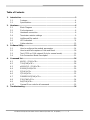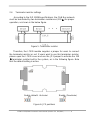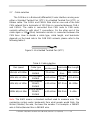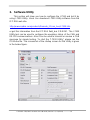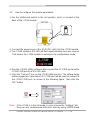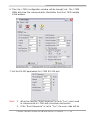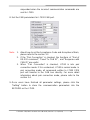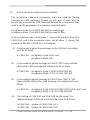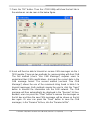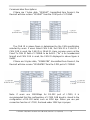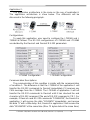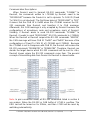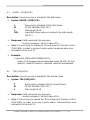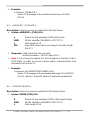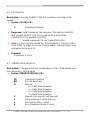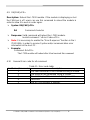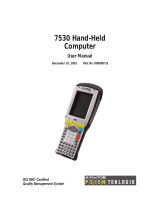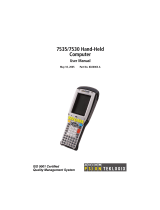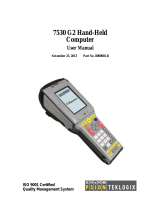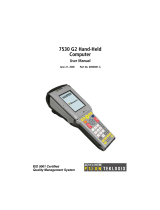ICP DAS USA I-7530 - RS-232 to CAN Converter with Female DB9 Connector User manual
- Category
- Networking
- Type
- User manual
This manual is also suitable for

I-7530 RS-232/CAN Converter User’s Manual (Version 2.4, Oct/2011) ------------- 1
The I
-
7530 RS
-
232/CA
N
Converter
User’s Manual
Warranty
All products manufactured by ICP DAS are under warranty regarding
defective materials for a period of one year from the date of delivery to the
original purchaser.
Warning
ICP DAS assumes no liability for damages resulting from the use of
this product. ICP DAS reserves the right to change this manual at any
time without notice. The information furnished by ICP DAS is believed to
be accurate and reliable. However, no responsibility is assumed by ICP
DAS for its use, or for any infringements of patents or other rights of third
parties resulting from its use.
Copyright
Copyright 1997 by ICP DAS. All rights are reserved.
Trademark
The names used for identification only may be registered trademarks
of their respective companies.

I-7530 RS-232/CAN Converter User’s Manual (Version 2.4, Oct/2011) ------------- 2
Table of Contents
1. Introduction..........................................................................................................3
1.1 Features.............................................................................................4
1.2 Specifications .....................................................................................4
2. Hardware...............................................................................................................6
2.1 Block Diagram....................................................................................6
2.2 Pin Assignment...................................................................................6
2.3 Hardware connection..........................................................................8
2.4 Terminator resistor settings ................................................................9
2.5 Init/Normal Dip-switch.......................................................................10
2.6 LED Indication..................................................................................11
2.7 Cable selection.................................................................................12
3. Software Utility...................................................................................................13
3.1 How to configure the module parameters.........................................14
3.2 How to set the Acceptance Code and Mask.....................................18
3.3 Test I-7530 on CAN network (Only for normal mode).......................19
3.4 Pair Connection Mode Description...................................................21
4. Command list .....................................................................................................26
4.1 tIIILDD…[CHK]<CR>........................................................................28
4.2 TIIIL[CHK]<CR> ...............................................................................28
4.3 eIIIIIIIILDD…[CHK]<CR>..................................................................29
4.4 EIIIIIIIIL[CHK]<CR>..........................................................................29
4.5 S[CHK]<CR>....................................................................................30
4.6 C[CHK]<CR>....................................................................................32
4.7 P0BBDSPAE[CHK]<CR> .................................................................32
4.8 P1B [CHK]<CR>...............................................................................34
4.9 RA[CHK]<CR>..................................................................................35
4.10 General Error code for all command.................................................35
5. Troubleshooting.................................................................................................36

I-7530 RS-232/CAN Converter User’s Manual (Version 2.4, Oct/2011) ------------- 3
1. Introduction
CAN (Controller Area Network) is a serial bus control protocol
especially suited to structure intelligent industry devices networks and
build smart automatic control systems. By using I-7530, some
programmable RS-232 devices such as PC, I-8000, WinPAC-8000
embedded controllers, can be the master of a CAN network. Therefore,
they can control or monitor the CAN devices via the I-7530 module.
Moreover, we expand the functionalities of I-7530 for some special
application. In pair connection mode, I-7530 can be used to connect PC
with other RS-232 devices at the same time. The application architecture
may be as follows.

I-7530 RS-232/CAN Converter User’s Manual (Version 2.4, Oct/2011) ------------- 4
1.1 Features
• Microprocessor inside with 20MHz
• CAN interface connector: D-Sub 9-pin
• Phillip 82C250 CAN transceiver
• Provide One CAN and RS-232 Port
• Built in CAN/RS-232 Converter firmware
• Max transmission speed up to 1M bps for CAN and 115.2K bps for RS-
232 interface
• Provide Software configuration for CAN and RS-232 communication
• Max transmission distance over 1000m based on CAN specification
• Support both CAN 2.0A and CAN 2.0B
• Build-in jumper to provide 120 ohm terminal resistor or not in CAN
network
• Provide power, data flow and error LED indicator for CAN and RS-232
• Built-in a Dual-Watchdog function in the module
• Support transparent communication mode
• Provide the transparent communication between the RS-232 devices
via CAN bus.
• Enable different RS-232 devices into an individual group in CAN bus
network (Full-duplex communication mode of RS-232 devices is not
supported)
1.2 Specifications
RS-232 specifications:
• RS-232 interface connector: D-sub 9-pin female
• RS-232 Baud Rate: 110, 150, 300, 600, 1200, 2400, 4800, 9600,
19200, 38400, 57600, 115200
CAN specifications:
• CAN interface connector: D-sub 9-pin male
• CAN Baud Rate: 10K, 20K, 50K, 100K, 125K, 250K, 500K, 800K and
1M bps
• Isolation voltage: 3000Vrms on the CAN side
Power requirement:
• Unregulated +10V DC ~ +30V DC

I-7530 RS-232/CAN Converter User’s Manual (Version 2.4, Oct/2011) ------------- 5
• Power reverse protection, Over-Voltage brown-out protection
• Power consumption: 1W
Module specifications:
• Dimensions: 123mm x 72mm x 33mm
• Operating temperature: -25 to 75ºC (-13 to 167ºF)
• Storage temperature: -40 to 80ºC (-40 to 176ºF)
• Humidity: 5 to 95%, non-condensing
• LEDs: ON LED for power and data flow
ERR LED for error
Software Utility tool:
• CAN bus Baud Rate configuration
• CAN acceptance filter configuration
• Setting for CAN 2.0A or 2.0B working mode
• Setting for I-7530 communication mode (normal mode or pair
connection mode)
• Setting the Baud Rate and data format on RS-232
• Setting the RS-232 communication with checksum function or not
• Provide a response message or not when the ERR LED is turned on
• Provide a quick testing function for transmitting/receiving CAN
messages
Application:
• Factory Automation
• Building Automation
• Home Automation
• Control system
• Monitor system
• Vehicle Automation

I-7530 RS-232/CAN Converter User’s Manual (Version 2.4, Oct/2011) ------------- 6
2. Hardware
2.1 Block Diagram
Figure 1 is a block diagram illustrating the functions on the I-7530
module. It provides the 3000Vrms Isolation in the CAN interface site. And
hardware media in RS-232 interface is only adopted 3-wire connection.
Figure 1: Block diagram of I-7530
2.2 Pin Assignment
Table 1: RS-232 DB9 Female Connector (CN1)
Terminal 3-wire RS-232
1 Not Connect
2 TXD
3 RXD
4 Not Connect
5 GND
6
7
8
9
Not Connect

I-7530 RS-232/CAN Converter User’s Manual (Version 2.4, Oct/2011) ------------- 7
Table 2: CAN DB9 Male Connector (CN2)
Terminal 2-wire CAN
1 Not Connect
2 CAN Low
3
4
5
6
Not Connect
7 CAN High
8
9
Not Connect
Figure 2: Pin Assignment of the I-7530

I-7530 RS-232/CAN Converter User’s Manual (Version 2.4, Oct/2011) ------------- 8
2.3 Hardware connection
The RS-232 port on the I-7530 (DB9 female) is inserted directly into a
PC’s COM serial port or via a cable to the Host system.
Figure 3: RS-232 connection
The pin assignment of the CAN port on the I-7530 (DB9 male)
defined in both the CANopen DS102 profile and in appendix C of the
DeviceNet specifications. It is the standard pin assignment for CAN.
Figure 4: CAN connection

I-7530 RS-232/CAN Converter User’s Manual (Version 2.4, Oct/2011) ------------- 9
2.4 Terminator resistor settings
According to the ISO 11898 specifications, the CAN Bus network
must be terminated by two termination resistances (120Ω) for proper
operation, as shown in the below figure.
Figure 5: Terminator resistor
Therefore, the I-7530 module supplies a jumper for users to connect
the terminator resistor or not. If users want to use this terminator resistor,
please open the I-7530 cover and use the JP3 jumper to activate the 120
Ω terminator resistor built in the system, as in the following figure. Note
that the default setting is active.
Enable (default), (Activate) Disable, (Deactivate)
Figure 6: JP3 positions

I-7530 RS-232/CAN Converter User’s Manual (Version 2.4, Oct/2011) ------------- 10
2.5 Init/Normal Dip-switch
On the back of the I-7530 module, there is a dip-switch used for
setting the operation or configuration mode of the module function. In the
normal situation, the user needs to first make a configuration in order to
provide the correct function when the module works in the operation mode.
The following steps show how to use this dip-switch.
(1) Configuration mode: Please first set the dip-switch to the “Init” (Initial)
position. Then the I-7530 will work in the configuration mode after the
power for the module has been turned on. In this case, users can
configure the communication parameters of the I-7530 module by
using the I-7530 Utility tool.
(2) Operation mode: After the configuration, users need to set the dip-
switch to the “Normal” position. Users need to turn the power off then
on again so that they can use the I-7530 in the operation mode. Once
you have completed your configurations and have switched to the
operation mode, then messages can pass between the CAN and the
RS-232. This transmission process depends on the configuration
parameters that the users have configured. That is, the I-7530
functions as a RS-232/CAN converter.
Figure 7: Dip-switch of I-7530

I-7530 RS-232/CAN Converter User’s Manual (Version 2.4, Oct/2011) ------------- 11
2.6 LED Indication
The I-7530 provides the Converter function between the RS-232 port
and the CAN port. It can handle both an 11-bit and 29-bit ID format
according to whether it is a CAN 2.0A or 2.0B. In order to provide high
performance when converting data, the I-7530 has built in software FIFO
queues, which include 1000 CAN data frames. It also provides two LEDs
to indicate to users what situation the I-7530 is in. The ON LED indicator
establishes the power and operation situation simultaneously. If the
module is working in the operation mode, the ON LED is always turned on.
However, when the module is working in the configuration mode, the ON
LED will flash approximately once per second. The ERR LED is used for
demonstrating an error that has occurred. That is, the ERR LED is
normally turned off when the module works in a good condition. On the
other hand, when the BUS OFF error indicator of the CAN controller has
been alerted, the ERR LED will turn on. In this case, users can only reboot
the I-7530 module in order to turn off the ERR LED. If the CAN/RS232
FIFO overflows, the ERR LED will also be turned on. Furthermore, If users
want to check what the error situation is they must send the command
string “S[CHK]<CR>”. Depending on the result, users will need to either
reboot the I-7530 or use the command string “C[CHK]<CR>” to clear the
FIFO flag, which will then turn off the ERR LED.
Figure 8: LED position
Table 3: LED indication
LED Name I-7530 Condition LED Status
Configuration Mode Flashes once per second
Turn on when no data needs
to be send to CAN bus
ON LED
Operation Mode
Flash once when sending a
CAN message
ERR LED Some errors occurred Always turned on

I-7530 RS-232/CAN Converter User’s Manual (Version 2.4, Oct/2011) ------------- 12
2.7 Cable selection
The CAN bus is a Balanced (differential) 2-wire interface running over
either a Shielded Twisted Pair (STP), Un-shielded Twisted Pair (UTP), or
Ribbon cable. The CAN-L and CAN-H Wire start on one end of the total
CAN network that a terminator of 120 Ohm is connected between CAN-L
and CAN-H. The cable is connected from CAN node to CAN node,
normally without or with short T connections. On the other end of the
cable again a 120Ω(Ohm) terminator resistor is connected between the
CAN lines. How to decide a cable type, cable length, and terminator
depends on the baud rate in the CAN BUS network, please refer to the
following table 4.
Figure 9: Un-shielded Twisted Pair (UTP)
Table 4: Cable selection
Bus speed Cable type
Cable
resistance/m
Terminator Bus Length
50k bit/s at 1000m
0.75~0.8mm2
18AWG
70 mOhm
150~300
Ohm
600~1000m
100k bit/s at 500m
0.5~0.6 mm2
20AWG
< 60 mOhm
150~300
Ohm
300~600m
500k bit/s at 100m
0.34~0.6mm2
22AWG,
20AWG
< 40 mOhm 127 Ohm 40~300m
1000k bit/s at 40m
0.25~0.34mm2
23AWG,
22AWG
< 40 mOhm 124 Ohm 0~40m
Note: The AWG means a standard method used to measure wire. The
numbering system works backwards from what people would think, the
thicker (heavier) the wire, the lower the number. For example: a 24AWG
wire is thicker/heavier than a 26AWG wire.

I-7530 RS-232/CAN Converter User’s Manual (Version 2.4, Oct/2011) ------------- 13
3. Software Utility
This section will show you how to configure the I-7530 and test it by
using I-7530 Utility. Users can download I-7530 Utility software from the
ICP DAS web site:
http://www.icpdas.com/products/Remote_IO/can_bus/i-7530.htm
or get this information from the ICP DAS field_bus CD-ROM. The I-7530
Utility tool can be used to configure the operation status of the CAN and
RS-232 communications. Also it can be used to transmit or receive a CAN
message for simple testing. To start the “I-7530 Utility”, please run the
I7530.exe file. The screenshot of the startup screen for this Utility is given
in the below figure.

I-7530 RS-232/CAN Converter User’s Manual (Version 2.4, Oct/2011) ------------- 14
3.1 How to configure the module parameters
1. Set the Init/Normal switch to the Init position, which is located at the
back of the I-7530 module.
2. Connect the power source (the 10~30 DC volts) into the I-7530 module.
3. The I-7530 module’s ON LED will flash approximately once per second.
That means the I-7530 module is working in the configuration mode.
4. Run the I-7530’s Utility software after connect the PC COM port and the
I-7530 COM port by a RS-232 cable.
5. Click the “Connect” icon on the I-7530 Utility tool bar. The setting frame
will be popped up. Select which PC COM port will be used to connect to
the I-7530 COM port, as shown in the following figure. Then click the
“OK” button.
Note: If the I-7530 is in the Init mode or users choose the “Settings” tab,
they can only communicate with each other by using 115200 Baud.

I-7530 RS-232/CAN Converter User’s Manual (Version 2.4, Oct/2011) ------------- 15
6. Then the I-7530 configuration window will be brought out. The I-7530
Utility will show the communication information from the I-7530 module
in the window.
7. Set the RS-232 parameters for I-7530 RS-232 port.
Note: 1. When the function “Add Checksum” is set to “Yes”, users need
to communicate to I-7530 with checksum mechanism.
2. If the “Error Response” is set to “Yes”, the error code will be

I-7530 RS-232/CAN Converter User’s Manual (Version 2.4, Oct/2011) ------------- 16
responded when the incorrect communication commands are
sent to I-7530.
8. Set the CAN parameters for I-7530 CAN port.
Note: 1. About how to set the Acceptance Code and Acceptance Mask,
please refer to the section 3.2.
2. If the “Pair Connection” is checked, the functions of “End of
RS-232 command”, “Fixed Tx CAN ID” , and “Response with
CAN ID” are useful.
3. When “Pair Connection” is checked, I-7530 is into pair
connection mode. If it is unchecked, I-7530 is normal mode. In
pair connection mode, all commands written to I-7530 COM
port will transfer to the CAN bus directly. For more detail
information about pair connection mode, please refer to the
section 3.4.
9. Once users have finished all parameter settings, please click the
“Setting” button to store the communication parameters into the
EEPROM on the I-7530.

I-7530 RS-232/CAN Converter User’s Manual (Version 2.4, Oct/2011) ------------- 17
Note: If users click the “Defaults” icon, all of the CAN and RS-232
communication parameters on the I-7530 will be set to the default
values, which are:
RS232: RS-232 Baudrate = 115200
Data Bit = 8
Stop Bit = 1
Parity = None
Add Checksum = No
Error Response = No
CAN: CAN Specification = 2.0A
CAN bus Baud rate = 125K
Acceptance Code = 000
Acceptance Mask = 000
Pair Connection = None

I-7530 RS-232/CAN Converter User’s Manual (Version 2.4, Oct/2011) ------------- 18
3.2 How to set the Acceptance Code and Mask
The acceptance code and acceptance mask are used for filtering
unnecessary CAN messages through RS-232 port. If users want to
prevent the unnecessary CAN message through RS-conversions, they
need to set the parameters of acceptance code and mask.
Acceptance Code: The CAN ID bits that you want to get.
Acceptance Mask: The CAN ID bits that you want to filter.
In the acceptance code, the bit value ‘1’ means that you want to get this
CAN ID bit. And in the acceptance mask, the bit value ‘1‘ means that
you want to filter this CAN ID bit. For Examples:
(1) If users want to get all the messages on the CAN bus, the setting
must be as follow:
In CAN 2.0A: Acceptance Code: Don’t care
Acceptance Mask: 000
(2) If users want to get the message of CAN ID “123” (Hex) and filter
all the other CAN message, the setting must be as follow:
In CAN 2.0A: Acceptance Code: 123 (001 0010 0011 bit)
Acceptance Mask: 7FF (111 1111 1111 bit)
(3) If users want to get the message of CAN ID from “100” to “12F”
(Hex) and filter all the other CAN message, the setting must be as
follow:
In CAN 2.0A: Acceptance Code: 10X (001 00XX XXXX bit) X: don’t care
Acceptance Mask: 7C0 (111 1100 0000 bit)
(4) The settings of CAN 2.0A and CAN 2.0B are the same. The
different between CAN 2.0A and CAN 2.0B is the CAN ID bits.
In CAN 2.0A: number of CAN ID bits is 11.
In CAN 2.0B: number of CAN ID bits is 29.

I-7530 RS-232/CAN Converter User’s Manual (Version 2.4, Oct/2011) ------------- 19
3.3 Test I-7530 on CAN network (Only for normal mode)
The following procedure will guide you to learning how to
transmit/receive CAN messages to/from other devices/PCs by using the I-
7530 converter. Note that users can only employ this test function for the
system if they are using the default communication parameters for the RS-
232 as provided above.
1. Set the Init/Normal switch to the Normal position, which is found at the
back of the I-7530 module.
2. Connect the I-7530’s CAN port into the CAN network, which must at
least have one CAN device on the network.
3. Supply the 10~30 volts DC source into the I-7530 module through the
power terminal.
4. The ON LED on the I-7530 module will be turned on. That means the I-
7530 is working in the operation mode.
5. Run the I-7530 Utility software after there is a wire connection as shown
in Section 2.5.
6. Select the “Test” tab and click the “Connect” icon on the tool bar in the
I-7530 Utility to configure the PC COM port and Baud rate, which will be
used to connect to the COM port of the I-7530.

I-7530 RS-232/CAN Converter User’s Manual (Version 2.4, Oct/2011) ------------- 20
7. Press the “OK” button. Then the I-7530 Utility will show the test tab in
the window as can be seen in the below figure.
8. Users will then be able to transmit or receive CAN messages via the I-
7530 module. There are two methods for communicating with their CAN.
The first method (check “Use CAN Message”) requires users to
understand their CAN specifications. And input the correct data in the
CAN message format. The second method (uncheck “Use CAN
Message”) allows the use of the command string found in table 5 to
transmit messages. Both methods require the user to click the “Send”
button to transmit the information into the CAN network. The CAN
message will then automatically be displayed in the “Receive” list box.
Besides, user can press the “Clear” button to remove the messages on
the list box and then the new CAN messages will be shown on the list
box again. Or user can press the “Save” button to save the CAN
messages, in the “Receive” list box, into the “Receive.txt file”.
Page is loading ...
Page is loading ...
Page is loading ...
Page is loading ...
Page is loading ...
Page is loading ...
Page is loading ...
Page is loading ...
Page is loading ...
Page is loading ...
Page is loading ...
Page is loading ...
Page is loading ...
Page is loading ...
Page is loading ...
Page is loading ...
-
 1
1
-
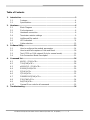 2
2
-
 3
3
-
 4
4
-
 5
5
-
 6
6
-
 7
7
-
 8
8
-
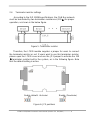 9
9
-
 10
10
-
 11
11
-
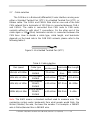 12
12
-
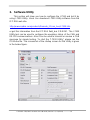 13
13
-
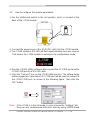 14
14
-
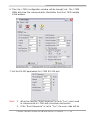 15
15
-
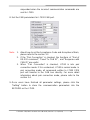 16
16
-
 17
17
-
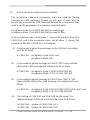 18
18
-
 19
19
-
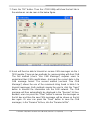 20
20
-
 21
21
-
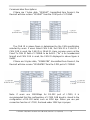 22
22
-
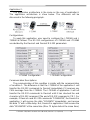 23
23
-
 24
24
-
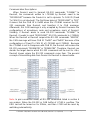 25
25
-
 26
26
-
 27
27
-
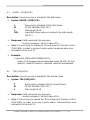 28
28
-
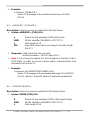 29
29
-
 30
30
-
 31
31
-
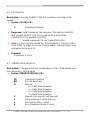 32
32
-
 33
33
-
 34
34
-
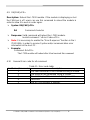 35
35
-
 36
36
ICP DAS USA I-7530 - RS-232 to CAN Converter with Female DB9 Connector User manual
- Category
- Networking
- Type
- User manual
- This manual is also suitable for
Ask a question and I''ll find the answer in the document
Finding information in a document is now easier with AI
Related papers
-
ICP DAS USA tM-7530 User manual
-
ICP DAS USA I-7530A - RS-232/485/422 to CAN Converter with Software Utility User manual
-
ICP DAS USA tM-7530 User manual
-
ICP DAS USA I-7530T Quick Start
-
ICP DAS USA TM-7530A Quick Start
-
ICP DAS USA tM-7530 Quick Start
-
ICP DAS USA uPAC-5207 User manual
-
ICP DAS USA I-7188XG User manual
-
ICP DAS USA uPAC-5207 Quick start guide
-
ICP DAS USA IP-8447 Getting Started
Other documents
-
ICP I-7530FT User manual
-
 ANTAIRA BTS-1000A Quick Installation Manual
ANTAIRA BTS-1000A Quick Installation Manual
-
Quatech SS-BLT-100 Quick Installation Manual
-
Smart-AVI HDC-MXS Datasheet
-
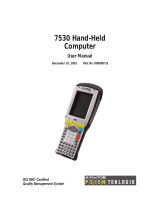 Psion Teklogix GM37530RA2020 User manual
Psion Teklogix GM37530RA2020 User manual
-
ICP I-7532 User manual
-
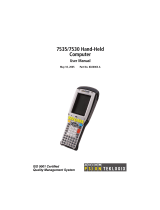 Psion Teklogix 7530 User manual
Psion Teklogix 7530 User manual
-
Intellisystem IT-232-CAN Owner's manual
-
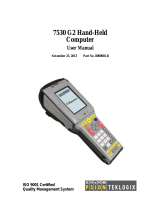 Psion Teklogix Hand-Held Computer 7530 G2 User manual
Psion Teklogix Hand-Held Computer 7530 G2 User manual
-
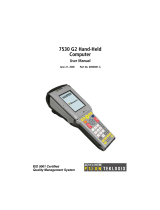 Psion Teklogix Hand-Held Computer 7530 G2 User manual
Psion Teklogix Hand-Held Computer 7530 G2 User manual