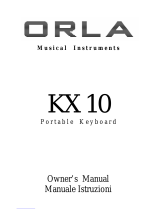Page is loading ...

1
SUZUKI Pianos
SP-67
PORTABLE KEYBOARD
OWNER’S MANUAL
SUZUKI

2

3
WELCOME!
We would like to express our appreciation and congratulate you for purchasing this Suzuki
portable keyboard. This keyboard has been designed to provide you with years of musical
enjoyment. State of the art electronics are combined with an elegant and user friendly
control panel desing. Some of the features your new piano is equipped with include:
138 digitally sampled voices,
Expressive Weighted ActionTouch Responsive Keyboard
DSP (Digital Signal Processor) effects
Professional Aftertouch sensitive keyboard for dynamic expression
Auto accompaniment with 100 styles,
Pitch Bend Wheel Control
MIDI input and output sockets,
Registration memory to save and recall settings,
Built in music training course with vocal prompting
Large User Friendly LCD display screen
You will find many more features and functions listed within this owners manual. This digital
piano also has the latest MIDI features that allow you to interface with a personal computer
or other MIDI equipment for endless musical possibilities.
In order to fully appreciate all the unique features of this portable keyboard, please take a
few minutes to read the following pages of instruction and precaution. We will cover gen-
eral precautions, assembly, the function of each control button, and warranty information.
Thank you and congratulations again, for choosing this portable keyboard from the Suzuki
keyboard product line of portable keyboards, home digital pianos, the elegant digital grand
ensembles and the Acoustic Upright and Grand Piano Series.
SUZUKI

4
GENERAL PRECAUTIONS
CAUTION
RISK OF ELECTRIC SHOCK
DO NOT OPEN
CAUTION: TO REDUCE THE RISK OF ELECTRIC SHOCK,
DO NOT REMOVE COVER OR BACK
NO USER-SERVICEABLE PARTS INSIDE
REFER SERVICING TO QUALIFIED SERVICE PERSONNEL
INSTRUCTIONS PERTAINING TO A RISK OF FIRE, ELECTRIC SHOCK OR INJURY:
The lightning flash with arrowhead symbol, within an equilateral triangle, is intended to alert the user to the
presence of not insulated or “dangerous voltage” within the product’s enclosure that may be of sufficient
magnitude to constitute a risk of electric shock to persons.
The exclamation point within an equilateral triangle is intended to alert the user to the presence of important
operation and maintenance or servicing instructions in the manual accompanying the product.
1. CAUTION: Any changes or modifications in construction of this device which are not expressly approved
by the party responsible for compliance could void the user’s authority to operate the equipment.
2. NOTE: This equipment has been tested and found to comply with the limit for a Class A digital device,
pursuant to part 15 of the FCC rules. These limits are designed to provide reasonable protection against
harmful interference when the equipment is operated in a noncommercial environment. This equipment
generates, uses, and can radiate radio frequency energy and if not installed and used in accordance with the
instruction manual, may cause harmful interference to radio communications. Operation of this equipment in
a residential area is likely to cause harmful interference in which case the user will be required to correct the
interference at his own expense.
!
!

5
TAKING CARE OF YOUR DIGITAL PIANO
This Suzuki digital piano will supply you with years of musical enjoyment if you follow the
simple rules listed below.
LOCATION
Do not expose the instrument to the follow-
ing conditions to avoid deformation, discol-
oration, or more serious damage.
Direct sunlight (near a window)
High temperatures (near a heat source,
outside, or in a car during the daytime)
Excessive humidity
Excessive dust
Strong vibration
A C POWER CORD
Turn the power switch off when the instru-
ment is not in use.
Unplug the AC power cord during an
electrical storm.
Avoid plugging the AC adaptor into the
same AC outlet as appliances with high
power consumption, such as electric
heaters or ovens.
TURN POWER OFF WHEN MAKING
CONNECTIONS
To avoid damage to the instrument and
other devices to which it is connected,
turn the power switches of all related
devices off prior to connection or discon-
nection of MIDI cables.
HANDLING AND TRANSPORT
Never apply excessive force to the con-
trols, connectors or other parts of the
instrument.
Always unplug cables by gripping the plug
firmly, not by pulling on the cable.
Disconnect all cables before moving the
instrument.
Physical shocks caused by dropping,
bumping, or placing heavy objects on the
instrument can result in scratches and/or
more serious damage.
CLEANING
Clean the cabinet and panel with a dry
soft cloth. A wax based polish may be
used on the cabinet, although you will find
that rubbing with a soft cloth will usually
suffice. Do not use paint thinner or
petrochemical based polishes.
Avoid placing vinyl objects on top of the
instrument, vinyl can stick to and discolor
the surface.
To maintain the luster of the keys and
buttons wipe with a clean, lightly damp-
ened cloth, and then polish with a soft dry
cloth.
ELECTRICAL INTERFERENCE
This instrument contains digital circuitry
and may cause interference if placed too
close to radio or television receivers. If
interference occurs, move the instrument
further away from the affected equipment.
Do not switch the unit on and off in quick
succession, this places an undue load on
the electronic components.
SERVICE AND MODIFICATION
Opening and tampering with a digital
piano can lead to irreparable damage.
Please call the local music dealer or
factory before attempting to service or
modify this instrument.

6
TABLE OF CONTENTS
EASY SET UP AND QUICK PLAY ............................................. 7
PANEL CONTROLS ................................................................... 8
WHEEL ....................................................................................... 18
DISPLAY ................................................................................... 19
DEMO ......................................................................................... 21
KEYBOARD VOICES ................................................................ 22
Voice Selection .......................................................................... 22
Dual (Layer) ............................................................................. 23
Split (Lower).............................................................................. 23
RHYTHM SECTION.................................................................. 24
Rhythm Style Select ................................................................. 24
Adjusting the Tempo ................................................................ 25
Starting and Stopping the Rhythm Style .................................. 26
Variation .................................................................................... 27
Fill-In ......................................................................................... 27
Metronome............................................................................... 27
AUTO ACCOMPANIMENT (AUTO BASE CHORD) .................. 28
Chord Display............................................................................ 29
Single ........................................................................................ 29
Fingered.................................................................................... 30
Piano ......................................................................................... 31
Manual Bass Chord .................................................................. 31
Auto Harmony.......................................................................... 31
Starting and Stopping the Auto Accompaniment ..................... 32
Variation .................................................................................... 33
Fill-In ......................................................................................... 33
SELECT CONTROLS................................................................. 34
Transpose ................................................................................ 35
Tune ......................................................................................... 36
Touch........................................................................................ 37
Keyboard Percussion (Drum Kit).............................................. 38
Reverb ...................................................................................... 39
Chorus ...................................................................................... 40
Harmony .................................................................................. 41
After Touch............................................................................... 42
Vocal Prompt (Grade)............................................................... 43
ONE TOUCH .............................................................................. 44
REGISTRATION MEMORY ..................................................... 45
RECORD .................................................................................... 47
Recording.................................................................................. 47
Playback ................................................................................... 49
TRAINING................................................................................. 50
MIDI........................................................................................... 52
MIDI IMPLEMENTATION CHART.......................................... 54
VOICE LIST............................................................................... 55
STYLE LIST............................................................................... 56
DRUM KIT LIST........................................................................ 57
CONNECTOR PANEL / PEDALS ............................................ 60
SPECIFICATIONS.................................................................... 61
WARRANTY .............................................................................. 62

7
EASY SET UP AND QUICK PLAY
USING THE AC POWER ADAPTOR: Plug the output cable of the sup-
plied power adaptor into the DC 12V IN jack on the back of the
unit. Then plug the input of the power adaptor into a convenient
AC power outlet. The internal batteries will be automatically
disconnected when the AC power adapter is used.
Please note, make sure that you only use the recommended
power adapter, if you are unsure of which adapter to use, please
check with your Suzuki dealer.
USING BATTERIES: For battery operation this piano requires eight
1.5V (R14), “C” cell batteries. When the batteries need to be
replaced the volume may be reduced, the sound may distort, or
other problems may occur. If this happens, turn the power off and
replace the batteries.
Please note, when batteries are used, the sound of the piano
may distort at high volume levels. This is because the power of
the amplifier is reduced as the batteries drop in voltage.
TO REPLACE THE BATTERIES
1. Open the battery compartment cover located on the instru-
ments bottom panel.
2. Insert eight new batteries, be careful of the polarity.
Please note, when the batteries run down, replace them with a
complete set of eight new batteries. Never mix old and new
batteries and do not use different kinds of batteries at the
same time.
3. Replace the compartment cover, making sure that it locks
firmly in place.
THE MUSIC STAND - Insert the bottom edge of the music stand into
the slots located at the rear of the control panel.
TURN THE PIANO ON AND ADJUST THE VOLUME - Slide the
POWER switch to the on position and adjust the MASTER VOL-
UME.
BEGIN TO PLAY!
POWER SUPPLY - This piano can be powered by either an external AC power adapter or
by batteries.
Please note, to prevent possible damage due to battery leakage, remove the batteries from
the instrument if it is not to be used for an extended period of time. Battery leakage is not
covered under the Suzuki warranty.
OPEN ✷
OPEN ✷
OPEN ✷
1.
2.
3.
OFF ON STANDBY
MIN MAX
MASTER VOLUME
DC 12VIN
+ -

8
PANEL CONTROLS
This Suzuki Keyboard control panel is user friendly. The following is a brief description of all
the features located on the control panel.
1. POWER SWITCH - Slide the power switch to the middle, ON setting, to turn the
piano on. The STANDBY setting on the right of the switch will turn the illumination of
the display off, the piano will operate as normal. Use the standby mode to conserve
battery power.
2. MASTER VOLUME - Use this sliding control button to adjust the overall volume of
the keyboard.
3. ACCOMP (ACCOMPANIMENT) VOLUME - Slide this controller to adjust the volume
of the auto accompaniment only, the keyboard voice will not be affected.
4. TEMPO - Press one of the TEMPO buttons, the current tempo value will appear on
the display. You can use the TEMPO +, TEMPO – buttons, or the –/NO, +/YES
buttons to change the tempo value range from 40 to 240 bpm (beats per minute).
Press the TEMPO +, TEMPO – buttons or the –/NO, +/YES buttons simultaneously
to recall the default tempo setting for the selected rhythm style. After five seconds
the display will recover to the selected voice.
There is a four-dot beat indicator above the tempo buttons. It indicates the tempo
and beat for the accompaniment that is playing.
1
2
3
4
SUZUKI
SP-
67
OFF ON STANDBY
MIN MAX
MASTER VOLUME
MIN MAX
ACCOMP VOLUME
ACCOMP
SINGLE
FINGERED
PIANO
SYNC
STOP
SYNC
START
START/
STOP
INTRO/
ENDING
FILL IN VAR
– TEMPO +
SPLIT DUAL
CHORD
DISPLAY
METROAFTER
TOUCH
SELECT
MODE
REGISTER/OTS
TRANSPOSE
TUNING
TOUCH
PERCUSS
REVERB
CHORUS
HARMONY
AFTER TOUCH
VOICE

9
PANEL CONTROLS
5. SPLIT - With the SPLIT button engaged the keyboard operates in the split mode. In
the split mode the keyboard is divided into two sections. In the right hand section
the master or the dual voice will sound, and in the left hand section a different voice
can be assigned to sound when the keys are played. Please see the Keyboard
Voices section for more information.
6. DUAL - Engaging the DUAL button will put the keyboard in the dual, or layer, mode.
Dual, or layer, refers to an additional voice that is tone mixed with the selected key-
board voice. The assigned layer voice will be heard with the master voice. Please
see the Keyboard Voices section of this manual for more information.
7. AFTER TOUCH - Use the AFTER TOUCH button to apply sustain to all engaged
keys. Press the AFTER TOUCH button, the icon on the display screen will be under-
lined, and the keyboard notes will sustain after you release the keys. To disengage
press the button again. There is also a sustain pedal jack on the piano back panel.
8. METRO (METRONOME) - The built in metronome is a timing device that ‘ticks’ at
a constant tempo to be used as a timing reference to aid with practice or perfor-
mance. When you press the METRO button, the metronome will be engaged, the
beat indicators above the TEMPO buttons will flash in sequence to the tempo of the
selected rhythm style, and the metronome sound will start immediately. If the auto
accompaniment is playing the metronome sound will replace the percussive rhythm
sound. Any change to the tempo will also affect the metronome. Press the START/
STOP button once to reduce the metronome sound volume, and again to stop it.
Press the METRO button again to disengage.
7
65
8
SUZUKI
SP-
67
OFF ON STANDBY
MIN MAX
MASTER VOLUME
MIN MAX
ACCOMP VOLUME
ACCOMP
SINGLE
FINGERED
PIANO
SYNC
STOP
SYNC
START
START/
STOP
INTRO/
ENDING
FILL IN VAR
– TEMPO +
SPLIT DUAL
CHORD
DISPLAY
METROAFTER
TOUCH
SELECT
MODE
REGISTER/OTS
TRANSPOSE
TUNING
TOUCH
PERCUSS
REVERB
CHORUS
HARMONY
AFTER TOUCH
VOICE

10
PANEL CONTROLS
9. CHORD DISPLAY - Press the CHORD DISPLAY button, the icon on the display
screen will be underlined and the chord type you play while the auto accompaniment
is engaged will be displayed on the display screen. Press the CHORD DISPLAY
button again to disengage the feature. Please see the Auto Accompaniment section
of this manual for more information.
10. SYNC (SYNCHRONIZED) STOP - Press the SYNCH STOP button, the indicator will
light up and the auto accompaniment will stop when you stop playing in the accom-
paniment section of the keyboard. The piano will then be on synch start standby.
11. SYNC (SYNCHRONIZED) START - Synchronized Start mode makes the auto ac-
companiment standby. Press the SYNC START button and the indicator lights above
the tempo will flash to the beat of the selected rhythm style. The rhythm style will
start as soon as you play in the auto accompaniment section of the keyboard. The
auto accompaniment will start with the first recognized chord played in the auto
accompaniment section of the keyboard, depending on which fingering mode is
selected. Press the SYNC START button again to stop the auto accompaniment and
put the keyboard back on standby.
12. START/STOP - This button starts the selected rhythm style immediately with the
percussive rhythm. The auto accompaniment will start with the first recognized
chord played in the auto accompaniment section of the keyboard, depending on the
fingering mode selected. Press the START/STOP button again to stop the accompa-
niment.
11 1210
9
SUZUKI
SP-
67
OFF ON STANDBY
MIN MAX
MASTER VOLUME
MIN MAX
ACCOMP VOLUME
ACCOMP
SINGLE
FINGERED
PIANO
SYNC
STOP
SYNC
START
START/
STOP
INTRO/
ENDING
FILL IN VAR
– TEMPO +
SPLIT DUAL
CHORD
DISPLAY
METROAFTER
TOUCH
SELECT
MODE
REGISTER/OTS
TRANSPOSE
TUNING
TOUCH
PERCUSS
REVERB
CHORUS
HARMONY
AFTER TOUCH
VOICE

11
PANEL CONTROLS
13. INTRO/ENDING - All of the 100 rhythm styles can be started with an appropriate
introduction. As soon as you press this button, the rhythm of the introduction will
start followed by the main pattern.
Every style has an ending pattern. The accompaniment can be ended with this
pattern form the next measure by pressing the INTRO/ENDING button while the
accompaniment is playing. You can insert a fill-in during the ending to stop the
ending and return to the main pattern.
14. FILL IN - The fill-in provides the accompaniment with a short rhythm pattern of one
or two measures for each style. Press the FILL IN button at any time while the
accompaniment is playing to add a fill-in. If you hold down the FILL IN button, the
fill-in pattern will repeat until the button is released, then the main pattern will play
from the beginning of the next measure. If variation is selected the engaged rhythm
style will proceed to the variation rhythm pattern.
15. VARIATION - All of the 100 rhythm styles include a variation of that style that can be
played simply by engaging the VARIATION button. If you press the VARIATION
button, then the INTO/ENDING button or the FILL IN button, the variation of the
introduction, the fill-in or the ending will play. Press the VARIATION button again to
disengage and return to the main pattern.
13 14 15
SUZUKI
SP-
67
OFF ON STANDBY
MIN MAX
MASTER VOLUME
MIN MAX
ACCOMP VOLUME
ACCOMP
SINGLE
FINGERED
PIANO
SYNC
STOP
SYNC
START
START/
STOP
INTRO/
ENDING
FILL IN VAR
– TEMPO +
SPLIT DUAL
CHORD
DISPLAY
METROAFTER
TOUCH
SELECT
MODE
REGISTER/OTS
TRANSPOSE
TUNING
TOUCH
PERCUSS
REVERB
CHORUS
HARMONY
AFTER TOUCH
VOICE

12
PANEL CONTROLS
16. SELECT - The SELECT button is used to adjust or change the parameter of a num-
ber of settings. The transpose, tuning, touch response (or curve velocity), percus-
sion, reverb, chorus, harmony, after touch, and vocal prompting features are all set
using the SELECT button. Please see the Select Controls section of this manual for
more information.
17. MODE - Some of the features adjusted by the SELECT button have multiple set-
tings, use the MODE button in conjunction with the SELECT button to select a mode
within a chosen feature. Please see the Select Controls section of this manual for
more information.
18. VOICE - There are 138 GM (General MIDI) voices available on this piano. Press the
voice button to engage the voice selection mode, a marker beside the VOICE button
will indicate that the parameter shown is the master voice. This is the default display
screen. Use the –/NO, +/YES buttons or the numeric pad to select a voice, the voice
name and its number will be shown on the display. There is a complete list of all 138
voices listed in the back of the manual and on the piano cabinet. Please see the
Keyboard Voices section of this manual for more information.
19. STYLE - To engage one of the 100 rhythm styles, and the corresponding auto ac-
companiment, press the STYLE button to engage the style selection mode. While
the marker is beside the STYLE button and the display shows the currently selected
style name, use the –/NO, +/YES buttons or the numeric pad to select a style. The
new style name and its number will be shown on the display, after five seconds the
display will revert to the selected voice. There is a complete list of all 100 rhythm
styles listed in the back of the manual and on the piano cabinet. Please see the
Rhythm section of this manual for more information.
16
17
ACCOMP
SINGLE
FINGERED
PIANO
VAR
SELECT
MODE
VOICE
STYLE
SONG
RESET
REGISTER/OTS
123
456
STORE
PAGE
VOICE/STYLE
TRANSPOSE
TUNING
TOUCH
PERCUSS
REVERB
CHORUS
HARMONY
AFTER TOUCH
VOICE
18
19

13
PANEL CONTROLS
20. SONG - This “music training” feature can be used as an aid to learn 100 songs
built into this piano. The SONG button turns the music training feature on and off.
Please see the Training section of this manual for more information.
21. RESET - Press the RESET button to return the keyboard to the default (power
up) settings.
22. ACCOMP (ACCOMPANIMENT) - Most of the rhythm styles have an additional
auto accompaniment, often called the auto bass chord. These accompaniments
are dedicated to the selected rhythm style, and will create fully orchestrated
rhythm, bass and chord accompaniments, based on the chord that you play with
your left hand. The ACCOMP button selects the auto accompaniment mode.
With this function engaged, the keys to the left side of the split point are the auto
accompaniment section of the keyboard, while the keys to the right are available
for normal playing. The auto accompaniment fingering modes are single, fin-
gered, piano, and off. Press the ACCOMP button until the indicator light that
corresponds to the fingering mode you want lights up, or turns off. Please see
the Auto Accompaniment section of this manual for more information.
21
22
ACCOMP
SINGLE
FINGERED
PIANO
VAR
SELECT
MODE
VOICE
STYLE
SONG
RESET
REGISTER/OTS
123
456
STORE
PAIGE
VOICE/STYLE
TRANSPOSE
TUNING
TOUCH
PERCUSS
REVERB
CHORUS
HARMONY
AFTER TOUCH
VOICE
20

14
23. REGISTER (REGISTRATION) / OTS (ONE TOUCH SETTING)
Registration is used to save keyboard settings so your favorites can be recalled
instantly. When the indicator is lit, this button is in the registration mode. This is the
default setting. Please see the Registration section of the manual for more informa-
tion.
The OTS (One Touch Setting) will automatically select the optimum keyboard set-
tings for your previously selected rhythm style. Voice, voice volume, accompaniment
chord, introduction and effects will automatically be engaged or altered when se-
lected. Press the REGISTER/OTS button to engage the one touch mode, the indica-
tor light will go out. Then use the number buttons to select a one touch setting.
There are six one touch settings for each rhythm style. Please see the One Touch
section of this manual for more information.
24. NUMBER (ONE TOUCH / REGISTRATION) BUTTONS - These buttons are used in
conjunction with the one touch, and registration store and recall. Please see the
One Touch section or the Registration section of this manual for more information.
25. PAGE - The PAGE button is used in conjunction with the registration function to
select the bank of the registration memory. There are four banks, each bank holds
six registrations, for a total of 24 registration memories. Please see the Registration
section of the manual for more information.
26. STORE - The STORE button is used to save settings into the registration memory.
Please see the Registration section of the manual for more information.
PANEL CONTROLS
25
26
24
23
ACCOMP
SINGLE
FINGERED
PIANO
VAR
SELECT
MODE
VOICE
STYLE
SONG
RESET
REGISTER/OTS
123
456
STORE
PAGE
VOICE/STYLE
TRANSPOSE
TUNING
TOUCH
PERCUSS
REVERB
CHORUS
HARMONY
AFTER TOUCH
VOICE

15
27. –/NO and +/YES - The –/NO, +/YES buttons change settings for a number of
features on the piano. Press the buttons for a increment change, and hold down the
button to cycle down or up respectively.
28. NUMERIC PAD - Use the numeric pad to input numbers directly while changing the
voice, style or SELECT button settings.
29. RECORD - This section is able to record a song, with a 3-track sequencer. It will
record all note events and the accompaniment flow exactly as they are performed.
Press and hold down the RECORD button, then press the track button(s) you want
to record in. Recording begins as soon as you start to play on any section of the
keyboard. Press the RECORD button again to stop recording. Please see the
Record section of the manual for more information.
30. ACCOMP (ACCOMPANIMENT) - The ACCOMP button is used to select the auto
accompaniment track of a song for recording or playback. Please see the Record
section of this manual for more information.
31. MEL (MELODY) 1 , MEL (MELODY) 2 - There are two tracks for recording melody,
which are assigned by the MEL 1 and MEL 2 buttons. Please see the Record sec-
tion of this manual for more information.
32. PLAY/STOP - Press the PLAY/STOP button to hear selected tracks that you have
recorded on. Press the PLAY/STOP button again to stop the playback. Please see
the Record section of this manual for more information.
PANEL CONTROLS
27
28
29
30
VOICE
STYLE
SONG
RESET
VOICE/STYLE
POP
PIANO
COUNTRY
SAX
TECH.POP
E.PIANO
DANCE
ORGAN
S.BALLAD
N.GUITAR
SWING
VIOLIN
RHUMBA
STRINGS
ROCK
TRUMPET
BOOGIE
SYNTH
USER 1
USER1
USER 2
USER 2
USER 3
USER 3
–
NO
+
YES
RECORD
ACCOMP MEL 1 MEL 2
PLAY/STOP
LEFT —— SONG —— RIGHT
01234
56789
DEMO
31
32

16
33. SONG LEFT , SONG RIGHT - These buttons are used in conjunction with the
SONG button in the training feature of this piano. The LEFT button will set the piano
up for left hand exercises, the RIGHT button will set the piano up for right hand
exercises, and pressing the LEFT and RIGHT buttons simultaneously will set up the
program for both left and right hands. Please see the Training section of this manual
for more information.
34. VOICE / STYLE - The 12 quick select voice and style buttons are each assigned a
voice kit and a style kit. Press the VOICE/STYLE button to alternate between the
two kits. The indicator light will be lit when the voice kit is active, this is the default
setting. Please see the quick select buttons below for more information.
35. QUICK SELECT VOICE / STYLE BUTTONS - There are twelve voices and styles
that can be selected quickly by pressing one of the twelve quick select voice/style
select buttons. The voice name in the voice kit is printed above the button and the
style name in the style kit is beneath the button. Press the VOICE/STYLE button to
select a kit. The indicator light will be lit when the voice kit is active. Activity of the
kits will alternate when the VOICE/STYLE button is pressed repeatedly. Press one
of the quick select buttons. The voice name and its number will be shown on the
display if the voice kit is active and the style name and its number will be shown on
the display if the style kit is active. There are also three USER buttons for you to
assign your favorite voices and styles so they are available for quick selection.
Please see the Keyboard Voices section or the Rhythm section of this manual for
more information.
PANEL CONTROLS
VOICE
STYLE
SONG
RESET
VOICE/STYLE
POP
PIANO
COUNTRY
SAX
TECH.POP
E.PIANO
DANCE
ORGAN
S.BALLAD
N.GUITAR
SWING
VIOLIN
RHUMBA
STRINGS
ROCK
TRUMPET
BOOGIE
SYNTH
USER 1
USER1
USER 2
USER 2
USER 3
USER 3
–
NO
+
YES
RECORD
ACCOMP MEL 1 MEL 2
PLAY/STOP
LEFT —— SONG —— RIGHT
01234
56789
DEMO
33
34 35

17
36. DEMO - Press the DEMO button. The first demo song will play back instantly. This
piano has ten different demonstration songs. All songs will play repeatedly until you
press the DEMO button again to stop the demonstration. There are also 100 songs
built into this piano to be used as reference for the training exercises. Press the
SONG button and then press the START/STOP button, all the training songs will
playback. Use the –/NO, +/YES buttons to select a song. Press the START/STOP
button again to stop the demonstration. Please see the Demo section or the Training
section of this manual for more information.
VOICE
STYLE
SONG
RESET
VOICE/STYLE
POP
PIANO
COUNTRY
SAX
TECH.POP
E.PIANO
DANCE
ORGAN
S.BALLAD
N.GUITAR
SWING
VIOLIN
RHUMBA
STRINGS
ROCK
TRUMPET
BOOGIE
SYNTH
USER 1
USER1
USER 2
USER 2
USER 3
USER 3
–
NO
+
YES
RECORD
ACCOMP MEL 1 MEL 2
PLAY/STOP
LEFT —— SONG —— RIGHT
01234
56789
DEMO
36
PANEL CONTROLS

18
WHEEL
The wheel is located on the left of the keyboard.
PITCH BEND WHEEL - The PITCH BEND wheel allows you to smoothly raise or lower the
pitch. During or immediately after a note or notes have been played on the key-
board, roll the PITCH BEND wheel up, away from you, to raise the pitch, or down,
towards you, to lower the pitch of the note(s) played. The PITCH BEND wheel does
not affect the auto accompaniment or the keyboard percussion sound.
Please note, the pitch range for the Asian instruments is form –3 semitones to +3
semitones.
PITCH BEND
+
–

19
DISPLAY
This Suzuki piano is equipped with a backlit LCD multi-display. It will display the voice,
accompaniment type and other parameter changes in real time.
1. PARAMETER TYPE INDICATOR - The parameter type indicator section of the
display will show any of the features or functions of the piano that you are currently
editing. After five seconds the display will return to the default display, the piano
main or upper voice.
2. REVERB / CHORUS BARS - The Reverb and/or Chorus bars will be displayed when
those effects have been engaged. Reverb and Chorus are available in the SELECT
button menu.
3. PARAMETER MODE INDICATOR - When the VOICE or STYLE buttons are pressed
for voice or style selection, or when the SONG button is pressed, to engage the
music training mode, an indicator will point to the currently engaged mode. The
RESET button will instantly return the piano to the default, power up settings so the
indicator will not be displayed.
4. CURRENT PARAMETERS - This line shows the currently selected parameters for
the one touch (OTS), the main voice (VOICE), the rhythm style (STYLE), the tempo
(TEMPO), the registration (REG) and registration bank (PAGE). When any of these
parameters are changed the new setting will be shown on this line.
5. ICONS - The icon boxes graphically represent features of the piano, when a feature
is engaged there will be a bar underlining the corresponding icon. On this display
the touch feature is engaged, this is a default setting. The following icons will be
underlined when the feature they represent is engaged as follows:
REVERB
CHORUS
TRANSPOSE
TUNING
TOUCH
PERCUSS
REVERB
CHORUS
HARMONY
AFTER TOUCH
VOCAL
SELECT
MODE
VOICE
STYLE
SONG
RESET
001 : Grand Pno
3D
OTS 1 VOICE 01 STYLE 31 TEMPO 70 REG 1 PAGE 1
A.VOL RHY BASS CHD1 CHD2 PAD PHRS1 PHRS2
1
2
3
4
5
TUNING
AFTERTOUCH
HARMONY
(this icon not applicable
for this keyboard model)
CHORD DISPLAY
PERCUSSION
TRANSPOSE
METRONOME
TOUCH
Underline
indicates that the
touch feature is
engaged.

20
DISPLAY
REVERB
CHORUS
TRANSPOSE
TUNING
TOUCH
PERCUSS
REVERB
CHORUS
HARMONY
AFTER TOUCH
VOCAL
SELECT
MODE
VOICE
STYLE
SONG
RESET
off : Harmony
3D
OTS 1 VOICE 01 STYLE 31 TEMPO 70 REG 1 PAGE 1
A.VOL RHY BASS CHD1 CHD2 PAD PHRS1 PHRS2
6
7
6. SELECT MENU INDICATOR - As the SELECT button is pressed this indicator will
point to the available menu options. Continue pressing the SELECT button and the
indicator will cycle through the options. This example LCD screen shows the har-
mony menu selected.
7. TRACK LEVELS - This portion of the display screen graphically shows the accom-
paniment track levels as they play. The first column, A.VOL, is the accompaniment
volume level as adjusted be the ACCOMP VOLUME slider button. The second
column is the rhythm track of the selected rhythm style as it plays, it usually plays a
drum kit. The remainder of the columns represent the rhythmic and pad chords
which provide the rhythmic chord and the long chords of sustained instruments, and
the phrase tracks. The phrase tracks provide musical embellishment such as punchy
brass stabs, arpeggio chords and other extras. The different styles contain different
accompaniment data. Not all styles contain data in all six tracks, the indicator levels
will fluctuate with the sound if there is data in a specific accompaniment track.
/