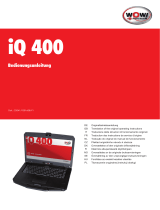Page is loading ...

1
Deutsch
English
Français
Nederlands
Art.Nr.: 313412_Ver3
Model:
PRO 7000X

3
Benutzerhandbuch -
Multimedia Notebook Computer

33
DRIVERS
Windows 2000
WIN2K
INTELINF
Intel Chipset INF Driver 4.30.1006
WIN2K
VGA
Intel VGA Driver
6.13.01.3460
WIN2K
AUDIO
Cirrus Audio Driver 6.13.10.6101
WIN2K
TOUCHPAD
Synaptics TouchPad Driver
7.2.0
WIN2K
MODEM
Agere Modem Driver
2.1.25
WIN2K
LAN
Broadcom LAN Driver
3.51.0.0
WIN2K
WIRELESS
Intel Wireless LAN Driver
1.1.5.0
WIN2K
CARDREAD
Winbond Card Reader Driver
1.8.2002.0424
WIN2K
USB2.0
USB 2.0 Driver
1.00
WIN2K
WIRELEAP
Intel Wireless AP
7.0.0.0
WIN2K
SPDSTEP
SpeedStep utility
3.0
WIN2K
LAUNMGR
Wistron Launch Manager
1.0.8
WIN2K
IRSUPLT
Wistron IR Supplement
1.02
WIN2K
AVMGR
Wistron AV Manager
1.0.1.6
Windows XP
WINXP
HOTFIXCPU
Hot Fix(Centrino CPU Driver) Q332179
WINXP
INTELINF
Intel Chipset INF Driver 4.30.1006
WINXP
VGA
Intel VGA Driver
6.13.01.3460
WINXP
AUDIO
Cirrus Audio Driver 6.13.10.6101
WINXP
TOUCHPAD
Synaptics TouchPad Driver
7.2.0
WINXP
MODEM
Agere Modem Driver
2.1.25
WINXP
LAN
Broadcom LAN Driver
3.51.0.0
WINXP
WIRELESS
Intel Wireless LAN Driver
1.0.28.2
WINXP
CARDREAD
Winbond Card Reader Driver
1.8.2002.0424
WINXP
LAUNMGR
Wistron Launch Manager
1.0.8
WINXP
IRSUPLT
Wistron IR Supplement
1.02
WINXP
AVMGR
Wistron AV Manager
1.0.1.6
Software
INSTALLATIONSHINWEISE
WIEDERHERSTELLUNG DER TREIBER
Ihr System ist im Auslieferungszustand mit einem Preload versehen.
Das heißt: Alle für das System notwendigen, bzw. benötigten Daten und
Treiber sind auf der Festplatte enthalten. Für den Fall, dass Sie Ihre
Festplatte gelöscht und/oder formatiert haben, sind auf der mitgelieferten
Utility CD die benötigten Treiber gespeichert. Nach einer Neuinstallation
des Betriebssystems (z. B. mit der Recovery CD) können Sie somit Ihr
Notebook wieder in einen einsatzfähigen Zustand versetzen.
WINDOWS 2000 / WINDOWS XP

45
User Guide
Multimedia Notebook Computer

47
Contents
NOTE...................................................................................................... 49
IMPORTANT SAFETY INFORMATION .................................................. 52
Wireless LAN................................................................................................ 54
Additional safety notes for units with wireless LAN ...................................... 55
CE-labelling for units with wireless LAN ....................................................... 56
Restrictions................................................................................................... 57
Radio frequencies for units with wireless LAN .............................................. 58
Frequencies .............................................................................................. 58
Legal requirements - exception clauses for units with Wireless LAN ............ 59
SHIPPING CONTENTS .......................................................................... 60
PREPARATION....................................................................................... 61
INSERTING THE BATTERY ............................................................................ 62
REMOVING THE BATTERY ............................................................................ 62
POWER SUPPLY ........................................................................................... 63
Switching the Computer On .......................................................................... 64
Powermanagement ....................................................................................... 65
SYSTEM OVERVIEW.............................................................................. 66
LEFT AND RIGHT SIDES ............................................................................... 66
REAR VIEW .................................................................................................. 67
UNDERSIDE.................................................................................................. 67
EXPLANATION OF LED DISPLAYS ................................................................ 68
Hot Keys ....................................................................................................... 69
THE Quick Launch KEYS ............................................................................... 70
The Keyboard ................................................................................................ 71
THE TouchPad ............................................................................................... 72
THE CD-ROM/DVD DRIVE ............................................................................ 73
Audio - CD CONTROLS ..................................................................................74
VOLUME ...................................................................................................74
THE PC - CARD Slot ..................................................................................... 75
THE Memory Stick/ SD/ MMC -Slot .............................................................. 75
THE DATA / Fax Modem ............................................................................... 76
THE LAN-Port ................................................................................................ 76
INSTALLATION INSTRUCTIONS ........................................................... 77
Restoring the drivers ..................................................................................... 77
Windows 2000 / XP ...................................................................................... 77
Setting the Resolution .............................................................................. 78
SPECIFICATIONS................................................................................... 79
FAULT DIAGNOSIS AND TROUBLESHOOTING ................................... 83

49
NOTE
The company reserves the right to make unadvertised modifications to
this document. Information contained in this document is intended solely
for reference purposes and in no way constitutes a basis for asserting
obligations on the part of the manufacturer or vendor. Neither the
manufacturer nor the vendor accept liability for any errors or inaccuracies
that this document may contain. Nor is liability accepted for damages or
losses that arise from the incorrect application of this guide. No part of
this document and the accompanying software may be copied, translated,
or distributed without the prior permission of the dealer, manufacturer, or
authors. Archive copies for private use are excepted from this rule. The
use of this product’s trademarks is subject to the conditions listed in the
advanced service handbook on the device drivers and utilities CD-ROM.
Brand or product names mentioned in this document may be names
protected by copyright law or registered trademarks of other companies.
These are mentioned only for identification purposes and have no
recommendatory character in respect of the product or manufacturer.
© Maxdata 2003
Legal Information
You can find additional legal information and conditions in the advanced
service handbook on the device drivers and utilities CD-ROM (Utility CD).
Acrobat and the Acrobat logo are trademarks of Adobe Systems
Incorporated or its subsidiaries. In certain jurisdictions these trademarks
may be registered.
Intel and Pentium are registered trademarks of Intel Corporation. MS-DOS,
Windows, Windows 95, Windows 98, Windows Me, Windows 2000,
Windows XP, and Windows NT are registered trademarks of Microsoft.
Application & References
This user guide offers an introduction and is intended to provide instructions
for your first steps with your new computer. For more in-depth specialist
information, please consult the advanced service handbook.
All references refer to the accompanying device drivers and utilities CD-
ROM, which contains the advanced service handbook (in Adobe Acrobat
format), drivers, and special utilities for your notebook. If you wish to use
an operating system that is not mentioned in these documents, consult

50
the ReadMe files on the CD-ROM for the relevant information. Please
also consult your dealer to make sure that it is possible to run your chosen
operating system on your notebook. The operating system is not contained
on the device drivers and utilities CD-ROM.
Note: Some or all system configurations may have been made already. If
this is not the case or if parts of the system need to be reconfigured,
please consult the advanced service handbook on the device drivers and
utilities CD-ROM for instructions on how to do this.
Declaration:
This device meets the EN 55022 product standard for interference
emissions, the EN 50082-1 basic standard for interference, and the
EN 60950 low voltage directive standard.
If any modification that has not been agreed with the manufacturer is
made to the device, adherence to these standards can no longer be
guaranteed.
To ensure electromagnetic compatibility (EMC), please observe the
information given in the handbook.
Sound Power Level
The workplace-based sound power level is less than 55 dB A.
Federal Communications Commission (FCC) Note
This device has been tested and found to comply with the limits for a
Class B digital device, pursuant to Part 15 of the FCC Rules.

51
Operator Note:
This device has been carefully RF suppressed and tested to avoid radio
interference. However, please pay attention to the following concerning
external data cables:
If it becomes necessary to replace a data cable specified by the
manufacturer, then for correct radio interference suppression the operator
must ensure that replacement cables match the original cable also as
pertains to screening quality.
Use only screened cables and external devices that are identical with this
product in safety level and EMC behavior.
In case of non-observance, compliance with the standards mentioned
above is no longer guaranteed!
CD-ROM Drive:
The built-in CD-ROM drive is a Class 1 laser product. Do not open the
device and do not look into the beam, not even with optical instruments.
Unless the drive is expressly designated for the simultaneous use of more
than one CD, never insert more than one CD into the drive.
Returning the Device
We offer a return guarantee: We use materials
that allow professional reprocessing or disposal.
This means that your notebook is fully recyclable.
The outside packaging and all inner parts of the
box can be disposed of as waste paper.

52
Safety Information
IMPORTANT SAFETY INFORMATION
Although the notebook is highly robust, it is not indestructible. To prevent
damage from occurring, please pay attention to the following:
• Avoid exposing the notebook to strong shocks or vibrations.
• Keep it away from intense heat (radiators, direct sunlight).
• Protect the notebook from electromagnetic interference.
This will also prevent data loss.
• Do not expose it to moisture. This is an electrical device!
• Be sure to use the correct power supply.
Always use an approved power adapter.
The power adapter requires a fluctuation-free and
uninterrupted power supply. If you have any questions,
consult your local electricity supply company.
The power adapter must be fitted with a grounded
(earthed) plug.
Never pull the cable to unplug the power supply – always
pull the plug itself.
Disconnect the external power supply (power adapter or car adapter)
before cleaning the computer.
• Notes on Using Batteries
Only ever use batteries designed for use with this computer.
Recharge batteries via the notebook.
Do not attempt to repair faulty batteries yourself. Entrust
repairs to your dealer or qualified service personnel.
Keep damaged batteries away from children and dispose
of them properly as soon as possible. Exercise caution in
handling damaged batteries. Batteries may explode if
exposed to fire or improperly handled or disposed of.
The notebook is provided with a battery. The battery is recyclable. It is
prohibited by law to dispose of the battery in ordinary household waste. If
you have questions concerning proper disposal, consult your garbage
collection service.

53
Safety Information
• Note on the System Clock Battery
Caution: There is a risk of explosion if batteries are installed incorrectly.
Replace the battery only with a battery recommended by
the manufacturer or with a battery of the same type.
Dispose of the battery according to the manufacturer’s
instructions.
• Servicing
Do Not Service Your Computer Yourself! You could invalidate your
warranty rights and expose yourself and the device to the risk of
electrical shock. If servicing is required, consult qualified service
personnel. Disconnect the computer from the power supply. If the
following problems occur, consult qualified service personnel:
- Power adapter or power cable is damaged or frayed.
- Liquid has entered the computer.
- Despite operating it correctly, the computer is not
functioning properly.
- The computer has been dropped or damaged.
• Cleaning
Never apply cleaning agents directly to the computer. Use only a soft, lint-
free cloth. Never use volatile (petroleum distillates) or scouring cleaning
agents.

54
WIRELESS LAN
(wireless network- abbreviation = WLAN)
Your Notebook contains a Wireless LAN module of the type „Intel® Pro
Wireless Mini PCI“. This module allows you to set up a wireless-based
network, and to connect with an existing wireless network. It works
according to the IEEE802.11b standard.
WLAN technology allows users to set up wireless connections inside a
local area (e.g. in a company or campus building, or in a public building
such as an airport). WLANs can be used in temporary offices, in
locations where it is not possible to set up extensive cable installations,
or to extend an existing LAN so that users in different parts of a building
can work at different times.
There are two different ways to operate a WLAN.
In fixed WLANs, wireless stations (devices with radio network cards or
external modems) set up connections with wireless access points,
which act as bridges between the stations and the existing network
backbone. In Peer-to-Peer (ad hoc) WLANs several users can set up a
temporary network within a limited area such as a conference room,
without using access points, and providing there is no need to use
network resources.
In 1997 the IEEE confirmed the standard 802.11 for WLANs; this set a
data transfer rate of from 1 to 2 Mbit/s (Megabits per second). With
802.11b, the new governing standard, the maximum data transfer rate is
11 Mbit/s over a frequency band of 2.4 GHz (Gigahertz).

55
ADDITIONAL SAFETY NOTES FOR UNITS WITH WIRELESS LAN
A wireless LAN component is integrated into your
Notebook. For this reason you must make sure that
you comply with the following notes on safety:
• Switch off the Notebook when you are in an
aircraft or while driving a car.
• If you are in a hospital, an operating room or
close to an electronic medical system, switch
off the wireless components in the Notebook!
The radio waves which are transmitted could
disrupt the working of the medical equipment.
• Keep the Notebook at least 20 cm away from a
heart pacemaker, otherwise there is a risk that
the radio waves could disrupt the normal
working of the pacemaker.
• The radio waves which are transmitted could
give rise to interference noise in hearing aids.
• When its radio components are switched on, do
not place the Notebook close to inflammable
gases or in an environment which could be at
risk of explosion (e.g. paint shop), since the
radio waves which are trans mitted could set
of a fire or an explosion.
• The range of the wireless connection depends
on the environmental and other ambient
conditions.
• When transferring data over a wireless
connection, unauthorized Third Parties can also
receive the data.

56
MAXDATA Computer AG is not responsible for disruptions to radio or
television reception which are caused by unauthorized alterations to this
unit. MAXDATA also accepts no responsibility for the replacement or
the exchange of connecting cables and units which were not specified
by MAXDATA Computer AG. The user alone is responsible for the
elimination of disruptions caused by this type of unauthorized alteration;
he is also responsible for the replacement or the exchange of the units.
CE-LABELLING FOR UNITS WITH WIRELESS LAN
As delivered, this device complies with the requirements of the
Guideline 1999/5/EG of the European Parliament and of the Council
dated the 9. March 1999 concerning radio equipment and
telecommunications facilities, and the mutual recognition of conformity.
This Notebook may be used in Belgium, Denmark, Germany, Finland,
France, Greece, Great Britain, Ireland, Italy, Luxembourg, the
Netherlands, Austria, Portugal, Sweden, Switzerland, Spain, Iceland,
Liechtenstein and Norway.
Current information on any possible restrictions in its operation can be
obtained from the appropriate authorities in each country. If your
country is not included in the above list, then please contact the
appropriate supervising authority, in order to check whether the use of
this product is permitted in your country.
Belgium - www.bipt.be,
Denmark - www.tst.dk,
Germany - www.regtp.de,
Finland - www.ficora.fi,
France - www.art-telecom.fr,
Greece - www.eett.gr,
England - www.oftel.gov.uk,
Ireland - www.comreg.ie,
Italy - www.agcom.it,
Luxembourg - www.etat.lu/ILT,
Netherlands - www.opta.nl,
Austria - www.rtr.at,
Portugal - www.urt.gov.pt,
Sweden - www.pts.se,
Switzerland - www.bakom.ch,
Spain - www.cmt.es,
Iceland - www.pta.is,
Liechtenstein - www.ak.li
Norway - www.npt.no

57
RESTRICTIONS
• FRANCE
Restricted frequency range: In France, you may only use channels 10 to
11 (2457 MHz or 2462 MHz). It is forbidden to use the unit outside of
enclosed areas.
Info: www.art-telecom.fr
•ITALY
An official authorization is also required to use the unit in internal areas.
For more detailed information about the necessary procedure to do this,
please contact your provider.
It is forbidden to use the unit outside of enclosed areas.
Info: www.agcom.it
• NETHERLANDS
A licence is required to use the unit in the open. For more detailed
information about the procedure to be followed for this, please contact
your provider.
Info: www.opta.nl

58
RADIO FREQUENCIES FOR UNITS WITH WIRELESS LAN
The following information was correct at January 2002. You can obtain
current information from the appropriate authorities in your country (e. g.
www.regtp.de).
FREQUENCIES
Radio network cards and adapters are designed in accordance with
IEEE-Standard 802.11b for use in the ISM frequency band (Industrial,
Scientific, Medical) between 2.4 and 2.4835 GHz. Because of the DSSS-
procedure (Direct Sequence Spread Spectrum), each of the 11 usable
radio channels takes up a width of 22 MHz; this means that up to three,
independent channels are available (e.g. 3, 8 and 11). The following table
lists the authorised channels in your country:
Channel MHz Europe, R&TTE France, R&TTE
1 2412 X
2 2417 X
3 2422 X
4 2427 X
5 2432 X
6 2437 X
7 2442 X
8 2447 X
9 2452 X
10 2457 X X
11 2462 X X

59
LEGAL REQUIREMENTS - EXCEPTION CLAUSES FOR UNITS
WITH WIRELESS LAN
The installation and use of an unit with Wireless LAN may only take
place when in accordance with the instructions contained in the user
documents. The user documents are included in the material supplied
with the product. All alterations or modifications made to this unit which
are not expressly authorised by the manufacturer may lead to
cancellation of the right of the user to operate the unit. The manufacturer
is not liable for radio disruptions during the reception of radio and
television signals which are due to non-authorised alterations to the unit
or to the exchange or connection of cables and accessories, where
these are not in accordance with the recommendations of the
manufacturer. It is the responsibility of the user to remove any
interference which may arise as a result of any non-authorised
alterations, or the addition or replacement of components. Neither the
manufacturer nor his authorised dealer and wholesaler are liable for
damages or breaches of legal regulations which result from an
infringement of these guidelines.

60
Shipping Contents
SHIPPING CONTENTS
Before you begin installing your notebook, make sure that all
components are present.
If any item listed in the shipping contents is missing from your
computer package, please contact your dealer immediately.
• Notebook
• Battery
• Utility CD
• Power adapter
• Power cable
• User guide
• CD- or DVD/DVD-RW- ROM or Combo- drive (built in)
• Modem cable
Please retain the original packaging in case you need to send the device
for repairs or upgrades. Please store the packaging safely.

61
Preparation
PREPARATION
Before first using the computer, make sure you are familiar with the
individual components of your system.
Press the release catch (1) and open the display (2).
(1) Press release catch
(2) Open the display
(1) LCD display
(2) Status LEDs
(3) CD player controls
(4) Power button
(5) Quick launch keys
(6) TouchPad
(7) Built-in microphone
(8) Keys and scroll pad
(9) Hand rest
(10) Keyboard
(11) Loudspeaker
Fig. 1
Fig. 2

62
Preparation
INSERTING THE BATTERY
(The battery is included in the notebook’s shipping contents. This battery
is only partially charged.
REMOVING THE BATTERY
Slide the catches (3)+(4) backwards. The battery is released.
Slide the battery out of the holder and lift it upwards out of the battery
slot.
You can now run the notebook with the power adapter alone!
(1) Insert the battery into the battery slot in the direction of the arrow.
(2) Gently push the battery until it locks into place.
(3) Lock the battery into position.
The battery can now be charged up.
Make sure that you allow the battery to charge for
TWO hours if the computer is switched off, or for FOUR
hours if the computer is switched on!
It is absolutely essential that the first time you charge the
battery you fully charge it! Do not unplug the notebook
from the power adapter until the battery is fully charged.
Fig. 3

63
The notebook is supplied with a power cable and
a universal, self-adjusting power adapter. The
power adapter can operate with any constant
voltage between 100 and 240 volts.
To use the power adapter:
1. Connect the power adapter to the DC IN
socket on the computer.
2. Connect the power cable to the power
adapter.
3. Connect the power cable to a power outlet.
You can choose to
run the notebook via
battery or power
supply.
The first time you
use the computer,
you need to use the
power adapter. Use
only the supplied
power adapter.
Using the wrong
power adapter can
cause damage to
the computer.
The power adapter
contains no
serviceable parts.
NEVER OPEN THE
POWER ADAPTER !
DANGER OF
DEATH !
POWER SUPPLY
Preparation
Fig. 4
/