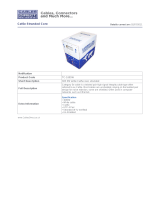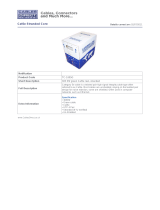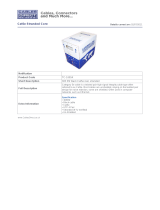13
CAT-5
Category 5 cable, commonly known as Cat 5, is an unshielded twisted pair type cable
designed for high signal integrity. The actual standard defi nes specifi c electrical properties
of the wire, but it is most commonly known as being rated for its Ethernet capability of 100
Mbit/s. Its specifi c standard designation is EIA/TIA-568. Cat 5 cable typically has three
twists per inch of each twisted pair of 24 gauge copper wires within the cable.
CAT-5e
Similar to Cat 5 cable, but is enhanced to support speeds of up to 1500 megabits per
second
DDC
Short form for Display Data Channel. It is a VESA standard for communication between
a monitor and a video adapter. Using DDC, a monitor can inform the video card about its
properties, such as maximum resolution and color depth. The video card can then use
this information to ensure that the user is presented with valid options for confi guring the
display
DDWG
Digital Display Working Group DDWG are the creators of the DVI specifi cation.
DVI
Digital Visual Interface. Connection standard developed by Intel for connecting computers
to digital monitors such as fl at panels and DLP projectors. A consumer electronics version,
not necessarily compatible with the PC version, is used as a connection standard for HDTV
tuners and displays. Transmits an uncompressed digital signal to the display. The latter
version uses HDCP copy protection to prevent unauthorized copying
USB
Universal Serial Bus. An external peripheral interface standard for communication between
a computer and external peripherals over a cable using bi-serial transmission.
VESA
Video Electronic Standards Association, a consortium of manufacturers formed to establish
and maintain industry wide standards for video cards and monitors. VESA was instrumental
in the introduction of the Super VGA and Extended VGA video graphics standards with
a refresh rate of 70 Hz, minimizing fl icker and helping to reduce user eyestrain and
fatigue.
PS/2
A port type developed by IBM for the purpose of connecting a keyboard or mouse to a PC.
The PS/2 port has a mini DIN plug containing 6 pins. PS/2 ports are used so that the serial
port can be used by another device. The PS/2 port is often called the mouse port.
TERMINOLOGY