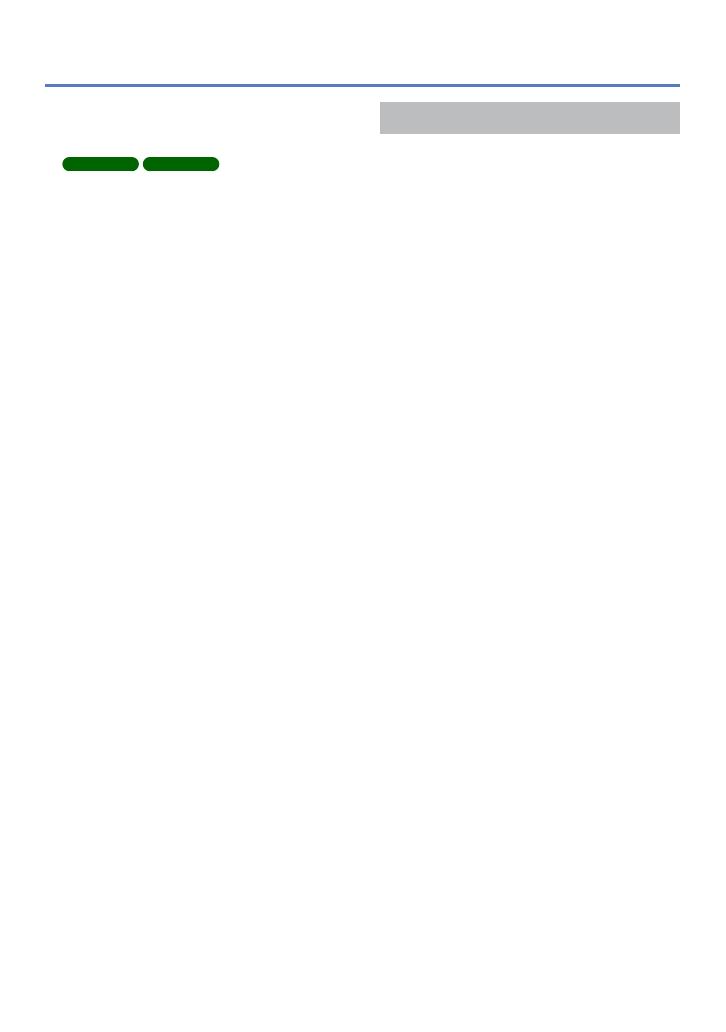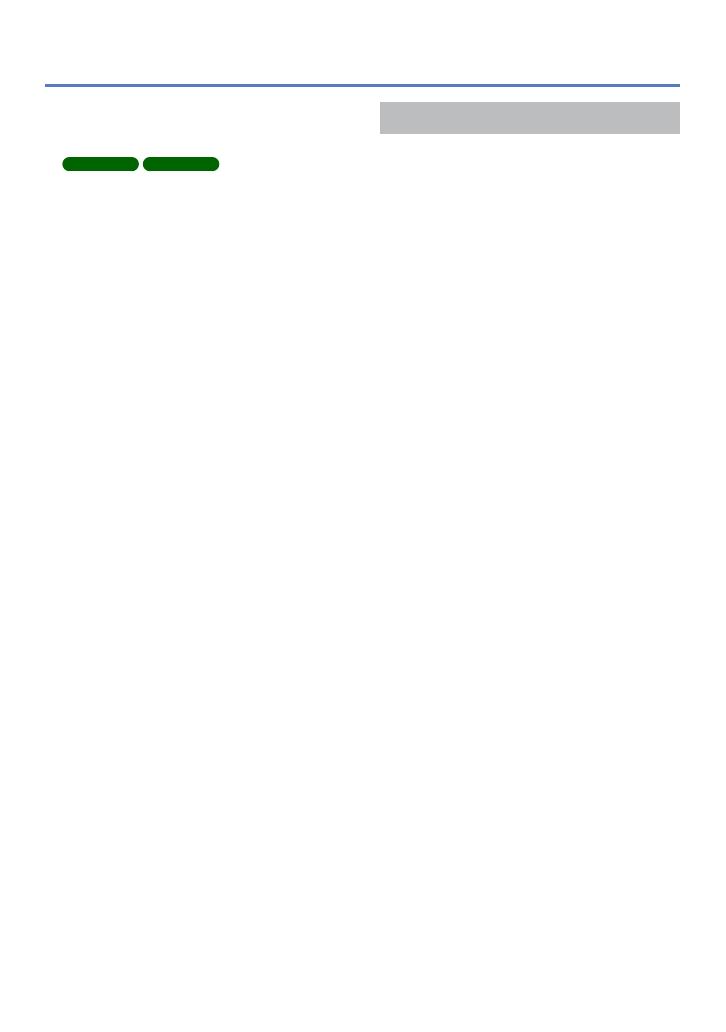
- 3 -
Contents
Using the [Setup] menu ...................... 54
[Clock Set] ...................................................54
[Auto Clock Set]
DMC-TZ30
DMC-TZ31
............................ 54
[W
orld Time] ................................................54
[Travel Date] ................................................54
[Beep] .......................................................... 54
[Volume] ......................................................55
[Cust.Set Mem.] ..........................................55
[LCD Display] ..............................................55
[LCD Mode] .................................................55
[Guide Line] .................................................56
[Histogram] .................................................. 56
[Video Rec Area] .........................................56
[Zoom Resume] ...........................................56
[Economy] ...................................................57
[Auto Review] ..............................................57
[No.Reset] ...................................................58
[Reset] ......................................................... 58
[USB Mode] .................................................58
[Output] .......................................................59
[VIERA Link] ................................................59
[3D Playback] ..............................................59
[Rotate Disp.] ..............................................60
[Version Disp.] .............................................60
[Format] ....................................................... 60
[Language] ..................................................61
[Demo Mode] ...............................................61
Application (Record)
Changing recording information
display .................................................. 62
Using Zoom .......................................... 63
Using the zoom by performing touch
operations ...................................................64
Zoom types and use ....................................65
Taking pictures with flash ................... 66
Taking close-up pictures .................... 68
Focus range ................................................68
[Macro Zoom] ..............................................69
Taking pictures with self-timer ........... 70
Taking pictures with Exposure
Compensation ...................................... 71
Recording while exposure is changed
automatically ([Auto Bracket]) .....................72
Determine aperture and shutter speed
and record ........................................... 73
[Aperture-Priority] Mode ..............................73
[Shutter-Priority] Mode ................................73
[Manual Exposure] Mode ............................74
Taking Pictures with different picture
effects
[Creative Control] mode ...................... 75
Taking pictures according to the scene
[Scene Mode] ....................................... 77
[Portrait] .......................................................78
[Soft Skin] ....................................................78
[Scenery] .....................................................78
[Panorama Shot] .........................................78
[Sports] ........................................................ 80
[Night Portrait] .............................................80
[Night Scenery] ............................................80
[Handheld Night Shot] .................................80
[HDR] ..........................................................81
[Food] ..........................................................81
[Baby] ..........................................................81
[Pet] ............................................................. 81
[Sunset] .......................................................82
[High Sens.] .................................................82
[Glass Through] ...........................................82
[Underwater] ................................................82
[High Speed Video] .....................................83
Taking 3D pictures
[3D Photo Mode] .................................. 84