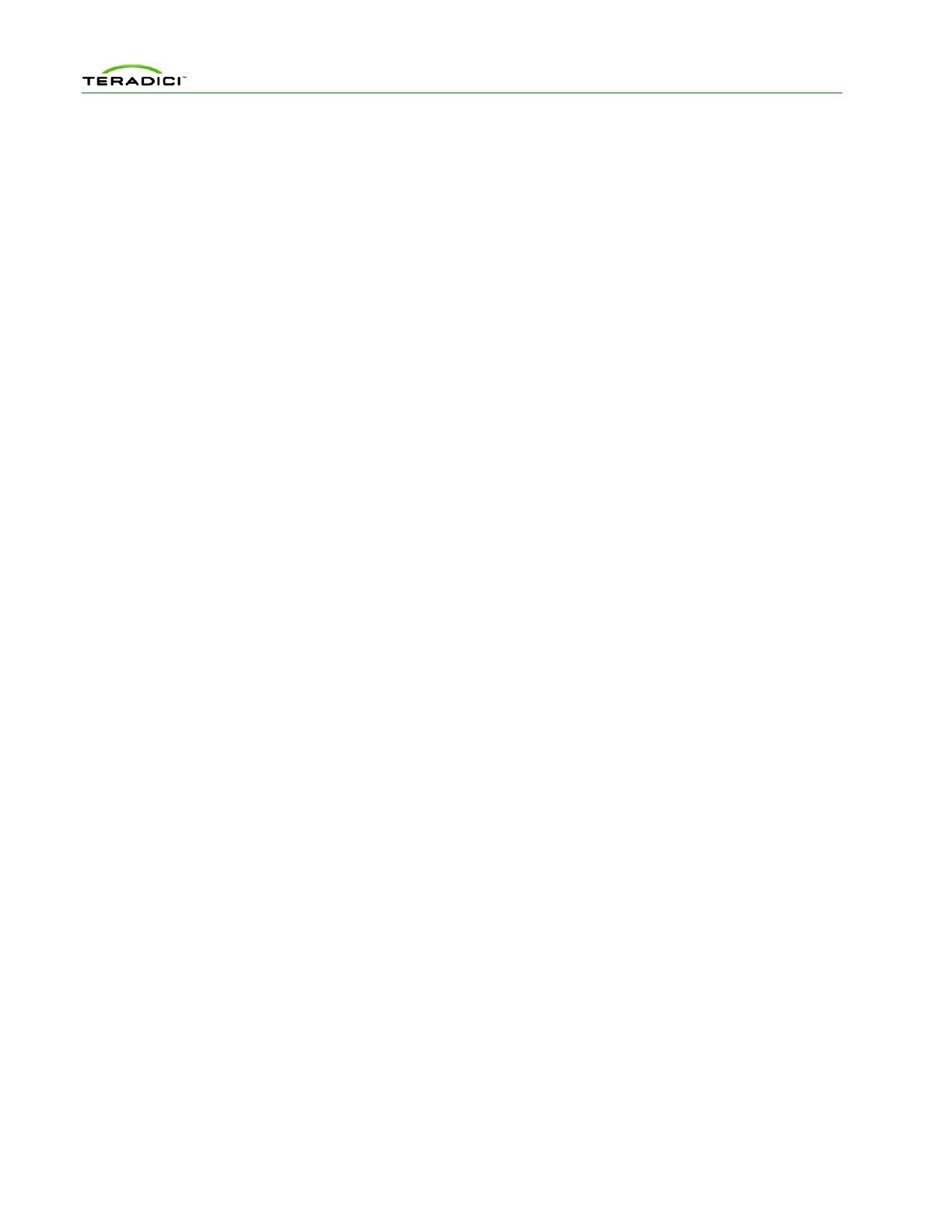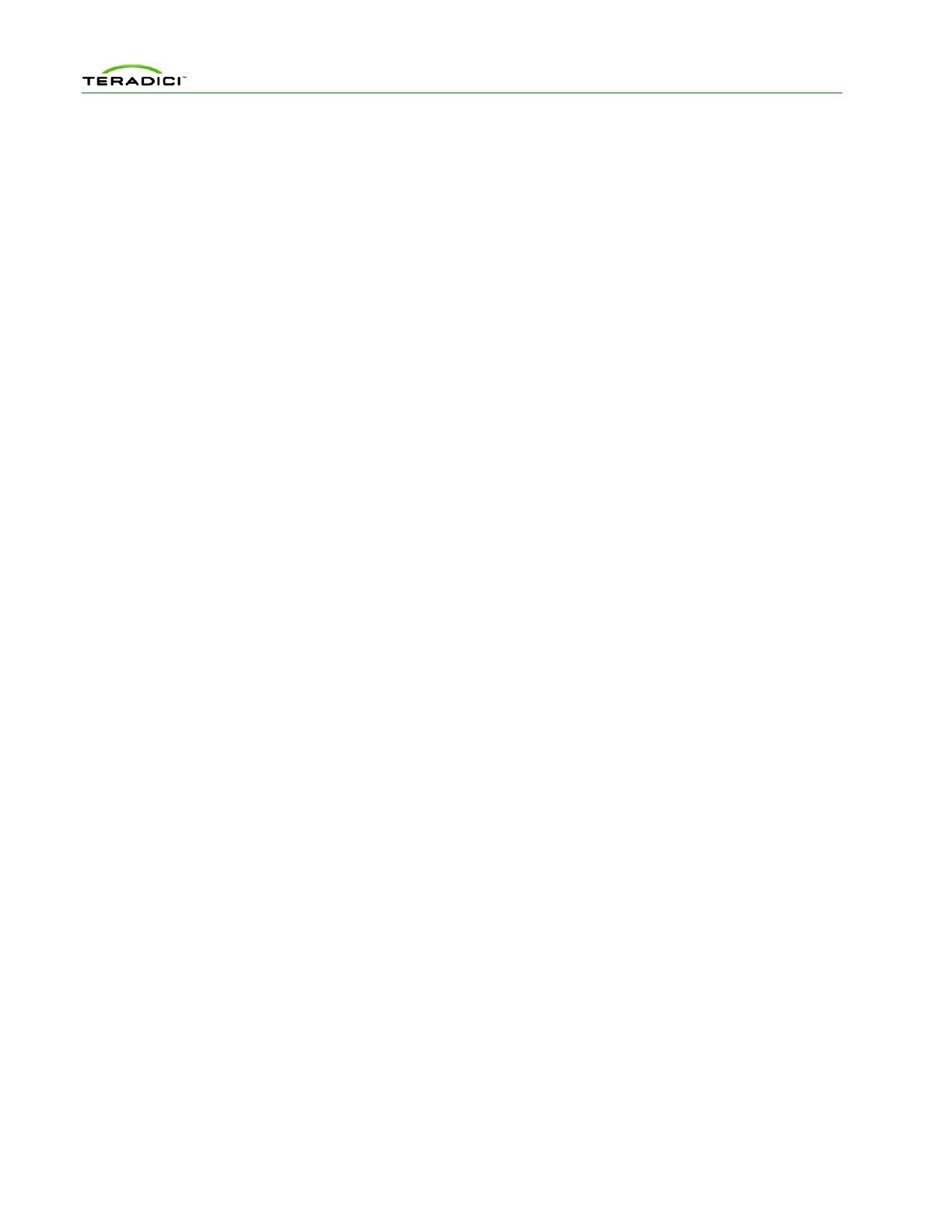
PCoIP Management Console User Manual
TER0812002 Issue 12 7
3.6 Change Time Zone ........................................................................................................ 40
3.7 Restart Management Console Daemon ........................................................................ 40
3.8 Halt Virtual Machine ....................................................................................................... 40
4 Web Interface ......................................................................................... 41
4.1 Accessing the Management Console Web User Interface ............................................ 41
4.1.1 Installing the MC Certificate in Internet Explorer .............................................. 42
4.1.2 Installing the MC Certificate in Firefox .............................................................. 42
4.1.3 Logging into the MC Web User Interface ......................................................... 43
4.1.4 Accepting the MC License Agreement ............................................................. 43
4.1.5 Using the MC Home Page ................................................................................ 44
4.2 Device Management ...................................................................................................... 45
4.2.1 Device Discovery (optional) .............................................................................. 46
4.2.2 Legend .............................................................................................................. 46
4.2.3 Querying Devices and Update Database ......................................................... 48
4.2.4 Filtering Devices ............................................................................................... 48
4.2.5 Configuring a Device Group ............................................................................. 49
4.2.6 Linking Devices ................................................................................................. 50
4.2.7 Access Device Webpage .................................................................................. 51
4.2.8 Deleting Devices ............................................................................................... 52
4.2.9 Summary Device Information ........................................................................... 52
4.2.10 Configure Device Name .................................................................................... 52
4.2.11 Device Details ................................................................................................... 53
4.3 Group Management ....................................................................................................... 56
4.3.1 Manage Groups ................................................................................................ 57
4.3.2 View Profile Application Status ......................................................................... 59
4.3.3 Manage AutoConfig .......................................................................................... 60
4.3.4 Persistent AutoConfig ....................................................................................... 62
4.3.5 View AutoConfig Status .................................................................................... 64
4.4 Profile Management ....................................................................................................... 66
4.4.1 Create a Profile ................................................................................................. 66
4.4.2 Duplicate a Profile ............................................................................................. 66
4.4.3 Delete a Profile ................................................................................................. 66
4.4.4 Modify Profile Name & Description ................................................................... 67
4.4.5 Modify Profile Properties ................................................................................... 67
4.4.6 Import a Profile ................................................................................................. 70
4.4.7 Export a Profile ................................................................................................. 70
4.5 Power Management ....................................................................................................... 70
4.5.1 Sending Reset and Power off Commands ....................................................... 71
4.5.2 Power Management Status .............................................................................. 72
4.5.3 Schedule Remote Power Down ........................................................................ 73
4.5.4 View Remote Power Down Status .................................................................... 75
4.6 Update Firmware ........................................................................................................... 75
4.6.1 Import Firmware ................................................................................................ 76