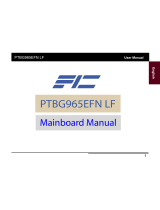Page is loading ...

///
Toledo i965R S5180AG2N
Revision 0.1
Copyright © TYAN Computer Corporation, 2006. All rights reserved. No part of this manual may be
reproduced or translated without prior written consent from TYAN Computer Corp.
All registered and unregistered trademarks and company names contained in this manual are
property of their respective owners including, but not limited to the following.
TYAN, Toledo i965R S5180AG2N are trademarks of TYAN Computer Corporation.
INTEL, INTEL Pentium, and combinations thereof, are trademarks of INTEL Corporation.
Hyper Transport is a licensed trademark of the Hyper Transport Technology Consortium.
Phoenix, Phoenix-AWARD BIOS are trademarks of Phoenix Technologies.
Microsoft, Windows are trademarks of Microsoft Corporation.
SuSE is a trademark of SuSE AG.
Linux is a trademark of Linus Torvalds.
IBM, PC, AT and PS/2 are trademarks of IBM Corporation.
Portable Document Format (PDF) is a trademark of Adobe Corporation.
Information contained in this document is furnished by TYAN Computer Corporation and has been
reviewed for accuracy and reliability prior to printing. TYAN assumes no liability whatsoever, and
disclaims any express or implied warranty, relating to sale and/or use of TYAN products including
liability or warranties relating to fitness for a particular purpose or merchantability. TYAN retains the
right to make changes to product descriptions and/or specifications at any time, without notice. In
no event will TYAN be held liable for any direct or indirect, incidental or consequential damage,
loss of use, loss of data or other malady resulting from errors or inaccuracies of information
contained in this document.
1
http://www.tyan.com

Table of Contents
Check the box contents…
Chapter 1: Introduction
1.00 Congratulations!
1.01 Hardware Specifications
Chapter 2: Board Installation
2.00 Board Image
2.01 Block Diagram
2.02 Board Parts, Jumpers and Connectors
2.03 Jumper Settings
2.04 USB Pin Header (JP13)
2.05 Front Panel Header 1 (JP16)
2.06 FAN Connector (JP22, JP23, JP31)
2.07 LANA SMBus Selection (JP24, JP25)
2.08 CMOS Clear (JP30)
2.09 SMDC Connector (J30)
2.10 Intel High Definition Audio Front Panel Header(J99)
2.11 Chassis LCD Module Interface Header (J100)
2.12 Front Panel Header 2 (J101)
2.13 Barebone FAN Header (J102, J103)
2.14 CD-IN Connector (P1)
2.15 Tips on Installing the Motherboard in Chassis
2.16 Installing the Memory
2.17 Installing the Processor
2.18 Thermal Interface Material
2.19 Heatsink Installation Procedures
2.20 Attaching Drive Cables
2.21 Installing Add-In Cards
2.22 Connecting External Devices
2.23 Installing the Power Supply
2.24 Finishing up
Chapter 3: BIOS Setup
3.01 BIOS Setup Utility
3.02 Standard CMOS Features
3.03 Advanced BIOS Features
3.04 Advanced Chipset Features
3.05 Integrated peripherals
3.06 Power Management Setup
3.07 PnP/PCI Configurations
3.08 PC Health Status
3.09 Load Fail-Safe Defaults
3.10 Load Optimized Defaults
3.11 Supervisor/User Password Setting
3.12 Exit Selecting
Chapter 4: Diagnostics
4.00 Beep Codes
4.01 Flash Utility
Appendix: Glossary
Technical Support
………….………………..Page 3
…………………………..Page 4
………….………………..Page 4
……………….…………..Page 4
…………………………..Page 6
……………….…………..Page 7
…………….……………..Page 8
……………..…………..Page 9
………….…………….. Page 10
Page 11
………………………… Page 11
………………………… Page 12
………………………… Page 12
………………………… Page 13
……….………..…….… Page 13
…………….…..…….… Page 14
………………………… Page 14
………………………… Page 15
………………………… Page 15
………………………… Page 16
………………………… Page 17
………………………… Page 19
………………………… Page 20
………………………… Page 22
………………………… Page 23
………………………… Page 24
……………..…………..Page 26
…………………………Page 26
…………………………Page 27
…………………………Page 28
……………..…………..Page 29
……………..…………..Page 31
……………..…………..Page 32
……………..…………..Page 35
……………..…………..Page 42
…………………………Page 43
……………….…………Page 47
…………….……………Page 50
…………….……………Page 51
……...……….…………Page 53
…………………………Page 53
…………………………Page 54
…………………………Page 56
…………………………Page 57
…………………………Page 57
…………………………Page 57
…………………………Page 58
…………………………Page 62
2
http://www.tyan.com

Before you begin…
Check the box contents!
The retail motherboard package should contain the following:
1 x Toledo S5180AG2N motherboard
1x 34-Pin floppy drive cable
4 x SATA cable
2 x SATA Drive Power Adapter
1 x USB2.0 cable
1 x S5180 User’s Manual
1 x S5180 Quick Reference Guide
1 x TYAN driver CD
1 x I/O shield
If any of these items are missing, please contact your vendor/dealer for replacement before
continuing with the installation process.
3
http://www.tyan.com

Chapter 1: Introduction
1.00
- Congratulations!
You have purchased one of the most powerful Intel processor solutions, Toledo i965R S5180AG2N.
The i965R S5180AG2N is a flexible Intel® platform for multiple applications, based on the Intel®
Q965 “Broad Water” MCH+ICH8 chipsets. It is designed to support Intel® Pentium® 4, Pentium®
D and Core 2 Duo processors: Cedar Mill/Presler/Conroe Processors and up to 4GB DDR2-
533/667/800 DIMM. This motherboard features 1 FLEX-ATX form factor, 6 USB ports, 2 Gigabit
LAN ports, and 4 SATAⅡ ports. The S5180 offers exceptional performance and versatility for all
your server platform needs.
Remember to visit TYAN’s Website at
http://www.tyan.com. There you can find information on all of
TYAN’s products with FAQs, distributors list and BIOS setting explanations.
1.01
- Hardware Specifications
Processor
– Single LGA775 Socket
– Support Intel® Pentium® 4, Pentium® D
and Core 2 Duo processors: Cedar
Mill/Presler/Conroe Processors
– FSB 533/800/1066
Chipset
– Intel Q965 (Broadwater) MCH
----integrates Graphics
– ICH8
– SMSC SCH5027 Super I/O Chip
Memory
– Two 240-pin DDR2 DIMM socket in dual
channels
– Maximum of 4GB DDR2-533/667/800
– No ECC support
– Support only unbuffered DIMMs
Expansion Slots
– One PCI-E ×16 slot (w/ ×16 signal from
MCH)
– One PCI 32-bit, 33MHz slot
Integrated Serial ATA
– Support four SATA II Ports running at
3Gbps
Integrated LAN Controllers
– Two Intel 82573V GbE LAN controllers
----Operating at PCI-E ×1 from ICH8
– Two Gigabit LAN ports in total
System Management
– One(1) 4-pin CPU fan header
– Two(2) 4-pin system fan headers
– Two(2) Barebone fan headers
– Temperature and voltage monitoring
– Watchdog timer support
Integrated Audio
– Realtek ALC262 CODEC
– Stacked Mic-in/Line-in/Line-out audio jack
– 2 × 5 pin header for front panel audio
header
– CD-in connector
Optional Tyan M3291 Server Management
Daughter Card
– Renesas H8S2167 Baseboard
Management Controller (BMC)
– Tailored for IPMI 2.0 specification
– Supports remote Power on/off ,cycle and
reset support (IPMI-over-LAN)
– Server Management Daughter Card via
optional 2 × 25 header
4
http://www.tyan.com

Back Panel I/O Ports
– Stacked PS/2 Mouse & Keyboard ports
– Two stacked RJ-45 with two USB 2.0
ports each (side-by-side)
– One 15-pin VGA port
– One 9-pin COM port
– Stacked Mic-in/Line-in/Line-out audio ports
Integrated I/O Interfaces
– One floppy connector
– Four SATA Ⅱ ports
– Two USB 2.0 ports (via optional cable)
– Tyan 2 × 9 front panel pin header 1
– Tyan 2 × 6 front panel pin header 2
– 2 × 25 connector for optional Tyan IPMI
SMDC
– One Chassis LCD module Interface
connector
BIOS
– Award 8Mb firmware hub
– Serial Console Redirect
– USB boot supported
– Supports APM 1.2 and ACPI
– PnP, DMI power Management
– S0/S3/S4/S5 states supported
Power
– EPS 12V
– Universal 24-pin, 8-pin power connectors
Form Factor
– 9″× 7.5″
Regulatory
– FCC Class B (Declaration of Conformity)
– European Community CE (Declaration of
Conformity)
Software Specifications
OS (Operating System) Support
Windows 2K PRO Sp4
Windows 2K Server Sp4
Windows 2K Advanced Server Sp4
Windows XP Pro Sp2
Windows XP (64 bit) SP1
Windows Server 2003(Enterprise) (32 bit)
Windows Server 2003 (64 bit)
Windows Vista (32 bit & 64 bit)
Note: Intel doesn’t provide the Graphics driver for WIN Server 2003
SUSE Linux 10.1 GM-×86_64
SUSE Linux 10.1 GM-i386_32
Fedora Core 5.0 ×86_64 & i386 (2.6.15 – 1.2054) Only LAN driver recognized
Fedora Core 6.0 ×86_64 & i386 (2.6.18 – 1.2798)
TYAN reserves the right to add support or discontinue support for any OS with or
without notice.
5
http://www.tyan.com

Chapter 2: Board Installation
Installation
You are now ready to install your motherboard. The mounting-hole pattern of the Toledo i965R
S5180 matches the Flex-ATX specification. Before continuing with installation, confirm that your
chassis supports a Flex-ATX motherboard.
How to install our products right…. the first time!
The first thing you should do is to read this user’s manual. It contains important information that will
make configuration and setup much easier. Here are some precautions you should take when
installing your motherboard:
(1) Ground yourself properly before removing your motherboard from the antistatic bag.
Unplug the power from your computer power supply and then touch a safely grounded
object to release static charge (i.e. power supply case). For the safest conditions, Tyan
recommends wearing a static safety wrist strap.
(2) Hold the motherboard by its edges and do not touch the bottom of the board, or flex the
board in any way.
(3) Avoid touching the motherboard components, IC chips, connectors, memory modules,
and leads.
(4) Place the motherboard on a grounded antistatic surface or on the antistatic bag that the
board was shipped in.
(5) Inspect the board for damage.
The following pages include details on how to install your motherboard into your chassis, as well as
installing the processor, memory, disk drives and cables.
NOTE DO NOT APPLY POWER TO THE BOARD IF IT HAS BEEN DAMAGED
6
http://www.tyan.com

2.00
- Board Image
This picture is representative of the latest board revision available at the time of
publishing. The board you receive may or may not look exactly like the above picture.
The following page includes details on the vital components of this motherboard.
7
http://www.tyan.com

2.01
- Block Diagram
S5180 Block Diagram
8
http://www.tyan.com

2.02
- Board Parts, Jumpers and Connectors
This diagram is representative of the latest board revision available at the time of publishing.
The board you receive may not look exactly like the above diagram.
9
http://www.tyan.com

2.03
- Jumper Settings
Jumper Function Settings
JP13 2 × 5 USB Pin Header See Section 2.04
JP16 2 × 9 Front Panel Header 1 See Section 2.05
JP22, JP23
JP31
1 × 4 FAN Connector See Section 2.06
JP24, JP25 LANA SMBus Selection See Section 2.07
JP30 CMOS Clear See Section 2.08
J30
2 × 25 SMDC Connector See Section 2.09
J99
2 × 5 Intel High Definition Audio
Front Panel Header
See Section 2.10
J100
2 × 3 Chassis LCD Module
Interface Header
See Section 2.11
J101 2 × 6 Front Panel Header 2 See Section 2.12
J102, J103 1 × 8 Barebone FAN Header See Section 2.13
P1 CD-IN Connector See Section 2.14
Jumper Legend
OPEN - Jumper OFF Without jumper cover
CLOSED - Jumper ON With jumper cover
To indicate the location of pin-1
To indicate the location of pin-1
10
http://www.tyan.com

2.04
- USB Pin Header (JP13)
Signal
Description
Pin
#
Pin
#
Signal
Description
+5V PWR 1 2 +5V PWR
DATA1- 3 4 DATA2-
DATA1+ 5 6 DATA2+
GND 7 8 GND
KEY 9 10 GND
2.05
- Front Panel Header 1 (JP16)
Signal
Description
Pin
#
Pin
#
Signal
Description
HDD_LED+ 1 2 PWR_LED+
HDD_LED-
3 4 PWR_LED-
RESET S/W 5 6 PWR S/W
RESET S/W 7 8 PWR S/W
GND 9 10 WLED+
NC 11 12 WLED-
5VSB 13 14 KEY
SDA 15 16 GND
SCL 17 18 INTRUDER#
11
http://www.tyan.com

2.06
- FAN Connector (JP22, JP23, JP31)
Pin_4 : PWM
Pin_3 : TACH
Pin_2 : +12V
Pin_4
Pin_1
Pin_1 : GND
2.07
- LANA SMBus Selection (JP24, JP25)
Pin_3
Pin_1
1-2: Connect LANA SMBus
to motherboard SMBus
Pin_3
Pin_1
2-3: Connect LANA SMBus
to SMDC SMBus
12
http://www.tyan.com

2.08
- CMOS Clear (JP30)
Pin_3
Pin_1
Default
Pin_3
Pin_1
Clear
You can reset the CMOS settings by
using this jumper or if you have
forgotten your system/setup
password.
- Power off system and
disconnect both power
connectors from the
motherboard
- Use jumper cap to close Pin_2
and Pin_3 for several seconds
to Clear CMOS
- Put jumper cap back to Pin_1
and Pin_2 (default setting)
Reconnect power and power on the
system
2.09
- SMDC Connector (J30)
For connection with Tyan Server
Management Daughter Card (SMDC).
The SMDC connector is compatible with
only the Tyan M3291 (SMDC).
13
http://www.tyan.com

2.10
- Intel High Definition Audio Front Panel Header (J99)
Signal
Description
Pin
#
Pin
#
Signal
Description
MIC2-L 12GND
MIC2-R 34PRESENT_N
LINE2-R 56MIC2-JD
FRONT_IO_SENSE 78KEY
LINE2-L 910LINE2-JD
2.11
- Chassis LCD Module Interface Header (J100)
Signal
Description
Pin
#
Pin
#
Signal
Description
+5VPWR 12SIN
KEY 34GND
+5VSB 56SOUT
14
http://www.tyan.com

2.12
- Front Panel Header 2 (J101)
Signal
Description
Pin
#
Pin
#
Signal
Description
LAN1_LED+ 1 2 LAN1_LED-
LAN2_LED+ 3 4 LAN2_LED-
NC 5 6 NC
IDLED+ 7 8 IDLED-
IDSW+ 9 10 IDSW-
KEY 11 12 NC
2.13
- Barebone Fan Header (J102, J103)
Signal
Description
Pin
#
Pin
#
Signal
Description
PWM1 1 2 +12V
TACH1 3 4 GND
GND 5 6 TACH2
+12V 7 8 PWM2
15
http://www.tyan.com

2.14
- CD-IN Connector (P1)
Pin_4: CD-R
Pin_3 : GND
Pin_2 : GND
Pin_4
Pin_1
Pin_1 : CD-L
16
http://www.tyan.com

2.15
- Tips on Installing the Motherboard in Chassis
Before installing your motherboard, make sure that your chassis has the necessary
motherboard support studs installed. These studs are usually metal and are gold in color.
Usually, the chassis manufacturer will pre-install the support studs. If you’re unsure of stud
placement, simply lay the motherboard inside the chassis and align the screw holes of the
motherboard to the studs inside the case. If there are any studs missing, you will know right
away since the motherboard will not be able to be securely installed.
Toledo i965R S5180AG2N Mounting Hole Placement
17
http://www.tyan.com

Some chassis include plastic studs instead of metal. Although the plastic studs are usable,
Tyan recommends using metal studs with screws that will fasten the motherboard more
securely in place.
Below is a chart detailing what the most common motherboard studs look like and how they
should be installed.
TIP: Use metal studs if possible, as they hold the motherboard into place more securely than
plastic standoffs.
18
http://www.tyan.com

2.16
- Installing the Memory
Before attempting to install any memory, make sure that the memory you have is compatible
with the motherboard as well as the processor. A Critical aspect to system building is whether
you’re using the recommended memory for the motherboard that you have. For compatibility
information, please check Tyan’s web site at:
www.tyan.com
* Not all steppings of Intel Pentium CPUs support the same type of memory speeds. Consult
with Intel for clarification.
The following diagram shows the common types of DDR2 modules you may encounter
depending on your board:
Here are a few key points to note before installing memory into your S5180:
• Intel processors support 64bit (non-interleaved) or 128bit (interleaved) memory
configurations.
• Only DDR2 533/667/800 MHz memory modules are supported.
• At least one 240-Pin unbuffered DDR2 DIMM module must be installed for the system
to turn on and POST (power on self test).
• Only unbuffered DIMMs memory modules are supported.
• NO ECC support.
• S5180 supports up to 4GB.
* Not validated at the time of print, subject to change.
Memory Installation Procedure
When you install the memory modules, make sure the module aligns properly with the
memory slot. The modules are keyed to ensure that it is inserted only one way. The
method of installing memory modules are detailed by the following diagrams.
DDR2 DIMM Slot-240 pins (1 key)
Once the memory modules are firmly seated in the slot, two latches on either side will
close and secure the module into the slot. Sometimes you may need to close the latches
yourself.
19
http://www.tyan.com

DDR2 DIMM Slot-240 pins (1 key)
To remove the memory module, simply push the clamps outwards until the memory module
pops up. Then simply remove the module.
TIP: When installing memory, a module may require a considerable amount of force to seat
properly, although this is very rare. To avoid bending and damaging your motherboard, place it
on its anti-static bag and onto a flat surface, and then proceed with memory installation.
NOTE
YOU MUST ALWAYS unplug the power connector to the
motherboard before performing system hardware changes, to
avoid damaging the board or expansion device.
2.17
- Installing the Processor
The S5180 supports the latest 64-bit processor technologies from Intel. However, only Intel
Pentium processor are certified and supported with this motherboard. Reference the
Tyan website for further details:
www.tyan.com
Processor Installation
The processor should be installed carefully. Make sure you are wearing an antistatic strap and
handle the processor as little as possible.
Follow these instructions to install your processor
1. Locate the processor socket on the motherboard and lift the protective cover off as
shown.
WARNING:
This new processor socket designed by
Intel is easily damaged. The processor has
to be installed very carefully to prevent the
contact pins of the socket from breaking. It
is strongly recommended the processor
installation job be handled by experienced
technicians.
2. Pull the locking lever out of its locked position and let it spring into the open position.
20
http://www.tyan.com
/