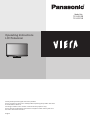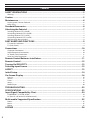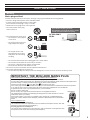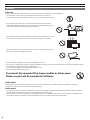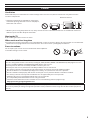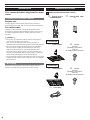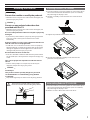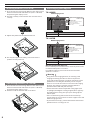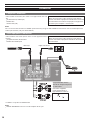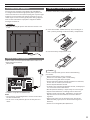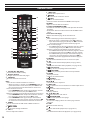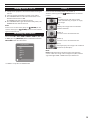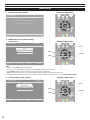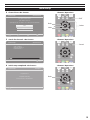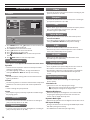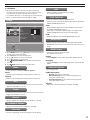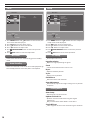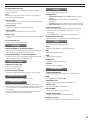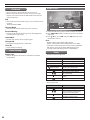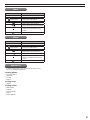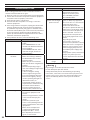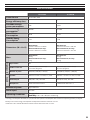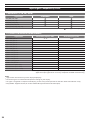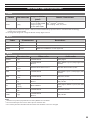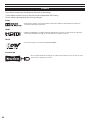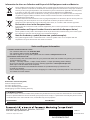Operating Instructions
LCD Television
Thank you for purchasing this Panasonic product.
Please read these instructions carefully before operating this product and retain
them for future reference.
The images shown in this manual are for illustrative purposes only.
Please refer to Pan European Guarantee Card if you need to contact your local
Panasonic dealer for assistance.
English
Model No.
TX-L42U5B
TX-L32C5B

2
Contents
SAFETY PRECAUTIONS .................................................................................................... 3
Warning ................................................................................................................................................................................................... 3
Caution ............................................................................................................................. 5
Maintenance .................................................................................................................... 6
Display panel, Cabinet, Pedestal ..................................................................................................................................................... 6
Mains plug .............................................................................................................................................................................................. 6
Standard Accessories ...................................................................................................... 6
Attaching the Pedestal .................................................................................................... 7
Installing Pedestal (TX-L42U5B) ...................................................................................................................................................... 7
Uninstalling Pedestal (TX-L42U5B) ................................................................................................................................................ 7
Installing Pedestal (TX-L32C5B) ...................................................................................................................................................... 8
Uninstalling Pedestal (TX-L32C5B) ................................................................................................................................................ 8
Wall-hanging (Not supplied) ............................................................................................................................................................ 8
PART NAMES AND FUNCTIONS....................................................................................... 9
TV Controls/ Indicators ....................................................................................................................................................................... 9
TV (Side / Back) ...................................................................................................................................................................................... 9
Connections ...................................................................................................................10
Computer Connection ..................................................................................................................................................................... 10
Video Equipment Connection ...................................................................................................................................................... 10
AC Power Cord Connection ........................................................................................................................................................... 11
Aerial or Cable Connection ............................................................................................................................................................ 11
Remote Control Batteries Installation ......................................................................... 11
Remote Control .............................................................................................................. 12
Turning On/Off LCD TV .................................................................................................. 13
Selecting Input Source .................................................................................................. 13
ASPECT ........................................................................................................................... 13
Initial Setup .................................................................................................................... 14
On-Screen Display .........................................................................................................16
Picture ................................................................................................................................................................................................... 16
Sound .................................................................................................................................................................................................... 17
Timer ...................................................................................................................................................................................................... 18
Setup ...................................................................................................................................................................................................... 18
Media Player ........................................................................................................................................................................................ 20
TROUBLESHOOTING ...................................................................................................... 22
SPECIFICATIONS ............................................................................................................23
Input Signal Compatibility Chart ................................................................................. 24
COMPONENT (Y, PB, PR), HDMI ..................................................................................................................................................... 24
PC (from D-sub terminal/ HDMI terminal) ................................................................................................................................ 24
Multi-media Supported Specification .........................................................................25
Photo ..................................................................................................................................................................................................... 25
Music ...................................................................................................................................................................................................... 25
Movie ..................................................................................................................................................................................................... 25
LICENSE .......................................................................................................................... 26

3
SAFETY PRECAUTIONS
Warning
Mains plug and lead
To help avoid risk of electrical shock, fire, damage or injury, please follow the warnings below:
•
This TV is designed to operate on AC 220-240 V, 50 Hz.
•
Insert the mains plug fully into the socket outlet.
•
Ensure that the mains plug is easily accessible.
•
Remove the mains plug when cleaning the TV.
•
Do not touch the mains plug
with a wet hand.
If you detect anything unusual,
immediately switch off the mains supply
switch and remove the mains plug.
AC 220-240 V
50 Hz
•
Do not damage the mains lead.
−
Do not place a heavy object
on the lead.
−
Do not place the lead near a
high temperature object.
−
Do not pull on the lead.
Hold onto the mains plug
body when disconnecting
the plug.
−
Do not move the TV with the lead plugged into a socket outlet.
−
Do not twist the lead, bend it excessively or stretch it.
−
Do not use a damaged mains plug or socket outlet.
−
Ensure the TV does not crush the mains lead.
•
Do not use any mains lead other than that provided with this TV.
•
Do not place foreign objects inside the TV
−
Do not allow any objects to drop into the TV through the air vents as fire or electrical shock may result.
GULP SNIAM DEDLUOM EHT :TNATROPMI
.YLLUFERAC TXET GNIWOLLOF EHT DAER ESAELP ,YTEFAS RUOY ROF
.ecneinevnoc dna ytefas ruoy rof gulp sniam nip eerht dedluom a htiw deilppus si VT sihT
A 5 amp fuse is fitted in this mains plug. Shall the fuse need to be replaced, please ensure that the replacement
fuse has a rating of 5 amps and that it is approved by ASTA or BSI to BS1362.
kram ATSA eht rof kcehC
or the BSI mark on the body of the fuse.
.decalper si esuf eht nehw dettifer si ti taht erusne tsum uoy ,revoc esuf elbavomer a sniatnoc gulp sniam eht fI
.deniatbo si revoc tnemecalper a litnu desu eb ton tsum gulp sniam eht revoc esuf eht esol uoy fI
.relaed lacol ruoy morf desahcrup eb yam revoc esuf tnemecalper A
.gulp sniam eht ffo tuc ton oD
.VT siht htiw deilppus eno eht tpecxe dael sniam fo epyt rehto yna esu ton oD
diova ot VT
siht htiw desu eb ot dengised era gulp dedluom dna dael sniam deilppus ehT
interference and for your safety.
.naicirtcele deifilauq a yb degnahc ti teg ,elbatius ton si emoh ruoy ni teltuo tekcos eht fI
dezirohtua na morf tnemecalper a esahcrup ,degamad semoceb dael sniam ro gulp eht fI
dealer.
Example 1
Example 2
esuf eht ecalper ot woH
:1 elpmaxe ni nwohs epyt gulp roF
tifer neht ,esuf eht ecalper dna revirdwercs a htiw tnemtrapmoc esuf elbavomer eht tuo tfiL
securely into the mains plug (see example 1).
:2 elpmaxe ni nwohs epyt gulp roF
,esuf eht ecalper dna ,revirdwercs a htiw ,gulp sniam eht ni ,tnemtrapmoc esuf eht nepo tfiL
then press the fuse cover down securely (see example 2).

4
Warning
Take care
To help avoid risk of electrical shock, fire, damage or injury, please follow the warnings below:
•
Do not remove covers and never modify the TV yourself as live parts are
accessible when they are removed. There are no user serviceable parts inside.
•
Do not expose the TV to rain or excessive moisture. This TV must not be
exposed to dripping or splashing water and objects filled with liquid, such as
vases, must not be placed on top of or above the TV.
•
Do not expose the TV to direct sunlight and other sources of heat. To prevent
fire never place any type of candle or naked flame on top or near the TV.
•
Do not place the TV on sloped or unstable surfaces, and ensure that the TV
does not hang over the edge of the base.
•
Do not insert foreign objects into the TV through the air vents.
•
Do not use an unapproved pedestal / mounting equipment. Be sure to ask your local Panasonic dealer to perform the setup
or installation of approved wall-hanging brackets.
•
Do not apply strong force or impact to the display panel.
•
This TV is designed for Table-top use.
To prevent the spread of fire, keep candles or other open
flames away from this product at all times
Small object
This product contains possibly dangerous parts that can be breathed in or swallowed by young children accidentally.
•
Keep the dangerous parts out of reach of young children.
Radio waves
•
Do not use the TV in any medical institutions or locations with medical equipment. Radio waves from the TV may interfere
with the medical equipment and cause accidents due to the malfunction.
•
Do not use the TV near any automatic control equipment such as automatic doors or fire alarms. Radio waves from the TV
may interfere with the automatic control equipment and cause accidents due to the malfunction.

5
Caution
Ventilation
Allow sufficient space around the TV in order to help prevent excessive heat, which could lead to early failure of some
electronic components.
Minimum distance
•
Ventilation should not be impeded by covering the
ventilation openings with items such as newspapers,
tablecloths and curtains.
10 cm
10 cm 10 cm 10 cm
•
Whether you are using the pedestal or not, always ensure the vents in the bottom of the TV are not blocked and there is
sufficient space to enable adequate ventilation.
Moving the TV
Before moving the TV, disconnect all cables.
When not in use for a long time
This TV will still consume some power even in the Off mode, as long as the mains plug is still connected to a live socket outlet.
•
Remove the mains plug from the wall socket when the TV is not in use for a prolonged period of time.
Excessive volume
Do not expose your ears to excessive volume from the headphones.
Irreversible damage can be caused.
Notice for DVB functions
This TV is designed to meet the standards (as of August, 2010) of DVB-T (MPEG2 and MPEG4-AVC(H.264)) digital terrestrial
services and DVB-C (MPEG2 and MPEG4-AVC(H.264)) digital cable services.
Consult your local dealer for availability of DVB-T services in your area.
Consult your cable service provider for availability of DVB-C services with this TV.
•
This TV may not work correctly with the signal which does not meet the standards of DVB-T or DVB-C.
•
Not all the features are available depending on the country, area, broadcaster and service provider.
•
Not all CI modules work properly with this TV. Consult your service provider about the available CI module.
•
This TV may not work correctly with CI module that is not approved by the service provider.
•
Additional fees may be charged depending on the service provider.
•
The compatibility with future DVB services is not guaranteed.
•
Check the latest information on the available services at the following website. (English only)
http://panasonic.jp/support/global/cs/tv/
Panasonic does not guarantee operation and performance of peripheral devices made by other manufacturers; and we
disclaim any liability or damage arising from operation and/or performance from usage of such other maker’s peripheral
devices.

6
Maintenance
First, remove the mains plug from the socket
outlet.
Display panel, Cabinet, Pedestal
Regular care :
Gently wipe the surface of the display panel, cabinet, or
pedestal by using a soft cloth to clean the dirt or fingerprints.
For stubborn dirt :
Dampen a soft cloth with clean water or diluted neutral
detergent (1 part detergent to 100 parts water). Then wring
the cloth and wipe the surface. Finally, wipe away all the
moisture.
Caution
•
Do not use a hard cloth or rub the surface too hard. This
may cause scratches on the surface.
•
Take care not to subject the TV’s surfaces to water or
detergent. Liquid inside the TV could lead to product failure.
•
Take care not to subject the surfaces to insect repellent,
solvent, thinner or other volatile substances. This may
degrade surface quality or cause peeling of the paint.
•
The surface of the display panel is specially treated and
may be easily damaged. Take care not to tap or scratch the
surface with your fingernail or other hard objects.
•
Do not allow the cabinet and pedestal to make contact with
a rubber or PVC substance for a long time. This may degrade
surface quality.
Mains plug
Wipe the mains plug with a dry cloth at regular intervals.
Moisture and dust may lead to fire or electrical shock.
Standard Accessories
Check you have all the items shown.
Remote Control
(TZZ00000007A)
Batteries (R03 AAA)
x 2
TX-L42U5B
Neck and Base Screws
Screws x 4
(Assembly screws for Base)
Screws x 4
(Assembly screws for Pedestal)
TX-L32C5B
Neck and Base Screws
Screws x 4
(Assembly screws for Base)
Screws x 2
(Assembly screws for Pedestal)
Power Cord

7
Attaching the Pedestal
Warning
Do not disassemble or modify the pedestal.
•
Otherwise the TV may fall over and become damaged, and
personal injury may result.
Caution
Do not use any pedestal other than that
provided with this TV.
•
Otherwise the TV may fall over and become damaged, and
personal injury may result.
Do not use the pedestal if it becomes warped or physically
damaged.
•
If you use the pedestal while it is physically damaged, personal
injury may result. Contact your nearest Panasonic dealer
immediately.
During assembly, use only screws supplied and make sure
that all screws are securely tightened.
•
If sufficient care is not taken to ensure screws are properly
tightened during assembly, the pedestal will not be strong
enough to support the TV. It might fall over and become
damaged and personal injury may result.
Ensure that the TV does not fall over.
•
If the TV is knocked or children climb onto the pedestal with
the TV installed, the TV may fall over and personal injury may
result.
Two or more people are required to install and remove
the TV.
•
If two or more people are not present, the TV may be
dropped, and personal injury may result.
Caution
Small object
This product contains possibly dangerous parts that
can be breathed in or swallowed by young children
accidentally
•
Keep the dangerous parts out of reach of young children.
The metal part of stand neck has sharp edges.
Please use caution when handling the pedestal.
Installing Pedestal (TX-L42U5B)
1. Place the LCD TV screen facing down on a flat surface place
where maintained with soft materials (such as a blanket)
for protecting the display screen.
2. Use four assembly screws to fasten the neck to the base
securely.
3. Adjusts the pedestal to the bottom of the TV.
4. Use only the supplied assembly screws to fasten the
pedestal securely to the TV.
Uninstalling Pedestal (TX-L42U5B)
1. Place the LCD TV screen facing down on a flat surface place
where maintained with soft materials (such as a blanket)
for protecting the display screen.
2. Remove screws in four holes with screw driver.

8
Installing Pedestal (TX-L32C5B)
1. Place the LCD TV screen facing down on a flat surface place
where maintained with soft materials (such as a blanket)
for protecting the display screen.
2. Use four assembly screws to fasten the neck to the base
securely.
3. Adjusts the pedestal to the bottom of the TV.
4. Use only the supplied assembly screws to fasten the
pedestal securely to the TV.
Uninstalling Pedestal (TX-L32C5B)
1. Place the LCD TV screen facing down on a flat surface place
where maintained with soft materials (such as a blanket)
for protecting the display screen.
2. Remove screws in two holes with screw driver.
Wall-hanging (Not supplied)
TX-L42U5B
Wall-hanging Insets
Diameter : M6
(View from the side)
Screw for xing the TV onto the
wall-hanging bracket
(not supplied with the TV)
Depth of screw : minmum 8 mm
maximum 11 mm
TV Size VESA standard interface
42 inch 200 x 400 mm
TX-L32C5B
Wall-hanging Insets
Diameter : M6
(View from the side)
Screw for xing the TV onto the
wall-hanging bracket
(not supplied with the TV)
Depth of screw : minmum 8 mm
maximum 11 mm
TV Size VESA standard interface
32 inch 200 x 200 mm
Wall-hanging bracket (Optional)
Please contact your nearest Panasonic dealer to purchase the
recommended optional accessories.
For additional details, please refer to the manual of the
optional accessories.
Warning
•
Using other wall-hanging brackets, or installing a wall
hanging bracket by yourself have the risk of personal
injury and product damage. In order to maintain the unit’s
performance and safety, be absolutely sure to ask your
dealer or a licenced contractor to secure the wall-hanging
brackets. Any damage caused by installing without a
qualified installer will void your warranty.
•
Do not mount the unit directly below ceiling lights (such
as spotlights, floodlights or halogen lights) which typically
give off high heat. Doing so may warp or damage plastic
cabinet parts.
•
Take care when fixing wall brackets to the wall. Always
ensure that there are no electrical cables or pipes in the wall
before hanging bracket.
•
To prevent fall and injury, remove the TV from its fixed wall
position when it is no longer in use.

9
PART NAMES AND FUNCTIONS
TV Controls/ Indicators
3
4
5
6
7
1 2
1 Remote Control Signal Receiver
•
Do not place any objects between the TV remote
control signal receiver and remote control.
2 Power Indicator
Red: Standby
Green: On
Green blink: Receiving a command from the
remote control.
3 VOL +/-
•
Used to change volume.
•
Used to adjust the value of the selected item on
On-Screen Menu.
4 CH /
•
Used to change channels.
•
Used to select item on On-Screen Menu.
5 MENU
•
Open or close the On-Screen Menu.
6 INPUT/OK
•
Use to select an input source.
•
Confirm and enter a selection.
7 (POWER)
•
Use to turn the TV On or Off.
TV (Side / Back)
AV IN
PC AUDIO
via AV 2
>PC<
Manufactured under license
from Dolby Laboratories.
Dolby and the double-D
symbol are trademarks of
Dolby Laboratories.
ST3
ST3
>PC<
*1
7
9
8
1 2 5
6
34
10
*1: HDMI 3 is only for TX-L42U5B model.
Note:
The examples used throughout this manual are based on the TX-
L32C5B model.
1 HDMI 1/HDMI 2/HDMI 3
*1
•
Connect all kinds of HDMI output equipment.
•
When connecting a DVI device using an HDMI-DVI
adapter, connect the device to the HDMI1 jack.
2 AV 2
•
Connect video and audio output from video
equipment.
3 DIGITAL AUDIO OUT
•
Connect an audio amplifier to this jack.
4 PC
•
Connect computer outputs to this terminal.
•
Connect an audio cable to L/R jacks of AV2 and audio
out jack on the computer.
5 AV 1
•
Full SCART, which transmits RGB, S-Video and CVBS
in, and audio/video out (Analogue only).
6 Aerial Jack
•
Connects to TV RF signals (antenna/CATV).
7 Common Interface
•
The Common Interface Module menu provides
access to software contained on Common Interface
(CI) Modules.
8 ETHERNET
•
This terminal is for access to the MHEG interactive
services and features through an internet.
•
Please contact broadcasters for availability of
services.
9 Headphone
•
Connect a headphone (stereo) to this jack and the TV
speaker out will be muted.
10 USB
•
Connect USB memory stick to this terminal to play
Multimedia.

10
Connections
Computer Connection
Cable used for connection (This cable is not supplied with this LCD
TV.)
•
PC/VGA Cable (D-SUB 15pin)
•
HDMI Cable
•
Audio Cable [L/R]
Note:
When connecting the cable, AC Power Cords of both
LCD TV and external equipment should be disconnected
from AC outlet. Turn LCD TV and peripheral equipment
on before your computer is switched on.
Note:
You can connect the DVI source to HDMI1 input terminal by using the DVI to HDMI converter then connect audio input to PC
audio input terminal (L/R jacks of AV2 INPUT).
Video Equipment Connection
Cables used for connection (These cables are not supplied with this
LCD TV.)
•
Component/Video, Audio Cable
•
HDMI Cable: HDMI Input
Note:
When connecting the cable, AC Power Cords of both
LCD TV and external equipment should be disconnected
from AC outlet.
AV IN
PC AUDIO
via AV 2
>PC<
Manufactured under license
from Dolby Laboratories.
Dolby and the double-D
symbol are trademarks of
Dolby Laboratories.
ST3
ST3
Component/Video Source
AV2 IN can accept Component
or Video cable.
DVD video equipment
(such as DVD player or
high-definition TV source)
*1
HDMI Input Digital Audio Output
*1: HDMI 3 is only for TX-L42U5B model.
Note:
•
DIGITAL AUDIO OUT: Connect an audio amplifier to this jack.

11
AC Power Cord Connection
This LCD TV uses nominal input voltages of 220-240V AC.
It is designed to work with single-phase power systems. To
reduce risk of electrical shock, do not plug into any other type
of power system. Consult your authorised dealer or service
station if you are not sure the type of power being supplied.
Connect the LCD TV with all peripheral equipment before
turning the LCD TV on.
Caution
•
For safety, unplug AC power cord when the LCD TV is not
in use.
Aerial or Cable Connection
Cable used for connection (This Outdoor Aerial cable is not
supplied with this LCD TV.)
•
Aerial Cable
*1
AV IN
PC AUDIO
via AV 2
>PC<
Manufactured under license
from Dolby Laboratories.
Dolby and the double-D
symbol are trademarks of
Dolby Laboratories.
ST3
ST3
*1: HDMI 3 is only for TX-L42U5B model.
Note:
•
The examples used throughout this manual are based on
the TX-L32C5B model.
•
For all aerial circuit problems, please consult your local
dealer.
Remote Control Batteries Installation
1. Remove the battery compartment cover.
2. Insert two size R03 AAA batteries (1.5V) according to “+”
and “-” polarity markings inside the battery compartment.
3. Close the battery compartment cover.
Caution
To insure safe operation, please observe the following
precautions:
•
Replace two batteries at the same time.
•
Do not use a new battery with a used battery.
•
Avoid contacting with water or liquid.
•
Do not expose the Remote Control or Batteries to moisture,
or heat such as sunshine, fire or the like.
•
Do not drop the Remote Control.
•
If a battery has leaked on the Remote Control, carefully wipe
case clean and install new batteries.
•
Risk of explosion if battery is replaced by an incorrect type.
•
Dispose of used batteries according to the instructions.
•
Remote control contains R03 AAA battery and must be
kept out of reach of small children to avoid accidental
ingestion.
•
Replace only with same or equivalent type. Do not mix
different battery types (such as alkaline and manganese
batteries).
•
Do not use rechargeable (Ni-Cd) batteries.

12
Remote Control
1
2
3
4
6
8
10
7
5
9
11
14
12
13
15
28
29
16
17
18
20
22
25
24
21
19
23
26
27
1 Standby On / Off switch
•
Switches TV On or Off standby.
2 Numeric buttons
•
Changes channel and teletext pages.
3 FAVORITE
•
Open the favourite channel list.
Note:
•
Add a channel into the favourite channel list:
−
When you enter a channel, press FAVORITE button to
open the favourite channel list, then press OK to add
the selected channel into the favourite channel list.
•
View a favourite channel:
−
Press FAVORITE button to open the favourite channel
list, selects a channel, then press OK to enter.
•
Remove a favourite channel from the favourite channel list:
−
Press FAVORITE button to open the favourite channel
list, selects the channel, then press OK to enter.
−
Press FAVORITE button again to open the favourite
channel list, selects the current channel, then press OK
to remove the channel from the favourite channel list.
4 AUDIO
•
Selects multi audio in DVB mode or MPX selection in
analogue mode.
5 OFF TIMER
•
Sets the time settings of off timer.
6 VOL +/-
•
Press to adjust the volume.
7 INPUT (TV)
•
Switches to TV input source.
8 MUTE
•
Press to mute or restore the sound.
9 TEXT
•
Switches to teletext mode.
•
Actives FreeView contents when MHEG source inputs.
10 MENU
•
Open or close the On-Screen Menu.
11 R/G/Y/B (COLOUR BUTTON)
•
Used for the selection, navigation and operation of various
functions.
•
Red button: Actives FreeView contents when MHEG source
inputs.
12 F.P. (Favourite Page)
•
Opens the favourite page list in teletext mode.
Note:
•
Add a teletext page into the favourite page list:
−
When you enter a teletext page, press F. P. button to
open the favourite page list, then press OK to add the
selected teletext page into the favourite page list.
•
View a favourite page:
−
Press F. P. button to open the favourite page list, selects
a teletext page, then press OK to enter the content.
•
Remove a favourite page from the favourite page list:
−
Press F. P. button to open the favourite page list, selects
the teletext page, then press OK to enter the content.
−
Press F. P. button again to open the favourite page list,
selects the current teletext page, then press OK to
remove the teletext page from the favourite page list.
13 REVEAL
•
Reveal hidden information such as answers to a quiz.
14
•
Fast reverse for multi-media playback. (See page 20-21)
15
•
Play or pause
for multi-media playback. (See page 20-21)
16 (Information)
•
Displays channel and programme information.
17 LAST VIEW
•
Switches to previously viewed channel or input mode.
18 GUIDE
•
Displays TV Guide.
•
Switches to teletext mode.
19 ASPECT
•
Changes aspect ratio.
20 CH /
•
Selects channel in sequence.
21 INPUT (AV)
•
Opens input source list and switches to video input source.
22 EXIT
•
Returns to the normal viewing screen.
23 STTL
•
Displays subtitles.
24 a/b/c/d/ OK
•
Confirms selections and choices.
25 BACK/RETURN
•
Returns to the previous menu/page.
26 SUBPAGE
•
To select the subpage when the current page contains
subpages.
27 SIZE
•
Teletext size function key.
28
•
Stop
for multi-media playback. (See page 20-21)
29
•
Fast forward
for multi-media playback. (See page 20-21)

13
Turning On/Off LCD TV
1. Complete the peripheral connections before turning on
LCD TV.
2. Connect LCD TV’s AC Power Cord into an AC outlet.
3. Press POWER button on Side Control of LCD TV or use
Remote Control to turn it ON.
The POWER indicator will light up (green).
4. Press POWER button again to enter stand-by status, the
POWER indicator will become red.
Note:
If there is no reaction when you press (POWER) on the
remote control, press (POWER) button on Side Control
again to active the TV.
Selecting Input Source
Select mode AV 1, AV 2, HDMI 1, HDMI 2, HDMI 3
*1
, PC, USB,
or TV by pressing INPUT(AV) button of Remote Control or
INPUT/OK button of Side Control.
AV 1
AV 2
HDMI 1
HDMI 2
Input Selection
HDMI 3
PC
USB
TV
*1: HDMI 3 is only for TX-L42U5B model.
ASPECT
Select screen size among “Auto”, “4:3“, “Zoom 1”,
“Zoom 2”, “16:9” by pressing ASPECT button on Remote
Control.
[Auto]
The optimum size and aspect can be
chosen automatically, and you can enjoy
finer images.
[4:3]
Displays the image at the standard 4:3
without distortion.
[Zoom 1]
Scales the classic 4:3 format to 14:9.
[Zoom 2]
Scales the classic 4:3 format to 16:9.
[16:9]
Directly displays the image at 16:9 without
distortion (anamorphic).
Note:
[Auto] mode determines the best aspect ratio to fill the
screen. It does this using a three step process (WSS, Control
signal through SCART / HDMI terminal) to determine.

14
Initial Setup
1 Initial Setup <On-Screen> <Remote / Operation>
Initial Setup
Welcome to use the Wizard for Initial Setup !!
Please press [OK] to start the wizard.
2 Mode Select (TV location setting)
<On-Screen> <Remote / Operation>
Initial Setup Mode select
Please select your mode
Home
Shop
Back Select Next Exit
Exit
EXIT
Select
Back
Next
Note:
•
If you selected Shop, a message appears
“Are you sure ?”. Select Yes to continue, or select No to change your selection.
•
Select Home viewing environment to use in your home environment.
Shop viewing environment is the demonstration mode to explain main features of this TV.
To change viewing environment later on, you will need to initialise all settings by accessing Shipping Condition.
3 Country Setting <On-Screen> <Remote / Operation>
Initial Setup Country
Please select your country:
United Kingdom
Ireland
Back Select Next Exit
Exit
EXIT
Select
Back
Next

15
Initial Setup
4 Channel Scan <On-Screen> <Remote / Operation>
Initial Setup Channel Scan
First, please connect aerial.
Start channel scan now ?
If you skip this step, the channel scan could be performed in Menu.
Scan
Skip Scan
Back Select Next Exit
Exit
EXIT
Select
Back
Next
5 Search for channels <On-Screen> <Remote / Operation>
Initial Setup Channel Scan
The channel scan may take a while to complete.
Status: Scanning...
Analogue Channels: 2
Digital Channels: 0
15%
Cancel
Exit
Cancel
6 Initial setup completed <On-Screen> <Remote / Operation>
Initial Setup Complete
Congratulations !!
Completed Initial Setup.
Please press [OK] to exit the wizard.
Back
Back

16
On-Screen Display
Picture
Main Menu
Viewing Mode Normal
Access
EXIT
RETURN
Select
Contrast
Brightness
Colour
Sharpness
90
50
50
50
Colour Balance
P-NR
Normal
On
Tint
0
3D-COMB On
Screen Display On
1. Press MENU button and
ab
buttons to select “Picture”, the
Picture menu will be displayed.
2. Press OK button to enter Picture menu.
3. Press
ab
buttons to select item desired.
4. Press
cd
buttons to adjust value.
5. Press BACK/RETURN button to return the previous
menu.
6. Press EXIT button to exit menu operation.
Viewing Mode
•
Basic picture mode Dynamic/Normal/Cinema/User/Game.
Dynamic
•
Provides enhanced picture contrast and sharpness when
viewing in a bright room.
•
For indoor lighting conditions, change Colour Balance
setting to Normal or Warm for best picture viewing.
Normal
•
Recommended for viewing under normal ambient room
lighting conditions.
Cinema
•
For watching movies in a darkened room with the improved
performance of contrast, black and colour reproduction.
User
•
Sets the settings for your preferred.
Game
•
Fast response signal specifically to provide suitable images
for playing games.
Contrast
•
Increases or decreases the levels of contrast according to
your personal preference. (0~100)
Brightness
•
Increases or decreases the levels of brightness according to
your personal preference. (0~100)
Colour
•
Increases or decreases the levels of colour according to your
personal preference. (0~100)
Sharpness
•
Increases or decreases the levels of sharpness according to
your personal preference. (0~100)
Tint
•
With an NTSC signal source connected to the TV, the picture
hue can be adjusted to suit your taste. (-50~50)
•
For NTSC signal reception only.
Colour Balance
•
Allows you to set the overall colour tone of the picture
Cool/Normal/Warm.
•
For indoor lighting conditions, change Colour Balance
setting to Normal or Warm for best picture viewing.
P-NR
•
Enables or disables P-NR (Picture Noise Reduction)
•
Automatically reduces unwanted picture noise and flicker
noise in the contoured parts of a picture.
3D-COMB
•
Makes still or slow moving pictures look more vivid.
•
For CVBS signal reception only.
Screen Display
•
Turns the screen On or Off.
•
Press any buttons (except Standby) to turn the screen on.
•
The sound is active even if the screen turns off.
•
This function is effective in reducing power consumption
when listening to the sound without watching the TV
screen.
Advanced Settings
•
Provides various advanced settings for improving the
picture quality.
16:9 Overscan
•
Selects the screen area displaying the image.
−
On: Enlarges the image to hide the edge of the image.
−
Off: Displays the image in the original size.
Adaptive Brightness
•
Automatically adjusts the brightness and contrast after
analysing the input signal. This function enriches the
colours and the depth of the picture.
Dynamic Back Light
•
Automatically optimises the backlight levels for dark scenes.
DVI Input Settings
•
Changes the black level in the image for HDMI input mode
with DVI input signal manually.
•
For HDMI terminal with DVI input signal only.

17
3:2 Pulldown
•
Automatically detects a film-based source (originally
encoded at 24 frames/second), analyses it then recreates
each file frame for high-definition picture quality.
•
3:2 pulldown function is selectable when channel display
shows an input resolution of 576i, 480i, or 1080i.
Sound
Mode
Bass
Treble
Balance
Headphone Volume
Surround
0
0
0
30
Select
Access
EXIT
RETURN
Music
Off
Main Menu
MPX
SPDIF Delay
SPDIF Selection
Stereo
No
Auto
1. Press MENU button and
ab
buttons to select “Sound”, the
Sound menu will be displayed.
2. Press OK button to enter Sound menu.
3. Press
ab
buttons to select item desired.
4. Press
cd
buttons to adjust value.
5. Press BACK/RETURN button to return the previous
menu.
6. Press EXIT button to exit menu operation.
Mode
•
Selects the basic sound mode Music/Speech.
Music
•
Optimise sound quality for watching music videos, etc.
Speech
•
Optimise sound quality for watching news, drama, etc.
Bass
•
Increases or decreases level to enhance or minimise lower,
deeper sound output. (-14~14)
Treble
•
Increases or decreases level to enhance or minimise sharper,
higher sound output. (-14~14)
Balance
•
Adjusts volume level of right and left speakers. (-50~50)
Headphone Volume
•
Adjusts the volume of the headphones. (0~100)
Surround
•
Enriches (expanding and deepening) the sound quality.
MPX
•
Selects multiplex sound mode (if available).
•
For analogue mode only.
SPDIF Selection
•
SPDIF: A standard audio transfer file format.
•
Selects the initial setting for digital audio output signal from
DIGITAL AUDIO OUT terminal.
Auto
•
Outputs Dolby Digital (if available) or default audio source
to DIGITAL AUDIO OUT terminal.
•
If the audio is recorded in Dolby Digital, the output from
DIGITAL AUDIO OUT terminal will be Dolby Digital.
PCM
•
Outputs PCM format to DIGITAL AUDIO OUT terminal.
SPDIF Delay
•
Adjusts the delay time of the sound output from DIGITAL
AUDIO OUT terminal if the sound does not synchronise the
image.
HDMI1 input
•
Selects an input way of audio signal.
•
For HDMI1 terminal only.
Digital
•
Selects Digital to input audio signal from HDMI terminal.
Analogue
•
Selects Analogue to input audio signal from L/R jack of AV2
INPUT.
Audio Description
•
For TV signal only.
Audio Description
−
Normal: Sets regular audio only.
−
Hard of Hearing: Sets the mix of hearing impaired
audio with regular audio.
−
Visually Impaired: Sets the mix of visually impaired
audio with regular audio.
Volume
•
Adjusts the volume for Audio Description. (0~100)

18
Timer
Off Timer
Auto Standby
Off
Select
Access
EXIT
RETURN
4 hours
Main Menu
1. Press MENU button and
ab
buttons to select “Timer”, the
Timer menu will be displayed.
2. Press OK button to enter Timer menu.
3. Press
ab
buttons to select item desired.
4. Press
cd
buttons to adjust value.
5. Press BACK/RETURN button to return the previous
menu.
6. Press EXIT button to exit menu operation.
O Timer
•
Sets the time until the TV automatically goes to Standby
mode.
Auto Standby
•
Makes non-watched or non-used connected equipment go
into Standby mode to reduce the power consumption.
Setup
Tuning Menu
Language
Display Settings
Common Interface
HDMI Control
System Menu
Child Lock
Other Settings
Select
Access
EXIT
RETURN
Main Menu
On
1. Press MENU button and
ab
buttons to select “Setup”, the
Setup menu will be displayed.
2. Press OK button to enter Setup menu.
3. Press
ab
buttons to select item desired.
4. Press
cd
buttons to adjust value.
5. Press BACK/RETURN button to return the previous
menu.
6. Press EXIT button to exit menu operation.
PC Setup
•
For PC input source only.
Input Resolution
•
Options change depending on signals.
Clock
•
Sets to the minimum level if noise occurs.
H-pos
•
Adjusts horizontal position.
V-pos
•
Adjusts vertical position.
Clock Phase
•
Eliminates flicker and distortion.
Auto Adjustment
•
Automatically adjusts the image settings such as position
and phase.
Tuning Menu
Auto Setup
•
Automatically sets the channels.
Update Channel List
•
Updates channel list without erasing the original
information.
•
Only available when Tuner Mode is set to Aerial.
Single RF Scan
•
Scans single RF channels and checks the signal condition.

19
Analogue Manual Scan
•
Searches and stores analogue TV channels manually.
•
For TV mode only.
Note:
TV will store scanned channels, even if the scanning for
channels have not completed.
Channel Skip
•
Skips one or more channels when using remote control to
switch between channels.
Channel Sort
•
Reorders the channels in the programme list.
Channel Edit
•
Edits the channel number or the channel name.
Fine Tuning
•
Fine-tunes analogue channels manually when the reception
is poor.
Clean Channel List
•
Cleans all the current TV channels.
Language
Preferred Audio 1 / Preferred Audio 2
•
Selects the first and second preferred language for DVB
multi audio (depending on the broadcaster).
Preferred Subtitle 1 / Preferred Subtitle 2
•
Selects the first and second preferred language for DVB
subtitles (depending on the broadcaster).
Display Settings
Teletext Character Set
•
Selects teletext language.
•
Only for Ireland region.
Banner Display Timeout
•
Sets how long the Information banner stays on screen.
Common Interface
•
Uses include to watch encrypted channels.
HDMI Control
First, please connect your TV to a HDMI compliant device.
•
TV will be turned on and display the previous viewed input
source, when the connected HDMI compliant device is
switched on.
•
Connected HDMI compliant device will be switched to
standby when TV turns to standby mode.
Network
•
Sets network settings for your TV.
Configuration
−
Internet Connection: Selects On to enable network
settings.
−
Information: Displays information of network
connection.
−
IP Setting: Detects IP automatically or sets IP manually.
−
Connection Test: Displays the network signal strength.
Interaction channel
•
Interaction channel provides an extension of broadcast
interactive services via broadcast transmission or IP
connection.
•
Selects On to enable Interaction channel function.
MHEG5 PIN protection
•
Asks the viewer to enter the PIN to allow presentation.
SCART
•
For AV1 (SCART) input source only.
Auto
•
Detects CVBS, RGB or S-Video automatically.
Mix
•
Mix CVBS and RGB signals.
RGB
•
RGB signal is displayed.
Composite
•
Composite signal is displayed.
S-Video
•
S-video input is displayed.
System Menu
Shipping Condition
•
Resets all settings, for example, when moving house.
OAD
•
Turns OAD function On or Off.
Auto Download
•
Downloads new software by air automatically.
Auto Install
•
Installs new software automatically
Manual OAD
•
Upgrades software by air manually.
System Information
•
Displays the system information of this TV.
Software License
•
Displays the software license information of this TV.

20
Child Lock
•
Locks a channel / AV input to prevent access to it.
•
When the locked channel / input is selected, a message
appears; you need to enter the PIN number to watch the
restricted content.
PIN
•
You need to enter the PIN when you access locked channel
or inputs.
•
The default PIN is 0000.
Channel Block
•
Prevents children from watching certain channels.
Parental Rating
•
Prevents children from watching certain TV programmes
according to the age rating.
Input Block
•
Disables the specific external input signals.
Change PIN
•
Change the 4-digit parental control PIN.
Clear All
•
Cleans child lock settings.
Other Settings
Power Save
•
Reduces brightness of picture to economise on power
consumption.
Media Player
Media Player
Contents Select
Select
ACCESS
Storage Media
Photo Music Movie
1. Insets the USB storage device to the USB port on the TV.
2. Press INPUT(AV) button, and the input source list will be
displayed.
3. Press
a
/b to select USB, and press OK button to enter
multi-media content.
Note:
•
Partition: FAT32, Not support NTFS format.
(FAT32—Max Partition Size: 32GB, Max File Size: 4GB)
•
Some of the USB storage device
s
may not be compatible
with this TV, please try another USB storage device
s.
•
See page 25 for USB storage device compatibility.
Photo
•
Thumbnail Index/Single View
Buttons Description
Red
•
Play slideshow.
Green
•
Selects viewing type.
Yellow
•
Selects Photo, Music, or Movie
Blue
•
Opens option menu.
(Information)
•
Display file information.
a
/b/
c
/
d
•
Selects photos.
•
Go to the previous photo.
•
Play slideshow.
•
Return to the thumbnail photo
index.
•
Go to the next photo.
•
Playing Slideshow
Buttons Description
Blue
•
Opens option menu.
•
Go to the previous photo.
•
Pause slideshow and display
single view of the photo.
•
Stop slideshow and return to the
thumbnail photo index.
•
Go to the next photo.
Page is loading ...
Page is loading ...
Page is loading ...
Page is loading ...
Page is loading ...
Page is loading ...
Page is loading ...
Page is loading ...
-
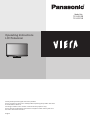 1
1
-
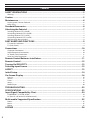 2
2
-
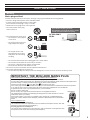 3
3
-
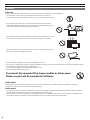 4
4
-
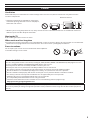 5
5
-
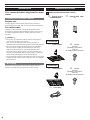 6
6
-
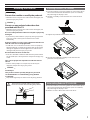 7
7
-
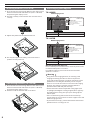 8
8
-
 9
9
-
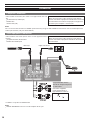 10
10
-
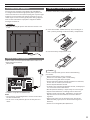 11
11
-
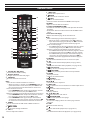 12
12
-
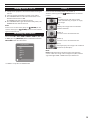 13
13
-
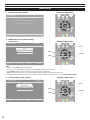 14
14
-
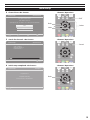 15
15
-
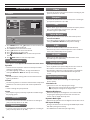 16
16
-
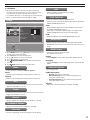 17
17
-
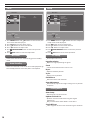 18
18
-
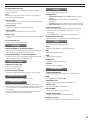 19
19
-
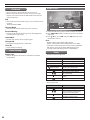 20
20
-
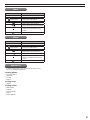 21
21
-
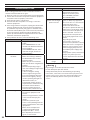 22
22
-
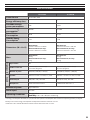 23
23
-
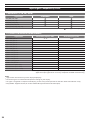 24
24
-
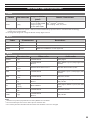 25
25
-
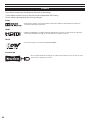 26
26
-
 27
27
-
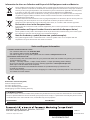 28
28
Panasonic TX-L32C5E Owner's manual
- Category
- LCD TVs
- Type
- Owner's manual
Ask a question and I''ll find the answer in the document
Finding information in a document is now easier with AI
Related papers
-
Panasonic TXL24X5E Operating instructions
-
Panasonic TXL24C5E Operating instructions
-
Panasonic TX-L32C5E User manual
-
Panasonic TH-42PX80A User manual
-
Panasonic TXL39EM6Y Operating instructions
-
Panasonic TH-42PX70A User manual
-
Panasonic TXL50EM5B Owner's manual
-
Panasonic TXL32XM6E Operating instructions
-
Panasonic TXL37S10B Operating instructions
-
Panasonic TXL32EM6B Operating instructions
Other documents
-
Philips 50PFS4012/12 Quick start guide
-
Philips 32PHS4012/12 Quick start guide
-
Toshiba 32DV713B Owner's manual
-
Toshiba 22DV733G Owner's manual
-
Philips 48PFD5519/30 User manual
-
jWIN JX-CD8700D User manual
-
Sharp LC-37LE320E Specification
-
Insignia NS-LTDVD20 User manual
-
Philips 40PFA4500/98 User manual
-
Philips 50PFA4500 User manual