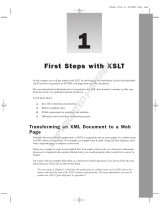Kofax Import Connector
Developer's Guide
Version: 2.9.0
Date: 2021-02-06

©
2021 Kofax. All rights reserved.
Kofax is a trademark of Kofax, Inc., registered in the U.S. and/or other countries. All other trademarks
are the property of their respective owners. No part of this publication may be reproduced, stored, or
transmitted in any form without the prior written permission of Kofax.

Table of Contents
Overview....................................................................................................................................................... 5
Related Documentation...................................................................................................................... 5
Help.....................................................................................................................................................5
Release Notes.................................................................................................................................... 5
Chapter 1: Message Connector web services interface......................................................................... 6
Conformance to standards................................................................................................................. 6
GetNewImportID function................................................................................................................... 7
Import function.................................................................................................................................... 7
TrackImport function........................................................................................................................... 9
Web service errors................................................................................................................ 11
TrackImport response............................................................................................................ 16
GetContentTypeList and GetContentTypeDescription functions...................................................... 18
Example: Input of unstructured message........................................................................................ 19
Example: Input of customer-specific XML document.......................................................................19
Example: Compatibility with KCIC web services............................................................................. 20
Chapter 2: XML mapping......................................................................................................................... 21
Kofax XML format.............................................................................................................................24
Use sample files............................................................................................................................... 28
Import structured data via simple XML mapping............................................................................. 28
Import structured data via XML import Connector-Compatible mapping......................................... 30
Import structured data via generic mapping.................................................................................... 32
Create XSL transformations manually............................................................................................. 36
Chapter 3: Web services sample client..................................................................................................39
Chapter 4: Web services interface for Kofax Monitor...........................................................................40
KC Plug-In........................................................................................................................................ 40
GetAllStates function............................................................................................................. 40
GetConnection function......................................................................................................... 41
GetConnectionNames function..............................................................................................42
GetFeatureLicenseState function.......................................................................................... 42
TestConversionErrors function...............................................................................................43
Message Connector..........................................................................................................................45
GetRunState function.............................................................................................................45
GetStorageVisible function.................................................................................................... 45
GetMessagesFailed function................................................................................................. 45
3

Kofax Import Connector Developer's Guide
GetMessagesWaiting function............................................................................................... 46
Chapter 5: Scripting interface..................................................................................................................47
Add references to scripts................................................................................................................. 48
IBatchNameFormatter interface definition........................................................................................48
IDocumentScript2 interface definition...............................................................................................49
Use BeforeDocumentImport to access the current attachment............................................ 53
Use BeforeDocumentImport to get the EML/MSG/ZIP filename...........................................55
IReRouteScript interface definition...................................................................................................56
IDocumentConverterScript interface definition.................................................................................57
Append message body to attachments.................................................................................64
Extract zip files...................................................................................................................... 65
Convert documents to PDF or TIFF......................................................................................66
Concatenate PDF files...........................................................................................................67
Combine password protected PDF files................................................................................68
Convert password protected PDF files................................................................................. 69
Chapter 6: Custom conversion script.................................................................................................... 72
Configure custom conversion script.................................................................................................72
Sample script.................................................................................................................................... 72
Chapter 7: Custom storage strings........................................................................................................ 73
Chapter 8: Custom EDI schemas............................................................................................................ 76
Prepare Altova MapForce................................................................................................................ 76
Sample 1: HIPAA 837I, customized for XYZ Acute Care................................................................ 76
Verify that EDI file meets standard....................................................................................... 77
EDI definitions in Altova MapForce.......................................................................................77
Create custom EDI definition in Altova MapForce................................................................ 78
Create schema and sample file............................................................................................ 78
Create EDI to XML mapping.................................................................................................79
Sample 2: customized Edifact 2010A ORDERS message.............................................................. 80
Create custom EDI definition in Altova MapForce................................................................ 80
Create schema and sample file............................................................................................ 80
Create EDI to XML mapping.................................................................................................81
Glossary......................................................................................................................... 83
4

Overview
This guide contains additional information about the interfaces of Kofax Import Connector, including:
• Description of the functions of the Message Connector web services interface
• Information about the Web services sample client
• Description of the Scripting interface
• Custom storage strings
This guide assumes that you have a thorough understanding of Windows standards, applications, and
interfaces. It also assumes that you have a thorough understanding of web services and Kofax Capture.
This guide is for developers who are intend to create a custom web service application or scripts for
customizing Kofax Import Connector.
Related Documentation
The full documentation set for Kofax Import Connector is available at the following location
https://docshield.kofax.com/Portal/Products/KIC/2.9.0-9gw4afuhts/KIC.htm
In addition to this guide, the documentation set includes the following items:
• Kofax Import Connector Installation Guide
• Message Connector Help
• KC Plug-In Help
• Release notes
Help
The online Help systems included in Kofax Import Connector provide online assistance for system
administrators and operators alike. You can access online Help from any application window by clicking
Help.
Release Notes
Late-breaking product information is available from release notes. You should read the release notes
carefully, as they contain information that may not be included in other Kofax Import Connector
documentation.
5

Chapter 1
Message Connector web services interface
Message Connector can act as an HTTP/HTTPS server that accepts standard web-service calls from any
customer application. The interface is described by a WSDL file that can be imported by commonly used
development tools (such as Microsoft VisualStudio):
http://{message-connector}:{port}/file/import.wsdl
The web service interface provides functions for importing documents to Kofax Capture. All other
functions used by the internal web-service interface (for example, access to Web UI, get/view messages,
etc.) are not supported by this HTTP server. You can safely use it in low-trusted networks or even on the
Internet.
Message Connector also provides several functions to use with Kofax Monitor. These functions are
described in chapter Web services interface for Kofax Monitor.
Conformance to standards
The web service interface is based on the Simple Object Access Protocol (SOAP) 1.1, W3C Note 08 May
2000 (http://www.w3.org/TR/2000/NOTE-SOAP-20000508/).
The provided Web Service Description Language (WSDL) files use Version 1.1, W3C Note 15 March 2001
(http://www.w3.org/TR/wsdl).
All web service calls use the "document-literal" combination of SOAP binding style and data encoding. For
a discussion of "document-literal" versus "rpc-encoded" models, see for example:
• http://java.sun.com/developer/technicalArticles/xml/jaxrpcpatterns/
• http://msdn.microsoft.com/library/en-us/dnwebsrv/html/rpc_literal.asp
• http://www-128.ibm.com/developerworks/webservices/library/ws-whichwsdl/
The HTTP layer implements HTTP/1.1 as defined in RFC 2616. Refer to http://www.w3.org/Protocols/
rfc2616/rfc2616.html.
The HTTPS implementation is based on the OpenSSL Project, an open source toolkit implementing the
Secure Sockets Layer (SSL v2/v3) and Transport Layer Security (TLS v1) protocols. Message Connector
uses OpenSSL version 1.1.1g from 21 April 2020. Refer to http://www.openssl.org/. For Kofax Import
Connector, certificate for securing web services by HTTPS is one-way SSL. The server (Message
connector) is identified by a server certificate. No certificate is required for the client.
6

Kofax Import Connector Developer's Guide
GetNewImportID function
This function is used optionally to get a unique ImportID for a subsequent Import call. The function returns
a 128bit GUID. If the client has any other method to generate a GUID, that can be used as well.
Import may also be called without specifying an ImportID, but knowing the ImportID in advance allows
idempotent input, such as, in case of retries after Import failed without returning a response.
The GetNewImportID function has no parameters and returns a response as shown below.
Import function
This function accepts a list of attachments that are processed like an email. The input schema is shown
below.
7

Kofax Import Connector Developer's Guide
If the input should be handled as an XML message, StructuredXmlDocument must be provided with the
content of the root-XML. Both StructuredXmlDocument and all other parts can be provided as (base-64
encoded) binary, (escaped) text, or as XML presentation.
If the message is accepted by the storage, the following success response is returned.
8

Kofax Import Connector Developer's Guide
The ImportID returns the internal GUID of the message which may be used for tracking the status with
TrackImport function. The Extension values are reserved for future extensions.
If the message is not accepted, a standard SOAP fault object is returned.
TrackImport function
This function returns the status of a message that has been previously imported with function Import.
On success, the function returns the status of the message as shown in the response below.
9

Kofax Import Connector Developer's Guide
The Status values are defined in the below table.
Status Description
SUBMITTED The message has been saved in the Message Connector storage but is not imported into
Kofax Capture.
SUCCESS The message has been successfully imported into Kofax Capture.
ERROR The message could not be imported into Kofax Capture.
UNKNOWN The message with the specified ID could not be found in the Message Connector storage.
This can be caused by one of the following reasons:
• A bad ImportID was specified in the TrackImport call.
• The message was processed (positive or negative) but it has been removed from the
storage because the disk-space was required for new messages.
The ErrorString holds a detailed error description in case the import into Kofax Capture failed. The
DeliveryTime is a dateTime field specifying when the import into Kofax Capture took place or failed or will
be attempted, depending on the Status value. The Extension values are reserved for future extensions.
10

Kofax Import Connector Developer's Guide
Web service errors
Following is the list of errors returned by Kofax Import Connector Web Service interface and how to
calculate failed object number and error category number.
Failed object number
Formula to calculate the failed object number is (((Code) >> 8) & 0xfff).
Object Number Description
0 unknown
1 IntellNetwork
2 Connection
3 ConnectionFile
4 Process
5 Memory
6 Session
7 Handle
8 SendOrder
9 ShortNumber
10 TN_Message
11 XMLParser
12 StringStack
13 UserAccount
11

Kofax Import Connector Developer's Guide
Object Number Description
14 Socket
15 Stream
16 Tcosal
17 TcosalW32
18 TcosalLinux
19 TN_Server
20 TN_Application
21 TN_Rpc
22 ConnectionHttp
23 Document
24 PermanentStore
25 Parent
26 Channel
27 Stylesheet
28 Tcsrv
29 File
30 IppConv
31 TncH323
32 TncRLA
33 TnStateTable
34 TnStateMachine
35 TncT38
36 TncFaxMain
37 TncRFax
38 TncSip
39 TncBiscom
40 TncFx7
41 TncRFax2
50 TncVoice
60 TncFile
Example: In the following screen shot, error code is 616563201.
12

Kofax Import Connector Developer's Guide
To use the above error code (for example, 616563201) for calculating the object failed number using the
(((Code) >> 8) & 0xfff) formula, do the following using calculator in Programmer mode:
1. Type 616563201 and click >> to right shift.
2. Type 8 and click =.
The output will be 2408450.
3. To convert 2408450 to hexadecimal, click the HEX key.
The output will be 24C002.
4. Click the bitwise AND operator.
Click FFF and click =.
5. The output will be 2.
6. To convert this to decimal format, click the DEC key.
The output will be 2.
You can match 2 from the object failed number in the above table which correspond to 2, that is,
Connection.
Error category number
Formula to calculate the error category number is (((Code) >> 20) & 0xff).
Category Error Description
1 Error General Error
2 ErrTemp Temporary problem (non-formal error)
3 ErrAvailable A new object was not created, because it already exists
4 ErrObjExist An object already exists
13

Kofax Import Connector Developer's Guide
Category Error Description
5 ErrNotEmpty Operation was not performed because object is not empty
6 ErrEndOfObject The end of object (such as File) has been reached
7 ErrMoreData The object is longer, has not been returned completely
8 ErrLoop A loop has been detected
20 ErrNotAvailable A requested object does not exist
21 ErrObjNotExist Request object does not exist
22 ErrEmpty The object is empty
30 ErrObjSharing Any kind of sharing problem
31 ErrObjLocked Object is locked
32 ErrWrongVersion An update conflict has been detected
40 ErrRestriction Error due to any restriction
41 ErrResource Not enough resources (memory, disk, ...)
42 ErrQuotaLimit Any quota limit has been reached
45 ErrPermission Insufficient permissions
46 ErrLicense Operation has been restricted due to insufficient licenses
47 ErrAuthentication Authentication failed
48 ErrNotImplemented Requested feature is not implemented
50 ErrBusy Resource is currently busy
51 ErrBufferFull Object cannot process further data because its buffer is full
55 ErrTimeout An operation has timed out
56 ErrQueued Data or request has been queued
70 ErrObjLost An object (such as, network connection) that was available got lost
71 ErrStateChanged Object state has been changed (such as, by any other thread) to an invalid state
72 ErrStopPending A requested object will be currently shut down
73 ErrStopped A requested service has been stopped
75 ErrExpired The objects validity period has expired
76 ErrConnLost Connection to object has been lost
77 ErrCancelled The operation has been cancelled by the other side
100 ErrLogic Formal error (will happen again after retry)
101 ErrLogicArgs Invalid arguments
110 ErrLogicLen Length error (operation may be partially completed truncated)
111 ErrLogicLenMin Less than minimum required length
112 ErrLogicLenMax Higher than maximum length
120 ErrWrongFormat Wrong format
14

Kofax Import Connector Developer's Guide
Category Error Description
121 ErrXmlFormat XML format error
122 ErrXmlNamespace XML namespace error, such as, used prefix not in scope
123 ErrBerEncoding ASN.1 BER encoding error
124 ErrSoapFormat SOAP envelope format error
130 ErrLogicState The requested operation is not allowed in the current state
140 ErrCommandSequ Invalid command sequence
145 ErrBadConfig Problem is caused by invalid configuration
150 ErrIntern Unexpected internal error detected (assert type)
151 ErrIntBadCast C++ cast operation failed
152 ErrIntBadObj An object detected that it is corrupted
Example: In the following screen shot, error code is 616563201.
To use the above error code (for example, 616563201) for calculating the error category using the
(((Code) >> 20) & 0xff) formula, do the following using calculator in Programmer mode:
1. Type 616563201 and click >> to right shift.
2. Type 20 and click =.
The output will be 588.
3. To convert 588 to hexadecimal, click the HEX key.
The output will be 24C.
4. Click the bitwise AND operator.
Click FF and click =.
5. The output will be 4C.
15

Kofax Import Connector Developer's Guide
6. To convert this to decimal format, click the DEC key.
The output will be 76.
You can match 76 from the error category in the above table which correspond to "ErrConnLost", that is,
Connection to object has been lost.
TrackImport response
TrackImport error strings
Following is the description of error codes returned by Kofax Import Connector Web Service interface.
Error strings Status and description Error strings used in Kofax Import
Connector 2.8 and older version
Kofax capture could not close the
batch
Kofax capture could not close the
batch
Could not create document Could not create document
Could not create folder Could not create folder
Could not login to Kofax Capture Could not login to Kofax Capture
Configured batch class does not exist Configured batch class does not exist
Out of Kofax Capture scan licenses Out of Kofax Capture scan licenses
Configured document class does not
exist:
Configured document class does not
exist:
Configured folder class does not
exist:
Configured folder class does not exist
Could not import image Could not import image
Custom script execution failed Custom script execution failed
Document without any pages cannot
be created
Document without any pages can't be
created
Could not populate batch fields Could not populate batch fields
XML input contains more than 1
batches
Xml input contains more than 1
batches
Stylesheet files for XML mapping
missing
Stylesheet files for Xml mapping
missing
XML mapping missing (there are no
input XML fields to be mapped from)
Xml mapping missing (There are no
input Xml fields to be mapped from)
XML import failed Xml import failed
Empty folder cannot be created Empty folder can't be created
Attachment is missing Attachment is missing
XML mapping XSLT transformation
failed
The status is set to “ERROR” without
any retry.
Xml mapping Xslt transformation
failed
16

Kofax Import Connector Developer's Guide
Error strings Status and description Error strings used in Kofax Import
Connector 2.8 and older version
XSLT stylesheet missing (deactivate
XML mapping or create the mapping
stylesheet)
Xslt stylesheet missing (deactivate
Xml mapping or create the mapping
stelesheet)
Could not create table row Could not create table row
Could not populate document table
field
Could not populate document table
field
Could not populate expected total
field
Could not populate expected total
field
Received <ImportSession> element
corrupted (no batch element
available)
Received <ImportSession> element
corrupted (no batch element
available)
XSLT stylesheet and XmlType
missing for <ImportSession> input,
but XML mapping is activated.
Xslt stylesheet and XmlType missing
for <ImportSession> input, but Xml
Mapping activated
Could not create duplicate batch Could not create duplicate batch
Cannot create batch. File name is too
long
Cannot create batch.File name is too
long
Unknown error code Unknown error code
Could not import images Could not import images
Could not create batch Could not create batch
Delayed due to shutdown Delayed due to shutdown.
Could not populate folder fields Could not populate folder fields
Could not create batch with
XmlAutoImport or generic XML
mapping
Could not create batch with
XmlAutoImport or generic Xml
mapping
Batch class required for
XmlAutoImport or generic XML
mapping does not exist
Batch class required for
XmlAutoImport or generic Xml
mapping does not exist
FormType required for
XmlAutoImport or generic XML
mapping does not exist
FormType required for
XmlAutoImport or generic Xml
mapping does not exist
Folder class required for
XmlAutoImport or generic XML
mapping does not exist
The status remains as “SUBMITTED”
and import retries when
“DeliveryTime” is reached. By default,
the delay between retries is one
hour(in Kofax Import Connector 2.9,
configured using "Message lock
duration"). After 10 attempts, the
status is set to “ERROR” without
further retries.
Folder class required for
XmlAutoImport or generic Xml
mapping does not exist
Could not populate document fields Could not populate document fields
Document field mapping failed:
Configuration mismatch
Document field mapping
failed.Mismatched configuration
Batch field mapping failed:
Configuration mismatch
Batch field mapping
failed.Mismatched configuration
Folder field mapping failed:
Configuration mismatch
The status is either set to
“SUCCESS” or “ERROR” without
any retry. “SUCCESS” is used,
if the batch was sent to Quality
control according to the destination
configuration.
Folder field mapping
failed.Mismatched configuration
17

Kofax Import Connector Developer's Guide
Error strings Status and description Error strings used in Kofax Import
Connector 2.8 and older version
Expected total field mapping failed:
Configuration mismatch
Expected total field mapping
failed.Mismatched configuration
Table row field mapping failed:
Configuration mismatch
Table row field mapping
failed.Mismatched configuration
Table field mapping failed:
Configuration mismatch
Table field mapping
failed.Mismatched configuration
The message could not be imported
into Kofax Capture due to a
document conversion error.
The message could not be imported
into Kofax Capture due to a
document conversion error.
GetContentTypeList and GetContentTypeDescription functions
These functions may be used by clients that need details (such as document classes, document fields)
about the published batch classes.
The GetContentTypeList function is used to get a list of all available configurations, such as batch classes
with Kofax Capture. It does not require any input parameters. The response lists the name of each
configuration.
Function GetContentTypeDescription is used to get the content of a specific configuration. It requires
the configuration name returned by GetContentTypeList as input and returns the configuration as string.
This string contains a KC XML batch definition (located in Kofax Capture folder PubTypes) according to
admin.dtd.
18

Kofax Import Connector Developer's Guide
Request Response
<GetContentTypeList/> <ContentTypeList>
<ContentTypeName>Order Forms
</ContentTypeName>
<ContentTypeName>batch_class2
</ContentTypeName>
</ContentTypeList>
<GetContentTypeDescription>
<ContentTypeName>Order Forms
</ContentTypeName>
</GetContentTypeDescription>
<ContentTypeDescription>
<Content>
<?xml version="1.0" encoding="UTF-8"?>
<!DOCTYPE AscentCaptureSetup SYSTEM "..
\Admin.dtd">
<AscentCaptureSetup
DatabaseVersion="29" ... >
...
</Content>
</ContentTypeDescription>
Example: Input of unstructured message
This example shows a request which inputs plain text and a TIFF file.
<Import>
<Part>
<ContentType>text/plain</ContentType>
<Content>
<Text>This is a sample text
line 2
line 3
end of text</Text>
</Content>
</Part>
<Part>
<Filename>page001.tif</Filename>
<Content>
<Binary>
<!-- base64 encoded content of page001.tif -->
</Binary>
</Content>
</Part>
</Import>
Example: Input of customer-specific XML document
This example shows a sample request which inputs a customer XML and a Word document.
<Import>
<StructuredXmlDocument>
<ContentType>text/xml</ContentType>
<Content>
<Structure>
<CustomType>
<OrderNumber>12345</OrderNumber>
<CustomerId>3434</CustomerId>
19

Kofax Import Connector Developer's Guide
<Items>
<Item pcs=”1” article=”9999”/>
<Item pcs=”5” article=”9124”/>
<Item pcs=”3” article=”1299”/>
</Items>
</CustomType>
</Structure>
</Content>
</StructuredXmlDocument>
<Part>
<Filename>document.doc</Filename>
<Content>
<Binary>
<!-- base64 encoded content of document.doc -->
</Binary>
</Content>
</Part>
</Import>
The customer XML can be rendered to PDF/TIFF or mapped to Kofax Capture fields.
Example: Compatibility with KCIC web services
The web service input of Kofax Import Connector does NOT provide a compatible web service interface,
but it supports the use case to create a batch in Kofax Capture according to an XML document (such as
according to ACEIDEF.dtd) and additional files (such as images). Kofax Import Connector supports this
use case with its import function.
<Import>
<StructuredXmlDocument>
<ContentType>text/xml</ContentType>
<Content>
<Structure>
<ImportSession>
<Batches>
<Batch name="batch_name">
<Pages>
<Page ImportFileName="page001.tif”/>
</Pages>
</Batch>
</Batches>
</ImportSession>
</Structure>
</Content>
</StructuredXmlDocument>
<Part>
<ContentType>image/tif</ContentType>
<Filename>page001.tif</Filename>
<Content>
<Binary>
<!-- base64-encoded content of page001.tif -->
</Binary>
</Content>
</Part>
</Import>
The first part contains a batch XML element according to ACEIDEF.dtd. The second part contains an
image which is linked via name “page001.tif”.
20
Page is loading ...
Page is loading ...
Page is loading ...
Page is loading ...
Page is loading ...
Page is loading ...
Page is loading ...
Page is loading ...
Page is loading ...
Page is loading ...
Page is loading ...
Page is loading ...
Page is loading ...
Page is loading ...
Page is loading ...
Page is loading ...
Page is loading ...
Page is loading ...
Page is loading ...
Page is loading ...
Page is loading ...
Page is loading ...
Page is loading ...
Page is loading ...
Page is loading ...
Page is loading ...
Page is loading ...
Page is loading ...
Page is loading ...
Page is loading ...
Page is loading ...
Page is loading ...
Page is loading ...
Page is loading ...
Page is loading ...
Page is loading ...
Page is loading ...
Page is loading ...
Page is loading ...
Page is loading ...
Page is loading ...
Page is loading ...
Page is loading ...
Page is loading ...
Page is loading ...
Page is loading ...
Page is loading ...
Page is loading ...
Page is loading ...
Page is loading ...
Page is loading ...
Page is loading ...
Page is loading ...
Page is loading ...
Page is loading ...
Page is loading ...
Page is loading ...
Page is loading ...
Page is loading ...
Page is loading ...
Page is loading ...
Page is loading ...
Page is loading ...
/