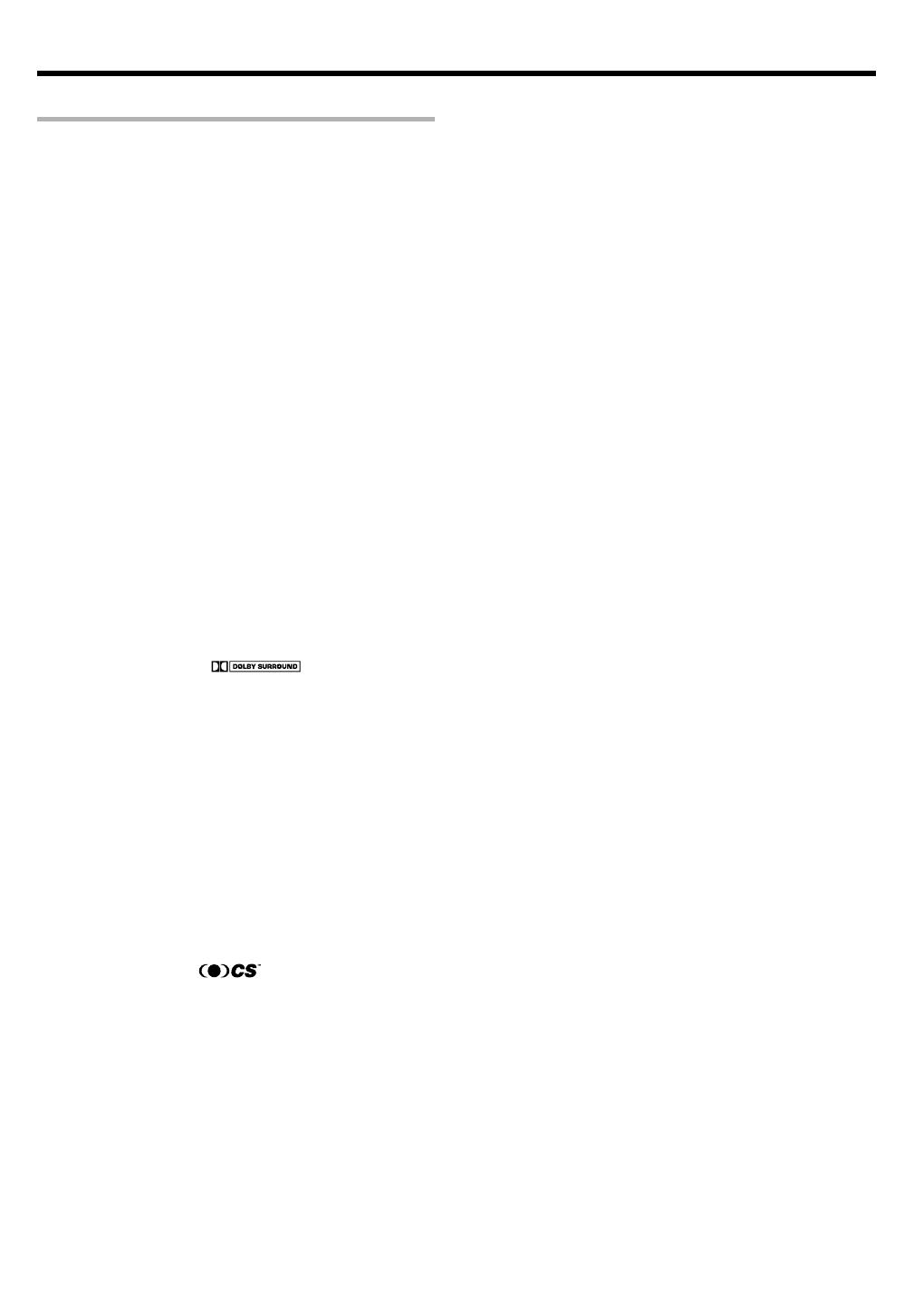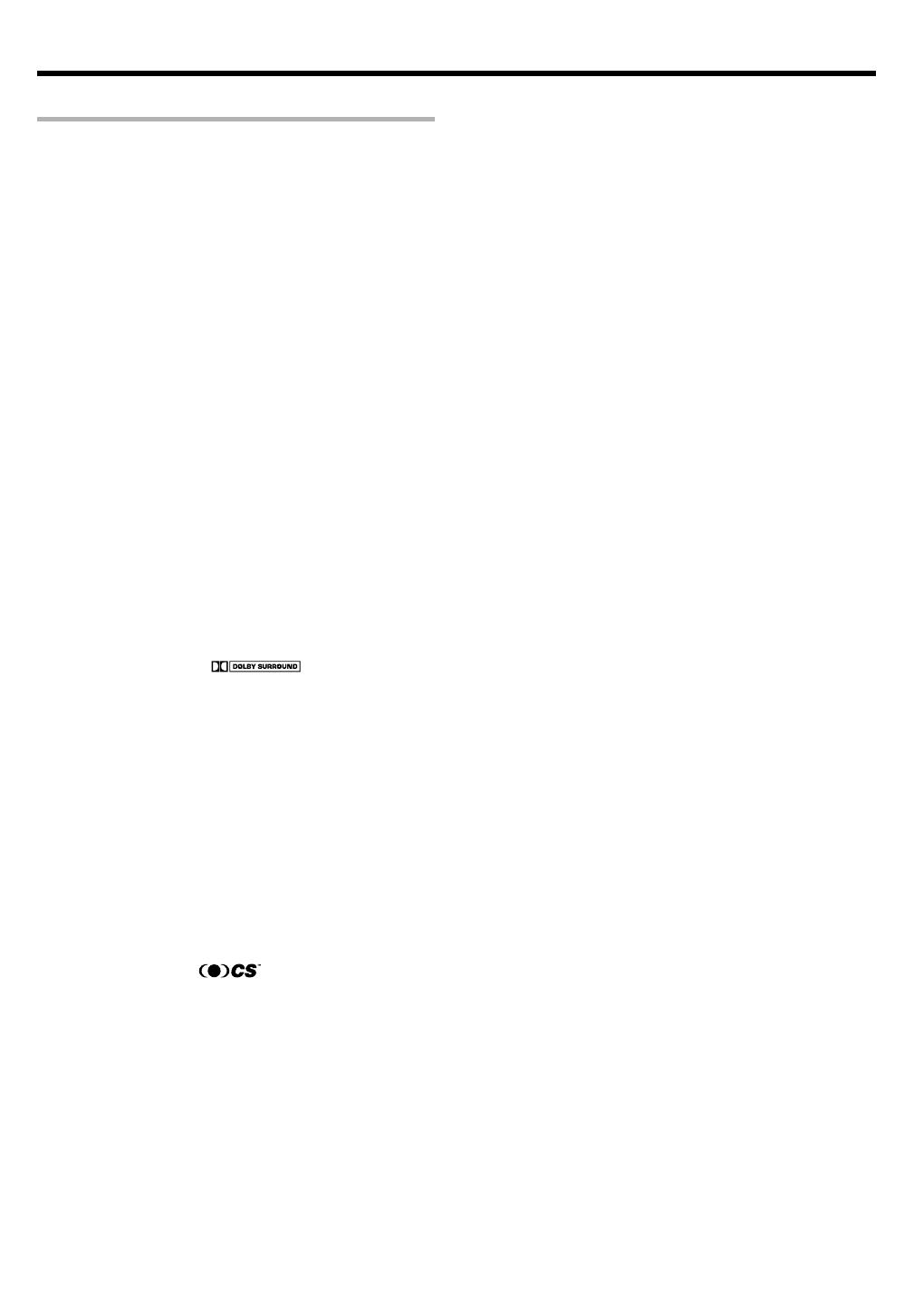
5
EN
Special features
True home theater sound
This receiver incorporates a wide variety of surround modes to bring you
maximum enjoyment from your video software. Select a surround mode
according to your equipment or the software you are going to play and
enjoy! ‹
THX Surround EX
THX Surround EX is an extension of THX which was jointly developed
by Lucasfilm THX and Dolby Laboratories. It allows you to experience
a new dimension of depth, spacious ambience and sound localization
to home theater audio.
This system features Re-equalization (Re-EQ), Timbre Matching, Adap-
tive Decorrelation, Bass Peak Level Manager and Loudspeaker Position
Time Synchronization, which reproduces similar cinematic effects in
the home environment.
Dolby Digital and Dolby Digital EX
The DOLBY DIGITAL mode lets you enjoy full digital surround from
software processed in the Dolby Digital format. Dolby Digital provides
up to 5.1 channels of independent digital audio for better sound quality
and more powerful presence than conventional Dolby Surround.
As for Dolby Digital EX, it creates six full-bandwidth output channels
from the 5.1 channel sources. This is done using a matrix decoder that
derives three surround channels from the two in the original recording.
For best results, Dolby Digital EX should be used with movie sound-
tracks recorded with Dolby Digital Surround EX.
Dolby PRO LOGIC
II
DOLBY PRO LOGIC II, whilst totally compatible with its predecessor
PRO LOGIC, provides greater advantages in surround sound. It allows
the user to enjoy the conventional stereo or Dolby Surround with a
convincing “5.1 like” presentation. PRO LOGIC II offers special fea-
tures for controlling the overall spatial, dimensionality and frontal sound
field imaging. PRO LOGIC II produces an impressive surround sound
from video software marked
and three-dimensional
space from music CD. When listening to music, you will be able to enjoy
the experience of sheer STEREO surround sound.
DTS-ES
The DTS-ES (Digital Theater System-Extended Surround) is a 6.1-channel
Discrete Surround format which is extended to DTS-ES Discrete 6.1,
DTS-Matrix 6.1 and DTS NEO:6. It is a 6.1 channel expanded from 5.1
surround which includes an additional surround-center channel developed
within surround-left and surround-right. DTS-ES will be able to produce
the original sound recorded similar to the theatrical effects.
In the DTS-ES mode, the 5.1 or 6.1 channel digital input from a DTS CD,
LD or DVD disc (carrying the “DTS” or “DTS-ES” marking) can be
played in Digital Surround.
Important:
When a DTS disc is played on a CD, LD or DVD player, noise may be
output from the analog output. It is recommended that you connect the
digital output of the player to the digital input of this unit.
Multi channel surround sound
(SRS Circle Surround
II
)
SRS Circle Surround II ™ improves on its predecessor CS-5.1™ result-
ing in the CS-6.1™ system, enabling you to listen to realistic, multi-
channel, surround sound playback from a stereo source or conventional
surround-encoded video source. You already enjoy listening to Dolby
digital sound/DTS multi-channel sound with your multi-speakers. Now
you can listen to audio CDs, MDs, Broadcast and Home Theater using
your multi-speakers. You will discover a new type of sound through
SRS Circle Surround II .
Before applying the power
DSP surround modes
The DSP (Digital Signal Processor) used for this receiver incorporates
a variety of high quality adjustable sound fields, like “ARENA”, “JAZZ
CLUB”, “THEATER”, “STADIUM” and “DISCO”. It is compatible with
almost any kind of program source.
DVD 6-channel input
If you own a DVD player equipped with 6-channel output, this receiver
allows you to obtain the full surround sound impact of DVD source
material featuring multi-channel encoding. Since the source signals are
digital and each channel is input independently, the resulting ambience
is far superior to what can be achieved with conventional surround
sound systems.
ACTIVE EQ
ACTIVE EQ mode will produce a more dynamic sound quality in any
condition. You can enjoy a more impressive sound effect when ACTIVE
EQ is turned on during Dolby Digital and DTS playback.
SPEAKER EQ
The SPEAKER EQ function will automatically detect the various features
of each speaker and effectively creates a stereoscopic sound effect.
Remote control
Some of the remote controls have two kinds of signal.
Universal IR (InfraRed) remote control
In addition to the basic receiver, the remote control supplied with this
receiver can also operate almost all of your remote controllable audio
and video components. Just follow the simple setup procedure to
register the components you have connected.
RF remote signal (For VR-6070 only)
You can operate the receiver by sending RF remote signal from the
remote control. The controllable range of the remote control is not
influenced by surroundings such as distance or an obstruction.
RDS (Radio Data System) tuner (For the U.K. only)
The receiver is equipped with an RDS tuner that provides several
convenient tuning functions: RDS Auto Memory, to automatically
preset up to 40 RDS stations broadcasting different programs; station
name display, to show you the name of the current broadcast station;
and PTY search to let you tune stations by program type.
PTY (Program TYpe) search (For the U.K. only)
Tune the stations by specifying the type of program you want to hear.
•VR6070/01-09/EN 3/26/02, 2:26 PM5