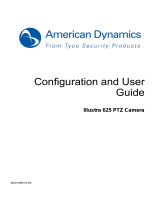Page is loading ...

BL00005029-200(1)
Surveillance Camera
FUJIFILM SX-800
Owner’s Manual: IP ONVIF ConnectionsP

ii
Table of Contents
Safety Precautions 1
For Your Safety ..............................................................................................................................................................................1
4
WARNINGS .........................................................................................................................................................................................................................1
4
CAUTIONS ..........................................................................................................................................................................................................................1
General Precautions .............................................................................................................................................................................................................1
NOTICES 2
Caution: ........................................................................................................................................................................................................................................2
FCC Warning: ............................................................................................................................................................................................................................2
For Customers In Canada .................................................................................................................................................................................................2
About the Icons ......................................................................................................................................................................................................................2
Disposal of Electrical and Electronic Equipment in Private Households In the European Union, Norway, Iceland
and Liechtenstein: .................................................................................................................................................................................................................3
Precautions for Use 4
Operating Environment ...............................................................................................................................................................4
Installation ....................................................................................................................................................................................4
Use..................................................................................................................................................................................................4
Network Settings ..........................................................................................................................................................................4
Introduction 5
Parts of the Camera ......................................................................................................................................................................5
The Control Panel ..................................................................................................................................................................................................................5
Installation and Connection 6
Installation ....................................................................................................................................................................................6
Screw Hole Speci cations ................................................................................................................................................................................................6
Connection Schematic .................................................................................................................................................................7
Operating Mode Selection: DIP Switches ..................................................................................................................................7
Connecting to a Computer ..........................................................................................................................................................8
Viewing and Recording the Live Feed 9
Launching a Web Browser ...........................................................................................................................................................9

iii
Table of Contents
Preferences 10
CAMERA SETTING ...................................................................................................................................................................... 11
AF SETTING ............................................................................................................................................................................................................................. 11
FOCUS AREA .......................................................................................................................................................................................................................... 11
AF SENSITIVITY ...................................................................................................................................................................................................................... 11
IRIS ................................................................................................................................................................................................................................................ 11
SHUTTER SPEED ................................................................................................................................................................................................................... 11
GAIN ............................................................................................................................................................................................................................................ 11
DAY/NIGHT ............................................................................................................................................................................................................................. 12
EXTERNAL TRIGGER ........................................................................................................................................................................................................... 12
IR WAVELENGTH ................................................................................................................................................................................................................... 12
IMAGE STABILIZATION ...................................................................................................................................................................................................... 13
IMAGE QUALITY SETTING.......................................................................................................................................................... 14
OPTICAL FILTER (VLC) ....................................................................................................................................................................................................... 14
WDR ............................................................................................................................................................................................................................................ 14
BACKLIGHT CORRECTION .............................................................................................................................................................................................. 14
HEAT HAZE REDUCTION ................................................................................................................................................................................................. 14
FOG REDUCTION ................................................................................................................................................................................................................ 14
NOISE REDUCTION............................................................................................................................................................................................................. 14
DIGITAL ZOOM ..................................................................................................................................................................................................................... 14
USE SETTING .......................................................................................................................................................................................................................... 15
BRIGHTNESS ........................................................................................................................................................................................................................... 15
CONTRAST ...............................................................................................................................................................................................................................15
SATURATION........................................................................................................................................................................................................................... 15
SHARPNESS............................................................................................................................................................................................................................. 15
WHITE BALANCE .................................................................................................................................................................................................................. 15
SYSTEM ....................................................................................................................................................................................... 16
MODEL NAME ....................................................................................................................................................................................................................... 16
SERIAL NO. ...............................................................................................................................................................................................................................16
FW VER. ...................................................................................................................................................................................................................................... 16
APPLICATION VER................................................................................................................................................................................................................ 16
TIME ZONE .............................................................................................................................................................................................................................. 16
IN-CAMERA TIME SETTING ............................................................................................................................................................................................ 16
ABOUT DEVICE ..................................................................................................................................................................................................................... 16

iv
Table of Contents
PTZ SETTING ............................................................................................................................................................................... 17
RS485 BAUD RATE............................................................................................................................................................................................................... 17
RS485 ID ................................................................................................................................................................................................................................... 17
RS485 TERMINATION ......................................................................................................................................................................................................... 17
Pelco-P/Pelco-D ................................................................................................................................................................................................................... 17
SYSTEM MAINTENANCE ............................................................................................................................................................ 18
REBOOT .....................................................................................................................................................................................................................................18
RESET SETTINGS ..................................................................................................................................................................................................................18
IMPORT CONFIGURATION FILE ................................................................................................................................................................................... 18
EXPORT TO CONFIGURATION FILE ........................................................................................................................................................................... 18
FW UPDATE ............................................................................................................................................................................................................................. 18
COPY LOG DATA .................................................................................................................................................................................................................. 18
NETWORK SETTING ................................................................................................................................................................... 19
IPv4 ADDRESS ....................................................................................................................................................................................................................... 19
IPv4 SUBNET MASK ............................................................................................................................................................................................................ 19
IPv4 DEFAULT GATEWAY ................................................................................................................................................................................................. 19
MAC ADDRESS ...................................................................................................................................................................................................................... 19
IPv4 MTU .................................................................................................................................................................................................................................. 19
PRIMARY DNS SERVER ...................................................................................................................................................................................................... 19
SECONDARY DNS SERVER .............................................................................................................................................................................................19
IPv4 ADDRESS ....................................................................................................................................................................................................................... 19
DISPLAY/OSD SETTING .............................................................................................................................................................. 20
DATE DISPLAY........................................................................................................................................................................................................................ 20
TIME DISPLAY ........................................................................................................................................................................................................................ 20
DATE DISPLAY FORMAT ................................................................................................................................................................................................... 20
/LANG. .................................................................................................................................................................................. 20
/LANG. ............................................................................................................................................................................................................................... 20
Troubleshooting 21
Defaults 22
CAMERA SETTING ............................................................................................................................................................................................................... 22
IMAGE QUALITY SETTING ..............................................................................................................................................................................................22
SYSTEM ...................................................................................................................................................................................................................................... 22
PTZ SETTING .......................................................................................................................................................................................................................... 22
SYSTEM MAINTENANCE .................................................................................................................................................................................................. 22
NETWORK SETTING ........................................................................................................................................................................................................... 22
DISPLAY/OSD SETTING .................................................................................................................................................................................................... 22
/LANG ................................................................................................................................................................................................................................ 22
Speci cations 23

1
Safety Precautions
For Your Safety
This section lists important precautions that must be followed to ensure safe and correct use of the product. Read them before
using the product and observe them during use.
The
4
WARNING and
4
CAUTION indications in this document indicate the following:
4 WARNINGS
Failure to observe warnings could result in death or serious injury.
4 CAUTIONS
Failure to observe cautions could result in injury or property damage.
4
4
WARNINGS
WARNINGS
• Take all steps necessary to prevent water entering the product. Failure to observe this precaution could result in re or electric
shock. Should water nd its way in, disconnect the power source immediately.
• Be sure the product is installed securely. Serious accidents could result should the product fall from a height.
• When working in high places, work with a partner or partners, use a safety line, and take all other precautions necessary to
ensure safety. Slipping, falling, or loss of balance could result in serious accidents.
• When installing the camera in high places, ensure that people below keep their distance. Falling objects could cause serious
accidents.
• Ensure that the surface on which the camera is installed is level. Failure to observe this precaution could cause the camera to
fall, potentially causing serious accidents.
4
4
CAUTIONS
CAUTIONS
• Keep the product out of direct sunlight.
• Do not turn the product on without rst con rming that the power supply is connected correctly.
• The product could cause injury if dropped during transport. Take all precautions necessary to ensure that the product is not
dropped.
• Ensure that the voltage of the power supply matches the product’s rated voltage. Incorrect voltages could damage the product
or result in re or electric shock.
• When connecting or disconnecting the power cable, hold the plug and not the cable. Damage to the cable could result in re
or electric shock.
• Should you detect any abnormalities such as smoke, unusual noises or smells, or the presence of foreign matter inside the
product, disconnect the power supply immediately and contact the original retailer.
• Do not disassemble or modify. Failure to observe this precaution could result in electric shock or product malfunction. Mal-
functions or damage resulting from customers disassembling or modifying the product are not covered under warranty.
• Do not aim the camera at the sun. Direct sunlight focused through the lens could damage the product’s internal parts.
• Install the camera base down. Installing the camera in other orientations could lead to warping that may impair product per-
formance.
General Precautions
General Precautions
• Use the product only as described in this manual.
• The camera and its accessories are precision devices. Under no circumstances should they be subjected to excessive force.
• Install the camera in a housing or other location where it will not be exposed to rain, wind, dust, or direct sunlight.
• Bringing the camera abruptly from a cold location to a warm and humid environment could cause the lens to fog. Take mea-
sures to allow the camera to adapt to the new environment before subjecting it to changes in temperature and humidity.
• Replace the cap if the camera will not be used for an extended period.
• The camera lens has a special anti-re ective coating. As a result, the back of the lens may appear spotted, but this has no e ect
on performance.

2
NOTICES
Veri cation
Model Number: SX800
Trade Mark: Fuji lm
This device complies with Part 15 of the FCC Rules.
Operation is subject to the following two conditions:
(1) This device may not cause harmful interference, and (2) this device must accept any interference received, including interfer-
ence that may cause undesired operation.
Caution:
Caution:
This equipment has been tested and found to comply with the limits for a Class A digital device, pursuant to part 15 of the FCC
Rules.
These limits are designed to provide reasonable protection against harmful interference when the equipment is operated in a
commercial environment.
This equipment generates, uses, and can radiate radio frequency energy and, if not installed and used in accordance with the
instruction manual, may cause harmful interference to radio communications. Operation of this equipment in a residential area
is likely to cause harmful interference in which case the user will be required to correct the interference at his own expense.
FCC Warning:
FCC Warning:
To assure continued compliance, follow the attached installation instructions. This includes using the provided power cord and
shielded interface cables when connecting to computer or peripheral devices. Also, any unauthorized changes or modi cations
to this equipment could void the user’s authority to operate this device.
For Customers In Canada
For Customers In Canada
CAN ICES-3(A)/NMB-3(A)
WARNING: This equipment is compliant with Class A of CISPR32. In a residential environment this equipment may cause radio
interference.
This product complies with the following EU Directives:
• RoHS Directive 2011/65/EU
• EMC Directive 2014/30/EU
Compliance with these directives implies conformity to applicable harmonized European standards (European Norms) which are
listed on the EU Declaration of Conformity issued by FUJIFILM Corporation for this product or product family.
This compliance is indicated by the following conformity marking placed on the product:
This marking is valid for non-Telecom products and EU harmonized Telecom products (e.g.Bluetooth).
About the Icons
About the Icons
The symbols on the product represent the following:
AC
DC
Class II equipment (The construction of the product is double-insulated.)

3
NOTICES
Disposal of Electrical and Electronic Equipment in Private Households In the European Union, Norway,
Disposal of Electrical and Electronic Equipment in Private Households In the European Union, Norway,
Iceland and Liechtenstein:
Iceland and Liechtenstein:
This symbol on the product, or in the manual and in the warranty, and/or on its packaging indicates that this product
shall not be treated as household waste. Instead it should be taken to an applicable collection point for the recycling of
electrical and electronic equipment. By ensuring this product is disposed of correctly, you will help prevent potential
negative consequences to the environment and human health, which could otherwise be caused by inappropriate waste
handling of this product.

4
Precautions for Use
Operating Environment
• The camera can be used at temperatures of from −10 to +50°C (temperatures below freezing are only supported if the power
supply is not interrupted) and at humidities of from 10 to 80% (no condensation).
• Prolonged use at high temperatures or humidities could degrade components, shortening product life.
• Do not install the product where it will be exposed to solvents or other chemicals.
Installation
• Do not install LAN or audio cables in close proximity to cables for uorescent lights or other electrical devices. Failure to ob-
serve this precaution could impair sound or image quality. Move the cables if signal quality is a ected.
• Using the product in close proximity to powerful electromagnetic elds, such as those produced by television transmitter an-
tennas, electric motors, or transformers, could result in distorted or wavy pictures. Should this occur, use steel cable shielding.
• Use a Category 5 or better shielded twisted pair (STP) LAN cable for LAN connections.
• Plastic cable insulation may sometimes be damaged by crows or other birds. Protect cables using a cable conduit.
• Fix cables in place so that they are not subject to repeated vibration, friction, or tugging. Failure to observe this precaution
could cause the cable to break.
• Install the product base down.
Use
• Do not aim the lens directly at the sun or other bright light sources or re ections. Failure to observe this precaution could result
in deterioration of the image sensor color lter, a ecting picture color.
• Do not subject the product to strong physical shocks or vibration. Failure to observe this precaution could result in product
malfunction.
• Clean the product with a soft, dry cloth. Never use chemically-treated cloths or solvents such as benzine (petroleum ether),
thinner, or alcohol. Failure to observe this precaution could cause warping or discoloration.
Network Settings
• You will need to supply an IP address, subnet mask, and gateway IP address.
• The frame rate may drop if multiple streams are transmitted via unicast.
• When connected to multiple devices, the product will transmit data to all devices at the rate supported by the device with the
slowest receiving rate.

5
Introduction
Parts of the Camera
The Control Panel
The Control Panel
12345678
Item Name
A
Power switch
B
Power lamp
C
REC (record) button
D
RESET button
E
DIP switches (4 bits)
F
Power connector
G
Audio input/output connectors
H
Serial number
I
Video output connector
J
HD-SDI output connector
Item Name
K
TELE button
L
NEAR button
M
FAR button
N
OK/MENU button
O
BACK button
P
WIDE button
Q
LAN connector
R
HDMI connector
S
Six-pin connector
Top
(handle screws attach here)
Base (mounting screws
attach here)
Lens Control panel Memory
card slot

6
Installation and Connection
Installation
Use the screw holes on the base to secure the camera to a mount or other surface.
4 WARNING
Attach the product securely to a surface that can safely bear the combined weight of the camera and associated hard-
ware. Do not mount the camera in unstable locations or locations subject to frequent vibration or attach it to weak
materials such as drywall, ALC (autoclaved lightweight concrete), concrete blocks, or plywood. Injury could result
should the product fall from its mounting.
4 CAUTIONS
• Use ¼ ʺ, UNC 20 thread screws with a thread engagement length of 6.5 to 10mm.
• Install the camera base down.
A handle can be attached using the screws on top of the camera.
4 CAUTIONS
• Use M4 screws with a thread engagement length of at least 4mm and a protru-
sion of no more than 6mm.
• Do not use the screw holes on top of the camera for any other purpose.
Screw Hole Specifi cations
Screw Hole Specifi cations
The speci cations for the screw holes on the top and base of the camera are as follows:
Type Quantity Depth Tightening torque
Top M4 2 Pass through (threaded depth 4 mm) 80–100N•cm
Base ¼ ʺ, UNC 20 thread 15 10 mm 240–300N•cm
Handle
thickness 4mm
Max. 6mm

7
Installation and Connection
Connection Schematic
T
he schematic below illustrates how the camera can be installed for use with IP connections.
IP connection
Computer
or
ONVIF-compatible
remote control
SX800
RS485 (Pelco D/P) connection
Remote-control
mount
When the camera is connected to a computer via Internet protocols (IP), a web browser can be used to adjust camera settings
and an ONVIF application to view the live feed and control the camera.
Operating Mode Selection: DIP Switches
Use the DIP switches to select the operating mode.
Operating mode
DIP switch
ABCD
LAN ONVIF OFF ON OFF OFF
RS485 ON OFF OFF OFF
Stand-alone ON ON OFF OFF
LAN
ONVIF
12345678

8
Installation and Connection
Connecting to a Computer
1
Connect the supplied plug to the power cable and plug the cable into the
camera power connector.
4 CAUTION
Use only DC 12V power.
b TIP
Customers must supply their own power cable.
2
Use an Ethernet cable to connect the camera to a computer.
3
Select LAN ONVIF by setting DIP switch
B
to “ON” and DIP switches
A
,
C
and
D
to “OFF”.
12345678
b TIPS
• For information on connecting control units or remote-control mounts, see the Command List.
• For information on using control units or remote-control mounts, see the documentation provided with the device.

9
Viewing and Recording the Live Feed
The camera’s live feed can be viewed and recorded using a web browser.
Launching a Web Browser
Supported operating systems Windows 7, Windows 10
Supported web browsers Internet Explorer 11, Google Chrome 71 or later
For information on using the web browser, see the browser’s online help. To connect to the SX800, you will need to assign it an
appropriate IP address. The default IP address and subnet mask assigned to the camera at shipment are as follows:
IP address 192.168.1.10
Subnet mask 255.255.255.0
1
Turn on the camera and computer.
2
Launch a web browser.
3
Enter the product IP address in the address bar (“http://[IP address]”).
An administrator account creation dialog will be displayed.
4
Enter a user name, password, and client IP address.
At shipment, the user name, password, and IP address elds are blank.
b TIPS
• Choose a password 8 to 15 characters long. Take all steps
necessary to protect the password.
• After 10 failed attempts, password entry will lock. The
camera must then be re-initialized in stand-alone mode as
described below.
Note that this deletes all existing accounts.
A
Turn the camera o .
B
Select stand-alone mode using the DIP switches on the
rear control panel (page 7).
C
Turn the camera on.
D
Press and hold the OK/MENU button on the rear control
panel for 3 seconds to display the menus.
E
Select IP ADDRESS SETTINGS RESET in the setup menu.
F
Turn the camera o and return to Step 3 of “Operating
Mode Selection: DIP Switches” (page 7).
Note: For more information, see the Owner’s Manual: Stand-
Alone Mode.
86(51$0(
3$66:25'
5((17(53$66:25'
6+2:3$66:25'
$'0,1,675$725
3OHDVHVHWSDVVZRUGIURPWRFKDUDFWHUV1REODQNVSDFHV
,3Y$''5(66
,3Y$''5(66
5
Click OK.
Camera settings will be displayed.

10
Preferences
Adjust camera settings.
Choosing a category (
A
) displays the associated settings (
B
).
Category Description
CAMERA SETTING Adjust basic camera settings.
IMAGE QUALITY SETTING Adjust image quality settings.
SYSTEM
View the fi rmware version and other information. You can also set the camera clock and adjust other sys-
tem-related settings.
PTZ SETTING Adjust settings for remote-control mounts.
SYSTEM MAINTENANCE Restart the camera, update camera fi rmware, and perform other forms of system maintenance.
NETWORK SETTING Adjust basic network settings.
DISPLAY/OSD SETTING Adjust display settings.
/LANG.
Choose a language for camera menus and displays.
4 CAUTION
Do not insert or remove memory cards while the camera is on. Failure to observe this precaution could corrupt image
fi les or damage the memory card.
AB

11
Preferences
CAMERA SETTING
Adjust basic camera settings.
AF SETTING
AF SETTING
Choose how the camera focuses when autofocus is enabled via ONVIF.
Options
CONTINUOUS AF QUICK AF ONE PUSH AF
FOCUS AREA
FOCUS AREA
Choose how the camera selects the focus area when CONTINUOUS AF is selected for AF SETTING .
Option Description
CENTER The camera focuses on the subject at the center of the frame.
AREA The frame is divided into a three-by-three grid for focus-area selection.
AF SENSITIVITY
AF SENSITIVITY
Choose how long the focus system will continue to track the current subject after a new subject enters the frame at a di erent
distance from the camera. The higher the value, the longer the camera will wait before switching subjects.
IRIS
IRIS
Choose the aperture value (iris). See “Speci cations” (page 23) for supported values.
SHUTTER SPEED
SHUTTER SPEED
Choose the shutter speed.
Option Description
AUTO The camera adjusts shutter speed automatically. You can choose the minimum shutter speed.
MANUAL Choose the shutter speed manually.
GAIN
GAIN
Adjust image brightness.
Option Description
MANUAL Choose a value for gain.
AGC The camera adjusts gain automatically to brighten the image when lighting is poor.
HYPER-AGC Choose for automatic gain control adapted to low light conditions.

12
Preferences
DAY/NIGHT
DAY/NIGHT
In day/night mode, the camera records in color when the subject is brightly lit and in black-and-white when the subject is poorly
lit. This option is available when OFF is selected for both EXTERNAL TRIGGER and OPTICAL FILTER (VLC).
Option Description
AUTO
The camera selects day or night mode automatically according to lighting conditions. You can choose the
brightness level that triggers the switch:
• DARK: The switch is triggered when lighting is comparatively dark.
• MID: The switch is triggered at light levels between DARK and BRIGHT.
• BRIGHT: The switch is triggered when lighting is comparatively bright.
DAY The camera operates in day (color) mode at all times.
NIGHT The camera operates in night (black-and-white) mode at all times.
b TIP
The CAMERA SETTING> DAY/NIGHT, EXTERNAL TRIGGER, and IR WAVELENGTH and the IMAGE QUALITY SETTING> OPTICAL
FILTER (VLC) preferences are linked. For more information, see “Lighting Triggers” (page 13).
EXTERNAL TRIGGER
EXTERNAL TRIGGER
Choose whether day/night selection is performed in response to an external trigger.
Option Description
ON (VLC)
Applies a VLC (Visible Light Cut) fi lter to the external trigger. CAMERA SETTING> DAY/NIGHT and IMAGE
QUALITY SETTING> OPTICAL FILTER (VLC) are disabled.
ON (CLEAR)
Replaces the fi lter with clear glass. CAMERA SETTING> DAY/NIGHT and IMAGE QUALITY SETTING> OPTI-
CAL FILTER (VLC) are disabled.
OFF The camera does not respond to the external trigger.
b TIP
The CAMERA SETTING> DAY/NIGHT, EXTERNAL TRIGGER, and IR WAVELENGTH and the IMAGE QUALITY SETTING> OPTICAL
FILTER (VLC) preferences are linked. For more information, see “Lighting Triggers” (page 13).
IR WAVELENGTH
IR WAVELENGTH
Match the IR wavelength to the infrared light source used. See “Speci cations” (page 23) for supported values.
b TIP
The CAMERA SETTING> DAY/NIGHT, EXTERNAL TRIGGER, and IR WAVELENGTH and the IMAGE QUALITY SETTING> OPTICAL
FILTER (VLC) preferences are linked. For more information, see “Lighting Triggers” (page 13).

13
Preferences
IMAGE STABILIZATION
IMAGE STABILIZATION
Choose an image stabilization option adapted to the scene.
Option Description
AUTO The camera chooses the type of image stabilization best suited to the scene.
OIS Reduce the eff ects of camera shake using optical image stabilization.
EIS Reduce the eff ects of camera shake using electronic image stabilization.
OFF Image stabilization disabled.
Lighting Triggers
Day/night selection can be confi gured in any of the following three ways:
Confi guration Description
Confi gured using
Menu item Option
A
Auto
Day/night selection is performed automatically in response to lighting
conditions.
CAMERA SETTING>
DAY/NIGHT
AUTO
B
Manual Day/night selection is performed manually. DAY or NIGHT
C
External
trigger
Day/night selection is performed in response to input from an external
trigger.
CAMERA SETTING>
EXTERNAL TRIGGER
ON (VLC)
*
,
ON (CLEAR)
*
,
or OFF
* The option selected for OPTICAL FILTER (VLC) does not apply if a signal is received from the external trigger when ON (VLC) or ON
(CLEAR) is selected for EXTERNAL TRIGGER. If no signal is received or if OFF is selected, the optical fi lter will function as shown in the
following table.
The following table shows relation between the option selected for OPTICAL FILTER (VLC) and the fi lter type, image color, and wave-
length when day/night selection is enabled:
Option
CONFIGURATION SETTING>
IMAGE QUALITY SETTING>
OPTICAL FILTER (VLC) Filter Image color
CONFIGURATION SETTING>
CAMERA SETTING> IR WAVELENGTH
Status Supported wavelengths
DAY
OFF IRCF Color
Disabled
Visible light only
ON VLCF
Black and
white
808nm only
NIGHT
OFF CLEAR
Enabled
950nm, 940nm, 850nm,
808nm, visible light
ON VLCF

14
Preferences
IMAGE QUALITY SETTING
Adjust image quality settings.
OPTICAL FILTER (VLC)
OPTICAL FILTER (VLC)
Enable or disable the VLC (Visible Light Cut) lter.
Option Description
ON Enable the VLC fi lter, blocking visible light and recording only infrared footage.
OFF Enable the clear (CLEAR) or infrared cut-off fi lter (IRCF).
b TIP
The CAMERA SETTING> DAY/NIGHT, EXTERNAL TRIGGER, and IR WAVELENGTH and the IMAGE QUALITY SETTING> OPTICAL
FILTER (VLC) preferences are linked. For more information, see “Lighting Triggers” (page 13).
WDR
WDR
Reduce loss of detail in highlights and shadows. Choose higher values for high-contrast subjects.
BACKLIGHT CORRECTION
BACKLIGHT CORRECTION
Reduce loss of detail in the shadowed areas of backlit subjects. The higher the value, the greater the e ect.
HEAT HAZE REDUCTION
HEAT HAZE REDUCTION
Reduce the wavering e ect of heat haze, making the image clearer overall. The higher the value, the greater the e ect.
FOG REDUCTION
FOG REDUCTION
Make images where the subject is obscured by fog more vivid and easier to see. The higher the value, the greater the e ect.
NOISE REDUCTION
NOISE REDUCTION
Reduce the e ects of noise for a smoother picture. The higher the value, the greater the e ect.
DIGITAL ZOOM
DIGITAL ZOOM
Select ON to enable digital zoom.

15
Preferences
USE SETTING
USE SETTING
Choose a shooting preset.
Option Description
SURVEILLANCE Emphasize outlines.
MOVIE PRODUCTION
Choose for accurate color reproduction when shooting non-surveillance footage at social gatherings or other
events.
BRIGHTNESS
BRIGHTNESS
Adjust brightness. The higher the value, the greater the e ect.
CONTRAST
CONTRAST
Adjust contrast. The higher the value, the greater the e ect.
SATURATION
SATURATION
Adjust color saturation. The higher the value, the greater the e ect.
SHARPNESS
SHARPNESS
Make outlines more or less sharply de ned. The higher the value, the greater the e ect.
WHITE BALANCE
WHITE BALANCE
Match white balance to the light source (for example, sunlight or arti cial lighting).
Option Description
AUTO The camera adjusts white balance automatically.
CUSTOM 1/CUSTOM 2 Measure a value for white balance using a piece of paper or other white reference object.
FINE For subjects lit by direct sunlight.
SHADE For subjects in the shade or under overcast skies.
COLOR TEMPERATURE Choose a color temperature (3000K, 5000K, or 9000K).

16
Preferences
SYSTEM
View the rmware version and other information. You can also set the camera clock and adjust other system-related settings.
MODEL NAME
MODEL NAME
View the camera model name.
SERIAL NO.
SERIAL NO.
View the product serial number.
FW VER.
FW VER.
View the camera rmware version.
APPLICATION VER.
APPLICATION VER.
View the application version.
TIME ZONE
TIME ZONE
Choose a time zone.
IN-CAMERA TIME SETTING
IN-CAMERA TIME SETTING
Set the camera clock.
ABOUT DEVICE
ABOUT DEVICE
View OSS information.
/