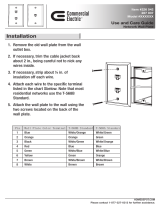Page is loading ...

Agile Remote Cameras Ltd
Otterbourne Farm, Kiln Lane.
Winchester. Hants. SO21 2EN UK
+44(0) 1962 711211
ARC360 PTZ and Lite
Instruction Manual
Specification
Weight:- 2.4kg

Data:- RS485/IP
Power:- 9-32V @1amp
Dimensions: 225mm x 155mm
Pan Range: 360deg. Continuous
Tilt Range: 120deg
Horizon Range:- +/- 8deg
Speed Range:- <0.1 deg per sec - >180deg/sec
Camera Sensor: Exmor R CMOS
Active pixels:- Approx. 2.13M
S/N Ratio: >50dB
HD Standards:- 1080i/59.94/50/60,30
1080p/59.94/50/60/30/29.97
720p/59.94/50/60/30/29.97
HD Output:- Y/Cb/Cr 4:2:2 via LVDS (8bit)
Zoom Range:- 30 x Optical zoom (63.7deg – 2.3deg)
Zoom Speed:- Standard and High across 7 speeds.
MOD:- 30cm
Iris: F1.6 – 28 (255 steps)
Sensitivity 0.01Lux
Operating Temperature: -20 to +40deg
Connectivity: XLR4- Power and data
RJ45- Data or Power and data
BNC – HD-SDI or 3G-SDI
Options: IP68 Connectivity
SMPTE Interface
SFP Base Options
Preset Programming
The ARC 360 Agile Camera and the ARC mini desk or multi-function control desk
can provide exceptionally accurate preset programming. Presets will retain pan,
tilt, zoom and focus presets.
Presets are possible in all positions.
Zoom
Iris
Focus
White Balance
Shutter
Gain
Blue Gain
Red Gain
Master Pedestal
Gamma
Infra Red Mode
Mirror Image
Lens operation and options

The ARC 360 Agile camera has a horizontal field of view of 63.7 degrees and with
the X30 optical zoom, can be zoomed to approximately 2.3 degrees. The X30
optical zooms is controlled via either the zoom rocker or joystick depending upon
the controller being used.
Speed and Direction Setting
The pan and tilt axis have a wide range of speed options and these axis’s can be
reversed through the desk. The horizon axis has a single speed and cannot be
reversed.
The highest speed setting will result in a less smooth end transition. The speed
can be adjusted through the rotary encoder on the AR Maxi desk or via the menu
on the ARC4 controller.
Video Output Selection
Video output can be changed through the controller menu. Select which camera
that you would like to change the video format on, select Video Output on the
controller menu and select the format using the menu button. Press EXECUTE or
Store on the desk. Once the new command has been sent to the camera, the
camera MUST be power cycled for the change to take effect.
Preset Set Up
Setting up and recalling preset position through an ARC controller provides the
user with a range of parameters to recall. The controller has two options within
the menu. One is called Preset Delete and the other is called Preset Store. To
deleted an existing preset, select Preset delete and then press the corresponding
button (1-8 or 1-4) on the controller to delete that position. To store a preset,
select Preset Store in the menu, drive the camera to the required position and
press any of the numbered buttons. This will store the position.
NOTE: Presets will not recall if the menu still has the Preset Store menu open.
Update Camera
When setting up, it is possible to store the gain, shutter and pedestal values. This
allows the operator to set all cameras to a standard configuration.
Status LED’s
The cameras are fitted with 10 LED’s.
Green LED: Indicates that there is an IP connection. This light will not operate if
the camera is operating in RS485.
Yellow LED: Indicates IP activity across the network.
There are 6 Red LED’s in the center of the panel, these are used to provide
diagnostic information. This information can be supplied on request.
There are two Red LED’s on the right-hand side that can provide addition
configuration information.
Top Red LED: Indicates that a message has been received to this cameras address.
Bottom LED: Shows incoming data from the net
Power and data connections.
RS 485 and power via XLR 4
XLR 4
RS 485 Description
1
Ground

2
RS 485 +
3
RS 485 -
4
9-24V 1.5A
RS 485 and power via Ethercon
RJ 45 Plug
EIA/TIA 568B
RS 485 Description
1
Orange/White
RS 485 +
2
Orange
RS 485 -
3
Green White
Not Connected
4
Blue
DC +
5
Blue /White
DC +
6
Green
Not Connected
7
Brown/White
DC Ground
8
Brown
DC Ground
RJ45 – XLR4 Pin-out
RJ45 Plug
EIA/TIA 568B
RS485 Description
XLR 4 Male
1
Orange/White
RS485 +
2
2
Orange
RS485 -
3
3
Green/White
Not Connected
Not Connected
4
Blue
DC +
4
5
Blue/White
DC +
4
6
Green
Not Connected
Not Connected
7
Brown/White
DC Ground
1
8
Brown
DC Ground
1
IP/POE via Ethercon
RJ 45 Plug
EIA/TIA 568B
Description
1
Orange/White
Transmit + (Tx +)
2
Orange
Transmit – (Tx-)
3
Green White
Receive + (Rx +)
4
Blue
DC +
5
Blue /White
DC +
6
Green
Receive – (Rx -)
7
Brown/White
DC Ground
8
Brown
DC Ground
Web Interface.
The ARC360 IP/POE range of cameras have a web interface that can be accessed
through any web browser. The default address is 192.168.100.1 unless specified
on the camera. The username and password is:-
Username: admin
Password: pw
Rigging
The ARC 360 Agile camera is supplied with a quick release locking mount. The
mount has standard ¼” and 3/8 mounting threads as well as a standard mounting
point for rigging clamps.
The camera is then locked in to position using the locking arm on the camera
mount.
The pan and tilt motors operate in a closed loop enabling the camera to operate
easily in any orientation.
The camera can be supplied with a safety strop for rigging at heights, with a
dedicating safety strop if required.
/