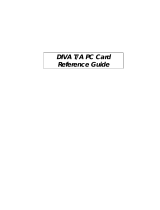Contents
Chapter 1 ASUS MultiFrame Introduction ................................................................1
1.1 Introduction................................................................................................1
Chapter 2 How to use MultiFrame.............................................................................1
2.1 Start the utility............................................................................................1
2.2 9 kinds of windows division......................................................................1
2.3 Mouse Tracking .........................................................................................2
2.4 Desktop extend...........................................................................................2
2.5 Show monitor ID........................................................................................3
2.6 Send PowerPoint presentation file to secondary monitor..........................3