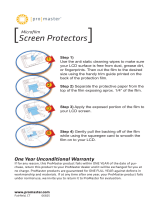Page is loading ...

Battery installation: The remote is powered by 2 AAA batteries. Be sure to insert the
batteries in the proper orientation using the diagram inside of the battery compartment as
a guide. The remote will power itself off after 15 seconds of non-use. It will remember its
last used settings when turned back on.
Setting and using the Menus
The remote has 3 possible menus, which allow you to access varying modes and controls
of the light(s).
Daylight Menu: When the remote is first turned on it will start in its Daylight Menu by
default. In this menu you have access to the Channel Select mode and Dimming mode.
Bi-Color Menu: From the Daylight Menu press and hold the menu button for a few
seconds and the yellow indicator light will flicker. The remote is now in the Bi-Color Menu
giving you access to the Channel select mode, Dimming mode, and the Color
Temperature Adjust mode.
Full Brightness Menu: From the Bi-Color Menu press and hold the menu button for a
few seconds and both the yellow and red indictor lights will flicker. The remote is now in
the Full Brightness Menu and allows you to use the 4400K Mode. This menu only applies
to Bi-Color lights.
Synchronizing the remote: Begin by turning on the VL800 light using its Power switch.
Be sure the VL800 is set to Channel Select Mode. Now power on the remote by pressing
its Power button. Use the remote’s Menu button to set it to Channel Select mode which is
shown when all indicator lights are off. Using the Up and Down buttons on the remote
and the Dimmer/Channel dial on the VL800 set them to the same channel, which can be
any number you select between 1 and 99.
Turning the light on or off: Once you have the same channel number set on both the
remote and the VL800, you can use the Power button on the remote to wirelessly turn the
VL800 on or off. Press the remote’s Power button once to turn the VL800 on. Press and
hold the remote’s power button for 1 second to turn the VL800 off.
Dimming mode: Be sure the remote and light are set to the same channel. Press the
Mode button on the remote until the red indicator light in the top left corner of the LCD is
lit. You are now in Dimming Mode. With the VL800 turned on press the Up or Down
buttons to make the VL800 brighter or dimmer. Remember you can hold down the Up or
Down buttons to more rapidly adjust the brightness. The minimum power setting is 10%,
which is displayed on the remote’s LCD as a number 10. The maximum power setting is
99. Notice the brightness number displayed on the remote’s LED will always match the
number shown on the VL800’s LED display.
Color Temperature Adjust mode: With your remote and VL800B (Bi-Color) set to the
same channel, use the Mode button on the remote to set it to Color Temperature Adjust
mode. This is shown when the Yellow indicator is lit. Press the Up or Down buttons to
adjust the light’s color temperature between 3600K and 5600K, demonstrated by the
2-digit number on the remote’s LED display. When the number 32 is displayed the
If for any reason, this ProMaster product fails within ONE YEAR of the date of
purchase, return this product to your ProMaster dealer and it will be exchanged
for you at no charge. ProMaster products are guaranteed for ONE FULL YEAR
against defects in workmanship and materials. If, at any time after one year,
your ProMaster product fails under normal use, we invite you to return it to
ProMaster for evaluation.
One Year Unconditional Warranty
Code 1706
Made in China
WWW.PROMASTER.COM | FAIRFIELD, CT 06825
Mode Indicator Light
Red l indicator light on = dimming mode.
Yellow indicator light on = color temperature mode (applicable to Bi-Color units only).
Both LED indicator lights off = Channel Select Mode
Transmitting Indicator Light
The green transmitting indicator light will flicker when the remote is transmitting to the
VL800.
LED Display
Brightness: 10 to 99, Channel: 00 to 99, Color Temperature: 32 to 56
Power Button
To power off the light, press the power switch and hold for 1s.
To power on the light, press the power switch briefly.
With the channel is set to 00, you will be able to power on or off all lights regardless of
their current channel setting.
With the channel set 01 to 99, you will be able be able to power on or off just the lights
which are set to the same channel.
Up and Down buttons
Press the Up or Down button to change the light’s brightness, change the transmitting
channel of the remote, or change the light’s color temperature, depending on which
mode the remote is set to.
In any of these 3 modes you can press the Up or Down button once to change the
particular setting by a small amount. Or, you can hold down the Up or Down button to
rapidly change the setting.
Menu
Pressing the menu button will switch the remote between Dimming mode, Channel
mode, and Color temperature mode, as indicated by the lights.
Mode Indicator Light
Transmitting Indicator Light
LED Display
Power Button
Up Button
Menu Button
Down Button
Specifications
Overview
Power Supply
Model 1706
Wireless Transmission Frequency
Modulation Mode
2.4GHz
AAA 1.5V x 2
GFSK
Operation
2.4G Wireless Remote Control for VL800
052015 (REVISED 052915)
FST 1706 VL800 Remote Manual
VL800B is set to 3200K. When 56 is displayed it is set to 5600K, and so forth.
Remember you can hold down the Up or Down button to make rapid color temperature
changes.
4400K mode: This mode allows a Bi-Color light to produce its maximum light output by
setting all of the LEDs to their maximum brightness regardless of color temperature.
Both the red and yellow indicator lights will be on simultaneously in this mode. Use the
Up and Down buttons to adjust the overall brightness while the color temperature
remains constant. It is advisable to adjust your camera’s white balance in order to get
accurate color. The color temperature in this mode will be approximately 4400K.
Using 2 or more lights with one remote: A great benefit of the VL800’s multi-channel
wireless system is its ability to control multiple VL800 lights from one remote. You can
set multiple lights to the same channel and control them simultaneously, however this
means their power and color temperature will always be set to the same levels. Or, you
can assign a different channel to each light or to groups of lights. In this case simply
switch the transmitting channel of the remote to the light or group you wish to adjust.
Other important information: Once you are finished using the VL800 please be sure
to turn it off using the Power Switch on the back of the unit before disconnecting it from
a power source. In other words, do not only power down the VL800 from the remote
when you wish to unplug it. Use the switch on the light as well.
The 1706 remote comes with a handy storage case. The case is made from a bright
yellow fabric for high visibility. The case has a Velcro strap designed to mount it to a
light stand when not in use.
Continued on back
Operation (cont’d)
/