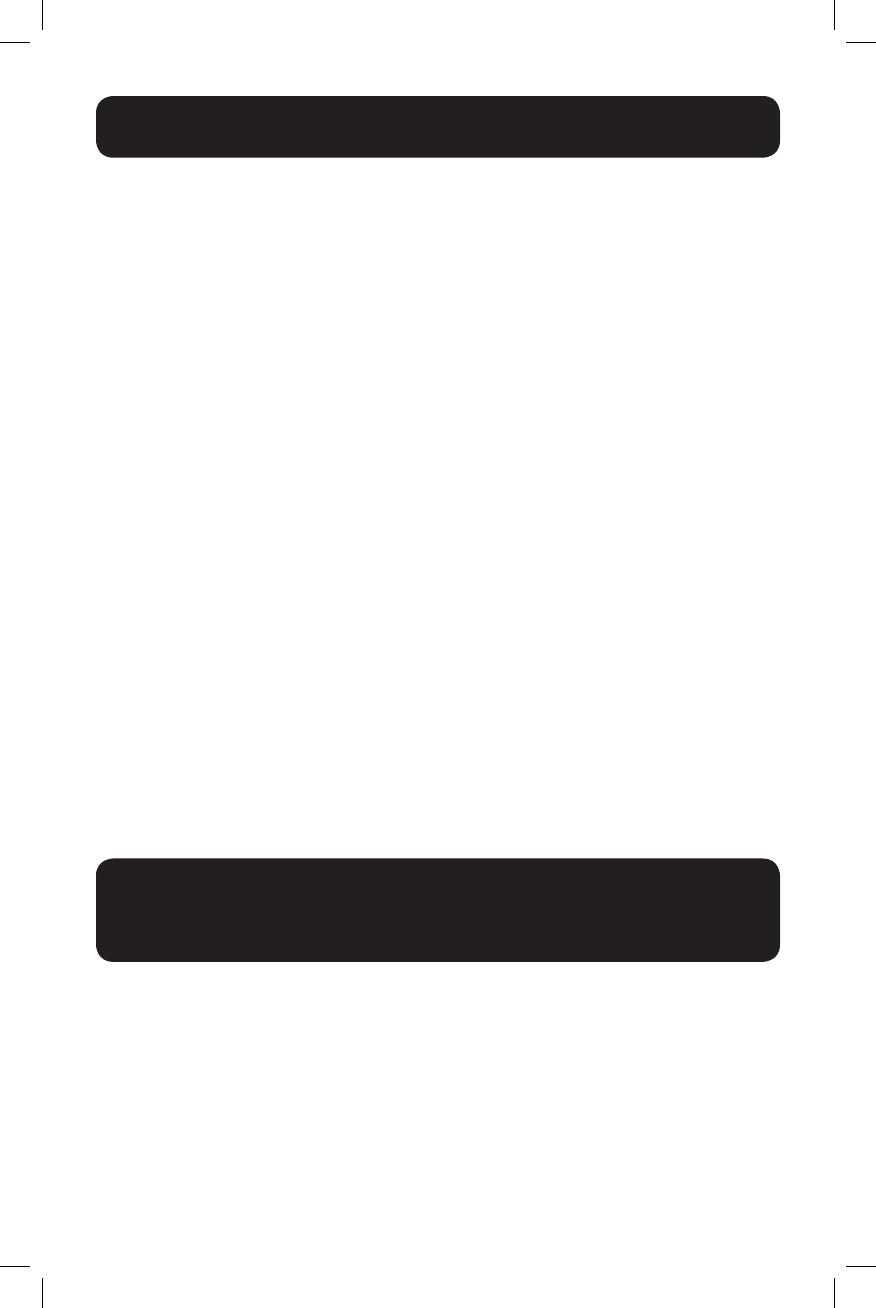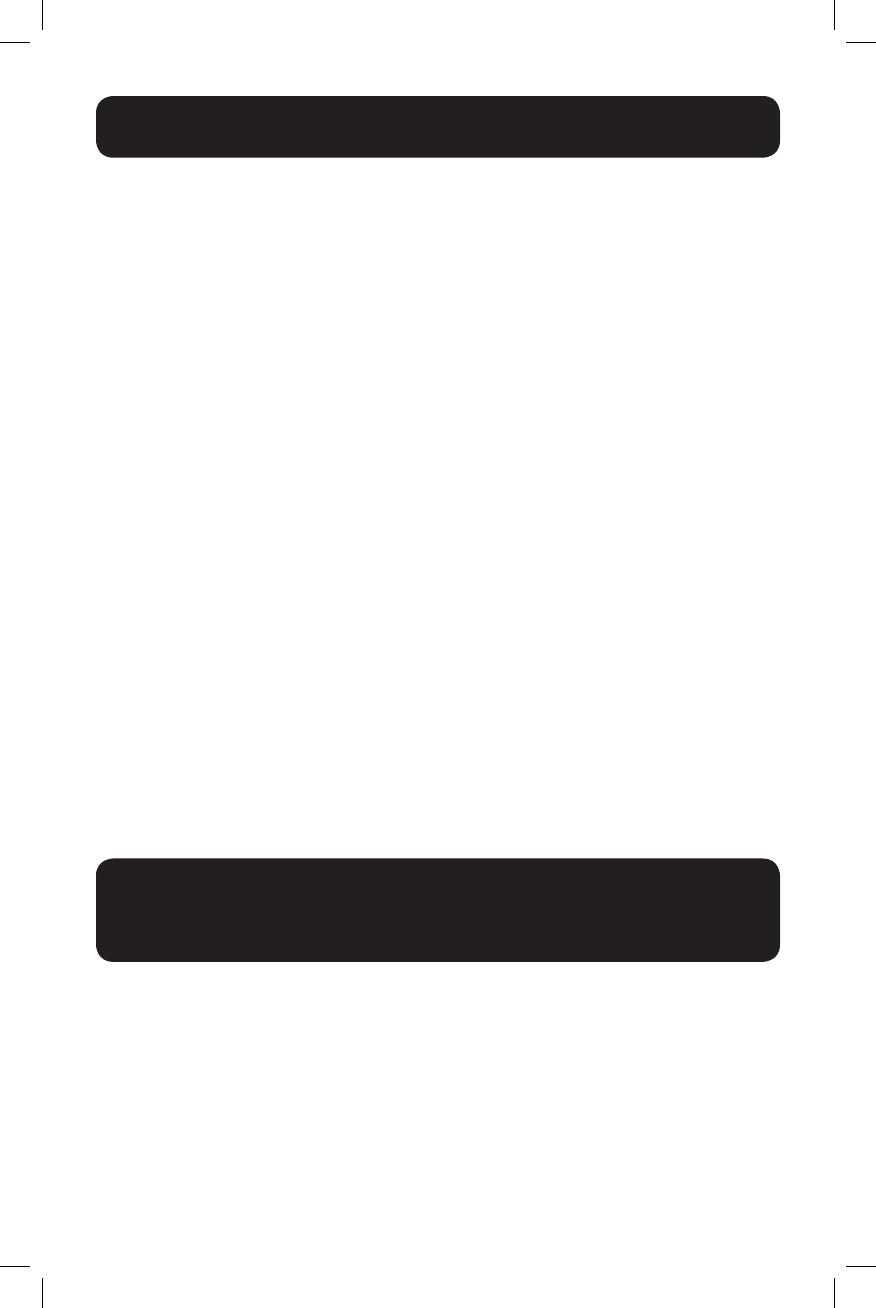
9
Storage
To avoid battery drain, all connected equipment should be turned off and disconnected from
the UPS. Press and hold the power button next to the PROTECTED LED and disconnect the
unit from AC power. Your UPS will be completely turned off (deactivated), and will be ready
for storage. If you plan on storing your UPS for an extended period, fully recharge the UPS
batteries every three months. Plug the UPS into a live AC outlet, turn it on by pressing the
power button next to the PROTECTED LED and allow the batteries to recharge for 4 to 6
hours. If you leave your UPS batteries discharged for a long period of time, they will suffer a
permanent loss of capacity.
Service
A variety of Extended Warranty and On-Site Service Programs are available from Tripp Lite. For
more information on service, visit www.tripplite.com/support. Before returning your product for
service, follow these steps:
1. Review the installation and operation procedures in this manual to ensure that the service
problem does not originate from a misreading of the instructions.
2. If the problem continues, do not contact or return the product to the dealer. Instead, visit
www.tripplite.com/support.
3. If the problem requires service, visit www.tripplite.com/support and click the Product
Returns link. From here, you can request a Returned Material Authorization (RMA) number,
which is required for service. This simple online form will ask for your unit’s model and
serial numbers, along with other general purchaser information. The RMA number and
shipping instructions will be emailed to you. Any damages (direct, indirect, special or
consequential) to the product incurred during shipment to Tripp Lite or an authorized
Tripp Lite service center is not covered under warranty. Products shipped to Tripp Lite or an
authorized Tripp Lite service center must have transportation charges prepaid. Mark the
RMA number on the outside of the package. If the product is within its warranty period,
enclose a copy of your sales receipt. Return the product for service using an insured
carrier to the address given to you when you request the RMA.
Storage and Service
Visit www.tripplite.com/warranty today to register your new Tripp Lite product. You’ll be automatically entered into a drawing for a
chance to win a FREE Tripp Lite product! *
* No purchase necessary. Void where prohibited. Some restrictions apply. See website for details.
FCC Part 68 Notice (United States Only)
If your Modem/Fax Protection causes harm to the telephone network, the telephone company may temporarily discontinue your
service. If possible, they will notify you in advance. If advance notice isn’t practical, you will be notified as soon as possible. You will
be advised of your right to file a complaint with the FCC. Your telephone company may make changes in its facilities, equipment,
operations or procedures that could affect the proper operation of your equipment. If it does, you will be given advance notice to give
you an opportunity to maintain uninterrupted service. If you experience trouble with this equipment’s Modem/Fax Protection, please
visit www.tripplite.com/support for repair/warranty information. The telephone company may ask you to disconnect this equipment
from the network until the problem has been corrected or you are sure the equipment is not malfunctioning. There are no repairs
that can be made by the customer to the Modem/Fax Protection. This equipment may not be used on coin service provided by the
telephone company. Connection to party lines is subject to state tariffs. (Contact your state public utility commission or corporation
commission for information.)
Product Registration and
Regulatory Compliance
18-11-058-933864.indb 9 11/20/2018 8:28:42 AM