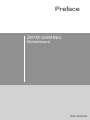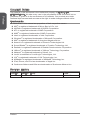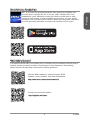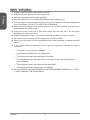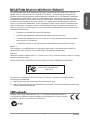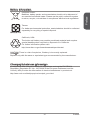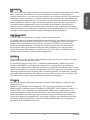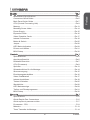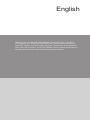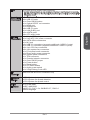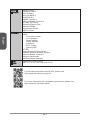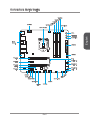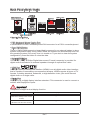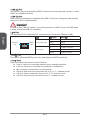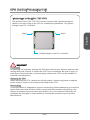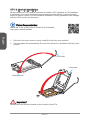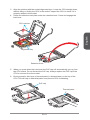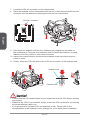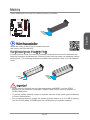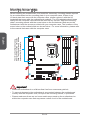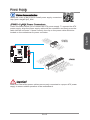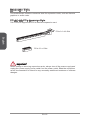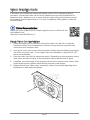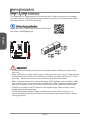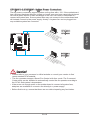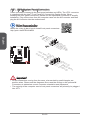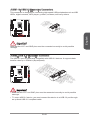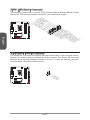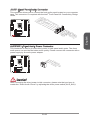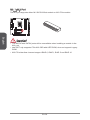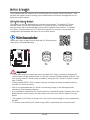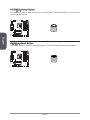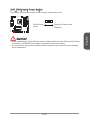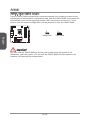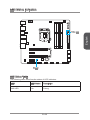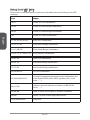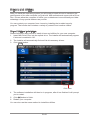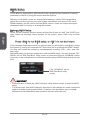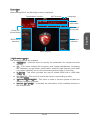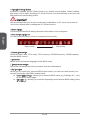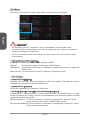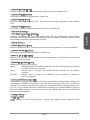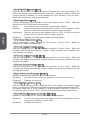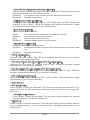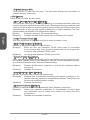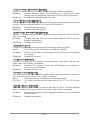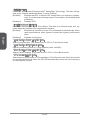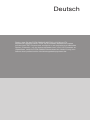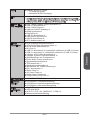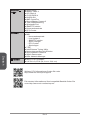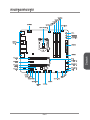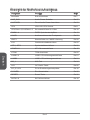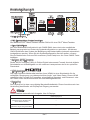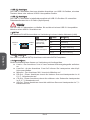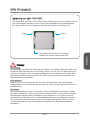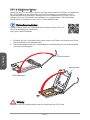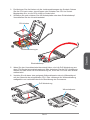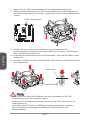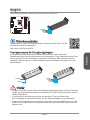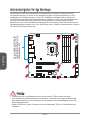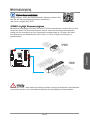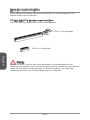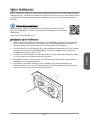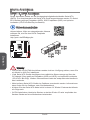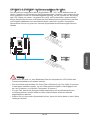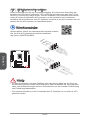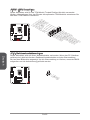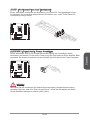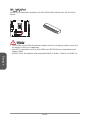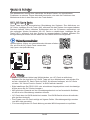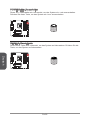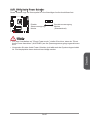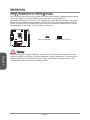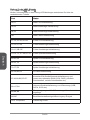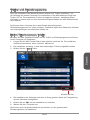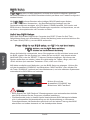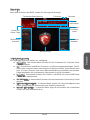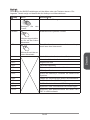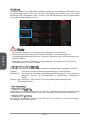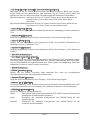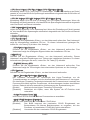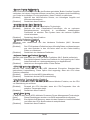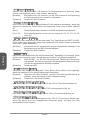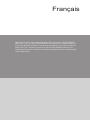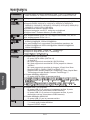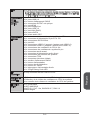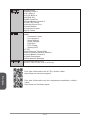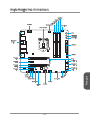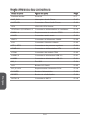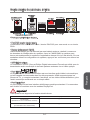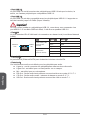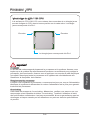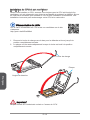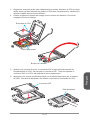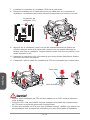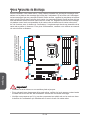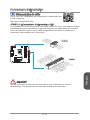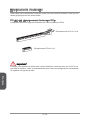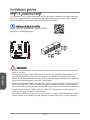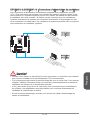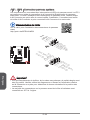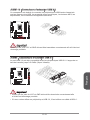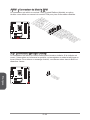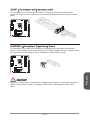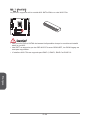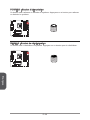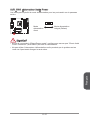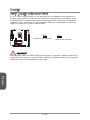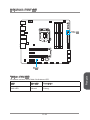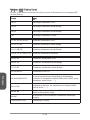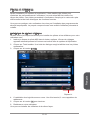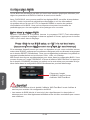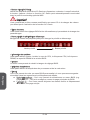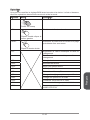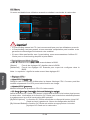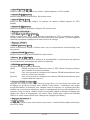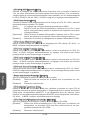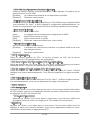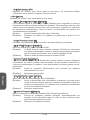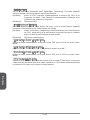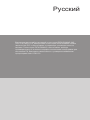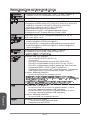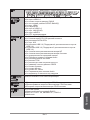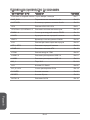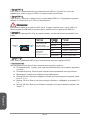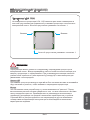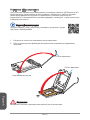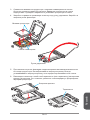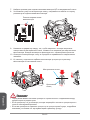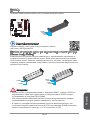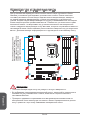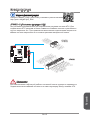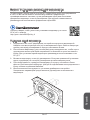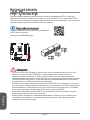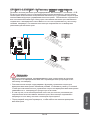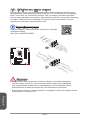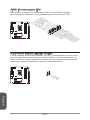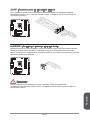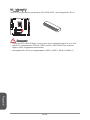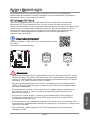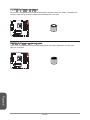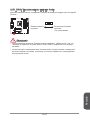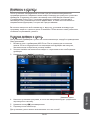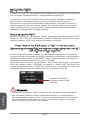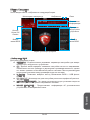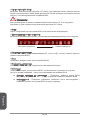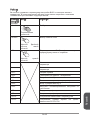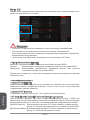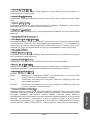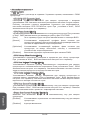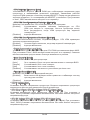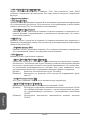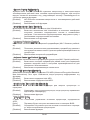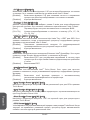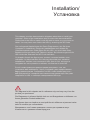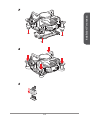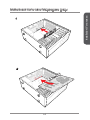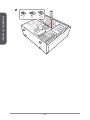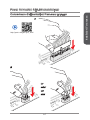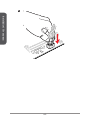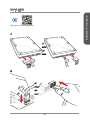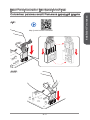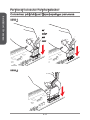MSI Z97M GAMING Owner's manual
- Category
- Motherboards
- Type
- Owner's manual
This manual is also suitable for

Z97M GAMING
Motherboard
G52-79191X3
Preface

iiPreface
Preface
Copyright Notice
The material in this document is the intellectual property of MICRO-STAR
INTERNATIONAL. We take every care in the preparation of this document, but no
guarantee is given as to the correctness of its contents. Our products are under
continual improvement and we reserve the right to make changes without notice.
Trademarks
All trademarks in this manual are properties of their respective owners.
MSI
®
is registered trademark of Micro-Star Int’l Co.,Ltd.
NVIDIA
®
is registered trademark of NVIDIA Corporation.
ATI
®
is registered trademark of AMD Corporation.
AMD
®
is registered trademarks of AMD Corporation.
Intel
®
is registered trademarks of Intel Corporation.
Windows
®
is registered trademarks of Microsoft Corporation.
AMI
®
is registered trademark of American Megatrends Inc.
Award
®
is a registered trademark of Phoenix Technologies Ltd.
Sound Blaster
®
is registered trademark of Creative Technology Ltd.
Realtek
®
is registered trademark of Realtek Semiconductor Corporation.
JMicron
®
is registered trademark of JMicron Technology Corporation.
Netware
®
is registered trademark of Novell, Inc.
Lucid
®
is trademark of LucidLogix Technologies, Ltd.
VIA
®
is registered trademark of VIA Technologies, Inc.
ASMedia
®
is registered trademark of ASMedia Technology Inc.
iPad, iPhone, and iPod are trademarks of Apple Inc.
Qualcomm Atheros and Killer are trademarks of Qualcomm Atheros Inc.
Revision History
Revision Revision History Date
V1.0 First release 2014/ 05
■
■
■
■
■
■
■
■
■
■
■
■
■
■
■
■
■

Preface
iii Preface
Smartphone Application
MSI
+
is a smart web gadget that works as a shopping navigator and
provides specs comparison for IT buyers. With a simple tap of the
smartphone, you'll eciently locate your ideal products from a wide
variety of choices and, if product details are required, you may easily
download user manuals within minutes. Better yet, the power calculator
provides accurate estimates of power unit capacity for DIY users.
Technical Support
If a problem arises with your system and no solution can be obtained from the user’s
manual, please contact your place of purchase or local distributor. Alternatively,
please try the following help resources for further guidance.
Visit the MSI website for technical guide, BIOS
updates, driver updates, and other information:
http://www.msi.com/service/download/
Contact our technical sta at:
http://register.msi.com/

ivPreface
Preface
Safety Instructions
Always read the safety instructions carefully.
Keep this User’s Manual for future reference.
Keep this equipment away from humidity.
Lay this equipment on a reliable at surface before setting it up.
The openings on the enclosure are for air convection hence protects the equipment
from overheating. DO NOT COVER THE OPENINGS.
Make sure the voltage of the power source is at 110/220V before connecting the
equipment to the power inlet.
Place the power cord such a way that people can not step on it. Do not place
anything over the power cord.
Always Unplug the Power Cord before inserting any add-on card or module.
All cautions and warnings on the equipment should be noted.
Never pour any liquid into the opening that can cause damage or cause electrical
shock.
If any of the following situations arises, get the equipment checked by service
personnel:
The power cord or plug is damaged.
Liquid has penetrated into the equipment.
The equipment has been exposed to moisture.
The equipment does not work well or you can not get it work according to
User’s Manual.
The equipment has been dropped and damaged.
The equipment has obvious sign of breakage.
DO NOT LEAVE THIS EQUIPMENT IN AN ENVIRONMENT ABOVE 60
o
C (140
o
F),
IT MAY DAMAGE THE EQUIPMENT.
■
■
■
■
■
■
■
■
■
■
■
◯
◯
◯
◯
◯
◯
■

Preface
v Preface
CE Conformity
Hereby, Micro-Star International CO., LTD declares that this device is
in compliance with the essential safety requirements and other relevant
provisions set out in the European Directive.
FCC-B Radio Frequency Interference Statement
This equipment has been tested and found to comply with the limits for a Class B
digital device, pursuant to Part 15 of the FCC Rules. These limits are designed to
provide reasonable protection against harmful interference in a residential installation.
This equipment generates, uses and can radiate radio frequency energy and, if not
installed and used in accordance with the instructions, may cause harmful interference
to radio communications. However, there is no guarantee that interference will not
occur in a particular installation. If this equipment does cause harmful interference to
radio or television reception, which can be determined by turning the equipment o
and on, the user is encouraged to try to correct the interference by one or more of the
measures listed below.
Reorient or relocate the receiving antenna.
Increase the separation between the equipment and receiver.
Connect the equipment into an outlet on a circuit dierent from that to which
the receiver is connected.
Consult the dealer or an experienced radio/television technician for help.
Notice 1
The changes or modications not expressly approved by the party responsible for
compliance could void the user’s authority to operate the equipment.
Notice 2
Shielded interface cables and A.C. power cord, if any, must be used in order to comply
with the emission limits.
VOIR LA NOTICE D’INSTALLATION AVANT DE RACCORDER AU RESEAU.
◯
◯
◯
◯
This device complies with Part 15 of the FCC Rules. Operation is subject to the
following two conditions:
this device may not cause harmful interference, and
this device must accept any interference received, including interference that may
cause undesired operation.
1)
2)
Micro-Star International
MS-7919

viPreface
Preface
Radiation Exposure Statement
This equipment complies with FCC radiation exposure limits set forth for an
uncontrolled environment. This equipment and its antenna should be installed and
operated with minimum distance 20 cm between the radiator and your body. This
equipment and its antenna must not be co-located or operating in conjunction with any
other antenna or transmitter.
European Community Compliance Statement
The equipment complies with the RF Exposure Requirement 1999/519/EC, Council
Recommendation of 12 July 1999 on the limitation of exposure of the general public
to electromagnetic elds (0–300GHz). This wireless device complies with the R&TTE
Directive.
Taiwan Wireless Statements
無線設備警告聲明
經型式認證合格之低功率射頻電機,非經許可,公司、商號或使用者均不得擅自變更頻
率、加大功率或變更原設計之特性及功能。
低功率射頻電機之使用不得影響飛航安全及干擾合法通信;經發現有干擾現象時,應立
即停用,並改善至無干擾時方得繼續使用。前項合法通信,指依電信法規定作業之無線
電通信。低功率射頻電機須忍受合法通信或工業、科學及醫療用電波輻射性電機設備之
干擾。
警告使用者:這是甲類資訊產品,在居住的環境中使用時,可能會造成無線電干擾,在
這種情況下,使用者會被要求採取某些適當的對策。
Japan VCCI Class B Statement
クラス B 情報技術装置
この装置は、情報技術装置等電波障害自主規制協議会(VCCI)の基準に基づくクラ
スB情報技術装置です。この装置が家庭内でラジオやテレビジョン受信機に近接して
使われると、受信障害を引き起こすことがあります。取扱説明書にしたがって正しい
取り扱いをしてください。
Korea Warning Statements
당해 무선설비는 운용중 전파혼신 가능성이 있음

Preface
vii Preface
California, USA:
The button cell battery may contain perchlorate material and requires
special handling when recycled or disposed of in California.
For further information please visit:
http://www.dtsc.ca.gov/hazardouswaste/perchlorate/
Taiwan:
For better environmental protection, waste batteries should be collected
separately for recycling or special disposal.
廢電池請回收
European Union:
Batteries, battery packs, and accumulators should not be disposed of
as unsorted household waste. Please use the public collection system
to return, recycle, or treat them in compliance with the local regulations.
Battery Information
Chemical Substances Information
In compliance with chemical substances regulations, such as the EU REACH
Regulation (Regulation EC No. 1907/2006 of the European Parliament and the
Council), MSI provides the information of chemical substances in products at:
http://www.msi.com/html/popup/csr/evmtprtt_pcm.html
CAUTION: There is a risk of explosion, if battery is incorrectly replaced.
Replace only with the same or equivalent type recommended by the manufacturer.

viiiPreface
Preface
WEEE (Waste Electrical and Electronic Equipment) Statement
ENGLISH
To protect the global environment and as an environmentalist, MSI must
remind you that...
Under the European Union (“EU”) Directive on Waste Electrical and
Electronic Equipment, Directive 2002/96/EC, which takes eect on August
13, 2005, products of “electrical and electronic equipment” cannot be
discarded as municipal wastes anymore, and manufacturers of covered
electronic equipment will be obligated to take back such products at the end of their
useful life. MSI will comply with the product take back requirements at the end of life
of MSI-branded products that are sold into the EU. You can return these products to
local collection points.
DEUTSCH
Hinweis von MSI zur Erhaltung und Schutz unserer Umwelt
Gemäß der Richtlinie 2002/96/EG über Elektro- und Elektronik-Altgeräte dürfen
Elektro- und Elektronik-Altgeräte nicht mehr als kommunale Abfälle entsorgt werden.
MSI hat europaweit verschiedene Sammel- und Recyclingunternehmen beauftragt,
die in die Europäische Union in Verkehr gebrachten Produkte, am Ende seines
Lebenszyklus zurückzunehmen. Bitte entsorgen Sie dieses Produkt zum gegebenen
Zeitpunkt ausschliesslich an einer lokalen Altgerätesammelstelle in Ihrer Nähe.
FRANÇAIS
En tant qu’écologiste et an de protéger l’environnement, MSI tient à rappeler ceci...
Au sujet de la directive européenne (EU) relative aux déchets des équipement
électriques et électroniques, directive 2002/96/EC, prenant eet le 13 août 2005,
que les produits électriques et électroniques ne peuvent être déposés dans les
décharges ou tout simplement mis à la poubelle. Les fabricants de ces équipements
seront obligés de récupérer certains produits en n de vie. MSI prendra en compte
cette exigence relative au retour des produits en n de vie au sein de la communauté
européenne. Par conséquent vous pouvez retourner localement ces matériels dans
les points de collecte.
РУССКИЙ
Компания MSI предпринимает активные действия по защите окружающей среды,
поэтому напоминаем вам, что....
В соответствии с директивой Европейского Союза (ЕС) по предотвращению
загрязнения окружающей среды использованным электрическим и электронным
оборудованием (директива WEEE 2002/96/EC), вступающей в силу 13
августа 2005 года, изделия, относящиеся к электрическому и электронному
оборудованию, не могут рассматриваться как бытовой мусор, поэтому
производители вышеперечисленного электронного оборудования обязаны
принимать его для переработки по окончании срока службы. MSI обязуется
соблюдать требования по приему продукции, проданной под маркой MSI на
территории EC, в переработку по окончании срока службы. Вы можете вернуть
эти изделия в специализированные пункты приема.
Page is loading ...
Page is loading ...
Page is loading ...
Page is loading ...

English
Thank you for choosing the Z97M GAMING Series (MS-7919 v1.X) Micro-
ATX motherboard. The Z97M GAMING Series motherboards are based on
Intel
®
Z97 chipset for optimal system eciency. Designed to t the advanced
Intel
®
LGA1150 processor, the Z97M GAMING Series motherboards deliver a
high performance and professional desktop platform solution.

English
En-2
Motherboard Specications
CPU
Support
Supports 4th and 5th Generation Intel
®
Core™ Processors, and
Intel
®
Pentium
®
and Celeron
®
Processors for Socket LGA1150
■
Chipset Intel
®
Z97 Express Chipset■
Memory
Support
4x DDR3 memory slots supporting up to 32GB
Supports DDR3 3200(OC)/ 3100(OC)/ 3000(OC)/ 2800(OC)/
2666(OC)/ 2600(OC)/ 2400(OC)/ 2200(OC)/ 2133(OC)/ 2000(OC)/
1866(OC)/ 1600/ 1333/ 1066 MHz
Dual channel memory architecture
Supports non-ECC, un-buered memory
Supports Intel
®
Extreme Memory Prole (XMP)
■
■
■
■
■
Expansion
Slots
2x PCIe 3.0 x16 slots, supports x16, x8/ x8 modes
2x PCIe 2.0 x1 slots
■
■
Onboard
Graphics
1x HDMI port, supporting a maximum resolution of
4096x2160@24Hz/ 2560x1600@60Hz
1x DisplayPort, supporting a maximum resolution of
4096X2304@24Hz/ 2560X1600@60Hz/ 3840X2160@60Hz/
1920X1200@60Hz
■
■
Multi-GPU
Support
Supports 2-Way AMD
®
CrossFire
TM
Technology*
Supports 2-Way NVIDIA
®
SLI
TM
Technology
* Supports Windows 7 and Windows 8/ 8.1
■
■
Storage Intel
®
Z97 Express Chipset
6x SATA 6Gb/s ports (SATA1~6)
1x M.2 port*
M.2 port supports M.2 SATA 6Gb/s module
M.2 port supports M.2 PCIe module up to 10Gb/s speed**
M.2 port supports 4.2cm/ 6cm/ 8cm length module
Supports RAID 0, RAID1, RAID 5 and RAID 10***
Supports Intel
®
Smart Response Technology, Intel
®
Rapid Start
Technology and Intel
®
Smart Connect Technology****
ASMedia ASM1061 Chipset
2x eSATA 6Gb/s ports (back panel)
* The SATA5 and SATA6 ports will be unavailable when installing a module in the M.2 port.
** Intel RST only supports PCIe M.2 SSD with UEFI ROM, does not support Legacy ROM.
*** M.2 PCIe interface does not support RAID 0, RAID1, RAID 5 and RAID 10.
**** Supports Intel Core processors on Windows 7 and Windows 8/ 8.1
■
-
-
-
-
-
-
-
■
-
USB Intel
®
Z97 Express Chipset
6x USB 3.0 ports (4 ports on the back panel, 2 ports available
through the internal USB connectors)
6x USB 2.0 ports (2 ports on the back panel, 4 ports available
through the internal USB connectors)
ASMedia ASM1042 chipset
2x USB 3.0 ports on the back panel
■
-
-
■
-
Audio Realtek
®
ALC1150 Codec
7.1-Channel High Denition Audio
Supports S/PDIF output
■
-
-

English
En-3
LAN 1x Killer E2205 Gigabit LAN controller*
* The Killer Network Manager is only available for Windows 7 and Windows 8/ 8.1 currently.
The supported drivers for other operating systems would be available on the website if
provided by vendor.
■
Back Panel
Connectors
1x PS/2 keyboard/ mouse combo port
2x USB 2.0 ports
1x Clear CMOS button
1x Optical S/PDIF out connector
1x HDMI port
1x DisplayPort
6x USB 3.0 ports
1x LAN (RJ45) port
2x eSATA ports
6x OFC audio jacks
■
■
■
■
■
■
■
■
■
■
Internal
Connectors
1x 24-pin ATX main power connector
1x 8-pin ATX 12V power connector
6x SATA 6Gb/s connectors
1x M.2 port
2x USB 2.0 connectors (supports additional 4 USB 2.0 ports)
1x USB 3.0 connector (supports additional 2 USB 3.0 ports)
2x 4-pin CPU fan connectors
2x 4-pin system fan connectors
1x Front panel audio connector
1x Direct audio power connector
2x System panel connectors
1x TPM connector
1x Chassis Intrusion connector
1x Clear CMOS jumper
1x Power button
1x Reset button
1x OC Genie button
1x Audio power switch
1x 2-Digit Debug Code LED
■
■
■
■
■
■
■
■
■
■
■
■
■
■
■
■
■
■
■
I/O
Controller
NUVOTON NCT6792 Controller Chip■
Hardware
Monitor
CPU/System temperature detection
CPU/System fan speed detection
CPU/System fan speed control
■
■
■
BIOS
Features
1x 64 Mb ash
UEFI AMI BIOS
ACPI 5.0, PnP 1.0a, SM BIOS 2.7, DMI 2.0
Multi-language
■
■
■
■

English
En-4
Special
Features
Audio Boost
Military Class 4
OC Genie 4
CLICK BIOS 4
NVIDIA SLI
AMD CrossFire
Sound Blaster Cinema 2
Total Fan Control
Gaming Device Port
Smart Utilities
Command Center
ECO Center
■
■
■
■
■
■
■
■
■
■
■
■
Software Drivers
MSI
Command Center
Live Update 6
Smart Utilities
Super Charger
Fast Boot
ECO Center
Gaming APP
7-ZIP
Intel Extreme Tuning Utility
Norton Internet Security Solution
Sound Blaster Cinema 2
XSplit Gamecaster
Killer Network Manager
■
■
-
-
-
-
-
-
-
■
■
■
■
■
■
Form
Factor
Micro-ATX Form Factor
9.6 in. x 9.6 in. (24.4 cm x 24.4 cm)
■
■
For the latest information about CPU, please visit
http://www.msi.com/cpu-support/
For more information on compatible components, please visit
http://www.msi.com/test-report/

English
En-5
Connectors Quick Guide
CPUFAN1
JFP1JAUD1
JCI1
PCI_E1
PCI_E2
PCI_E3
PCI_E4
JFP2
JTPM1
OC1
RESET1
POWER1
JPWR1
SATA1_2
SATA3_4
SATA5_6
SYSFAN2
JPWR2
CPU Socket
Back
Panel
JUSB1
JUSB2
DIMM4
DIMM3
DIMM2
DIMM1
CPUFAN2
JUSB3
SYSFAN1
JBAT1
M.2
AUDPWR1
AUD_SW1

English
En-6
Connectors Reference Guide
Port Name Port Type Page
Back Panel I/O Ports En-7
AUD_SW1 Audio Power Switch En-2
7
AUDPWR1 Direct Audio Power Connector En-2
3
CPU LGA1150 CPU Socket En-
9
CPUFAN1~2,SYSFAN1~2 Fan Power Connectors En-1
9
DIMM1~4 DDR3 Memory slots En-1
3
JAUD1 Front Panel Audio Connector En-2
3
JBAT1 Clear CMOS Jumper En-2
8
JCI1 Chassis Intrusion Connector En-2
2
JFP1, JFP2 System Panel Connectors En-2
0
JPWR1~2 ATX Power Connectors En-1
5
JTPM1 TPM Module Connector En-2
2
JUSB1~2 USB 2.0 Expansion Connectors En-2
1
JUSB3 USB 3.0 Expansion Connector En-2
1
M2_1 M.2 Port En-2
4
OC1 OC Genie Button En-2
5
PCI_E1~E4 PCIe Expansion Slots En-1
6
POWER1 Power Button En-2
6
RESET1 Reset Button En-2
6
SATA1~6 SATA Connectors En-1
8

English
En-7
Back Panel Quick Guide
PS/2 Keyboard/ Mouse Combo Port
A combination of PS/2
®
mouse/keyboard DIN connector for a PS/2
®
mouse/keyboard.
Clear CMOS Button
There is CMOS RAM present on board that is powered by an external battery to store
system conguration data. Using CMOS RAM, the system can automatically boot into
the operating system (OS) every time it is turned on. If you wish to clear the system
conguration, press the button to clear the data.
Optical S/PDIF-Out
This S/PDIF (Sony & Philips Digital Interconnect Format) connector is provided for
digital audio transmission to external speakers through an optical ber cable.
HDMI Port
®
The High-Denition Multimedia Interface (HDMI) is an all-digital audio-video interface
that is capable of transmitting uncompressed streams. HDMI supports all types of TV
formats, including standard, enhanced, or high-denition video, plus multi-channel
digital audio on a single cable.
DisplayPort
DisplayPort is a digital display interface standard. This connector is used to connect a
monitor with DisplayPort inputs.
Important
This platform supports dual-display function.
HDMI+DisplayPort
Extend mode
(Extend the desktop to the second
monitor)
◯
Clone mode
(Monitors have the same screen)
◯
▶
▶
▶
▶
▶
Optical
S/PDIF-Out
Line-In
Line-Out
Mic
RS-Out
CS-Out
SS-Out
USB 3.0 Port
Clear CMOS Button
LAN Port
PS/2 Keyboard/
Mouse Combo Port*
USB 2.0 Port* DisplayPort
USB 3.0 Port
HDMI
USB 3.0 Port
eSATA Port
* Gaming Device Port.

English
En-8
USB 2.0 Port
The USB 2.0 port is for attaching USB 2.0 devices such as keyboard, mouse, or other
USB 2.0-compatible devices.
USB 3.0 Port
USB 3.0 port is backward-compatible with USB 2.0 devices. It supports data transfer
rate up to 5 Gbit/s (SuperSpeed).
Important
In order to use USB 3.0 devices, you must connect to a USB 3.0 port. If a USB cable
is used, it must be USB 3.0 compliant.
LAN Port
The standard RJ-45 LAN jack is for connecting to a Local Area Network (LAN).
LINK/ACT
LED
SPEED
LED
LED LED Status Description
Link/ Activity LED
O No link
Yellow Linked
Blinking Data activity
Speed LED
O 10 Mbps connection
Green 100 Mbps connection
Orange 1 Gbps connection
eSATA Port
The eSATA (External SATA) port is for attaching the eSATA hard drive.
Audio Ports
These connectors are used for audio devices.
Line in: Used for connecting external audio outputting devices.
Line out: Used as a connector for speakers or headphone.
Mic: Used as a connector for a microphone.
RS-Out: Rear surround sound line out in 4/ 5.1/ 7.1 channel mode.
CS-Out: Center/ subwoofer line out in 5.1/ 7.1 channel mode.
SS-Out: Side surround sound line out in 7.1 channel mode.
▶
▶
▶
▶
▶
■
■
■
■
■
■

English
En-9
CPU (Central Processing Unit)
Important
Overheating
Overheating can seriously damage the CPU and motherboard. Always make sure the
cooling fans work properly to protect the CPU from overheating. Be sure to apply an
even layer of thermal paste (or thermal tape) between the CPU and the heatsink to
enhance heat dissipation.
Replacing the CPU
When replacing the CPU, always turn o the system’s power supply and unplug the
power supply’s power cord to ensure the safety of the CPU.
Overclocking
This motherboard is designed to support overclocking. Before attempting to overclock,
please make sure that all other system components can tolerate overclocking. Any
attempt to operate beyond product specications is not recommend. MSI does not
guarantee the damages or risks caused by inadequate operation beyond product
specications.
Introduction to the LGA 1150 CPU
The surface of the LGA 1150 CPU has two notches and a golden triangle to
assist in correctly lining up the CPU for motherboard placement. The golden
triangle is the Pin 1 indicator.
Notch
Golden triangle is the Pin 1 indicator
Notch

English
En-10
CPU & Heatsink Installation
When installing a CPU, always remember to install a CPU heatsink. A CPU heatsink
is necessary to prevent overheating and maintain system stability. Follow the steps
below to ensure correct CPU and heatsink installation. Wrong installation can damage
both the CPU and the motherboard.
1. Push the load lever down to unclip it and lift to the fully open position.
2. The load plate will automatically lift up as the load lever is pushed to the fully open
position.
Retention tab
Load lever
Load plate
Important
Do not touch the socket contacts or the bottom of the CPU.
Video Demonstration
Watch the video to learn how to install CPU & heatsink.
http://youtu.be/bf5La099urI

English
En-11
3. Align the notches with the socket alignment keys. Lower the CPU straight down,
without tilting or sliding the CPU in the socket. Inspect the CPU to check if it is
properly seated in the socket.
4. Close and slide the load plate under the retention knob. Close and engage the
load lever.
Alignment Key
CPU notches
Retention knob
5. When you press down the load lever the PnP cap will automatically pop up from
the CPU socket. Do not discard the PnP cap. Always replace the PnP cap if the
CPU is removed from the socket.
6. Evenly spread a thin layer of thermal paste (or thermal tape) on the top of the
CPU. This will help in heat dissipation and prevent CPU overheating.
PnP cap
Thermal paste

English
En-12
Important
Conrm that the CPU heatsink has formed a tight seal with the CPU before booting
your system.
Whenever the CPU is not installed, always protect the CPU socket pins by covering
the socket with the plastic cap.
If you purchased a separate CPU and heatsink/ cooler, Please refer to the
documentation in the heatsink/ cooler package for more details about installation.
•
•
•
7. Locate the CPU fan connector on the motherboard.
8. Place the heatsink on the motherboard with the fan’s cable facing towards the fan
connector and the fasteners matching the holes on the motherboard.
CPU fan connector
9. Push down the heatsink until the four fasteners get wedged into the holes on
the motherboard. Press the four fasteners down to fasten the heatsink. As each
fastener locks into position a click should be heard.
10. Inspect the motherboard to ensure that the fastener-ends have been properly
locked in place.
11. Finally, attach the CPU fan cable to the CPU fan connector on the motherboard.
Motherboard
Fastener-end
Page is loading ...
Page is loading ...
Page is loading ...
Page is loading ...
Page is loading ...
Page is loading ...
Page is loading ...
Page is loading ...
Page is loading ...
Page is loading ...
Page is loading ...
Page is loading ...
Page is loading ...
Page is loading ...
Page is loading ...
Page is loading ...
Page is loading ...
Page is loading ...
Page is loading ...
Page is loading ...
Page is loading ...
Page is loading ...
Page is loading ...
Page is loading ...
Page is loading ...
Page is loading ...
Page is loading ...
Page is loading ...
Page is loading ...
Page is loading ...
Page is loading ...
Page is loading ...
Page is loading ...
Page is loading ...
Page is loading ...
Page is loading ...
Page is loading ...
Page is loading ...
Page is loading ...
Page is loading ...
Page is loading ...
Page is loading ...
Page is loading ...
Page is loading ...
Page is loading ...
Page is loading ...
Page is loading ...
Page is loading ...
Page is loading ...
Page is loading ...
Page is loading ...
Page is loading ...
Page is loading ...
Page is loading ...
Page is loading ...
Page is loading ...
Page is loading ...
Page is loading ...
Page is loading ...
Page is loading ...
Page is loading ...
Page is loading ...
Page is loading ...
Page is loading ...
Page is loading ...
Page is loading ...
Page is loading ...
Page is loading ...
Page is loading ...
Page is loading ...
Page is loading ...
Page is loading ...
Page is loading ...
Page is loading ...
Page is loading ...
Page is loading ...
Page is loading ...
Page is loading ...
Page is loading ...
Page is loading ...
Page is loading ...
Page is loading ...
Page is loading ...
Page is loading ...
Page is loading ...
Page is loading ...
Page is loading ...
Page is loading ...
Page is loading ...
Page is loading ...
Page is loading ...
Page is loading ...
Page is loading ...
Page is loading ...
Page is loading ...
Page is loading ...
Page is loading ...
Page is loading ...
Page is loading ...
Page is loading ...
Page is loading ...
Page is loading ...
Page is loading ...
Page is loading ...
Page is loading ...
Page is loading ...
Page is loading ...
Page is loading ...
Page is loading ...
Page is loading ...
Page is loading ...
Page is loading ...
Page is loading ...
Page is loading ...
Page is loading ...
Page is loading ...
Page is loading ...
Page is loading ...
Page is loading ...
Page is loading ...
Page is loading ...
Page is loading ...
Page is loading ...
Page is loading ...
Page is loading ...
Page is loading ...
Page is loading ...
Page is loading ...
Page is loading ...
Page is loading ...
Page is loading ...
Page is loading ...
Page is loading ...
Page is loading ...
Page is loading ...
Page is loading ...
Page is loading ...
Page is loading ...
Page is loading ...
Page is loading ...
Page is loading ...
Page is loading ...
Page is loading ...
Page is loading ...
Page is loading ...
Page is loading ...
Page is loading ...
Page is loading ...
Page is loading ...
Page is loading ...
Page is loading ...
Page is loading ...
Page is loading ...
Page is loading ...
Page is loading ...
Page is loading ...
Page is loading ...
Page is loading ...
Page is loading ...
Page is loading ...
Page is loading ...
Page is loading ...
Page is loading ...
Page is loading ...
Page is loading ...
Page is loading ...
Page is loading ...
Page is loading ...
Page is loading ...
Page is loading ...
-
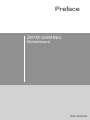 1
1
-
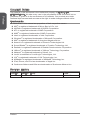 2
2
-
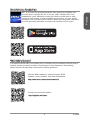 3
3
-
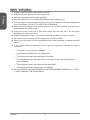 4
4
-
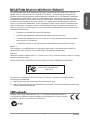 5
5
-
 6
6
-
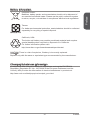 7
7
-
 8
8
-
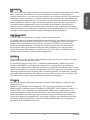 9
9
-
 10
10
-
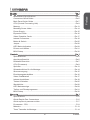 11
11
-
 12
12
-
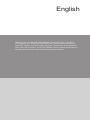 13
13
-
 14
14
-
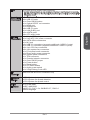 15
15
-
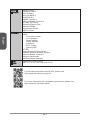 16
16
-
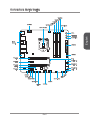 17
17
-
 18
18
-
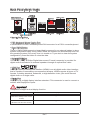 19
19
-
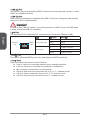 20
20
-
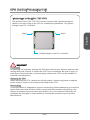 21
21
-
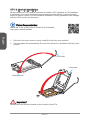 22
22
-
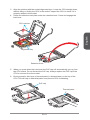 23
23
-
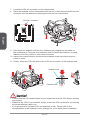 24
24
-
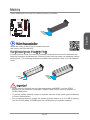 25
25
-
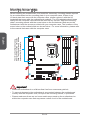 26
26
-
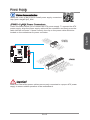 27
27
-
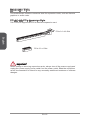 28
28
-
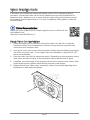 29
29
-
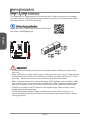 30
30
-
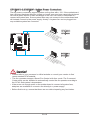 31
31
-
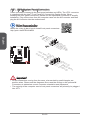 32
32
-
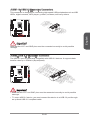 33
33
-
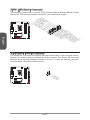 34
34
-
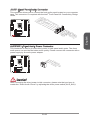 35
35
-
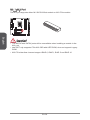 36
36
-
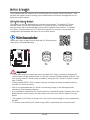 37
37
-
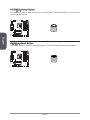 38
38
-
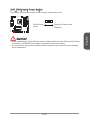 39
39
-
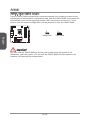 40
40
-
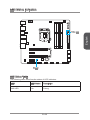 41
41
-
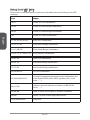 42
42
-
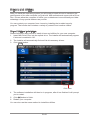 43
43
-
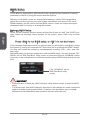 44
44
-
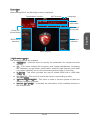 45
45
-
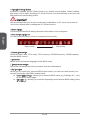 46
46
-
 47
47
-
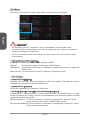 48
48
-
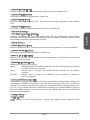 49
49
-
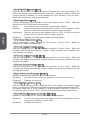 50
50
-
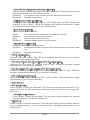 51
51
-
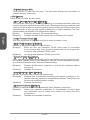 52
52
-
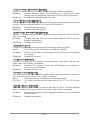 53
53
-
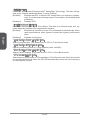 54
54
-
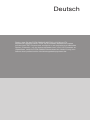 55
55
-
 56
56
-
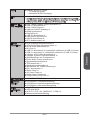 57
57
-
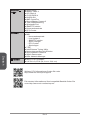 58
58
-
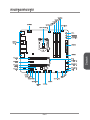 59
59
-
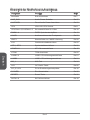 60
60
-
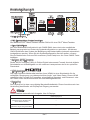 61
61
-
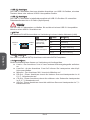 62
62
-
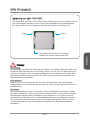 63
63
-
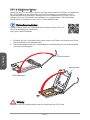 64
64
-
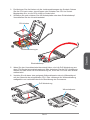 65
65
-
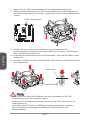 66
66
-
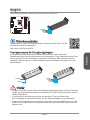 67
67
-
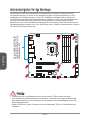 68
68
-
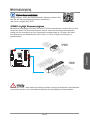 69
69
-
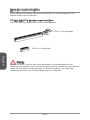 70
70
-
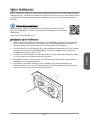 71
71
-
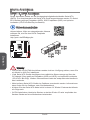 72
72
-
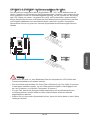 73
73
-
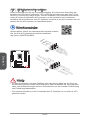 74
74
-
 75
75
-
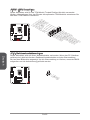 76
76
-
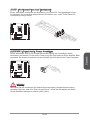 77
77
-
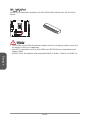 78
78
-
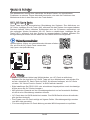 79
79
-
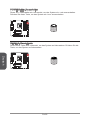 80
80
-
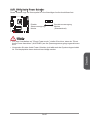 81
81
-
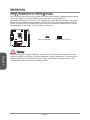 82
82
-
 83
83
-
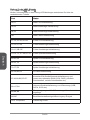 84
84
-
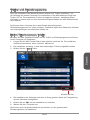 85
85
-
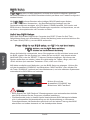 86
86
-
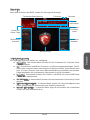 87
87
-
 88
88
-
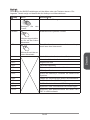 89
89
-
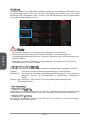 90
90
-
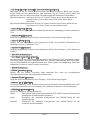 91
91
-
 92
92
-
 93
93
-
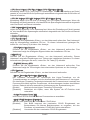 94
94
-
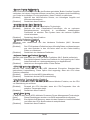 95
95
-
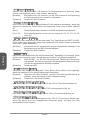 96
96
-
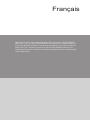 97
97
-
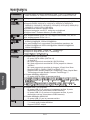 98
98
-
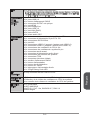 99
99
-
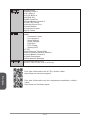 100
100
-
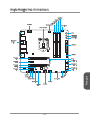 101
101
-
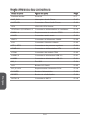 102
102
-
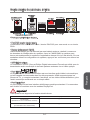 103
103
-
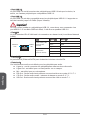 104
104
-
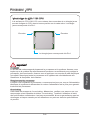 105
105
-
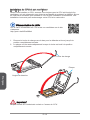 106
106
-
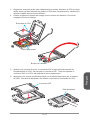 107
107
-
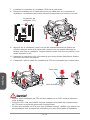 108
108
-
 109
109
-
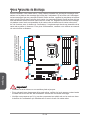 110
110
-
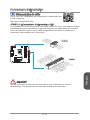 111
111
-
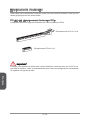 112
112
-
 113
113
-
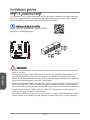 114
114
-
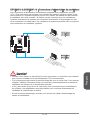 115
115
-
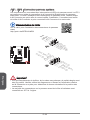 116
116
-
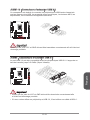 117
117
-
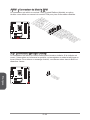 118
118
-
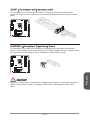 119
119
-
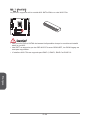 120
120
-
 121
121
-
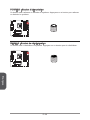 122
122
-
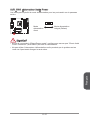 123
123
-
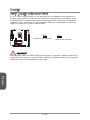 124
124
-
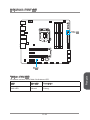 125
125
-
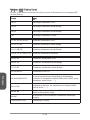 126
126
-
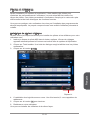 127
127
-
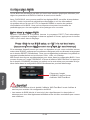 128
128
-
 129
129
-
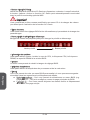 130
130
-
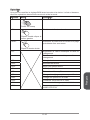 131
131
-
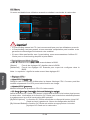 132
132
-
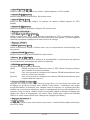 133
133
-
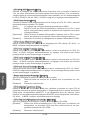 134
134
-
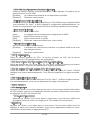 135
135
-
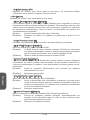 136
136
-
 137
137
-
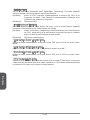 138
138
-
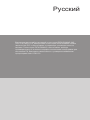 139
139
-
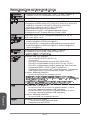 140
140
-
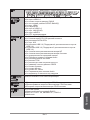 141
141
-
 142
142
-
 143
143
-
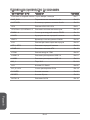 144
144
-
 145
145
-
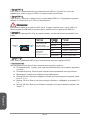 146
146
-
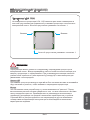 147
147
-
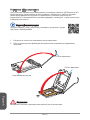 148
148
-
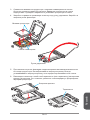 149
149
-
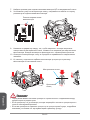 150
150
-
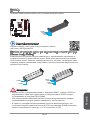 151
151
-
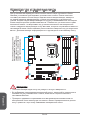 152
152
-
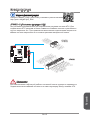 153
153
-
 154
154
-
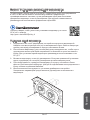 155
155
-
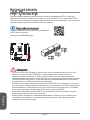 156
156
-
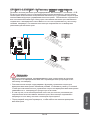 157
157
-
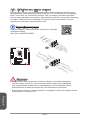 158
158
-
 159
159
-
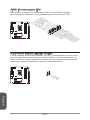 160
160
-
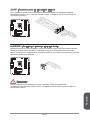 161
161
-
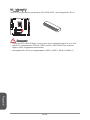 162
162
-
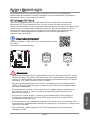 163
163
-
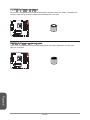 164
164
-
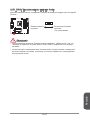 165
165
-
 166
166
-
 167
167
-
 168
168
-
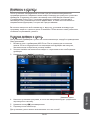 169
169
-
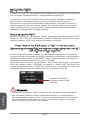 170
170
-
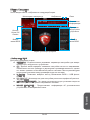 171
171
-
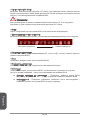 172
172
-
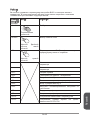 173
173
-
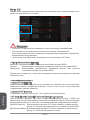 174
174
-
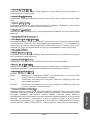 175
175
-
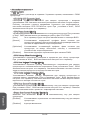 176
176
-
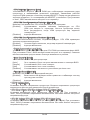 177
177
-
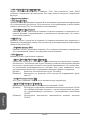 178
178
-
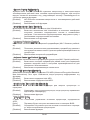 179
179
-
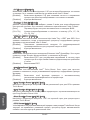 180
180
-
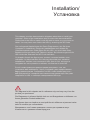 181
181
-
 182
182
-
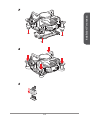 183
183
-
 184
184
-
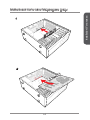 185
185
-
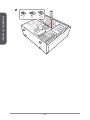 186
186
-
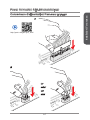 187
187
-
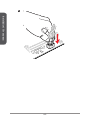 188
188
-
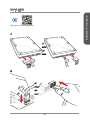 189
189
-
 190
190
-
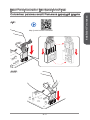 191
191
-
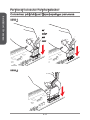 192
192
-
 193
193
-
 194
194
MSI Z97M GAMING Owner's manual
- Category
- Motherboards
- Type
- Owner's manual
- This manual is also suitable for
Ask a question and I''ll find the answer in the document
Finding information in a document is now easier with AI
in other languages
- français: MSI Z97M GAMING Le manuel du propriétaire
- Deutsch: MSI Z97M GAMING Bedienungsanleitung
- русский: MSI Z97M GAMING Инструкция по применению
Related papers
-
MSI MS-7919 Owner's manual
-
MSI GF63 Thin (Intel® 9th Gen) (GeForce® GTX) Owner's manual
-
MSI MS-7919 Owner's manual
-
MSI Z97 GAMING 7 Owner's manual
-
MSI Z97A GAMING 7 Owner's manual
-
MSI MS-7915 Owner's manual
-
MSI MS-7917 Owner's manual
-
MSI Z97I GAMING AC Owner's manual
-
MSI Z97S SLI PLUS Owner's manual
-
MSI MS-7917 Owner's manual
Other documents
-
CnMemory 4040348630923 Datasheet
-
Conrad 990FXA GAMING User manual
-
Asus Z97-AR User manual
-
Asus Z97-K User manual
-
Asus Z97-P User manual
-
Lindy 2 Port Power Over eSATAp + USB Backplate Adapter User manual
-
Akasa Integral User manual
-
NOX NOXLIVE2 Datasheet
-
EUROCOM P150EM Racer 2 User manual
-
Dell XC720XD Hyper-converged Appliance Owner's manual