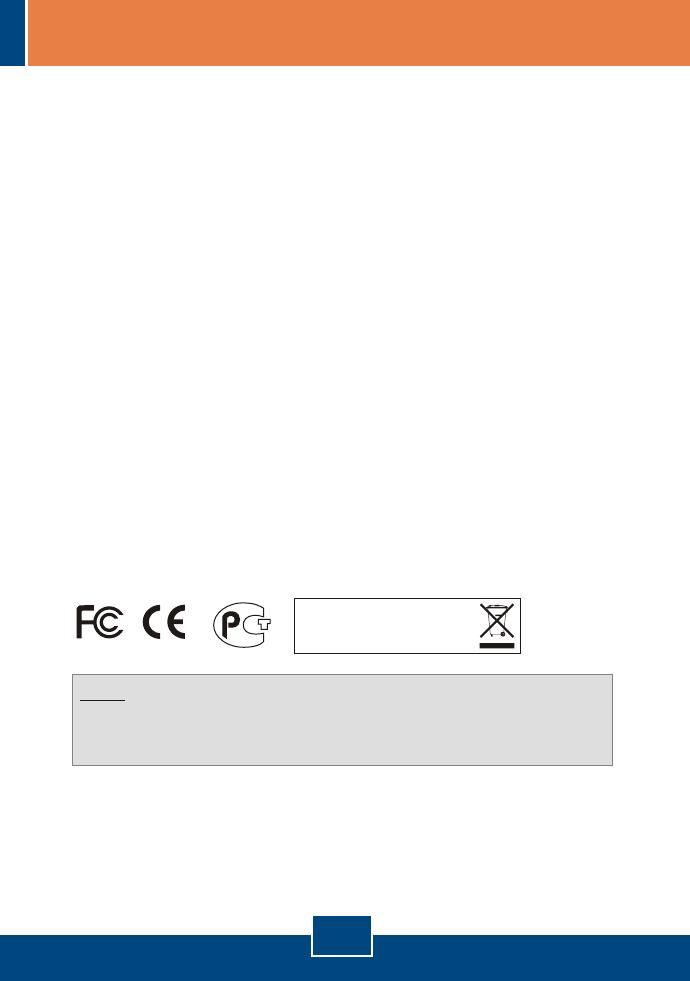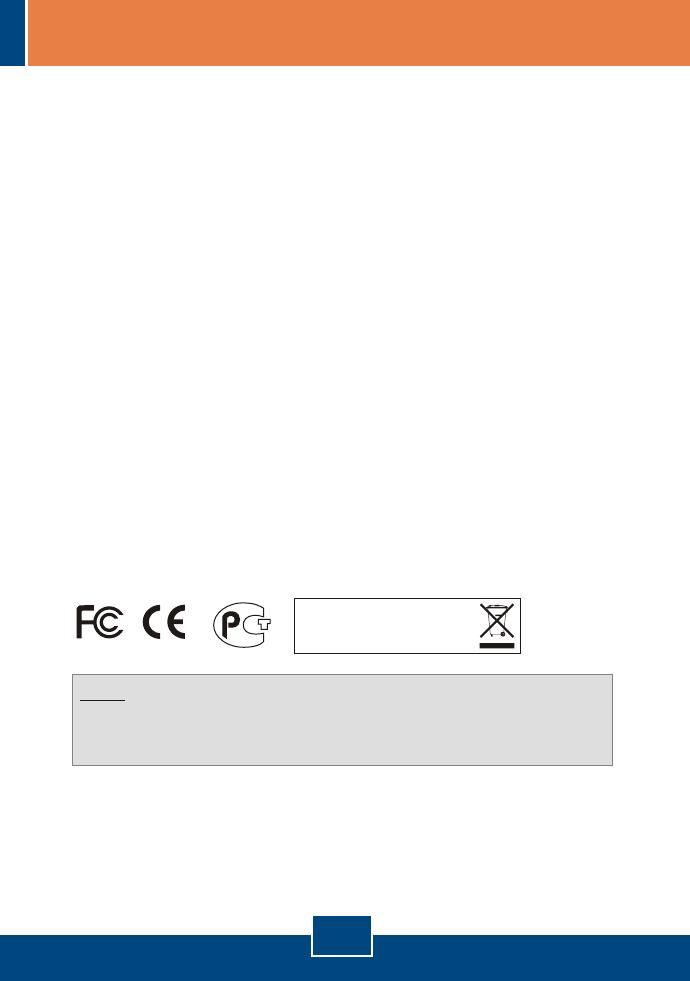
7
Certifications
This equipment has been tested and found to comply with FCC and CE Rules.
Operation is subject to the following two conditions:
(1) This device may not cause harmful interference.
(2) This device must accept any interference received.
Including interference that may cause undesired operation.
NOTE: THE MANUFACTURER IS NOT RESPONSIBLE FOR ANY RADIO OR TV
INTERFERENCE CAUSED BY UNAUTHORIZED MODIFICATIONS TO THIS
EQUIPMENT. SUCH MODIFICATIONS COULD VOID THE USER’S AUTHORITY TO
OPERATE THE EQUIPMENT.
Waste electrical and electronic products must not
be disposed of with household waste. Please
recycle where facilities exist. Check with you
Local Authority or Retailer for recycling advice.
Q4:
A4:
Q5:
A5:
After I successfully configured the Access Point to meet my network settings,
I can not connect to my network using wireless computers.
If you have a DHCP server in your network, you need to go into TCP/IP
settings again and re-select "Obtain an IP address automatically" to allow the PC
to regain an IP address from your DHCP server.
All the settings are correct, but I can not make a wireless connection to the
Access Point.
First, double check that the WLAN light on the Access Point is lit. Second,
power cycle the Access Point by unplugging the power to the Access Point. Wait
15 seconds, then plug the power back in. Third, contact the manufacturer of your
wireless network adapter. Make sure the wireless network adapter is configured
with the proper SSID. The default SSID of the Access Point is TRENDnet.
If you still encounter problems or have any questions regarding the TEW-450APB,
please contact TRENDnet's Technical Support Department.