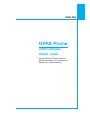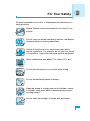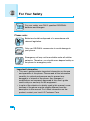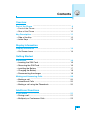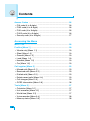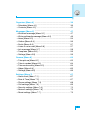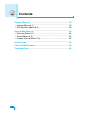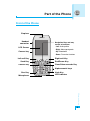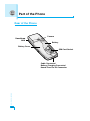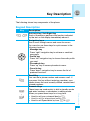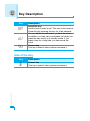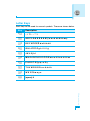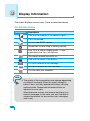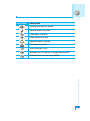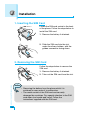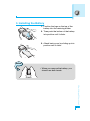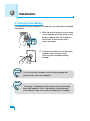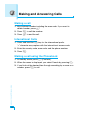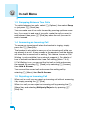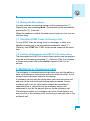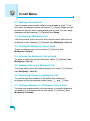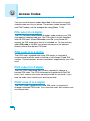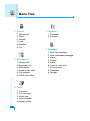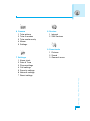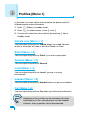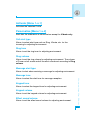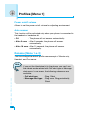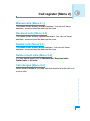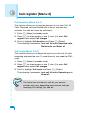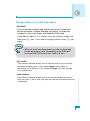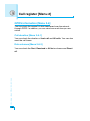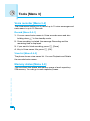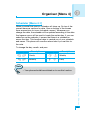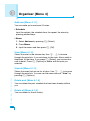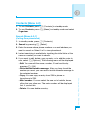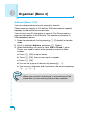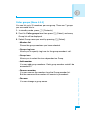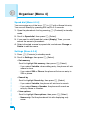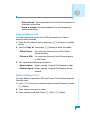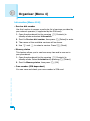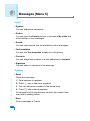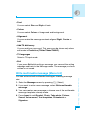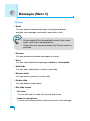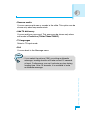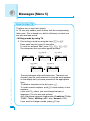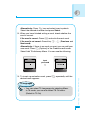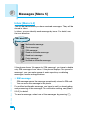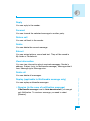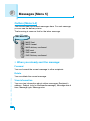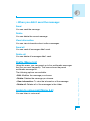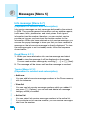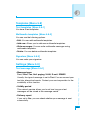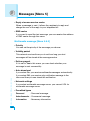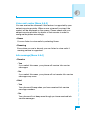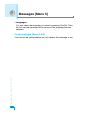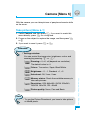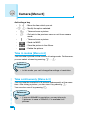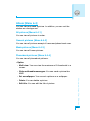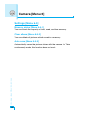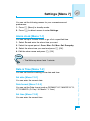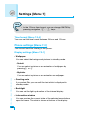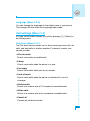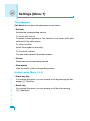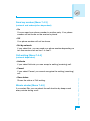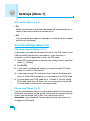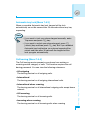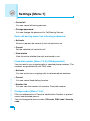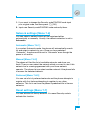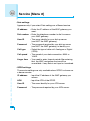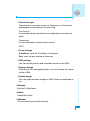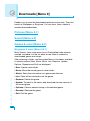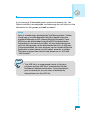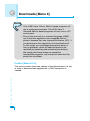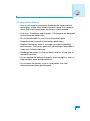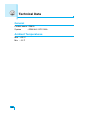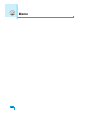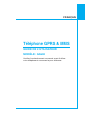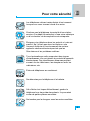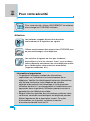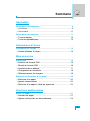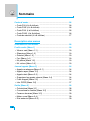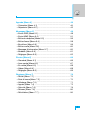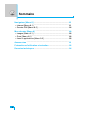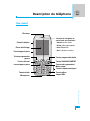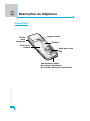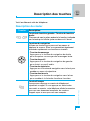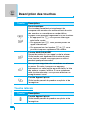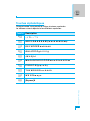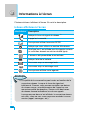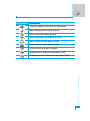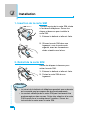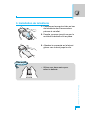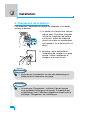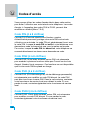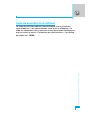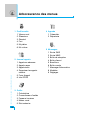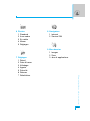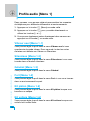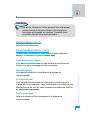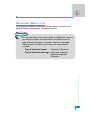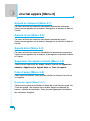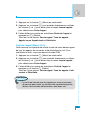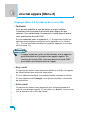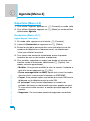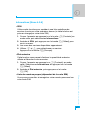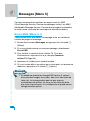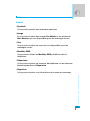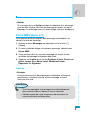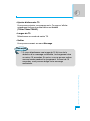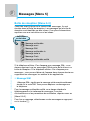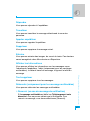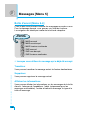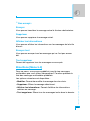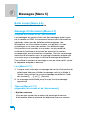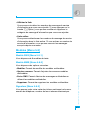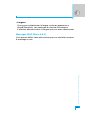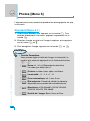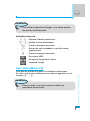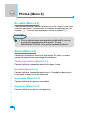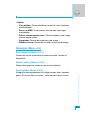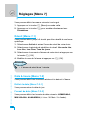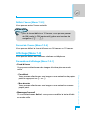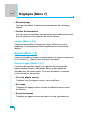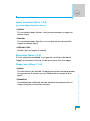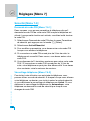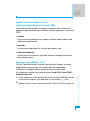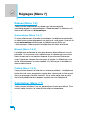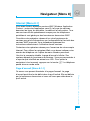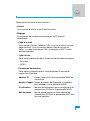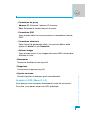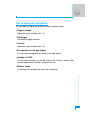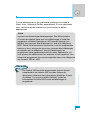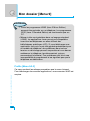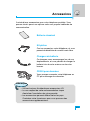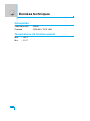ENGLISH
FRANÇAIS
P/N : MMBB0121923
Revision 1.1
PRINTED IN KOREA
USER’S MANUAL
MODEL: G5600
G•P•R•S•P•H•O•N•E
GPRS Phone
USER’S MANUAL
MODEL: G5600
Please read this manual carefully
before operating your mobile phone.
Retain it for future reference.

ENGLISH
GPRS Phone
USER’S MANUAL
MODEL: G5600
Please read this manual carefully
before operating your mobile phone.
Retain it for future reference.


3
For Your Safety
All radio transmitters carry risks of interference with electronics in
close proximity.
Mobile Phones must be switched off at all times in an
aircraft.
Do not use your phone near petrol stations, fuel depots,
chemical plants or blasting operations.
Switch off the phone in any area where required by
special regulations. For example, do not use your phone
in hospitals or it may affect sensitive medical equipment.
Minor interference may affect TVs, radios, PCs, etc.
Do not hold the phone in your hand while driving.
Do not dismantle the phone or battery.
Keep the phone in a safe place out of children’s reach.
It includes small parts which if detached may cause a
choking hazard.
Do not touch the charger or phone with wet hands.

For Your Safety
4
Please note:
Batteries should be disposed of in accordance with
relevant legislation.
Only use ORIGINAL accessories to avoid damage to
your phone.
Emergency call may not be available under all cellular
networks. Therefore, you should never depend solely on
the phone for emergency calls.
Important Information
• This user’s guide contains important information on the use
and operation of this phone. Please read all the information
carefully for optimal performance and to prevent any
damage to or misuse of the phone. Any changes or
modifications not expressly approved in this user’s guide
could void your warranty for this equipment.
• In spite of the attention to details used in this manual, some
features of the phone may be slightly different from the
description in this manual. For further information on the
product, contact your local LG Customer Care.
For your safety, use ONLY specified ORIGINAL
batteries and chargers.

5
Contents
Overview
Part of the Phone
......................................................................
9
• Front of the Phone
..................................................................
9
• Rear of the Phone
.................................................................
10
Key Description
.......................................................................
11
• Side of the Key
.....................................................................
12
• Letter Keys
............................................................................
13
Display Information
Display Information
................................................................
14
• On-Screen Icons
...................................................................
14
Getting Started
Installation
...............................................................................
16
• Inserting the SIM Card
..........................................................
16
• Removing the SIM Card
........................................................
16
• Installing the Battery
.............................................................
17
• Charging the Battery
.............................................................
18
• Disconnecting the charger
....................................................
19
Making and Answering Calls
.................................................
20
• Making a call
.........................................................................
20
• International Calls
.................................................................
20
• Making a call using the Phonebook
......................................
20
Additional Functions
In call Menu
.............................................................................
21
• During a call
..........................................................................
21
• Multiparty or Conference Calls
..............................................
23

Contents
6
Access Codes
.........................................................................
26
• PIN code (4 to 8 digits)
.........................................................
26
• PIN2 code (4 to 8 digits)
.......................................................
26
• PUK code (4 to 8 digits)
........................................................
26
• PUK2 code (4 to 8 digits)
......................................................
26
• Security code (4 to 8 digits)
..................................................
27
Accessing the Menu
Menu Tree
................................................................................
28
Profiles [Menu 1]
.....................................................................
30
• Vibrate only [Menu 1-1]
.........................................................
30
• Silent [Menu 1-2]
...................................................................
30
• General [Menu 1-3]
................................................................
30
• Loud [Menu 1-4]
....................................................................
30
• Headset [Menu 1-5]
..............................................................
30
• Car [Menu 1-6]
......................................................................
30
Call register [Menu 2]
.............................................................
33
• Missed calls [Menu 2-1]
........................................................
33
• Received calls [Menu 2-2]
.....................................................
33
• Dialled calls [Menu 2-3]
..........................................................
33
• Delete recent calls [Menu 2-4]
..............................................
33
• Call charges [Menu 2-5]
........................................................
33
• GPRS information [Menu 2-6]
...............................................
36
Tools [Menu 3]
.........................................................................
37
• Calculator [Menu 3-1]
............................................................
37
• Unit converter [Menu 3-2]
.....................................................
37
• World time [Menu 3-3]
...........................................................
37
• Voice recorder [Menu 3-4]
....................................................
38
• Memory status [Menu 3-5]
....................................................
38

7
Organiser [Menu 4]
.................................................................
39
• Scheduler [Menu 4-1]
............................................................
39
• Contacts [Menu 4-2]
..............................................................
41
Messages [Menu 5]
.................................................................
47
• Write text message [Menu 5-1]
.............................................
47
• Write multimedia message [Menu 5-2]
.................................
49
• Inbox [Menu 5-3]
...................................................................
54
• Outbox [Menu 5-4]
................................................................
56
• Drafts [Menu 5-5]
..................................................................
57
• Listen to voice mail [Menu 5-6]
.............................................
57
• Info message [Menu 5-7]
......................................................
58
• Templates [Menu 5-8]
...........................................................
59
• Settings [Menu 5-9]
...............................................................
59
Camera [Menu 6]
.....................................................................
63
• Take picture [Menu 6-1]
........................................................
63
• Take in modes [Menu 6-2]
....................................................
64
• Take continuously [Menu 6-3]
...............................................
64
• Album [Menu 6-4]
...................................................................
65
• Settings [Menu 6-5]
...............................................................
66
Settings [Menu 7]
....................................................................
67
• Alarm clock [Menu 7-1]
.........................................................
67
• Date & Time [Menu 7-2]
........................................................
67
• Phone settings [Menu 7-3]
....................................................
68
• Call settings [Menu 7-4]
........................................................
69
• Security settings [Menu 7-5]
.................................................
72
• Network settings [Menu 7-6]
.................................................
75
• Reset settings [Menu 7-7]
.....................................................
75

8
Service [Menu 8]
.....................................................................
76
• Internet [Menu 8-1]
................................................................
76
• SIM Services [Menu 8-2]
.......................................................
80
Downloads [Menu 9]
...............................................................
82
• Pictures [Menu 9-1]
...............................................................
82
• Sound [Menu 9-2]
.................................................................
82
• Games & more [Menu 9-3]
....................................................
82
Accessories
.............................................................................
85
Care and Maintenance
............................................................
86
Technical Data
.........................................................................
88
Contents

Overview
9
Part of the Phone
Front of the Phone
Earpiece
LCD Screen
Headset
connector
Camera key
Left soft Key
Camera key
Send Key
Star Key
Microphone
Right soft Key
End/Power Key
Clear/Voice recorder Key
Alphanumeric keys
Hash Key
LED indicator
Navigation Keys and easy
access to functions:
- Left: Audio profiles
- Right: Messages/agenda
- Up: Phonebook
- Down: Favourites functions

Overview
10
Part of the Phone
Rear of the Phone
Battery Cover
Handstrap
Hole
SIM Card Socket
Camera
Battery
Cable Connector/
Battery Charging Connector/
Hands-Free Car kit Connector

Overview
11
Key Description
The following shows key components of the phone.
Keypad Description
Key Description
Soft Left Key / Soft Right Key
Each of these keys performs the function indicated
by the text on the display immediately above it.
Navigation keys
Use to scroll through menus and move the cursor.
You can also use these keys for quick access to the
following functions.
- Message key
Press “right” navigation key to retrieve or send text
messages.
- Profile key
Press “left” navigation key to choose the audio profile
you want.
- Phonebook key
Press “up” key to access phonebook menu.
- Favorite key
Press “down” navigation key to access the list of
preferred functions.
Send Key
Y
ou can dial a phone number and answer a call. If
you press this key without entering a number, your
phone shows the most recently dialled, received and
missed numbers.
Numeric Keys
These keys are used mainly to dial in standby mode
and enter numbers or characters in editing mode.
When you press these keys for a long time.
• Used to call your voicemail box by 1.
• Used to call for international call by 0.
• Used to call Speed dials by from 2 to 9.
~
< >
S
0
9

Overview
12
Key Description
Key Description
Camera key
This key is used to take a picture and save it.
Key Description
END/PWR Key
Used to end or reject a call. This key is also used as
Power Key by pressing this key for a few seconds.
You can delete the characters, go back the menu.
In addition, you can view voice memo list when you
press this key shortly in a standby mode. If you
press a key for a long time, you can record the
voice.
Camera key
This key is used to take a picture and save it.
Side of the Key
C
P
Q
E

Overview
13
Letter Keys
Each key can be used for several symbols. There are shown below.
Key Description
1
. , / ? ! - : ' " 1
2 A B C 2 Ä À Á Â Ã Å Æ Ç a b c ä à á â ã å æ ç
3 D E F 3 Ë È É Ê d e f ë è é ê
4 G H I 4 Ï Ì Í Î ˝ g h i ï ì í î ©
5 J K L 5 j k l
6 M N O 6 Ñ Ö Ø Ò Ó Ô Õ Œ m n o ñ ö ø ò ó ô õ œ
7 P Q R S 7 ß ™ p q r s ß ∫
8 T U V 8 Ü Ù Ú Û t u v ü ù ú û
9 W X Y Z 9 w x y z
0 [space] 0

Display Information
14
Display Information
The screen displays several icons. There are described below.
On-Screen Icons
Icon/Indicator
Description
Tells you the strength of the network signal.
❈
Call is connected.
You can use GPRS service.
Shows that you are using a roaming service.
Line 1/2 is in use for outgoing calls – if you
subscribe to the Two Line Service.
The alarm has been set and is on.
Tells you the status of the battery.
You have received a text message.
You have received a voice message.
You can view your schedule.
Note
❈ The quality of the conversation may change depending
on network coverage. When the signal strength is
below 2 bars, you may experience muting, call drop
and bad audio. Please take the network bars as
indicator for your calls.
When there are no bars, that means that there is no
network coverage: in this case, you won’t be able to
access the network for any service (call, messages
and so on).

Display Information
15
Icon/Indicator
Description
Vibrate only menu in profile.
General menu in profile.
Loud menu in profile.
Silent menu in profile.
Headset menu in profile.
Car menu in profile.
You can divert a call.
Indicates that the phone is accessing the WAP.
Indicates that you are using GPRS.

Getting Started
16
1. Inserting the SIM Card
Locate the SIM card socket in the back
of the phone. Follow the steps below to
install the SIM card.
1. Remove the battery if attached.
2. Slide the SIM card into the slot,
under the silvery holders, with the
golden connectors facing down.
2. Removing the SIM Card
Follow the steps below to remove the
SIM card.
1. Remove the battery if attached.
2. Take out the SIM card from the slot.
1
2
Notice
• Removing the battery from the phone whilst it is
switched on may cause it to malfunction.
• The metal contact of the SIM card can be easily
damaged by scratches. Pay special attention to the SIM
card when you handle and install. Follow the
instructions supplied with the SIM card.
Installation

3. Installing the Battery
1. Position the lugs on the top of the
battery into the retaining holder.
2. Then push the bottom of the battery
into position until it clicks.
3. Attach back cover by sliding up into
position until it clicks.
Getting Started
17
1
2
Notice!
• When you remove the battery, you
should use both hands.

4. Charging the Battery
To connect the travel adapter to the phone, you must have installed
the battery.
1. With the arrow facing you as shown
in the diagram push the plug on the
battery adapter into the socket on
the bottom of the phone until it
clicks into place.
2. Connect the other end of the travel
adapter to the mains socket.
Use only the included packing
charger.
Getting Started
18
Warning
• Do not force the connector as this may damage the
phone and/or the travel adapter.
Note
• “Charging” is displayed on the screen after connecting
the travel adapter. Only if the battery is totally empty,
Call indicator Light is on without displaying “Charging”.
Installation

Getting Started
19
5. Disconnecting the charger
Disconnect the travel adapter from the
phone by pressing its side buttons as
shown in the diagram.
Note
• Ensure the battery is fully charged before using the
phone.
• Do not remove your battery or the SIM card while
charging.
• The moving bars of battery icon will stop after charging
is complete.
• If the battery is completely discharged, the charge
could take some minutes before starting.
Note
If the battery does not charge,
• switch the phone off.
• ensure the battery is correctly fit.
Page is loading ...
Page is loading ...
Page is loading ...
Page is loading ...
Page is loading ...
Page is loading ...
Page is loading ...
Page is loading ...
Page is loading ...
Page is loading ...
Page is loading ...
Page is loading ...
Page is loading ...
Page is loading ...
Page is loading ...
Page is loading ...
Page is loading ...
Page is loading ...
Page is loading ...
Page is loading ...
Page is loading ...
Page is loading ...
Page is loading ...
Page is loading ...
Page is loading ...
Page is loading ...
Page is loading ...
Page is loading ...
Page is loading ...
Page is loading ...
Page is loading ...
Page is loading ...
Page is loading ...
Page is loading ...
Page is loading ...
Page is loading ...
Page is loading ...
Page is loading ...
Page is loading ...
Page is loading ...
Page is loading ...
Page is loading ...
Page is loading ...
Page is loading ...
Page is loading ...
Page is loading ...
Page is loading ...
Page is loading ...
Page is loading ...
Page is loading ...
Page is loading ...
Page is loading ...
Page is loading ...
Page is loading ...
Page is loading ...
Page is loading ...
Page is loading ...
Page is loading ...
Page is loading ...
Page is loading ...
Page is loading ...
Page is loading ...
Page is loading ...
Page is loading ...
Page is loading ...
Page is loading ...
Page is loading ...
Page is loading ...
Page is loading ...
Page is loading ...
Page is loading ...
Page is loading ...
Page is loading ...
Page is loading ...
Page is loading ...
Page is loading ...
Page is loading ...
Page is loading ...
Page is loading ...
Page is loading ...
Page is loading ...
Page is loading ...
Page is loading ...
Page is loading ...
Page is loading ...
Page is loading ...
Page is loading ...
Page is loading ...
Page is loading ...
Page is loading ...
Page is loading ...
Page is loading ...
Page is loading ...
Page is loading ...
Page is loading ...
Page is loading ...
Page is loading ...
Page is loading ...
Page is loading ...
Page is loading ...
Page is loading ...
Page is loading ...
Page is loading ...
Page is loading ...
Page is loading ...
Page is loading ...
Page is loading ...
Page is loading ...
Page is loading ...
Page is loading ...
Page is loading ...
Page is loading ...
Page is loading ...
Page is loading ...
Page is loading ...
Page is loading ...
Page is loading ...
Page is loading ...
Page is loading ...
Page is loading ...
Page is loading ...
Page is loading ...
Page is loading ...
Page is loading ...
Page is loading ...
Page is loading ...
Page is loading ...
Page is loading ...
Page is loading ...
Page is loading ...
Page is loading ...
Page is loading ...
Page is loading ...
Page is loading ...
Page is loading ...
Page is loading ...
Page is loading ...
Page is loading ...
Page is loading ...
Page is loading ...
Page is loading ...
Page is loading ...
Page is loading ...
Page is loading ...
Page is loading ...
Page is loading ...
Page is loading ...
Page is loading ...
Page is loading ...
Page is loading ...
Page is loading ...
Page is loading ...
Page is loading ...
Page is loading ...
Page is loading ...
Page is loading ...
Page is loading ...
Page is loading ...
Page is loading ...
Page is loading ...
Page is loading ...
Page is loading ...
Page is loading ...
Page is loading ...
Page is loading ...
-
 1
1
-
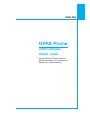 2
2
-
 3
3
-
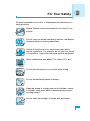 4
4
-
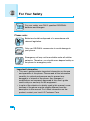 5
5
-
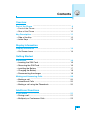 6
6
-
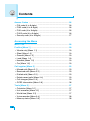 7
7
-
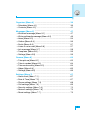 8
8
-
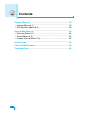 9
9
-
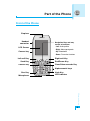 10
10
-
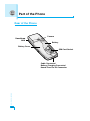 11
11
-
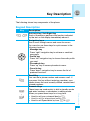 12
12
-
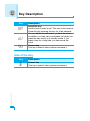 13
13
-
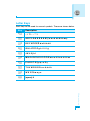 14
14
-
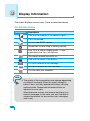 15
15
-
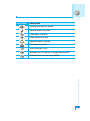 16
16
-
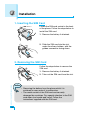 17
17
-
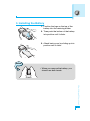 18
18
-
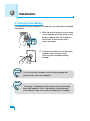 19
19
-
 20
20
-
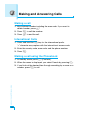 21
21
-
 22
22
-
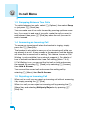 23
23
-
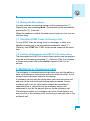 24
24
-
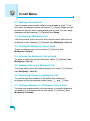 25
25
-
 26
26
-
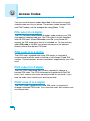 27
27
-
 28
28
-
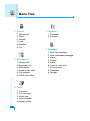 29
29
-
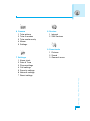 30
30
-
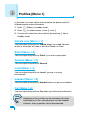 31
31
-
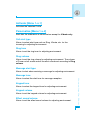 32
32
-
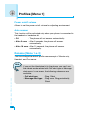 33
33
-
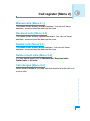 34
34
-
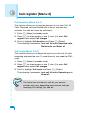 35
35
-
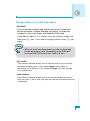 36
36
-
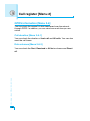 37
37
-
 38
38
-
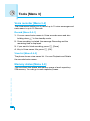 39
39
-
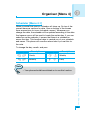 40
40
-
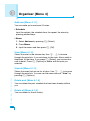 41
41
-
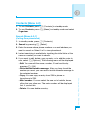 42
42
-
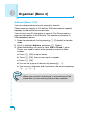 43
43
-
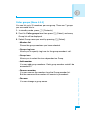 44
44
-
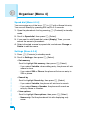 45
45
-
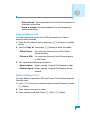 46
46
-
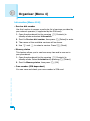 47
47
-
 48
48
-
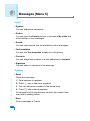 49
49
-
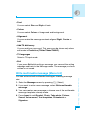 50
50
-
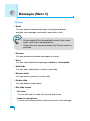 51
51
-
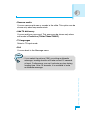 52
52
-
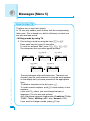 53
53
-
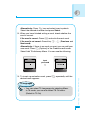 54
54
-
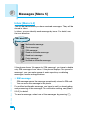 55
55
-
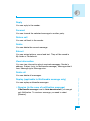 56
56
-
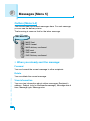 57
57
-
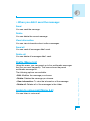 58
58
-
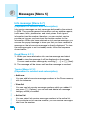 59
59
-
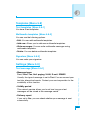 60
60
-
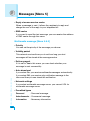 61
61
-
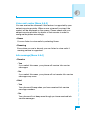 62
62
-
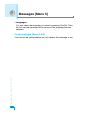 63
63
-
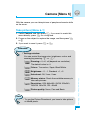 64
64
-
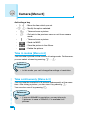 65
65
-
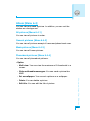 66
66
-
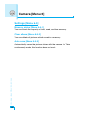 67
67
-
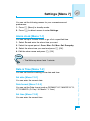 68
68
-
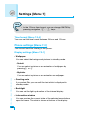 69
69
-
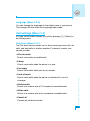 70
70
-
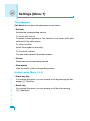 71
71
-
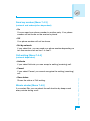 72
72
-
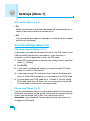 73
73
-
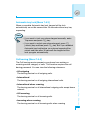 74
74
-
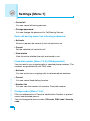 75
75
-
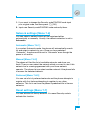 76
76
-
 77
77
-
 78
78
-
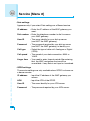 79
79
-
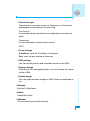 80
80
-
 81
81
-
 82
82
-
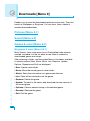 83
83
-
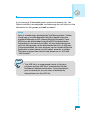 84
84
-
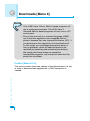 85
85
-
 86
86
-
 87
87
-
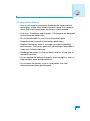 88
88
-
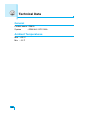 89
89
-
 90
90
-
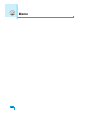 91
91
-
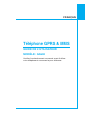 92
92
-
 93
93
-
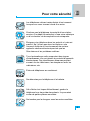 94
94
-
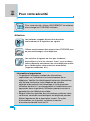 95
95
-
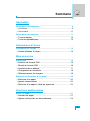 96
96
-
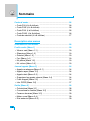 97
97
-
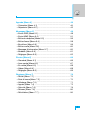 98
98
-
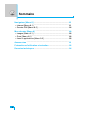 99
99
-
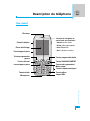 100
100
-
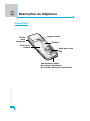 101
101
-
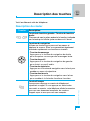 102
102
-
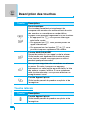 103
103
-
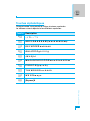 104
104
-
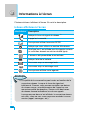 105
105
-
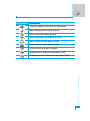 106
106
-
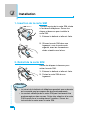 107
107
-
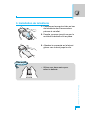 108
108
-
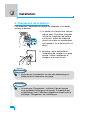 109
109
-
 110
110
-
 111
111
-
 112
112
-
 113
113
-
 114
114
-
 115
115
-
 116
116
-
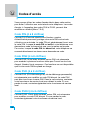 117
117
-
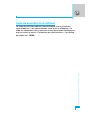 118
118
-
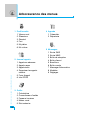 119
119
-
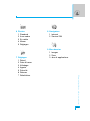 120
120
-
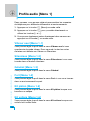 121
121
-
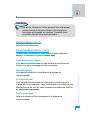 122
122
-
 123
123
-
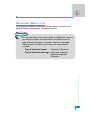 124
124
-
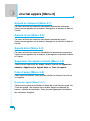 125
125
-
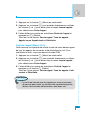 126
126
-
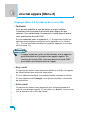 127
127
-
 128
128
-
 129
129
-
 130
130
-
 131
131
-
 132
132
-
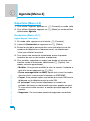 133
133
-
 134
134
-
 135
135
-
 136
136
-
 137
137
-
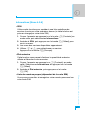 138
138
-
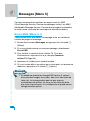 139
139
-
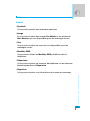 140
140
-
 141
141
-
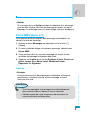 142
142
-
 143
143
-
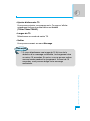 144
144
-
 145
145
-
 146
146
-
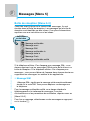 147
147
-
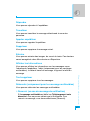 148
148
-
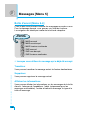 149
149
-
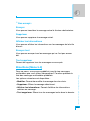 150
150
-
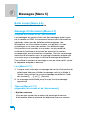 151
151
-
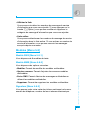 152
152
-
 153
153
-
 154
154
-
 155
155
-
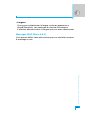 156
156
-
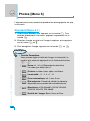 157
157
-
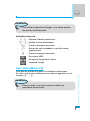 158
158
-
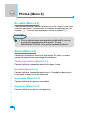 159
159
-
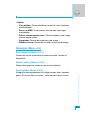 160
160
-
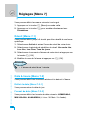 161
161
-
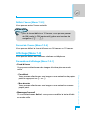 162
162
-
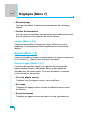 163
163
-
 164
164
-
 165
165
-
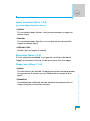 166
166
-
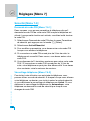 167
167
-
 168
168
-
 169
169
-
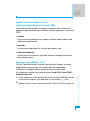 170
170
-
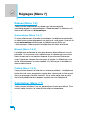 171
171
-
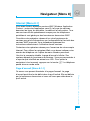 172
172
-
 173
173
-
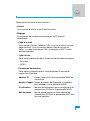 174
174
-
 175
175
-
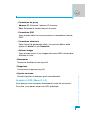 176
176
-
 177
177
-
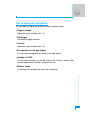 178
178
-
 179
179
-
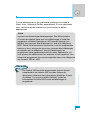 180
180
-
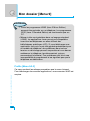 181
181
-
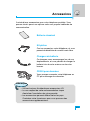 182
182
-
 183
183
-
 184
184
-
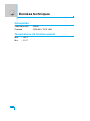 185
185
Ask a question and I''ll find the answer in the document
Finding information in a document is now easier with AI
in other languages
- français: LG G5600.RUSRD Manuel utilisateur