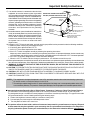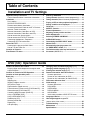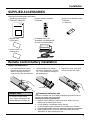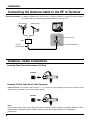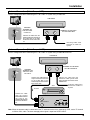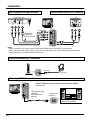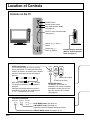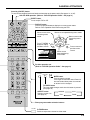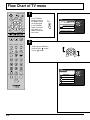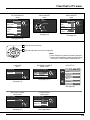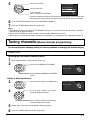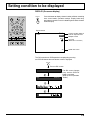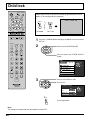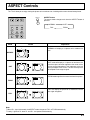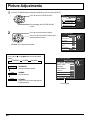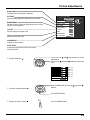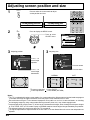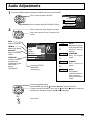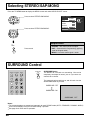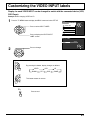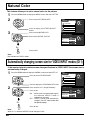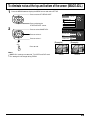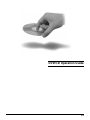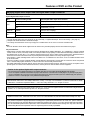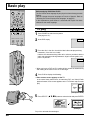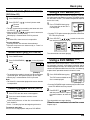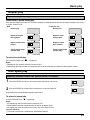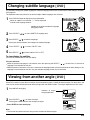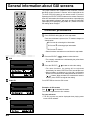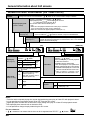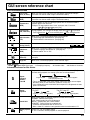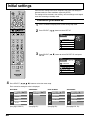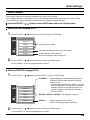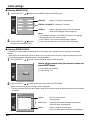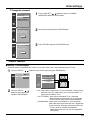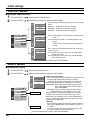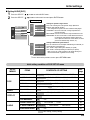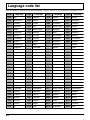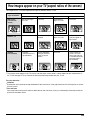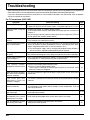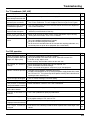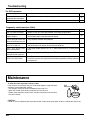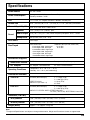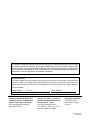Panasonic TC11LV1 User manual
- Category
- DVD players
- Type
- User manual
This manual is also suitable for

Combination 11˝ Diagonal
LCD TV/DVD Player
Operating Instructions
TC-11LV1
Model No.
TQBC0357-1
Before connecting, operating or adjusting this product, please read these instructions completely. Please keep this
manual for future reference.
This manual is divided into two parts, the “Install and TV Adjusts” and “DVD Operation Guide” :
Install and TV Adjusts: Details on installation of the unit and adjustments to achieve optimum quality of the TV.
DVD Operation Guide: Details on operating instructions for playing discs such as DVDs and CDs.
For assistance, please call : 1-800-211-PANA (7262)
or send e-mail to : [email protected]
or visit us at www.panasonic.com (U.S.A)
For assistance, please call : 787-750-4300
or visit us at www.panasonic.com (Puerto Rico)
For assistance, please call : 1-800-561-5505
or visit us at www.panasonic.ca (Canada)
English

2
■ Important Safety Instructions for LCD TV
1) Read these instructions and apply them with your LCD TV.
2) Keep these instructions.
3) Heed all warnings.
4) Follow all instructions.
5) Do not use this apparatus near water. For example: Avoid placing it near a bathtub, washbowl, kitchen sink, or
laundry tub, in a wet basement, or near a swimming pool, etc.
6) Clean only with dry cloth. Unplug this LCD TV from the wall outlet before cleaning. Do not use liquid or aerosol
cleaners.
7) Do not block any ventilation openings. Install in accordance with the manufacturer's instructions.
Slots and openings in the cabinet and the back or bottom are provided for ventilation, and to ensure reliable operation
of the LCD TV and to protect it from overheating. These openings must not be blocked or covered. There should be
at least 10 cm of space from these openings. The openings should never be blocked by placing the LCD TV on a
bed, sofa, rug or other similar surface. This LCD TV should not be placed in a built-in installation such as a bookcase
unless proper ventilation is provided.
8) Do not install near any heat sources such as radiators, heat registers, stoves, or other apparatus (including amplifiers)
that produce heat.
9) Protect the power cord from being walked on or pinched particularly at plugs, convenience receptacles, and the
point where they exit from the apparatus.
10) Only use attachments/accessories specified by the manufacturer. Otherwise it may cause hazards.
11) Use only with the cart, stand, tripod, bracket, or table specified by the manufacturer, or sold with the
apparatus. When a cart is used, use caution when moving the cart/apparatus combination to avoid
injury from tip-over.
12) Unplug this apparatus during lightning storms or when it will be left unused for long periods of time. This will prevent
damage to the receiver due to lightning and power-line surges.
13) Refer all servicing to qualified service personnel. Servicing is required when the apparatus has been damaged in
any way, such as when the power-supply cord or plug is damaged, liquid has been spilled or objects have fallen into
the apparatus, the apparatus has been exposed to rain or moisture, does not operate normally, or has been dropped.
Upon completion of any service or repairs to this LCD TV, ask the service technician to perform routine safety
checks to determine that the television is in safe operating condition.
14) Operate only from the type of power source indicated on the marking label. If you are not sure of the type of power
supplied to your home consult your television dealer or local power company.
15) Follow all warnings and instructions marked on the LCD TV.
16) Never push objects of any kind into this LCD TV through cabinet slots as they may touch dangerous voltage points
or short out parts that could result in a fire or electric shock. Never spill liquid of any kind on the LCD TV.
■ Note to CATV System Installer: This reminder is provided to direct the CATV system installer’s attention to
Article 820–40 of the NEC that provides guidelines for proper grounding and, in particular, specifies that the cable
ground shall be connected to the grounding system of the building, as close to the point of cable entry as practical.
Important Safety Instructions
The lightning flash with arrow
head within a triangle is
intended to tell the user that
parts inside the product are
a risk of electric shock to
persons.
The exclamation point within
a triangle is intended to tell
the user that important
operating and servicing
instructions are in the papers
with the appliance.
CAUTION
RISK OF ELECTRIC SHOCK
DO NOT OPEN

3
17) If an outside antenna is connected to the television
equipment, be sure the antenna system is grounded
so as to provide some protection against voltage surges
and built up static charges. In the U.S. Selection 810-21
of the National Electrical Code provides information with
respect to proper grounding of the mast and supporting
structure, grounding of the lead-in wire to an antenna
discharge unit, size of grounding conductors, location
of antenna discharge unit, connection to grounding
electrodes, and requirements for the grounding
electrode.
18) An outside antenna system should not be located in the
vicinity of overhead power lines or other electric light or
power circuits, or where it can fall into such power lines or
circuits. When installing an outside antenna system
extreme care should be taken to keep from touching
such power lines or circuits as contact with them
might be fatal.
19) Unplug this LCD TV from the wall outlet, and refer servicing to qualified service personnel under the following conditions:
a. When the power cord or plug is damaged or frayed.
b. If liquid has been spilled into the LCD TV.
c. If the LCD TV has been exposed to rain or water.
d. If the LCD TV does not operate normally by following the operating instructions.
Adjust only those controls that are covered by the operating instructions as improper adjustment of other controls may
result in damage and will often require extensive work by a qualified technician to restore the LCD TV to normal operation.
e. If the LCD TV has been dropped or the cabinet has been damaged.
f. When the LCD TV exhibits a distinct change in performance - this indicates a need for service.
20) When replacement parts are required, be sure the service technician to use replacement parts specified by the manufacture that
have the same characteristics as the original part. Unauthorized substitutions may result in fire, electric shock, or other hazards.
21) WARNING: TO REDUCE THE RISK OF FIRE OR ELECTRIC SHOCK, DO NOT EXPOSE THIS APPARATUS TO
RAIN OR MOISTURE.
22) CAUTION: TO PREVENT ELECTRIC SHOCK DO NOT USE THIS PLUG WITH A RECEPTACLE OR OTHER OUTLET
UNLESS THE BLADES CAN BE FULLY INSERTED TO PREVENT BLADE EXPOSURE.
23) CAUTION: USE WITH OTHER STAND MAY RESULT IN INSTABILITY CAUSING POSSIBLE INJURY.
24) CAUTION: DANGER OF EXPLOSION IF BATTERY IS INCORRECTLY REPLACED. REPLACE ONLY WITH THE
SAME OR EQUIVALENT TYPE.
NOTE:
•
This equipment is designed to operate in the U.S.A. and other countries where the broadcasting system and
AC house current is exactly the same as in the U.S.A.
•
The marking or retained image on the LCD panel resulting from fixed image use is not an operating defect and as such
is not covered by Warranty. This product is not designed to display fixed image patterns for extended periods of time.
■ Important Information Regarding Use of Video Games, Computers, Captions or Other Fixed Image Displays.
The extended use of fixed image program material can cause a permanent "shadow image" on the LCD panel.
This background image is viewable on normal programs in the form of a stationary fixed image. This type of irreversible
LCD panel deterioration can be limited by observing the following steps:
A. Reduce the brightness/contrast setting to a minimum viewing level.
B. Do not display the fixed image for extended periods of time.
C. Turn the power off when not in actual use.
■ This product utilizes tin-lead solder, and has a fluorescent lamp containing a small amount of mercury. Disposal
of these materials may be regulated in your community due to environmental considerations. For disposal or
recycling information please contact your local authorities, or the Electronics Industries Alliance: www.eiae.org.
Important Safety Instructions
GROUND
CLAMP
EXAMPLE OF ANTENNA GROUNDING AS
PER (NEC) NATIONAL ELECTRICAL CODE
ANTENNA
LEAD-IN WIRE
ANTENNA
DISCHARGE UNIT
(NEC SECTION 810-20)
GROUNDING CONDUCTORS
(NEC SECTION 810-21)
GROUND CLAMPS
POWER SERVICE GROUNDING
ELECTRODE SYSTEM
(NEC ART 250, PART H)
ELECTRIC
SERVICE
EQUIPMENT

4
Dear Panasonic Customer
Welcome to the Panasonic family of customers.
We hope that you will have many years of enjoyment from your new
combination 11
″
Diagonal LCD TV/DVD player.
To obtain maximum benefit from your set, please read these instructions before making
any adjustments, and retain them for future reference.
Retain your purchase receipt, and note down the model number and serial number of
your set in the space provided on the rear cover of these instructions.
Federal Communication Commission Information
This equipment has been tested and found to comply with the limits for a TV Broadcast Receiver, pursuant to Part 15
of the FCC Rules. These limits are designed to provide reasonable protection against harmful interference in a
residential installation. This equipment generates, uses and can radiate radio frequency energy and, if not installed
and used in accordance with the instructions, may cause harmful interference to radio communications. If this
equipment does cause or receive interference, which can be determined by turning equipment off and on, the user is
encouraged to try to correct the interference by one of the following measures:
Reorient or relocate the TV antenna.
Increase the separation between TV and other equipment.
Connect TV into separate outlet from other equipment.
Consult the dealer or an experienced radio/TV technician for help.
FCC Caution: Any changes or modifications not expressly approved by the party responsible for compliance could
void the user’s authority to operate this equipment.
CAUTION:
COMBINATION 11
″″
″″
″ DIAGONAL LCD TV/DVD PLAYER IS A CLASS 1 LASER PRODUCT. HOWEVER THIS
COMBINATION 11
″″
″″
″ DIAGONAL LCD TV/DVD PLAYER USES A VISIBLE LASER BEAM WHICH COULD
CAUSE HAZARDOUS RADIATION EXPOSURE IF DIRECTED. BE SURE TO OPERATE THE COMBINATION
11
″″
″″
″ DIAGONAL LCD TV/DVD PLAYER CORRECTLY AS INSTRUCTED.
WHEN THIS COMBINATION 11
″″
″″
″ DIAGONAL LCD TV/DVD PLAYER IS PLUGGED INTO THE WALL OUTLET,
DO NOT PLACE YOUR EYES CLOSE TO THE DISC SLOT OR OTHER OPENINGS TO LOOK INTO THE INSIDE
OF THIS PLAYER.
USE OF CONTROLS OR ADJUSTMENTS OR PERFORMANCE OF PROCEDURES OTHER THAN THOSE
SPECIFIED HEREIN MAY RESULT IN HAZARDOUS RADIATION EXPOSURE.
DO NOT OPEN COVERS AND DO NOT REPAIR YOURSELF. REFER SERVICING TO QUALIFIED PERSONNEL.
For assistance, please call : 1-800-211-PANA (7262)
or send e-mail to : [email protected]
or visit us at www.panasonic.com (U.S.A)
For assistance, please call : 787-750-4300
or visit us at www.panasonic.com (Puerto Rico)
For assistance, please call : 1-800-561-5505
or visit us at www.panasonic.ca (Canada)

5
Table of Contents
Installation and TV Settings
Important Safety Instructions ......................................2
Federal Communication Commission Information .......4
Installation .....................................................................6
Disc handling ...............................................................6
SUPPLIED ACCESSORIES ........................................7
Remote control battery installation...............................7
Connecting the Antenna Cable to the RF In Terminal......
8
Antenna / Cable Connection ........................................8
Antenna Connection (Cable Box, no VCR) ..................9
Antenna Connection (Cable Box, and VCR) ................9
How to connect the input terminals ............................10
How to connect the DVD OUT Terminals ...................10
Connecting Headphones / Earphones .......................10
Connecting OPTICAL audio cable .............................10
Power ON / OFF ........................................................... 11
Connecting the plug to the Wall Outlet....................... 11
How to Turn the Power On ......................................... 11
Location of Controls ...................................................12
Flow Chart of TV menu ...............................................14
Selecting LANGUAGE ....................................................
16
Tuning channels (Automatic channel programming) ......
16
Tuning channels (Manual channel programming) .......17
Playing a VCR or other peripheral equipment .........18
Setting condition to be displayed .............................19
Child lock .....................................................................20
ASPECT Controls ........................................................21
Picture Adjustments ...................................................22
Adjusting screen position and size ........................... 24
Audio Adjustments .....................................................25
Selecting STEREO/SAP/MONO ..................................26
SURROUND Control ................................................... 26
Customizing the VIDEO INPUT labels .......................27
Natural Color ...............................................................28
Automatically changing screen size
for VIDEO INPUT modes (ID-1) ..................................28
To eliminate noise at the top and bottom of
the screen (IMAGE ADJ.) ............................................ 29
Features of DVD on this Product ............................... 32
Enjoying digital audio output from the digital audio
output connector ........................................................33
Location of Controls for DVD Operation...................34
Location of front operation panel .............................. 35
Basic play ....................................................................36
To play........................................................................36
Stopping play .............................................................37
Skipping chapters or tracks........................................38
Still picture (Pause) ....................................................38
Rapid advance (Rapid reverse) .................................38
Frame advance (Frame reverse) [DVD/Video CD] .... 39
Slow-motion play [DVD/Video CD].............................39
Cancelling playback control [Video CD] .....................39
Using a Top MENU [DVD] ..........................................39
Using a DVD MENU [DVD] ........................................39
Random play [CD]......................................................40
Selecting sound field ..................................................40
Repeat play ................................................................41
A-B repeat play ..........................................................41
Changing audio soundtrack language [DVD] ...........42
Changing subtitle language [DVD] ............................ 43
Viewing from another angle [DVD] ............................43
General information about GUI screens ...................44
Common procedures .................................................44
Screen for disc information (for DVD) ........................45
Screen for disc information (for Video CD/CD) ..........46
GUI screen reference chart ........................................47
Initial settings ..............................................................48
Common procedures .................................................48
DISC MENU ...............................................................49
VIDEO MENU ............................................................51
DISPLAY MENU.........................................................52
AUDIO MENU ............................................................52
Initial setting condition of DVD SETUP menu ............53
Language code list .....................................................54
How images appear on your TV
(aspect ratios of the screen) .........................................55
Troubleshooting ..........................................................56
Maintenance ................................................................58
Specifications ..............................................................59
DVD (CD) Operation Guide

6
Installation
Receiver Location
Locate for comfortable viewing. Avoid placing where sunlight or other bright light (including reflections) will fall on the screen.
Use of some types of fluorescent lighting can reduce remote control transmitter range.
Adequate ventilation is essential to prevent internal component failure. Keep away from areas of excessive heat or moisture.
To ensure optimum picture quality do not position magnetic equipment (motors, fans, other speakers, etc.) nearby.
Optional External Equipment
The Video/Audio connection between components can be made with shielded video and audio cables. For best performance,
Antenna cables should utilize 75 ohm coaxial shielded wire. Cables are available from your dealer or electronic supply store.
Before you purchase any cables, be sure you know what type of output and input connectors your various components require.
Also determine the length of cable you’ll need.
For optimum quality picture
When the LCD is exposed to light from outdoors or lighting fixtures, high-contrast pictures may not be displayed clearly. Turn off
florescent lamps near the LCD and place in a location not exposed to outdoor light.
Handling precautions
•
Hold the disc by the edges so the surface will not be soiled with fingerprints.
Fingerprints, dirt and scratches can cause skipping and distortion.
( ):
•
Do not write on the label side.
•
Do not use record cleaning sprays, benzine, thinner, static electricity
prevention liquids or any other solvent.
•
Be careful not to drop or bend the disc.
•
Do not install more than 1 disc.
•
Store the disc in its case when not in use.
If the surface is soiled
Wipe gently with a soft, damp (water only) cloth.
When wiping discs, always wipe from the center toward the outer edge.
(If you wipe using a circular motion, circular scratches can occur, which will cause noise.)
If the disc is brought from a cold to a warm environment, moisture
may form on the disc
Wipe with a soft, dry, Iint-free cloth before using the disc.
Improper disc storage
You can damage discs if you store them in the following places:
•
Areas exposed to direct sunlight
•
Humid or dusty areas
•
Areas directly exposed to a heat outlet or heating appliance
Discs which cannot be played with this player
•
DVD with Region No. other than “1” or “ALL”
•
DVD-ROM
•
DVD-R/DVD-RAM
•
DVD-AUDIO
•
CD-ROM
•
VSD
•
CDV
•
CD-G
•
CD-RW
•
CVD
+
RW
•
CDV
•
SVCD
•
Divx Video Disc etc.
•
Do not try to play Photo CD or CD-R.
(Data on the disc may be damaged.)
Disc handling

7
Installation
Check the accessories before installations.
•
Operating Instruction book
(TQBC0357/0358/0359)
•
Remote Control Transmitter
(TNQE284)
•
Battery for the Remote Control
Transmitter
(2 × AAA size)
POWER
EJECT DISPALY
T
O
P
M
E
N
U
ANGLE
D
V
D
M
E
N
U
ENTER
TV
MENU
RETURN
SKIP
SLOW/SEARCH
STOP
PAUSE PLAY
ASPECT
TV/VIDEO MUTE
SLEEP
CH
VOL
SURROUND
CANCEL
REPEAT MODE A-B REPEAT PLAY MODE
R-TUNE
•
AC Adaptor & AC Cord
AC Adaptor: (N0JZHK000005)
AC Cord: (K2CA2EA00005)
•
Warranty Card
(TQDC18014)
•
Service Center List
(TQBC7055-2)
Precaution on battery use
Incorrect installation can cause battery leakage and corrosion that will
damage the remote control transmitter.
Observe the following precautions:
1. Batteries should always be replaced as a pair. Always use new
batteries when replacing the old set.
2. Do not combine a used battery with a new one.
3. Do not mix battery types (example: “Zinc Carbon” with “Alkaline”).
4. Do not attempt to charge, short-circuit, disassemble, heat or burn used batteries.
5. Battery replacement is necessary when the remote control acts
sporadically or stops operating this unit.
Helpful Hint:
For frequent remote control
users, replace old batteries with
Alkaline batteries for longer life.
Remote control battery installation
Requires two AAA batteries.
1. Turn the transmitter face down.
Remove top cover by pressing
down on marking and sliding
cover off in the direction indicated.
2. Install the batteries as shown in
the battery compartment. (Polarity
+ or – must match the markings in
the compartment).
3. Replace the cover and slide in
reverse until the lock snaps.
SUPPLIED ACCESSORIES
Two AAA size

8
Incoming Cable From Home Antenna (75 Ohm)
Cable Connection - For reception of cable channels (01 - 125) connect the cable supplied by your local cable company. Antenna
Mode must be set to CABLE. (Refer to Antenna Mode section.)
Incoming 75 Ohm Cable (From Cable Company)
VHF/UHF
Note:
Certain cable systems offset some channels to reduce interference or have Premium (scrambled) channels. A cable
converter box is required for proper reception. Check with your local Cable company for its compatibility
requirements.
Connecting the Antenna Cable to the RF In Terminal
S-VIDEO
S-VIDEO
DVD
DIGITAL
AUDIO OUT
VIDEO
INPUT OUTPUT
AUDIO
R
L
UHF Antenna
RF in Terminal
VHF Antenna
Mixer
75 Ohm
Coaxial Cable
Coaxial Antenna Plug
Antenna Connection - For proper reception of VHF/UHF channels, an external antenna is required. For best reception
an outdoor antenna is recommended. Antenna Mode must be set to TV.
Installation
Antenna / Cable Connection
VHF/UHF

9
S-VIDEO
S-VIDEO
DVD
DIGITAL
AUDIO OUT
VIDEO
INPUT OUTPUT
AUDIO
R
L
Use this configuration when connecting the TV to a cable TV system using a Cable Box.
Use this configuration when connecting the TV to a cable TV system using a Cable Box and VCR.
Connect the cable from the
Output terminal on the back of
the Cable Box to the ANT
terminal on the left side of the
TV.
CABLE BOX
TERMINAL ON THE BACK
OF THE CABLE BOX
Incoming Cable from
Antenna or Cable TV
System
S-VIDEO
S-VIDEO
DVD
DIGITAL
AUDIO OUT
VIDEO
INPUT OUTPUT
AUDIO
R
L
OUTPUT
S-VIDEO
VIDEO
L-AUDIO-R
Connect the cable
from the Output
terminal on the back of
the VCR to the
Antenna input terminal
on the left side of the
TV.
Connect the cable from the
Output terminal on the back
of the Cable Box to the
Antenna input terminal on the
back of the VCR.
ANTENNA
TERMINALS ON
THE LEFT SIDE
OF THE TV
VCR
CABLE BOX
TERMINAL ON THE BACK
OF THE CABLE BOX
Incoming Cable from
Antenna or Cable TV
System
OUTPUT INPUT
OUTPUT INPUT
TO VCR
Connect the cable from the
antenna or cable system to the
Input terminal on the back of the
CABLE BOX.
ANT OUTPUT
ANT INPUT
Installation
Note: When the antenna cable is connected to the TV antenna terminal via a cable box or VCR, set the TV channel
to CH3 or CH4, cable. This does not apply when signal is input from VIDEO INPUT.
ANTENNA
TERMINAL ON
THE LEFT SIDE
OF THE TV
Antenna Connection (Cable Box, no VCR)
Antenna Connection (Cable Box, and VCR)

10
Connect headphones / earphones as follows.
(Optional)
(M3 plug)
S-VIDEO
S-VIDEO
DVD
DIGITAL
AUDIO OUT
VIDEO
INPUT OUTPUT
AUDIO
R
L
Audio system equipped with
optical audio connector.
S-VIDEO
S-VIDEO
AUDIO/
DIGITAL AUDIO
(PCM/BTSTREAM)
OPTICAL
VIDEO
VIDEO INDVD OUT
AUDIO
R
L
Refer to OPTICAL output for details on DVD Operating Guide.
(See page 52)
Audio
OUT
Video
OUT
S-Video
OUT
RL
(Super-VHS VCR)
S-VIDEO cable
VIDEO
AUDIO
S-VIDEO
S-VIDEO
DVD
DIGITAL
AUDIO OUT
VIDEO
INPUT OUTPUT
AUDIO
R
L
S-VIDEO
S-VIDEO
AUDIO/
DIGITAL AUDIO
(PCM/BTSTREAM)
OPTICAL
VIDEO
VIDEO INDVD OUT
AUDIO
R
L
Audio
INPUT
S-Video
IN
RL
(TV)
Notes:
•
When a monaural VCR is used, connect the monaural audio cable to the AUDIO-L (Left) terminal.
•
When connecting video cables, priority is given to the S-Video cable when the S-Video input terminal and the
video input terminal are connected at the same time.
How to connect the input terminals
Installation
Connects VCRs and other peripheral equipment
Connect the
S-VIDEO or
VIDEO Terminal.
How to connect the DVD OUT Terminals
Connecting Headphones / Earphones
Connecting OPTICAL audio cable
Optical input
terminal
Optical digital cable
(Optional)
Connect without
bending.

11
Press the POWER button on the remote
control to turn the TV off: Red (standby)
Press the POWER button on the remote
control to turn the TV on: Green
Power ON / OFF
Push the POWER switch on the TV to turn the set on.
POWER-ON: Green
How to Turn the Power On
Remote control
sensor
DISPLAY
TOP MENU
ANGLE
DVD
MENU
RETURN
SKIP
STOP
PAUSE PLAY
TV
MENU
ENTER
SLOW/SEARCH
EJECT
POWER
POWER
CH 6
STEREO
SAP
MONO
NORMAL
2
23
1
Connecting the Plug to the Wall Outlet
Note:
The TV and AC adaptor will still consume some power
as long as the power cord is still inserted into the wall
outlet.
Turn the power of the TV set off by pressing the
POWER switch on the TV when the TV is on or in
standby mode.
Example: The screen below is displayed for a while
after the TV is turned on. (setting condition
is an example.)

12
Location of Controls
REPEAT MODE A-B REPEAT PLAY MODE
PLAY MODE button (See page 40)
A-B REPEAT button (See page 41)
Repeating selections between two specific points.
REPEAT MODE button (See pages 40, 41)
Controls on the TV
Volume up (+) / down (–)
buttons
Channel up ( ) /
down ( ) buttons
Input mode selection button
(See page 18)
ASPECT mode selection button
(See page 21)
POWER switch
Remote control sensor
SLEEP timer button
The TV may be preset to switch to stand-by
after a fixed period. The setting changes to 30
minutes, 60 minutes, 90 minutes and 0 minutes
(off timer cancelled) each time the button is
pressed.
When three minutes remain, “
3
” will flash.
The off timer is cancelled if the main power is
turned off.
Starting three minutes before the power is
automatically turned off, the remaining time,
3 → 2 → 1 will blink on the screen.
SLEEP
CH
VOL
SURROUND
Volume Up or Down
Channel Up or Down
SURROUND button
The benefits of surround are
astounding. You can be completely
enveloped in sound, just as if you
were at a concert hall or cinema.
(See page 26)
30 60
0
90
Valid during DVD mode
For DVD/CD disc operation.
(
Refer to “DVD/CD Operation
Guide” See page 31
)

13
DISPLAY
TO
P
M
EN
U
ANGLE
D
VD
M
ENU
ENTER
TV
MENU
RETURN
SKIP
SLOW/SEARCH
STOP
PAUSE PLAY
ASPECT
TV/VIDEO MUTE
SLEEP
CH
VOL
SURROUND
CANCEL
REPEAT MODE A-B REPEAT PLAY MODE
R-TUNE
POWER
EJECT
Location of Controls
EJECT button
Press to eject DVD or CD.
R-TUNE button
Switches to previous channel or video mode.
Direct program number selection buttons
DISPLAY button
Press the DISPLAY button to display the current system status.
Refer to “DVD Operation Guide” when using the DVD.
For disc operation use.
(Refer to “DVD/CD Operation Guide”...See page 31)
ASPECT
TV/VIDEO MUTE
MUTE button
Press to mute the sound.
Press again to reactivate sound. Sound is
also reactivated when power is turned off
or volume level is changed.
TV/VIDEO button
This input mode changes each time this button is pressed
(See page 18).
ASPECT button
Changes screen size
(See page 21).
NORMAL JUST
FULL ZOOM
Stand-by (ON/OFF) button
TV must first be plugged into the wall outlet and turned on at the power switch (See pages 12, 34, 35).
Use with DVD operation. (Refer to “DVD/CD Operation Guide”...See page 31)
ENTER
TV
MENU
RETURN
Moves cursor to the
left during menu
mode.
Moves cursor upward during menu mode.
Moves cursor to the
right during menu
mode.
Moves cursor
downward during
menu mode.
Press to return to
previous menu
screen.
Press TV MENU
button to display
the Menu screen.
MENU
ADJUST SET UP
RETURN
ENTER
SELECT
PAGE
PICTURE
AUDIO
PICTURE ADJUST
POSITION / SIZE
AUDIO ADJUST
R-TUNE

14
DISPLAY
T
O
P
M
E
N
U
ANGLE
D
V
D
M
E
N
U
RETURN
SKIP
STOP
PAUSE PLAY
ASPECT
TV/VIDEO MUTE
SLEEP
CH
VOL
SURROUND
CANCEL
REPEAT MODE A-B REPEAT PLAY MODE
R-TUNE
TV
MENU
ENTER
SLOW/SEARCH
POWER
EJECT
Flow Chart of TV menu
If the TV MENU
button is pressed,
the MENU screen
will be displayed.
If the TV MENU
button is pressed
once more, the
MENU screen will
be cleared.
Select desired MENU by
pushing Right “
” button
or Left “
” button.
1
ENTER
TV
MENU
2
MENU
ADJUST SET UP
RETURN
ENTER
SELECT
PAGE
PICTURE
AUDIO
PICTURE ADJUST
POSITION / SIZE
AUDIO ADJUST
MENU
ADJUST SET UP
LANGUAGE
PROGRAM CH
DVD SET UP
INPUT LABEL
OTHER ADJUST
RETURN
ENTER
SELECT
PAGE

15
Flow Chart of TV menu
POSITION/SIZE
menu
(See page 24)
AUDIO ADJUST
menu
(See page 25)
PICTURE ADJUST
menu
(See pages 22,23)
PROGRAM CHANNELS
adjust screen
DVD SET UP
(See page 48)
VIDEO INPUT LABEL
setting menu
(See page 27)
OTHER ADJUST
setting menu
Notes:
•
Items displayed in light blue cannot be adjusted.
•
Display color changes according to input settings.
(Press the TV/VIDEO button to switch inputs.)
(See pages 28,29)
PAGE
PICTURE ADJUST
RETURN
ENTER
SELECT
0
0
0
0
0
0
NORMALIZE
PIC MODE
BACK LIGHT
PICTURE
BRIGHTNESS
COLOR
TINT
SHARPNESS
AI PICTURE
OFF ON
STANDARD
ENTER
LANGUAGE
RETURN
LANGUAGE
ENGLISH
CHANGE
ENTER
PAGE
PROGRAM CHANNELS
RETURN
CHANGE
SELECT
TV CABLE
MODE
AUTO
MANUAL
PROGRAM
PROGRAM
ENGLISH
ENGLISH
ENGLISH
LEVEL 8
RETURN
ENTER
SETUP
DISC
AUDIO
SUBTITLE
MENUS
RATINGS
LANGUAGE
menu
(See page 16)
POSITION / SIZE
RETURN
NORMALIZE
NORMAL
1
SIZE
PAGE
AUDIO ADJUST
RETURN
ENTER
SELECT
0
0
0
OFF
NORMAL
MODE
BASS
TREBLE
BALANCE
SURROUND
STEREO
SAP MONO
AUTO
ENTER
INPUT LABEL
RETURN
VIDEO
VIDEO
CHANGE
PAGE
OTHER ADJUST
RETURN
SELECT
NATURL CLR
ID-1
IMAGE ADJ.
CHILD LOCK
OFF ON
OFF ON
2
ON
CHANGE
1
OFF
ENTER
1
2
Press to select each item.
Press to adjust the screen that is displayed.
(See pages 16,17)

16
Press to select PROGRAM CH.
Press to display the PROGRAM
CHANNELS screen.
Tuning channels (Automatic channel programming)
Automatically scans all TV channels and stores them in memory.
2
3
Press to select MODE.
Press to select TV or CABLE.
4
Press to select AUTO PROGRAM.
Press to display the confirmation screen.
Press the TV MENU button to display the MENU screen and
select SETUP.
ENTER
ENTER
ENTER
MENU
ADJUST SET UP
LANGUAGE
PROGRAM CH
DVD SET UP
INPUT LABEL
OTHER ADJUST
RETURN
ENTER
SELECT
PAGE
PAGE
SELECT
AUTO PROGRAM
RETURN
Activate
"AUTO PROGRAM?"
YES NO
ENTER
CHANGE
1
Turn the Power on and press the TV/VIDEO button to display the TV channel.
CHANGE
PAGE
PROGRAM CHANNELS
RETURN
SELECT
TV CABLE
MODE
AUTO
MANUAL
PROGRAM
PROGRAM
ENTER
Selecting LANGUAGE
It is possible to change the screen menu language to a different language. (English, Français, Español)
Press to select LANGUAGE.
Press to display the LANGUAGE
screen.
Press to select LANGUAGE.
1
Press the TV MENU button to display the MENU screen and
select SET UP.
ENTER
2
Press the RETURN button to return to the SET UP MENU.
3
Press the TV MENU button to exit the SET UP MENU.
MENU
ADJUST SET UP
LANGUAGE
PROGRAM CH
DVD SET UP
INPUT LABEL
OTHER ADJUST
RETURN
ENTER
SELECT
PAGE
ENTER
LANGUAGE
RETURN
LANGUAGE
ENGLISH
CHANGE
ENGLISH FRANÇAIS ESPAÑOL

17
Tuning channels (Manual channel programming)
Use this setting when changing setting of receiving channels or changing the channel display.
Turn the TV on and select the broadcast channel. Follow the steps on the previous page to display the PROGRAM
CHANNEL screen.
1
Press to select MANUAL PROGRAM.
Press to display the MANUAL PROGRAM
screen.
Selecting the PROGRAM CHANNELS menu.
Adding or deleting channels
Press to select channel ( or number keys ).
3
4
Press to add channels to memory
(Channel number turns blue).
Press to delete channels from memory
(Channel number turns yellow).
Refer to previous page Tuning channels step 1 to 3.
2
ENTER
5
6
Repeat steps 3 and 4 to continue adding or deleting channels.
Press the TV MENU button to exit the set up menu.
ENTER
ENTER
ENTER
PAGE
MANUAL PROGRAM
RETURN
ENTER CHANNEL
121
ADDDELETE
CH SELECT
ENTER
PAGE
MANUAL PROGRAM
RETURN
ENTER CHANNEL
121
ADDDELETE
CH SELECT
Notes:
•
When buttons are pressed with AUTO PROGRAM running, the TV set will return to normal viewing. (Channels
searched up to this point are added.)
•
After AUTO PROGRAM is finished, the lowest channel number added will be received.
•
When there are no receivable channels, channel 69 is displayed for TV and channel 125 is displayed for cable TV.
5
Press to select YES.
Press to select NO.
If YES selection
Press to run AUTO PROGRAM
ENTER
6
Channels will automatically advance until all channels have been scanned. Channel numbers with a
video signal present will turn light blue indicating it has been stored in the Channel Scan Memory.
Press the RETURN button to return to the PROGRAM CHANNELS.
AUTO PROGRAM
In "AUTO PROGRAM"
CHANNEL
59
MENU
STOP
7
Press the TV MENU button to exit the set up menu.

18
S-VIDEO
S-VIDEO
DVD
DIGITAL
AUDIO OUT
VIDEO
INPUT OUTPUT
AUDIO
R
L
S-VIDEO
S-VIDEO
AUDIO/
DIGITAL AUDIO
(PCM/BTSTREAM)
OPTICAL
VIDEO
VIDEO INDVD OUT
AUDIO
R
L
Playing a VCR or other peripheral equipment
2
3
The input mode changes each time this
button is pressed.
Operate the connected equipment.
Confirming connections
Confirm that the TV is in standby mode.
VCR
Laser Disc Player
DVD player
•
When playing
a VIDEO
•
When playing
a DVD or CD
Turning the power on and switching input modes
This equipment can also be connected to the
rear terminals. See Connections for details.
Note:
When the remote control is unavailable, input modes can also be switched
on the TV set using the TV/VIDEO button.
CH6
VIDEO
DVD/CD
Video camera
DISPLAY
T
O
P
M
E
N
U
ANGLE
D
V
D
M
E
N
U
RETURN
SKIP
STOP
PAUSE PLAY
ASPECT
MUTE
SLEEP
CH
VOL
SURROUND
CANCEL
TV
MENU
ENTER
TV/VIDEO
SLOW/SEARCH
POWER
EJECT
Turn the TV on.
1
POWER
TV/VIDEO
To S-video output
or video output
To audio output

19
Setting condition to be displayed
Press this button to display channel number, off-timer remaining
time, screen modes, and other settings. Display fades away
after about 3 seconds. Press this button again to delete channel
number display.
DISPLAY (On-screen display)
T
O
P
M
E
N
U
ANGLE
D
V
D
M
E
N
U
RETURN
SKIP
STOP
PAUSE PLAY
TV
MENU
ENTER
DISPLAY
SLOW/SEARCH
POWER
EJECT
DISPLAY
The GUI menu bar for DVD operation is displayed by pressing
the DISPLAY button when the above screen is displayed.
OFF
DISPLAY
DISPLAY
DISPLAY
DISPLAY
FULL DVD/CD
01 12 01 05 00 00 00 1 2 0
OFF
NORMAL
12
Press to GUI screen
The GUI screen changes
every time the DISPLAY
button is pressed.
(Refer to “DVD Operation
Guide”)
Channel number Video or
DVD/CD Input Selected
Multiplex sound
Disc Icon
(When disc is inserted.)
SLEEP timer status
Aspect status
CH 6
STEREO
SAP
MONO
90
FULL

20
Child lock
DISPLAY
T
O
P
M
E
N
U
ANGLE
D
V
D
M
E
N
U
RETURN
SKIP
STOP
PAUSE PLAY
ASPECT
TV/VIDEO MUTE
SLEEP
CH
VOL
SURROUND
CANCEL
REPEAT MODE A-B REPEAT PLAY MODE
R-TUNE
TV
MENU
ENTER
SLOW/SEARCH
POWER
EJECT
Note:
The settings are memorized even after power is turned OFF.
1
Press the TV MENU button to display the MENU screen and select
SET UP.
2
ENTER
Press to select OTHER ADJUST.
Press to display the OTHER ADJUST
screen.
3
Press to select CHILD LOCK.
Press to set.
ENTER
To end adjustment.
TV
MENU
MENU
ADJUST SET UP
LANGUAGE
PROGRAM CH
DVD SET UP
INPUT LABEL
OTHER ADJUST
RETURN
ENTER
SELECT
PAGE
PAGE
OTHER ADJUST
RETURN
SELECT
NATURL CLR
ID-1
IMAGE ADJ.
CHILD LOCK
OFF ON
OFF ON
2
ON
CHANGE
1
OFF
When CHILD LOCK is ON, the Disc cannot be ejected with the EJECT
button. (The message below is displayed.)
CHILD LOCK ON
EJECT
On remote
On TV set
Page is loading ...
Page is loading ...
Page is loading ...
Page is loading ...
Page is loading ...
Page is loading ...
Page is loading ...
Page is loading ...
Page is loading ...
Page is loading ...
Page is loading ...
Page is loading ...
Page is loading ...
Page is loading ...
Page is loading ...
Page is loading ...
Page is loading ...
Page is loading ...
Page is loading ...
Page is loading ...
Page is loading ...
Page is loading ...
Page is loading ...
Page is loading ...
Page is loading ...
Page is loading ...
Page is loading ...
Page is loading ...
Page is loading ...
Page is loading ...
Page is loading ...
Page is loading ...
Page is loading ...
Page is loading ...
Page is loading ...
Page is loading ...
Page is loading ...
Page is loading ...
Page is loading ...
Page is loading ...
-
 1
1
-
 2
2
-
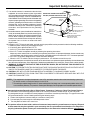 3
3
-
 4
4
-
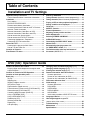 5
5
-
 6
6
-
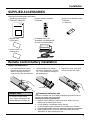 7
7
-
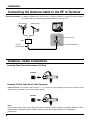 8
8
-
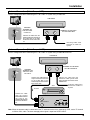 9
9
-
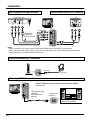 10
10
-
 11
11
-
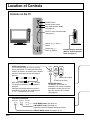 12
12
-
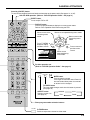 13
13
-
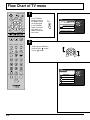 14
14
-
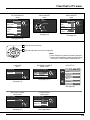 15
15
-
 16
16
-
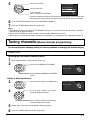 17
17
-
 18
18
-
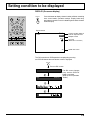 19
19
-
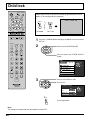 20
20
-
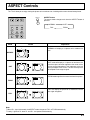 21
21
-
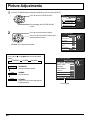 22
22
-
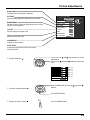 23
23
-
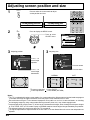 24
24
-
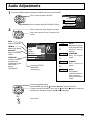 25
25
-
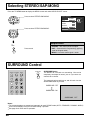 26
26
-
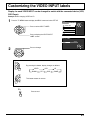 27
27
-
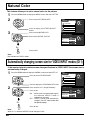 28
28
-
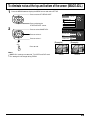 29
29
-
 30
30
-
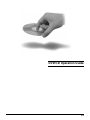 31
31
-
 32
32
-
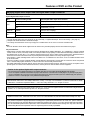 33
33
-
 34
34
-
 35
35
-
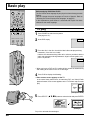 36
36
-
 37
37
-
 38
38
-
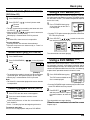 39
39
-
 40
40
-
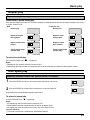 41
41
-
 42
42
-
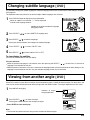 43
43
-
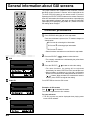 44
44
-
 45
45
-
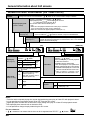 46
46
-
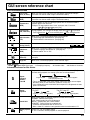 47
47
-
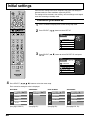 48
48
-
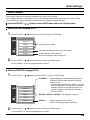 49
49
-
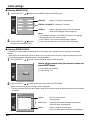 50
50
-
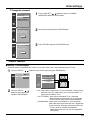 51
51
-
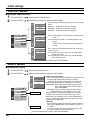 52
52
-
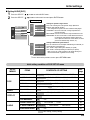 53
53
-
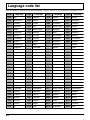 54
54
-
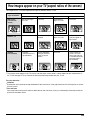 55
55
-
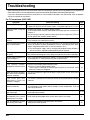 56
56
-
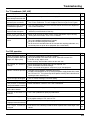 57
57
-
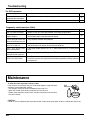 58
58
-
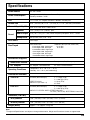 59
59
-
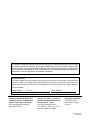 60
60
Panasonic TC11LV1 User manual
- Category
- DVD players
- Type
- User manual
- This manual is also suitable for
Ask a question and I''ll find the answer in the document
Finding information in a document is now easier with AI
Related papers
-
Panasonic TC22LT1 Operating instructions
-
Panasonic TC 15LV1 User manual
-
Panasonic TC15LV1L Operating instructions
-
Panasonic CT34WX50 - 34" TAU MODEL TV Operating Instructions Manual
-
Panasonic TC-11LV1 Owner's manual
-
Panasonic TC15DT2 Operating instructions
-
Panasonic TC 15DT2 User manual
-
Panasonic TQB2AA0774 User manual
-
Panasonic TC-L37X1 User manual
-
Panasonic TC-L37S1 Operating instructions
Other documents
-
Sansui HDLCDVD260A Owner's manual
-
Sansui HDLCDVD190 Owner's manual
-
Sansui HDLCDVD220 User manual
-
Sansui HDLCDVD195 Owner's manual
-
RCA L26HD35D User manual
-
RCA L22HD34DP User manual
-
RCA L32HD35D Owner's manual
-
Sansui TV DVD Combo HDLCDVD265 User manual
-
Sansui HDLCDVD265A Owner's manual
-
Sansui HDLCDVD260B Owner's manual