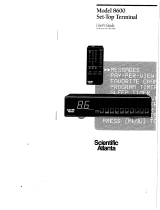Page is loading ...

36" PC READY COLOR TV
36SDX01S 36SDX01SR
OPERATING GUIDE
IMPORTANT SAFEGUARDS 2-5
SET UP
Custom
VIDEO
AUDIO
THEATER
INFO
CustomCustom
Set Up
Custom
CustomCustomCustom

2
IMPORTANT
Follow all warnings and instructions marked on this PC Ready Color television.
WARNING
RISK OF ELECTRIC SHOCK
DO NOT OPEN
CAUTION: TO REDUCE THE RISK OF ELECTRIC SHOCK,
DO NOT REMOVE COVER (OR BACK).
NO USER SERVICEABLE PARTS INSIDE.
REFER SERVICING TO QUALIFIED SERVICE PERSONNEL.
The lightning flash with arrowhead symbol, within an equilateral
triangle, is intended to alert the user to the presence of uninsulated
dangerous voltage within the product s enclosure that may be of a
sufficient magnitude to constitute a risk of electric shock to persons.
The exclamation point within an equilateral triangle, is intended to
alert the user to the presence of important operating and
maintenance (servicing) instructions in the literature accompanying
the appliance.
WARNING:
TO PREVENT FIRE OR SHOCK HAZARD, DO NOT EXPOSE
THIS PC READY COLOR TELEVISION TO RAIN OR MOISTURE.
NOTE: ¥ There are no user serviceable parts inside the PC Ready Color television.
¥Model and serial numbers are indicated on back side of the PC Ready Color
television.
POWER SOURCE
This
PC Ready Color Television
is designed to operate on 120 Volts 60Hz, AC current.
Insert power cord into a 120 Volt 60Hz outlet.
TO PREVENT ELECTRIC SHOCK, DO NOT USE THE PC READY COLOR TELEVISION S
(POLARIZED) PLUG WITH AN EXTENSION CORD, RECEPTACLE, OR OTHER OUTLET
UNLESS THE BLADES AND GROUND TERMINAL CAN BE FULLY INSERTED TO
PREVENT BLADE EXPOSURE.
NEVER CONNECT THE
PC READY COLOR TELEVISION
TO 50HZ, DIRECT CURRENT,
OR ANYTHING OTHER THAN THE SPECIFIED VOLTAGE.
CAUTION: Never remove the back cover of the PC Ready Color Television as this can expose you to very high voltages
and other hazards. If the television does not operate properly, unplug the television and call your authorized
dealer or service shop.
NOTE: This PC Ready Color television receiver will display television closed captioning, ( or ), in
accordance with paragraph 15.119 of the FCC rules.
CAUTION:
Adjust only those controls that are covered in the instructions, as improper changes or modifications not
expressly approved by HITACHI could void the user s warranty.
MODIFICATIONS:
The FCC requires the user to be notified that any changes or modifications made to this device that
are not expressly approved by Hitachi America, Ltd. Home Electronics Division may void the user s
warranty.

3
IMPORTANT
FOR YOUR PERSONAL SAFETY
1. This PC ready color television set is equipped with
a three-prong grounded, alternating-current line
plug.This plug will fit only three terminal receptacles.
This is a safety feature. Do not defeat the safety
purpose of the three terminal plug.
2. When the power cord or plug is damaged or frayed,
unplug the PC ready color television set from the
wall outlet and refer servicing to qualified service
personnel.
3. Do not overload wall outlets and extension cords as
this can result in fire or electric shock.
4. Do not allow anything to rest on or roll over the
power cord, and do not place the PC ready color TV
where the power cord is subject to traffic or abuse.
This may result in a shock or fire hazard.
5. Do not attempt to service the PC ready color
television set yourself as opening or removing
covers may expose you to dangerous voltage or
other hazards. Refer all servicing to qualified
service personnel.
6. Never push objects of any kind into the PC ready
color television s cabinet slots as they may touch
dangerous voltage points or short out parts that
could result in a fire or electric shock. Never spill
liquid of any kind on the PC ready color television
set.
7. If the PC ready color television set has been
dropped or the cabinet has been damaged, unplug
the PC ready color television set from the wall
outlet and refer servicing to qualified service
personnel.
8. If liquid has been spilled into the PC ready color
television set, unplug it from the wall outlet and
refer service to qualified service personnel.
9. Do not subject your PC ready color television set to
impact of any kind. Be careful not to damage the
picture tube surface.
10. Unplug the PC ready color television set from the
wall outlet before cleaning. Use a damp cloth for
cleaning. Do not use liquid or aerosol cleaners.
11-1. Do not place the PC ready color television set
on an unstable cart, stand, or table. The PC
ready color television set may fall, causing
serious injury to a child or an adult, and serious
damage to the appliance. Use only with a cart or
stand recommended by the manufacturer, or
sold with the PC ready color television set. Wall
or shelf mounting should follow the
manufacturer s instructions, and should use a
mounting kit approved by the manufacturer.
11-2. An appliance and cart combination should be
moved with care. Quick stops, excessive force,
and uneven surfaces may cause the appliance
and cart combination to overturn.
IMPORTANT SAFEGUARDS
CAUTION: SAFETY POINTS YOU SHOULD KNOW ABOUT
¥ Read all of these instructions. YOUR HITACHI PC READY COLOR TELEVISION RECEIVER
¥ Save these instructions for later use.
¥ Follow all warnings and instructions marked
on the PC ready color television receiver.
Our reputation has been built on the quality, performance, and ease of service of HITACHI PC ready color television receivers.
Safety is also foremost in our minds in the design of these units. To help you operate these products properly, this section illustrates safety tips which will be of benefit to you.
Please read it carefully and apply the knowledge you obtain from it to the proper operation of your HITACHI PC ready color television receiver.
Please fill out your warranty card and mail it to HITACHI. This will enable HITACHI to notify you promptly in the improbable event that a safety problem should be discovered in
your product model.
15. The set has slots or openings in the cabinet for
ventilation purposes which provide reliable
operation of the receiver and protect the PC ready
color TV from overheating. These openings must
not be blocked or covered.
¥Never cover the slots or openings with cloth or
other material.
¥ Never block the bottom ventilation slots of the set
by placing it on a bed, sofa, rug, etc.
¥ Never place the set near or over a radiator or heat
register.
¥ Never place the set in a built-in enclosure, unless
proper ventilation is provided.
PROTECTION AND LOCATION OF YOUR SET
12. Do not use the PC ready color television set near
water, for example, near a bathtub, washbowl,
kitchen sink, or laundry tub, in a wet basement, or
near a swimming pool, etc.
¥ Never expose the set to rain or water. If the set has
been exposed to rain or water, unplug set from wall
outlet and refer to qualified service personnel.
13. Choose a place where light (artificial or sunlight)
does not shine directly on the screen.
14. Avoid dusty places, since accumulated dust inside
the chassis may cause failure of the set when high
humidity persists.
NO!
Coins
NO!
!
NO!
TO
O
HOT!
HELP

IMPORTANT
4
19. The PC ready color television set should be operated
only from the type of power source indicated on the
marking label. If you are not sure of the type of power
supply at your home, consult your television dealer or
local power company. For sets designed to operate from
battery power, refer to the operating instructions.
20. If the PC ready color television set does not operate
normally by following the operating instructions, unplug
the PC ready color television set from the wall outlet and
refer servicing to qualified service personnel. Adjust only
those controls that are covered in the operating
instructions as improper adjustment of other controls
may result in damage and will often require extensive
work by a qualified technician to restore the PC ready
color television set to normal operation.
21. If your PC ready color television set is to remain unused
for a period of time, (such as when going on a holiday),
turn the PC ready color television set OFF and unplug it
from the wall outlet.
22. If you are unable to restore normal operation by
following the detailed procedure in your operating
instructions, do not attempt any further adjustments.
Unplug the set and call your dealer or service
technician.
OPERATION OF YOUR SET
PROTECTION AND LOCATION OF YOUR SET
IF THE SET DOES NOT OPERATE PROPERLY
23. Whenever the PC ready color television set is
damaged or fails, or if there is a distinct change in
performance that indicates a need for service, unplug
the set and have it checked by a professional service
technician.
24. It is normal for some PC ready color television sets to
make occasional snapping or popping sounds,
particularly when being turned on or off. If the snapping
or popping is continuous or frequent, unplug the set and
consult your dealer or service technician.
25. Do not use attachments not recommended by the PC
ready color television set manufacturer as they may
cause hazards.
26. When replacement parts are required, be sure the
service technician has used replacement parts specified
by the manufacturer that have the same characteristics
as the original part. Unauthorized substitutions may
result in fire, electric shock, or other hazards.
FOR SERVICING AND MODIFICATION
27. Upon completion of any service or repairs to the PC
ready color television set, ask the service technician to
perform routine safety checks to determine that the PC
ready color television is in safe operating condition.
16-1. If an outside antenna is connected to the PC ready color television set, be
sure the antenna system is grounded so as to provide some protection
against voltage surges and built up static charges, Section 810 of the
National Electrical Code, NFPA No. 70-1975, provides information with
respect to proper grounding of the mast and supporting structure, grounding
of the lead-in wire to an antenna discharge unit, size of grounding
conductors, location of antenna discharge unit connection to grounding
electrode, and requirements for the grounding electrode.
17. An outside antenna system should not be located in the
vicinity of overhead power lines or other electrical lights
or power circuits, or where it can fall into such power
lines or circuits. When installing an outside antenna
system, extreme care should be taken to keep from
touching such power lines or circuits as contact with
them might be fatal.
18. For added protection for the PC ready color television
set during a lightning storm, or when it is left unattended
and unused for long periods of time, unplug it from the
wall outlet and disconnect the antenna. This will
prevent damage due to lightning and power-line surges.

5
PICTURE CAUTIONS
WARNING
Continuous On-Screen Displays such as
video games, stock market quotations,
computer generated graphics, and other
fixed (non-moving) patterns can cause
permanent damage to PC Ready Color
Television Receivers. Such PATTERN
BURNS constitute misuse and are NOT
COVERED
by your HITACHI Factory
Warranty.
This PC ready color television receiver was intended mainly for the private viewing of
programs broadcast by TV stations, cable companies, and programs from other video
sources. Public viewing may require prior authorization from the broadcaster or owner
of the video program.

6
ACCESSORIES
Check that you have the following accessories before disposing of the packing material.
1. Remote Control Unit.
2. Two AA size, 1.5V batteries (For Remote Control Unit).
For information regarding how to obtain these accessories, please call TOLL FREE 1-800-448-2244 for your nearest HITACHI
Authorized Parts Distributor in the continental United States. For Alaska please contact your nearest HITACHI regional office.
PART NAME PART NO. ILLUSTRATION
27MM20BA
CLU-433PC HL00723
OR
CLU-433MC HL00725
REMOTE CONTROL
27V TELEVISION STAND
SP271B H530021
(Not included, order separately)
CAUTION: PC ready color television stand model SP351B or SP364B is designed for use only with a 36 inch or
smaller PC ready color television set. Use of a smaller stand, a non Hitachi recommended stand or a
generic stand may result in instability, causing possible injury.
CUSTOM HITACHI PC
READY COLOR
TELEVISION STAND
Excellent for VCR and
videotape storage.
Special features include
curved smoke glass
doors and an adjustable
shelf. Available in black.
36SDX01SR
36SDX01S
CLU-433FC
REMOTE CONTROL
36V PC READY COLOR
TELEVISION STAND
SP351B or SP364B
(Not included, order separately)
H530024
H530024
HL00724
0
9
8
7
4
5
6
1
2
3
MENU
SLEEP
INPUT
CLU-433FC
FAV
CH
EXIT
CH
VOL
HELP
POSITION
TV
CABLE
VCR
POWER
CURSOR CONTROL
TV/VCR
REC
STOP
PAUSE
PIPC
SIZE
H
H
V
V
FAV
CH
RECALL
C.S.
LST-CH
MUTE
L
I
G
H
T

REMOTE CONTROL BATTERY INSTALLATION
AND REPLACEMENT
7
1. Open the battery cover of the remote control by pushing the
notched part of the cover with your fingers.
2. Insert two new AA size batteries in the remote. When
replacing old batteries, push them towards the springs and
lift them out.
3. Match the batteries to the (+) and (-) marks in the battery
compartment.
4. Replace the cover.
CAUTIONS
1. If your PC ready color television set is to remain unused for a long period of time, for instance when you go on vacation,
unplug the PC ready color television from the wall outlet.
2. Do not subject the remote control to shocks such as dropping it on the floor, etc. Precision parts may be damaged.
3. Do not allow the remote control to become wet and avoid placing it in areas of high humidity. Do not leave it on or near
a heater. Excess heat or moisture may cause the unit to cease operation.
4. If the batteries become exhausted, remote control operation may become erratic or stop altogether. Replace the old
batteries with new AA types.
BOTTOM VIEW
Lift up on tab to
remove back cover.
SUM-3.AA
IECR6.1.5V
SUM-3.AA
IECR6.1.5V

8
HOW TO SET UP YOUR NEW
HITACHI PC READY COLOR TV
ANTENNA
Unless your PC ready color TV is connected to a cable TV system or to a centralized antenna system, a good outdoor color TV
antenna is recommended for best performance. However, if you are located in an exceptionally good signal area that is free from
interference and multiple image ghosts, an indoor antenna may be sufficient.
LOCATION
Select an area where sunlight or bright indoor illumination will not fall directly on the picture screen. Also, be sure that the location
selected allows a free flow of air to and from the back cover of the set.
To avoid cabinet warping, cabinet color changes, and increased chance of set failure, do not place the PC ready color TV where
temperatures can become excessively hot, for example, in direct sunlight or near a heating appliance, etc.
VIEWING
To view the PC ready color television screen at its best, test various locations in the room. The drawings below show several
suggestions.
The best picture is seen by sitting directly in front of the PC ready color TV and about 6 to 9 feet from the screen. During daylight
hours, reflections from outside light may appear on the screen. If so, drapes or screens can be used to reduce the reflection or
the PC ready color TV can be located in a different section of the room.
If the PC ready color TV s audio output will be connected to a Hi-Fi system s external speakers, the best audio performance will
be obtained by placing the speakers equidistant from each side of the receiver cabinet and as close as possible to the height of
the picture screen center. For best stereo separation, place the external speakers at least 4 feet from the side of the PC ready
color television. Place the surround speakers to the side or behind the viewing area. Differences in room sizes and acoustical
environments will require some experimentation with speaker placement for best performance.
CAUTION: The magnetic field of external speakers may cause the picture to distort if the speakers are placed too close
to the PC ready color television. Move the speakers away from the PC ready color TV until there is no
picture distortion.
20
3'
0'
5'
10'
15'
8
BEST
VERTICAL VIEWING
ANGLE
20'
S
S
L
R
4' MINIMUM
4' MINIMUM
5'
10'
15'
BEST
HORIZONTAL
VIEWING ANGLE
50
50
20'
20'

9
HOOKUP CABLES
Most video/audio connections between components can be made with shielded video and audio cables that have phono connectors.
For best performance, video cables should use 75-Ohm coaxial shielded wire. Cables can be purchased from most stores that sell
audio/video products. Below are illustrations and names of common connectors. Before purchasing any cables, be sure of the
output and input connector types required by the various components and the length of each cable.
300-Ohm Twin Lead Connector
This outdoor antenna cable must be connected to an
antenna adapter (300-Ohm to 75-Ohm).
Phono Connector
Used on all standard video and audio cables which
connect to inputs and outputs located on the PC ready
color television s rear jack panel and front control panel.
F Type 75-Ohm Coaxial Antenna Connector
For connecting RF signals (antenna or cable TV) to the
antenna jack on the television.
S-Video (Super Video) Connector
This connector is used on camcorders, VCRs and laser-
disc players with an S-Video feature in place of the
standard video cable to produce a high quality picture.
Mouse Connector Cable (Provided)
This cable is used to connect the computer mouse port
to the TV/monitor mouse output for remote control
mouse operation.
D-SUB MINI 15-Pin Cable (Optional)
This cable is used to connect a computer VGA output to
the D-SUB input located on the rear panel.
Monitor Audio In
PC Audio Out
PC AUDIO OUT
3.5 mm
Stereo
Mini Plug
2
RCA Type
Plugs
Stereo Cable (3.5 mm plug to 3.5 mm plug)
(Optional)
This cable is used to connect from Audio out jack on the
back of the computer s sound card to the PC Audio input
Jack of the monitor.

10
1. VHF (75-Ohm) antenna/CATV 3. When both VHF and UHF antennas are connected
When using a 75-Ohm coax
ial cable system, Attach an optional ANTENNA MIXER to the TV
disconnect the VHF adaptor from the VHF 75-Ohm antenna terminal and connect the cables to the
receptacle and connect the outdoor antenna or ANTENNA MIXER.
CATV cable to a VHF 75-Ohm receptacle.
2. VHF (300-Ohm) antenna/UHF antenna Notes:
When using a 300-Ohm twin lead from an outdoor 1. If an outdoor antenna/CATV is used, disconnect
antenna disconnect the (VHF or UHF) indoor the indoor antenna. Ghosting and poor reception
antenna leads from screws of the (VHF or UHF) may result if both the indoor and outdoor antennas/
adaptor and connect outdoor (VHF or UHF) CATV are connected at the same time.
leads to these screws of a (VHF or UHF) adaptor.
2. Consult your dealer or service store for the
ANTENNA MIXER and (VHF or UHF) adaptor.
3. The special converter (decoder) will be supplied
by
the cable company.
To outdoor antenna or CATV cable
VHF/UHF
75 Ohm
Coaxial Cable
(disconnect)
VHF Adaptor
ANTENNA
MIXER
VHF/UHF
To UHF Antenna
To outdoor
VHF Antenna
(Rear of TV set)
To outdoor VHF
or UHF Antenna
(connect)
VHF Adaptor
ANTENNA CONNECTIONS
These sets are equipped with one VHF/UHF antenna terminal. The VHF/UHF terminal can be used for normal TV, cable TV (CATV),
a TV game, etc.
HOOKUP CABLES AND CONNECTORS
NOTE: Optional adapter for *Apple
®
Macintosh
®
computers. If the optional AESP model G301/U Macintosh to VGA
®
adapter connector is configured and connected between Macintosh video out and the 36SDX01S/SR video in, the
Macintosh is forced to boot in 640 x 480/60 Hz or 800 x 600/60 Hz mode (set mode) because the operational
adapter correctly manipulates the Macintosh sense pins.
For the optional adapter to work, it s DIP switch settings should be # 2, 3, 6, 7 = ON and # 1, 4, 5, 8, 9, 10 = OFF.
See below: Example - See Switch Instructions for details.
Mode 5 = 2367 (SVGA 800 x 600/60 Hz configuration)
(VGA 640 x480/60 Hz configuration)
Composite Separate Sync
ON
DIP
1
2
3
4
5
6
7
8
9
10
ON
1
4
5
8
9
10
2
3
6
7
OFF
SW1 SW2 SW3 SW4 SW5 SW6 SW7 SW8 SW9 SW10
ON ON ON ON
OFF OFF OFF OFF OFF OFF
3. When both VHF and UHF antennas are connected
Attach an optional ANTENNA MIXER to the PC ready
color TV antenna terminal and connect the cables to
the ANTENNA MIXER.
(Rear of PC ready
color TV set)

11
FRONT PANEL CONTROLS
FRONT VIEW
A detailed explanation of the circled numbers is on page 12.
See page 23 for MENU, CURSOR, and EXIT button operations.
OPEN DOOR
OPEN DOOR
PC RGB Input 2
PC RGB
INPUT 2
PUSH
PUSH
HD
READY
D I G I T A L
POWER VOL - VOL + CH - CH + MENU INPUT
CURSOR
Power Button
Volume Buttons
Channel Buttons
Input Button
POWER VOL - VOL + CH - CH + MENU INPUT
CURSOR
LED
Menu
Infrared Sensor
S-VIDEO
VIDEO L/MONO R
AUDIO
INPUT 3
Input 3
S-Video
Infrared
Sensor
PUSH PUSH

12
FRONT PANEL CONTROLS
CHANNEL Buttons
Press these buttons until the desired channel appears at the top right corner of the PC ready color TV screen.
VOLUME Buttons
Press these buttons for your desired sound level. The volume level will be displayed on the PC ready color TV screen.
INPUT Button
Press this button to select the antenna, VIDEO, or PC: RGB Input. Your selection is shown at the top right corner of the screen.
NOTE: Your HITACHI PC ready color TV will appear to be turned OFF if there is no video input when VIDEO is selected.
If you have no input to VIDEO, press the INPUT button until the normal broadcast picture appears. If the picture
does not appear, the power is OFF.
REMOTE CONTROL INFRARED Sensor
Point your remote control at this area when selecting channels, adjusting volume, etc.
NOTE: Front panel control CURSOR operation will not operate the FAMILY FAVORITES channel function.
FRONT INPUT JACKS (for VIDEO: 3)
Use these audio/video jacks for a quick hook-up from a camcorder or VCR to instantly view your favorite show or new
recording. (Press the Input button until VIDEO: 3 appears in the top right corner of the PC ready color TV screen.)
PC RGB INPUT 2
Use this 15 pin D-Sub input for a quick hook up from your PC connection. (RGB2)
S-VIDEO 3
Input provides S-Video (super video) jacks for a quick hook-up of equipment with S-Video output capability.
LED (Light Emitting Diode)
Timing and Sync detector indicator.
POWER Button
Press this button to turn the PC ready color TV on or off.
NOTE: S-Video input takes priority over Video input.

13
REAR PANEL JACKS
REAR VIEW
Antenna Inputs
The VHF/UHF terminal can be used for normal TV, cable TV (CATV), a video game, etc.
Audio/Video Inputs 1,2
The INPUT button will step through each signal source input each time it is pressed. Use the audio and video inputs to
connect external devices, such as VCRs, camcorders, laserdisc players,DVD players etc. (If you have mono sound, insert
the audio cable into the left channel jack.)
S-Video 1,2
Input provides S-Video (Super Video) jacks for connecting equipment with S-Video output capability.
Component: Y-C
B
C
R
/Y-P
B
P
R
Input 2 (See Tips on Rear Panel Connections on page 14)
Input 2 provides Y-C
B
C
R
/Y-P
B
P
R
jacks for connecting equipment with this capability, such as a DVD player or HDTV set-
top box.
Monitor Out
These jacks provide fixed audio and video signals which are used for recording.
There is NO MONITOR OUT when using COMPONENT VIDEO.
Audio to Hi-Fi
These jacks provide variable audio output to a separate stereo amplifier. With this connection, the audio to the stereo can
be controlled by the PC ready color television s main volume. Use these jacks for the SURROUND Left and Right channels.
(see page 16 and 20)
PC Control
Use this input for remote control mouse operation.
PC Audio Input
Connect external devices for audio in PC mode. (see page 63)
PC RGB Input 1 (RGB1)
Use this 15-pin D-Sub Input for your PC connection. (see page 60)
Y
S-VIDEO
COMPONENT
INPUT
1
INPUT
2
MONITOR
OUT
AUDIO TO
HI FI
L
R
PC CONTROL
PC AUDIO
INPUT
VHF/UHF
PC RGB INPUT 1
S-VIDEO
VIDEO
R-AUDIO -
(MONO) / L
VIDEO
R-AUDIO -
(MONO) / L
VIDEO
R-AUDIO -
(MONO) / L
VIDEO
P /C
R R
P /C
B B

14
REAR PANEL JACKS
TIPS ON REAR PANEL CONNECTIONS
The S-Video connection is provided for high performance laserdisc players, VCRs etc., that have this feature. Use this connection
in place of the standard video connection if your device has this feature.
If your device has only one audio output (mono sound), connect it to the left audio jack on the PC ready color TV.
Refer to the operating guide of your other electronic equipment for additional information on connecting your hookup cables.
Asingle VCR can be used for VCR #1 and VCR #2, but note that a VCR cannot record its own video or line output (INPUT: 1
in the example on page 15.) Refer to your VCR operating guide for more information on line input-output connections.
You may use VIDEO, S-VIDEO, or COMPONENT: Y-C
B
C
R
/Y-P
B
P
R
inputs to connect to Input 2, but note that only one of these
may be used at a time.
Connect only 1 component to each input jack.
DO NOT connect standard VIDEO or S-VIDEO to Input 2 when using Y-C
B
C
R
/Y-P
B
P
R
input.
COMPONENT: Y-C
B
C
R
/Y-P
B
P
R
connections are provided for high performance components, such as DVD players or HDTV
set-top boxes. Use these connections in place of the standard video connection if your device has this feature.
When using the Y-C
B
C
R
/Y-P
B
P
R
input jacks, connect your components audio output to the PC ready color TV s Input 2 Left and
Right Audio input jacks.
Your component outputs may be labeled Y, B-Y, and R-Y. In this case, connect the components B-Y output to the PC ready color
TV s C
B
input and the components R-Y output to the PC ready color TV s C
R
input.
It may be necessary to adjust TINT level to obtain optimum picture quality when using the Y-C
B
C
R
/Y-P
B
P
R
inputs. (See page
48 and 49).
To ensure no copyright infringement, there is NO MONITOR OUT output when using the Y-C
B
C
R
/Y-P
B
P
R
jacks.
IMPORTANT: TURN OFF THE TV/PC MONITOR AND THE PC BEFORE CONNECTING OR DISCONNECTING ANY
CABLES.

REAR PANEL CONNECTIONS
15
S-VIDEO
COMPONENT
VIDEO
INPUT
1
INPUT
2
MONITOR
OUT
AUDIO TO
HI FI
L
R
PC CONTROL
PC AUDIO
INPUT
VHF/UHF
PC RGB INPUT 1
V L R
Optional, see tips
on page 14
B R
Y C C
S-VIDEO
R - AUDIO -
(MONO) / L
VIDEO
R - AUDIO -
(MONO) / L
VIDEO
R - AUDIO -
(MONO) / L
VIDEO
B R
Y P P
Y
P /C
R R
P /C
B B
S-VIDEO
ANT
IN
VCR #1
Optional, see tips
on page 14
V L R
S-VIDEO
Laserdisc player, VCR,
camcorder, etc.
LR
INPUT
Stereo System Amplifier
INPUT
V L R
VCR #2
2-Way signal splitter
Outside antenna or
cable TV coaxial cable
INPUT 2
L and R
Optional, see tips
on page 14
DVD Player,
Laserdisc player, etc.
HDTV SET-TOP BOX
(OR)
OUTPUT
L R
OUTPUT
L R
NOTE: Connect only 1 component to each input jack.

16
To control the audio level of an external audio amplifier with the remote control, connect the system as shown below.
NOTE: To prevent damage to the speaker and distorted sound, set the volume control of the audio amplifier lower and adjust
the sound using the remote control of the PC ready color TV set.
(REAR OF PC READY COLOR TV SET)
CONNECTING EXTERNAL AUDIO AMPLIFIER
AUDIO
TO

17
CONNECTING EXTERNAL VIDEO SOURCES
The exact arrangement you use to connect the VCR, camcorder, and laserdisc player to your TV set is dependent on the model
and features of each component. Check the owner s manual of each component for the location of video and audio inputs and
outputs.
The following connection diagrams are offered as suggestions. However, you may need to modify them to accommodate your
particular assortment of components and features. For best performance, video and audio cables should be made from coaxial
shielded wire.
Before Operating External Video Source
The input mode is changed every time the INPUT button is pressed as shown below. Connect external source to the INPUT
terminal, then press the INPUT button as necessary to view the input source (see page 24).
INPUT MODE SELECTION ORDER (Example)
12 VIDEO VIDEO
(S:IN)
(Antenna) (Input) (Input) (Input)
PC
NOTE: When the PC ready color TV is set to VIDEO and a video signal is not received from VIDEO INPUT
JACK on the jack panel of the PC ready color TV (i.e., VCR/laserdisc player, etc. is not connected or
the video device is OFF), the screen will be gray-blue.
CONNECTING MONAURAL AUDIO VCR OR VIDEO DISC PLAYER
1. Connect the cable from the VIDEO OUT of the VCR or the laserdisc player to the INPUT (VIDEO) jack on the PC
ready color TV set below.
2. Connect the cable from the AUDIO OUT of the VCR or the laserdisc player to the INPUT (MONO)/L(AUDIO) jack.
3. Press the INPUT button to view the program from the VCR or laserdisc player. The VIDEO mode disappears
automatically after approximately eight seconds.
4. Press the INPUT button to return to the previous channel.
VCR
Audio Out
Video Out
INPUT
1
R - AUDIO - (MONO) / L VIDEO
S-VIDEO
TV Terminal
Input

18
CONNECTING EXTERNAL VIDEO SOURCES
CONNECTING STEREO VCR OR STEREO LASERDISC PLAYER
1. Connect the cable from the VIDEO OUT of the VCR or the laserdisc player to the INPUT (VIDEO) jack on the PC ready color
TV.
2. Connect the cable from the AUDIO OUT R of the VCR or the laserdisc player to the INPUT(AUDIO/R) jack.
3. Connect the cable from the AUDIO OUT L of the VCR or the laserdisc player to the INPUT(AUDIO/L) jack.
4. Press the INPUT button to view the program from the VCR or laserdisc player. The mode VIDEO disappears automatically after
approximately eight seconds.
5. Press the INPUT button to return to the previous channel.
NOTE: Completely insert the cable connection when connecting to rear panel jacks. The picture that is played back will be
abnormal if the cable connection is loose.
If you have an S-VHS VCR, you can use the S-INPUT cable in place of the standard video cable.
VCR
R L/(mono) Video
PC ready color TV
Terminal Input
R L V
S-VIDEO
PC ready color TV
Terminal Input
Hitachi Model
VT-S751A
Or Similar Model
Back of VCR
Back of VCR
INPUT
1
R - AUDIO - (MONO) / L VIDEO
S-VIDEO
INPUT
1
R - AUDIO - (MONO) / L VIDEO
S-VIDEO

CONNECTING EXTERNAL VIDEO SOURCES
19
CONNECTING A STEREO LASERDISC PLAYER OR DVD PLAYER TO INPUT 2.
1. Connect the cable from the Y OUT of the Laserdisc or the DVD player to the INPUT 2 (Y) jack as shown on the PC color ready
TV set below.
2. Connect the cable from the P
B
/C
B
OUT or B-Y OUT of the Laserdisc or the DVD player or SET-TOP BOX to the INPUT 2
(P
B
/C
B
) jack, as shown on the PC ready color TV set below.
3. Connect the cable from the P
R
/C
R
OUT or R-Y OUT of the Laserdisc or the DVD player or SET-TOP BOX to the INPUT 2
(P
R
/C
R
) jack, as shown on the PC ready color TV set below.
4. Connect the cable from the AUDIO OUT R of the Laserdisc or DVD player or SET-TOP BOX to the INPUT 2 (AUDIO/R) jack.
5. Connect the cable from the AUDIO OUT L of the Laserdisc or DVD player or SET-TOP BOX to the INPUT 2 (AUDIO/L) jack.
6. Press the INPUT button until VIDEO:2 appears, to view the program from the Laserdisc or DVD player or SET-TOP BOX.
The mode VIDEO:2 disappears automatically after approximately eight seconds.
7. Press the INPUT button to return to the previous channel.
NOTE: Completely insert the cable connection when connecting to rear panel jacks. The picture that is played back will be
abnormal if the connection is loose.
See Page 14 for TIPS ON REAR PANEL CONNECTIONS.
S-VIDEO
COMPONENT
VIDEO
INPUT
2
Y
R - AUDIO - (MONO) / L VIDEO
P /C
R R
P /C
B B
R B
C C Y
OUTPUT
L R
R B
BACK OF DVD PLAYER
HDTV SET-TOP BOX
OUTPUT
L R
P P Y
(OR)

20
AUDIO SYSTEM SETUP
Match the numbers below to the diagrams for speaker placement and refer to the table for the different surround sound
requirements.. (See page 54 to 56 for SRS and BBE functions.)
The PC ready color television s internal speakers.
These speakers are connected to a separate audio amplifier. Use the Audio to HI-FI output on the PC ready color TV.
L R
IN
STEREO SYSTEM
AMPLIFIER
L R
OUT
LR
PUSH
PUSH
HD
READY
D I G I T A L
POWER VOL - VOL + CH - CH + MENU INPUT
CURSOR
REQUIRED
CONNECTION
FEATURE
OPTIONAL
CONNECTION
EFFECT
(TV MODE)
Receive mono and stereo sound.
OFF
REQUIRED
CONNECTION
FEATURE
OPTIONAL
CONNECTION
EFFECT
(TV/VIDEO/PC MODE)
ON
Sound is natural and crisp from just
two speakers.
REQUIRED
CONNECTION
FEATURE
OPTIONAL
CONNECTION
EFFECT
(VIDEO/PC MODE)
OFF
At stereo input.
Exciting and realistic 3D sound experience.
Receive mono and stereo sound.
3D - STEREO
At mono input.
Sound will be louder.
3D - MONO
NOTE: SRS and BBE works
and can be turned on
at the same time.
TV MODE
VIDEO/PC MODE
TV/VIDEO/PC MODE
ON
Exciting and realistic 3D sound experience
from just two speakers. Sound Retrieval System.
Receive mono and stereo sound.
OFF
/