
Welcome
9
■ Accessibility solutions
Nokia is committed to making mobile phones easy to use for all individuals,
including those with disabilities. For more information, visit the web site at
www.nokiaaccessibility.com
.
■ E-newsletters
When you register your phone, you can sign up for the Nokia e-newsletter, Nokia
Connections. You will receive tips and tricks on using your phone, enhancement
information, and special offers.
■ Copyright protection
Copyright protections may prevent some images, ringing tones, and other content
from being copied, modified, transferred, or forwarded.
■ Configuration settings service
To use some of the network services, such as mobile Internet services, multimedia
messaging service (MMS), or remote Internet server synchronization, your phone
needs the correct configuration settings. You may be able to receive the settings
directly as a configuration message. After receiving the settings, you need to save
them on your phone. The service provider may provide a PIN that is needed to
save the settings. For more information on availability of the settings, contact
your service provider.
When you have received a configuration message, Configuration settings
received is displayed.
• To save the settings, select Show > Save. If the phone requests Enter settings'
PIN:, enter the PIN code for the settings, and select OK. To receive the PIN code,
contact the service provider who supplies the settings. If no settings are saved
yet, these settings are saved and set as default configuration settings.
Otherwise, the phone asks, Activate saved configuration settings?.
• To discard the received settings, select Show > Discard.
• To edit the settings, see "Configuration" on page 51.
■ Network support
This device supports WAP 2.0 protocols (HTTP and SSL) that run on TCP/IP protocols.
Some features of this device, such as text messages, multimedia messages, instant
messages, e-mail, presence enhanced contacts, mobile Internet services, content
and application downloads, and synchronization with a remote Internet server,
require network support for these technologies.




















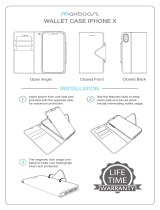

![MaxboostGoogle Pixel 3 Case, [Folio Style] Wallet Case for Google Pixel 3 [Stand Feature] (Black) Protective PU Leather Flip Cover](http://vs1.manuzoid.com/store/data/000911231_2-cf999f53d479a70cacbdd58753fd7d36-160x210.png)