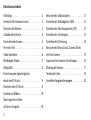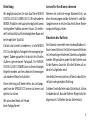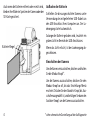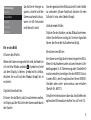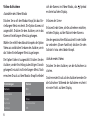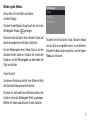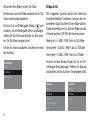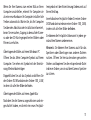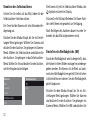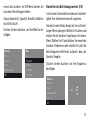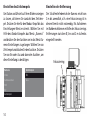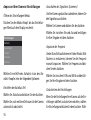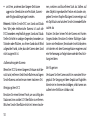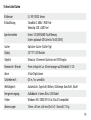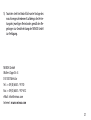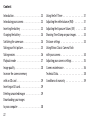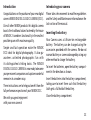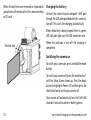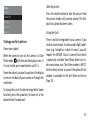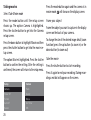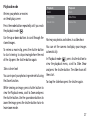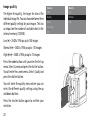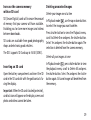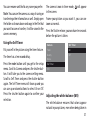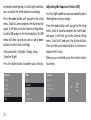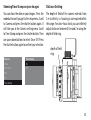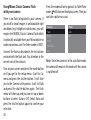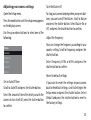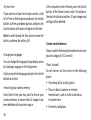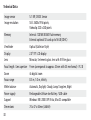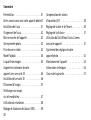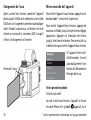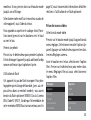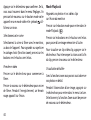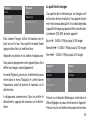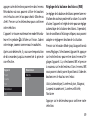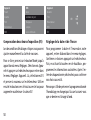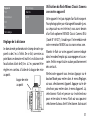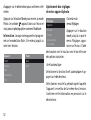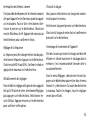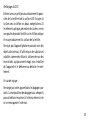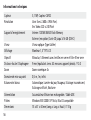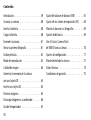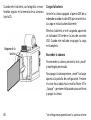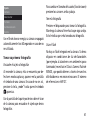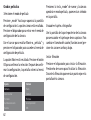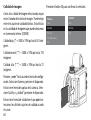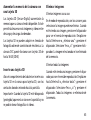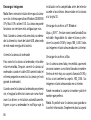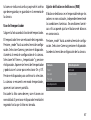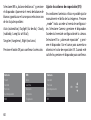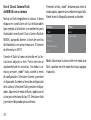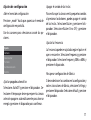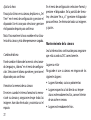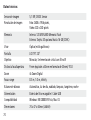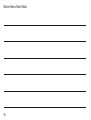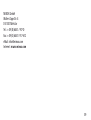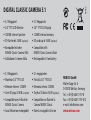Minox DCC Digital Classic Camera 5.1 Owner's manual
- Category
- Camcorders
- Type
- Owner's manual
This manual is also suitable for

Bedienungsanleitung
Instruction manual
Notice d’utilisation
Manual de Instrucciones
DIGITAL CLASSIC CAMERA 5.1

Auslöser
Shutter-button
Déclencheur
Disparador
Abwärts-Knopf
Down-button
Bouton vers le bas
Retroceso de abajo
Aufwärts-Knopf
Up-button
Bouton vers le haut
Avance de arriba
Modus-Knopf
Mode-button
Bouton Mode
Modo
Page is loading ...
Page is loading ...
Page is loading ...
Page is loading ...
Page is loading ...
Page is loading ...
Page is loading ...
Page is loading ...
Page is loading ...
Page is loading ...
Page is loading ...
Page is loading ...
Page is loading ...
Page is loading ...
Page is loading ...
Page is loading ...
Page is loading ...
Page is loading ...
Page is loading ...
Page is loading ...

21
5) Touristen steht im Bedarfsfalle unter Vorlage des
maschinengeschriebenen Kauf be legs die Vertre-
tung des jeweiligen Reiselandes gemäß den Re-
gelungen zur Gewährleistung der MINOX GmbH
zur Verfügung.
MINOX GmbH
Walter-Zapp-Str. 4
D-35578 Wetzlar
Tel.: +49 (0) 6441 / 917-0
Fax: +49 (0) 6441 / 917-612
eMail: info@minox.com
Internet: www.minox.com

22
Content
Introduction . . . . . . . . . . . . . . . . . . 23
Introducing your camera . . . . . . . . . . . 23
Inserting the battery . . . . . . . . . . . . . 23
Charging the battery . . . . . . . . . . . . . 24
Switching the camera on . . . . . . . . . . . 24
Taking your first picture . . . . . . . . . . . . 25
Taking movies . . . . . . . . . . . . . . . . . 26
Playback mode . . . . . . . . . . . . . . . . 27
Image quality . . . . . . . . . . . . . . . . . 28
Increase the camera memory
with an SD card . . . . . . . . . . . . . . . . 29
Inserting an SD card . . . . . . . . . . . . . . 29
Deleting unwanted images . . . . . . . . . . 29
Downloading your images
to your computer . . . . . . . . . . . . . . . 30
Using the Self Timer . . . . . . . . . . . . . . 31
Adjusting the white balance (WB) . . . . . . 31
Adjusting the Exposure Values (EV) . . . . . 32
Showing Time Stamp on your images . . . . . 33
Distance settings . . . . . . . . . . . . . . . 33
Using Minox Classic Camera Flash
with your camera . . . . . . . . . . . . . . . 34
Adjusting your camera settings . . . . . . . . 35
Camera maintenance . . . . . . . . . . . . . 36
Technical Data . . . . . . . . . . . . . . . . . 38
Conditions of warranty . . . . . . . . . . . . 39

23
Introduction
Congratulations on the purchase of your new digital
camera MINOX DIGITAL CLASSIC CAMERA (DCC).
Like all other MINOX products this digital camera
boasts the traditional values fostered by the house
of MINOX. It combines functionality in the smallest
possible space with maximum quality.
Simple and fast operation make the MINOX
DCC ideal for digital photography. It also gu-
arantees unlimited photographic fun with
its distinguished striking looks. The MINOX
DIGITAL CLASSIC CAMERA is now ready to become
your permanent companion and capture wonderful
memories in a modern way.
These instructions are to help you benefit from the
full performance spectrum of your MINOX DCC.
We wish you great enjoyment
with your new camera!
Introducing your camera
Please take a few moments to read these guidelines
and the Safety and Maintenance information on the
last section of the manual.
Inserting the battery
Your Camera uses a Lithium-Ion rechargeable
battery. The battery can be charged using the
accessories provided with the camera. We do not
warrant battery or camera damaged by using any
other method to charge the battery.
To insert the batteries, open the battery compart-
ment in the direction as shown.
Insert the batteries into the battery compartment,
taking care to insert them such that the battery
latch gets a full hold of the battery.
Close the battery compartment.

24
Charging the battery
Connect the camera to your computer’s USB port
through the USB cable provided while the camera is
turn off. This starts the charging automatically.
When the battery is being charged, there is a green
LED indicator light up in the USB connector area.
When this indicator is turn off, the charging is
completed.
Switching the camera on
To switch your camera on, press and hold the mode
button.
To switch your camera off, press the mode button*
until the Setup Screen shows up. Press the down
button to highlighte
Power Off
and then press the
shutter button to switch your camera off.
Your camera will automatically turn itself off in 60
seconds if unused to conserve battery power.
When the batteries are removed or replaced all
your photos will remain safe in the camera memory
or SD card.
* see schematic diagram on the opened out side
Battery lock

Taking your first picture
Frame your subject
When the camera is turn on, the camera is in Take
Photo mode,
will show on the display screen, if
it is not visible, press mode button until it is.
Frame the subject you want to capture in the display
screen on the back of your camera or through the
viewfinder.
To change the size of the desired image detail (zoom
function) press the up button (to zoom in) or the
down button (to zoom out)
Take the picture
Press the shutter button to take the picture. Hold
the camera steady until you hear a
beep
. This tells
you that a photo has been taken.
Using the flash
There is no flash integrated in your camera. If you
wish to shoot images in unfavourable light condi-
tions (e.g. twilight or in dark-lit areas), you will
require the MINOX Classic Camera Flash which
is optionally available from Minox dealers or un-
der www.minox.com. The Order number is 69127.
Further detail on how to connect the optional flash
module is available in the
Get More section
on
Page 34.
25
Setup
Camera
Power Off
Format
Auto Off
Buzzer

26
Taking movies
Select Take Movie mode
Press the mode button until the setup screen
shows up. The option
Camera
is highlighted.
Press the shutter button to get into the Camera
setup screen.
Press the down button to highlight
Movie
and then
press the shutter button to get into the movie se-
tup screen.
The option
Movie
is highlighted. Press the shutter
button to confirm the setting. After the setting is
confirmed, the screen will return to the setup menu.
Press the mode button again and the camera is in
movie mode, will show on the display screen.
Frame your subject
Frame the subject you want to capture in the display
screen on the back of your camera.
To change the size of the desired image detail (zoom
function) press the up button (to zoom in) or the
down button (to zoom out)
Take the movie
Press the shutter button to start recording.
Press it again to end your recording. During recor-
ding a red dot will appear on the screen.
Setup
Camera
Power Off
Format
Auto Off
Buzzer
Camera
Flash
Quality
Movie
Self Timer
WB

Playback mode
Review your photos or movies
on the display screen
Press the mode button repeatedly until you reach
the playback mode ( ).
Use the up or down buttons to scroll through the
stored images.
To review a movie clip, press the shutter button
to start viewing, to stop viewing before the end
of the clip press the shutter button again.
Take a closer look
You can inspect your photos in greater detail using
the Zoom function.
While viewing an image, press shutter button to
view the Playback menu, scroll to
Zoom
and press
the shutter button. Use the up or down buttons to
zoom the image, press the shutter button twice to
leave zoom mode.
Review your photos and videos in a slide show
You can set the camera to display your images
automatically.
In Playback mode ( ), press shutter button to
view the playback menu, scroll to
Slide Show
and press the shutter button. The slide show will
then start.
To stop the slideshow press the shutter again.
Playback
Zoom
Slide Show
Delete One
27
Playback
Zoom
Slide Show
Delete One

28
Image quality
The higher the quality, the larger the size of the
individual image file. You can choose between three
different quality settings for your images. This has
an impact on the number of available shots in the
internal memory (128 MB):
Low
(
*
) – 2608 x 1956 px up to 144 images
Normal
(
**
) – 2608 x 1956 px up to 110 images
High
(
***
) – 2608 x 1956 px up to 73 images
Press the mode button until you enter the Set-up
menu. Select
Camera
and press the shutter button.
You will enter the camera menu. Select
Quality
and
press the shutter button.
You will enter the quality menu where you can
select the different quality settings using the up
and down buttons.
Press the shutter button again to confirm your
selection.
Camera
Flash
Quality
Movie
Self Timer
WB
Quality
Low
Normal
High

Increase the camera memory
with an SD card
SD (Secure Digital) cards will increase the amount
of memory that your camera will have available.
Enabling you to store more images and videos
between downloads.
SD cards are available from good photography
shops and electronic goods retailers.
The DCC supports SD Cards up to 16 GB (SDHC).
Inserting an SD card
Open the battery compartment and insert the SD
card in the SD card slot with the gold contacts fa-
cing the display.
Important: When the SD card is locked (protected),
card lock icon will appear on the display screen and
photo and videos cannot be taken.
29
Deleting unwanted images
Delete your image one at a time
In Playback mode ( ), use the up or down buttons
to select the image you want to delete.
Press shutter button to view the Playback menu,
scroll to
Delete One
and press the shutter button.
Select
Yes
and press the shutter button again. The
selection is deleted from the camera memory.
Delete all your images at once
In Playback mode ( ), press shutter button to view
the playback menu, scroll to
Delete All
and press
the shutter button. Select
Yes
and press the shutter
button again. All saved images will be deleted from
the memory.

30
Downloading your images to your
computer
Note: You do not need to install camera drivers for
Windows versions 2000/ME/XP and Mac OS 9.x or
OS X. Your camera does not support version older
than those stated above.
Note: When your camera is connected, your com-
puter provides power through the USB cable, saving
your camera‘s battery power.
Connecting your camera to the computer
To connect your camera to your computer, the ca-
mera must always be turned on first. Then connect
the camera to your computer using the provided
USB cable (the smaller head connect to the came-
ra side and the larger head side connect to the
computer side).
When you connect the camera to your computer for
the first time, your computer detects it as a new
hardware. Your computer will install the drivers
automatically. Wait until your computer notifies
you the installation is completed before trying to
access the pictures or movies stored in the camera
or the SD card.
Download the images on a Windows PC
Open My computer icon on your computer. You will
see a new icon named
Removable disc...
Double click the icon and select the folder
DCIM
and then
100_CAM
, all your images will be stored
inside.
Download the images on an Apple Mac
With the camera connected and switched on a new
icon will appear on your desktop called
untitled
.
Inside this file is a folder called
DCIM
this con-
tains the folder
100_CAM
, your images are stored
inside.

You can rename
untitled
to any name you prefer.
Note: You can use the camera as a way of saving or
transferring other information as well. Simply open
the folder as shown above and copy in the file that
you want to save or transfer, it will be saved in the
camera memory.
Using the Self Timer
Put yourself in the picture using the timer feature.
The timer has a ten second delay.
Press the mode button until you get to the setup
menu. Scroll to
Camera
and press the shutter but-
ton. It will take you to the camera setting menu.
Scroll to
Self Timer
and press the shutter button
again. The Self Timer menu will show up and you
can use up or down buttons to select
On
or
Off
.
Press the shutter button again to confirm your
selection.
31
The camera is now in timer mode, will appear
in the screen.
Frame your picture as you want it, you can use
zoom as normal.
Press the Shutter release; you now have ten seconds
before the picture is taken.
Camera
Flash
Quality
Movie
Self Timer
WB
Self Timer
On
Off
Adjusting the white balance (WB)
The white balance ensures that colors appear
natural in your pictures, even when being taken in

32
very bright or dim lighting. In critical light conditions
you can adjust the white balance accordingly.
Press the mode button until you get to the setup
menu. Scroll to
Camera
and press the shutter button
again. It will take you to the Camera setting menu.
Scroll to
WB
and press the shutter button. The WB
menu will show up and you can use up or down
buttons to select from 6 settings:
Auto (automatic), Daylight, Cloudy, Lamp,
Tungsten, Night
Press the shutter button to confirm your selection.
Adjusting the Exposure Values (EV)
In critical light conditions you can manually adjust
the brightness of your images.
Press the mode button until you get to the setup
menu. Scroll to
Camera
and press the shutter but-
ton again. It will take you to the Camera setting
menu. Scroll to
EV
and press the shutter button.
Then use the up or down buttons to increase or
reduce the EV value.
When you are satisfied, press the shutter button
to confirm.
Camera
Flash
Quality
Movie
Self Timer
WB
WB
Auto
Daylight
Cloudy
Lamp
Tungsten
Camera
Quality
Movie
Self Timer
WB
EV
EV +0.3

33
Showing Time Stamp on your images
You can show the date on your images. Press the
mode button until you get to the setup menu. Scroll
to Camera and press the shutter button again. It
will take you to the Camera setting menu. Scroll
to Time Stamp and press the shutter button. Then
use up or down buttons to select On or Off. Press
the shutter button again to confirm your selection.
Camera
Movie
Self Timer
WB
EV
Time Stamp
Time Stamp
On
Off
Distance Setting
The depth of field of the camera extends from
2 m to infinity, i.e. focusing is not required within
this range. For close-focus shots you can infinitely
adjust distances between 0.5 m and 2 m using the
depth of field ring.
depth of field
ring

34
Using Minox Classic Camera Flash
with your camera
There is no flash integrated in your camera. If
you wish to shoot images in unfavourable light
conditions (e.g. twilight or in dark areas), you will
require the MINOX Classic Camera Flash which
is optionally available from your Minox dealer or
under
www.minox.com
. The Order number is 69127.
Connect the flash as described in the instructions
enclosed with the flash unit. Pay attention to the
correct seat of the contacts.
Turn on your camera and press the mode button
until you get to the setup menu. Scroll to
Ca-
mera
and press the shutter button. It will take
you to the Camera setting menu. Scroll to
Flash
and press the shutter button again. The flash
menu will show up and you can use up or down
buttons to select
Auto
or
Off
. Select Auto and
press the shutter button again to confirm your
selection.
Press the mode button to go back to Take Photo
mode,
will show on the display screen. Then you
can take a picture as usual.
Camera
Flash
Quality
Movie
Self Timer
WB
Flash
Auto
Off
Note: Once the camera is in the auto flash mode,
the camera will remain in this mode until the camera
is switched off.

35
Adjusting your camera settings
Open the Setup menu
Press the mode button until the setup menu appears
on the display screen.
Use the up or down buttons to select one of the
following.
Set an AutoOff time
Scroll to
AutoOff
and press the shutter button.
Select the amount of time after which you wish the
camera to turn itself off, press the shutter button
to confirm.
Setup
Camera
Power Off
Format
Auto Off
Buzzer
Turn the Buzzer off
To stop your camera beeping when your press but-
tons, you can turn off the Buzzer. Scroll to
Buzzer
and press the shutter button. Select Buzzer
On
or
Off
, and press the shutter button to confirm.
Adjust the frequency
Your can change the frequency according to your
country setting. Scroll to
Frequency
and press the
shutter button.
Select frequency
50 Hz
or
60Hz
and press the
shutter button to confirm.
Revert to default settings
If you want to revert the settings on your camera
back to the default settings, scroll to
Settings
in the
Setup menu and press the shutter button. Select
Default
and press the shutter button to reset to
the factory settings.

36
Set your time
If you want to set your time in your camera, scroll
to Set Time in the Setup menu and press the shutter
button. Use the up or down buttons and press the
shutter button after each setting to set the time.
Note: In order to keep the time, do not remove the
battery and keep the battery full.
Change your language
You can change the language of your display menu
by choosing
Language
in the Setup menu.
Select your preferred language and press the shutter
button to confirm.
Formatting your camera memory
From time to time you may want to format your
camera memory to ensure that all images have
been deleted and to maximise space.
In the setup menu select
Format
, press the shutter
button. At the Format screen, select
Yes
and press
the shutter button to confirm. All your images and
settings will be deleted.
Camera maintenance
Always read the following information to make sure
you are using your DCC correctly.
Places to avoid
Do not store or use the camera in the following
places:
• Very damp, dirty or dusty places
• Places in direct sunshine or extreme
temperatures, such as inside a locked car
in summertime.
• Extremely cold places.

37
• Places exposed to severe vibrations.
• Places exposed to smoke or steam.
• Places exposed to strong magnetic fields
(e.g. in close vicinity of electrically operated
motors, transformers or magnets)
• Places in which aggressive chemicals such as
pesticides, rubber or vinyl products are stored
on a long-term basis.
Note: Keep the DCC away from sand and dust
Like any other digital camera the DCC is also
particularly susceptible to sand and dust. Always
make sure that the camera is not exposed to sand in
sandy places, particularly on beaches or in deserts
where fine sand is blown about by wind.
If the camera is not used
for a prolonged period of time
If you plan not to use the camera for a prolonged
period of time, always remove the battery.
Cleaning your DCC
Use a small brush to carefully remove the dust from
the lens and the LCD surface. Wipe the surface
gently with a dry, soft, fluff-free cloth. Should there
be any spots on the optical system pour a drop of
liquid lens cleaning agent onto a piece of optical
cloth and wipe over the lens surface gently.
Never scratch any parts of the camera using hard
ob jects. Do not use volatile substances such as
solvents, benzole or insecticides as these could
react with the camera housing and lead to
deformation or destroy the coating.
Travelling overseas
Do not pack your camera with your standard
luggage. The baggage handling at airports can
cause damage inside the camera, even when no
external damage is visible.

38
Technical Data
Image sensor 5.1 MP, CMOS Sensor
Image resolution Still: 2608 x 1956 pixels,
Videoclip: 320 x 240 pixels
Memory Internal: 128 MB NAND Flash memory
External: optional SD card up to 16 GB (SDHC)
Viewfinder Optical (Galileian-Style)
Display 2.0’’ TFT LCD display
Lens Minoctar, 5 elements glass lens with IR filter glass
Focal length / Lens aperture 9 mm (corresponds to approx. 43 mm with 35 mm format) / F 2.0
Zoom 4x digital zoom
Focus range 0.5 m, 1.0 m, infinity
White balance Automatic, Daylight, Cloudy, Lamp, Tungsten, Night
Power supply Rechargeable Lithium-Ion-Battery / USB-cable
Support Windows ME / 2000 / XP / Vista; Mac OS compatible
Dimensions 74 x 47 x 44 mm (LxWxH)
Page is loading ...
Page is loading ...
Page is loading ...
Page is loading ...
Page is loading ...
Page is loading ...
Page is loading ...
Page is loading ...
Page is loading ...
Page is loading ...
Page is loading ...
Page is loading ...
Page is loading ...
Page is loading ...
Page is loading ...
Page is loading ...
Page is loading ...
Page is loading ...
Page is loading ...
Page is loading ...
Page is loading ...
Page is loading ...
Page is loading ...
Page is loading ...
Page is loading ...
Page is loading ...
Page is loading ...
Page is loading ...
Page is loading ...
Page is loading ...
Page is loading ...
Page is loading ...
Page is loading ...
Page is loading ...
Page is loading ...
Page is loading ...
Page is loading ...
Page is loading ...
Page is loading ...
Page is loading ...
-
 1
1
-
 2
2
-
 3
3
-
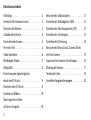 4
4
-
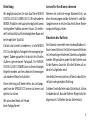 5
5
-
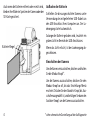 6
6
-
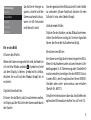 7
7
-
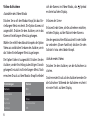 8
8
-
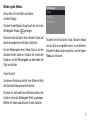 9
9
-
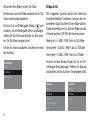 10
10
-
 11
11
-
 12
12
-
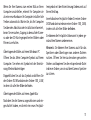 13
13
-
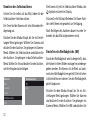 14
14
-
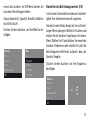 15
15
-
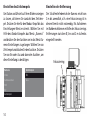 16
16
-
 17
17
-
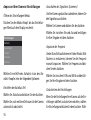 18
18
-
 19
19
-
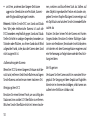 20
20
-
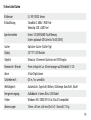 21
21
-
 22
22
-
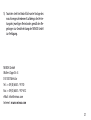 23
23
-
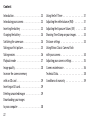 24
24
-
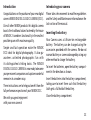 25
25
-
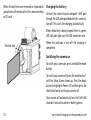 26
26
-
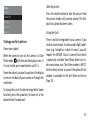 27
27
-
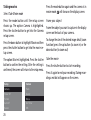 28
28
-
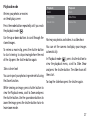 29
29
-
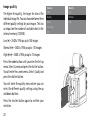 30
30
-
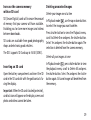 31
31
-
 32
32
-
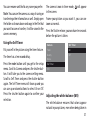 33
33
-
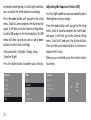 34
34
-
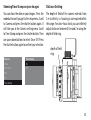 35
35
-
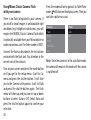 36
36
-
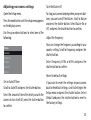 37
37
-
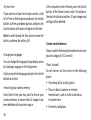 38
38
-
 39
39
-
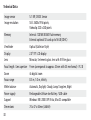 40
40
-
 41
41
-
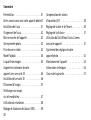 42
42
-
 43
43
-
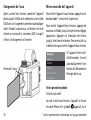 44
44
-
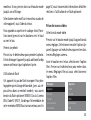 45
45
-
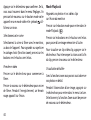 46
46
-
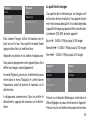 47
47
-
 48
48
-
 49
49
-
 50
50
-
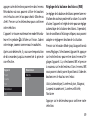 51
51
-
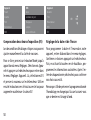 52
52
-
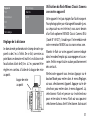 53
53
-
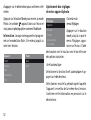 54
54
-
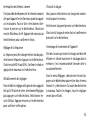 55
55
-
 56
56
-
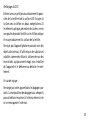 57
57
-
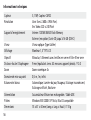 58
58
-
 59
59
-
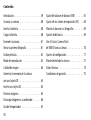 60
60
-
 61
61
-
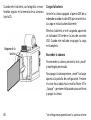 62
62
-
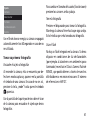 63
63
-
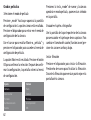 64
64
-
 65
65
-
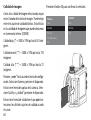 66
66
-
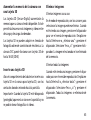 67
67
-
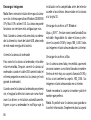 68
68
-
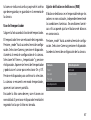 69
69
-
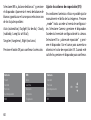 70
70
-
 71
71
-
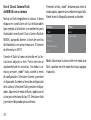 72
72
-
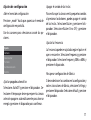 73
73
-
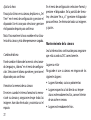 74
74
-
 75
75
-
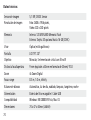 76
76
-
 77
77
-
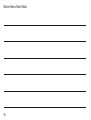 78
78
-
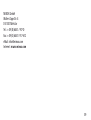 79
79
-
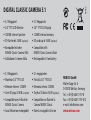 80
80
Minox DCC Digital Classic Camera 5.1 Owner's manual
- Category
- Camcorders
- Type
- Owner's manual
- This manual is also suitable for
Ask a question and I''ll find the answer in the document
Finding information in a document is now easier with AI
in other languages
Related papers
-
Minox DCC 14.0 Owner's manual
-
Minox DCC 14.0 User manual
-
Minox DCC 5.1 Owner's manual
-
Minox DCC 5.0 Leica M3 Owner's manual
-
Minox DCM 5.0 DIGITAL CAMERA MODULE Owner's manual
-
Minox Digital Classic Owner's manual
-
Minox BL 171-011 Owner's manual
-
Minox DSC Web Update Owner's manual
-
Minox A IIIs Owner's manual
-
Minox CD 70 Owner's manual
Other documents
-
Samsung L110-RED Owner's manual
-
Samsung L200-PINK Owner's manual
-
Sealife ReefMaster DC310 User manual
-
Leica SL Operating instructions
-
Samsung P800 User manual
-
Olympus C-8080 User manual
-
Toshiba PDR-M60 User manual
-
Olympus C5000 Zoom Owner's manual
-
Leica M-P (Typ 240) Operating instructions
-
Toshiba PDR-M11 User manual