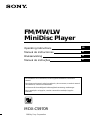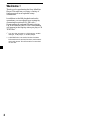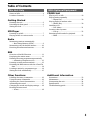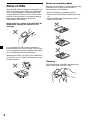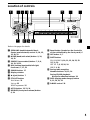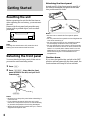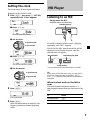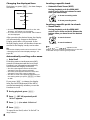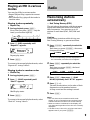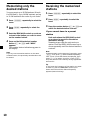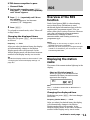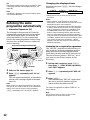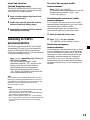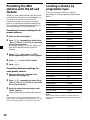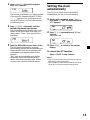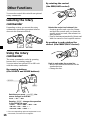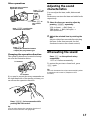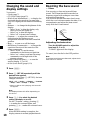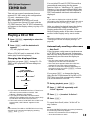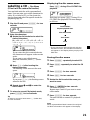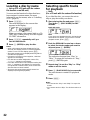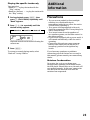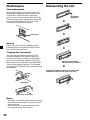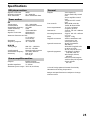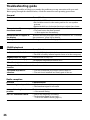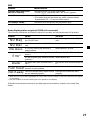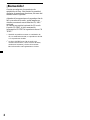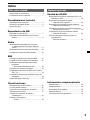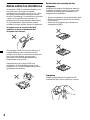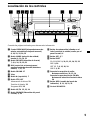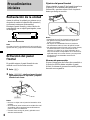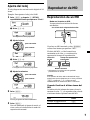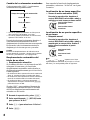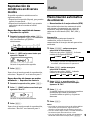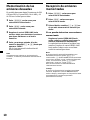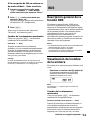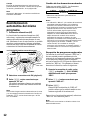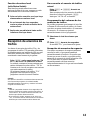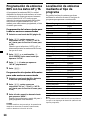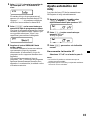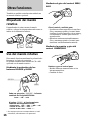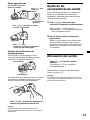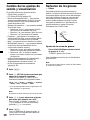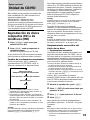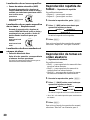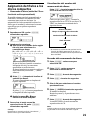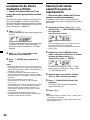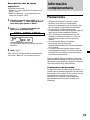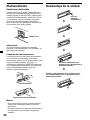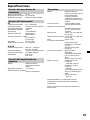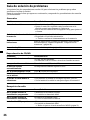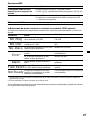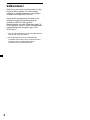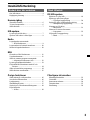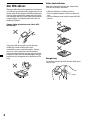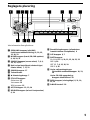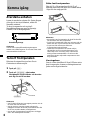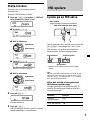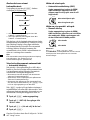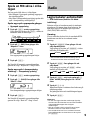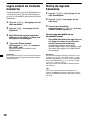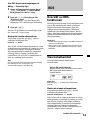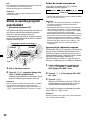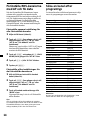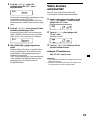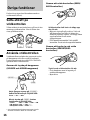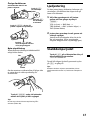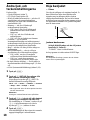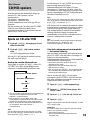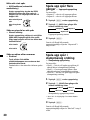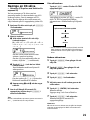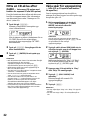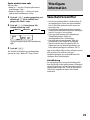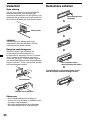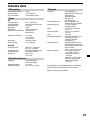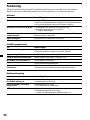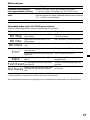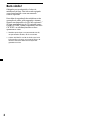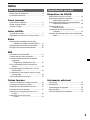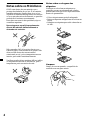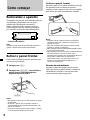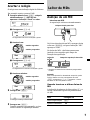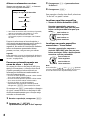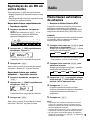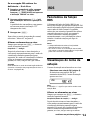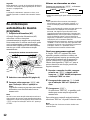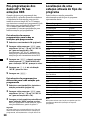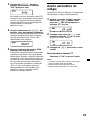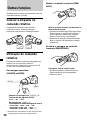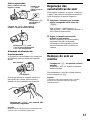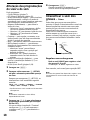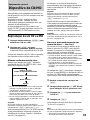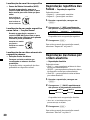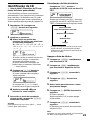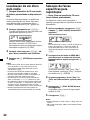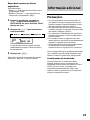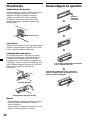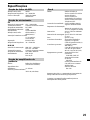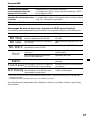Page is loading ...

2
Welcome !
Thank you for purchasing the Sony MiniDisc
Player. This unit lets you enjoy a variety of
features as well as an optional rotary
commander.
In addition to the MD playback and radio
operations, you can expand your system by
connecting an optional CD/MD unit *
1
.
If you connect an optional CD unit with the
CD TEXT function, the CD TEXT information
will appear in the display when you play a CD
TEXT disc*
2
.
*
1
You can also connect to a CD changer, an MD
changer, a CD player, or an MD player.
*
2
A CD TEXT disc is an audio CD that includes
information such as the disc name, artist name
and track names. This information is recorded
on the disc.

3
Table of Contents
This Unit Only
Notes on MDs ....................................................... 4
Location of controls ............................................. 5
Getting Started
Resetting the unit ................................................. 6
Detaching the front panel ................................... 6
Setting the clock ................................................... 7
MD Player
Listening to an MD .............................................. 7
Playing an MD in various modes ...................... 9
Radio
Memorizing stations automatically
— Best Tuning Memory (BTM)..................... 9
Memorizing only the desired stations ............ 10
Receiving the memorized stations................... 10
RDS
Overview of the RDS function ......................... 11
Displaying the station name............................. 11
Retuning the same programme automatically
— Alternative Frequencies (AF) ................. 12
Listening to traffic announcements ................. 13
Presetting the RDS stations with the AF and TA
data ................................................................. 14
Locating a station by programme type ........... 14
Setting the clock automatically ........................ 15
Other Functions
Labelling the rotary commander ..................... 16
Using the rotary commander ........................... 16
Adjusting the sound characteristics ................ 17
Attenuating the sound ...................................... 17
Changing the sound and display settings ...... 18
Boosting the bass sound
— D.bass ........................................................ 18
With Optional Equipment
CD/MD Unit
Playing a CD or MD .......................................... 19
Playing tracks repeatedly
— Repeat Play ............................................... 20
Playing tracks in random order
— Shuffle Play ............................................... 20
Labelling a CD
— Disc Memo ................................................ 21
Locating a disc by name
— List-up ....................................................... 22
Selecting specific tracks for playback
— Bank ........................................................... 22
Additional Information
Precautions.......................................................... 23
Maintenance........................................................ 24
Dismounting the unit ........................................ 24
Specifications ...................................................... 25
Troubleshooting guide ...................................... 26

4
Notes on MDs
Since an MD itself is housed in a cartridge, free
from accidental contact with your fingers and
dust, it can withstand a certain degree of the
rough handling. However, dirt or dust on the
surface of the cartridge or a warped cartridge
may cause a malfunction. Observe the
following for best results.
Never touch the surface of the MD itself by
deliberately opening the shutter on the
cartridge.
Do not expose the MD to direct sunlight or
heat sources such as hot air-ducts. Do not leave
it in a car parked in direct sunlight where there
can a considerable rise in temperature.
Make sure the MD is not left on the dashboard
or rear tray of a car. where the temperature can
also be excessive.
Notes on mounting labels
Be sure to mount labels on cartridges correctly,
as failing to do so may cause the MD to
become stuck in the changer.
•Mount the label in a suitable position.
•Remove old labels before putting new ones
on.
•Replace labels that are beginning to peel
away from the MD.
Cleaning
Wipe the surface of the MD cartridge from
time to time with a soft dry cloth.

5
Location of controls
Refer to the pages for details.
1 SEEK/AMS (seek/Automatic Music
Sensor/manual search) control 8, 10, 12,
15, 20, 22
2 MODE (band/unit select) button 9, 10,
19, 21
3 SOURCE (source select) button 7, 8, 9,
10, 13, 19, 21
4 Dial (volume/bass/treble/left-right/
front-rear) 7, 17, 21
5 SOUND button 17
6 Display window
7 6 (eject) button 7
8 PTY/LIST button
Disc Memo 21
List-up 22
RDS Programme 15
9 AF/TA button 12, 13, 14
!º RELEASE (front panel release) button
6, 24
D - BASS
OFF
1
2
3
RELEASE
SEEK/AMS
SOUND
MODE
SOURCE
2 3 4 5 6 7 8 9110
OFF
SHIFT
DSPL
LIST
DSPL
D
PTY
AF/TA
MDX-C5970R
MDX-C5960R
!¡ Reset button (located on the front side
of the unit behind by the front panel) 6
!™ OFF button 6, 7
!£ SHIFT button
PLAY MODE 9, 10, 11, 12, 14, 22, 23
REP 9, 20
SET UP 7, 8, 15, 18, 19
SHUF 9, 20
!¢ During radio reception:
Number buttons 10, 13, 14
During CD/MD playback:
Direct disc selection buttons 20
!∞ DSPL (display mode change) button
8, 11, 19, 21, 22
!§ D-BASS control 18

6
Reset button
Attaching the front panel
Attach part a of the front panel to part b of
the unit as illustrated and push the left side
into position until it clicks.
Notes
• Be sure not to attach the front panel upside
down.
• Do not press the front panel too hard against the
unit when attaching it.
• Do not press too hard or put excessive pressure
on the display windows of the front panel.
• Do not expose the front panel to direct sunlight
or heat sources such as hot air ducts, and do not
leave it in a humid place. Never leave it on the
dashboard of a car parked in direct sunlight or
where there may be a considerable rise in
temperature.
Caution alarm
If you turn the ignition key switch to the OFF
position without removing the front panel, the
caution alarm will beep for a few seconds.
Getting Started
Resetting the unit
Before operating the unit for the first time or
after replacing the car battery, you must reset
the unit.
Remove the front panel and press the reset
button with a pointed object, such as a ball-
point pen.
Note
Pressing the reset button will erase the clock
setting and some memorized functions.
Detaching the front panel
You can detach the front panel of this unit to
prevent the unit from being stolen.
1 Press (OFF).
2 Press (RELEASE), then slide the front
panel a little to the left, and pull it off
towards you.
Notes
• Be sure not to drop the panel when detaching it
from the unit.
• If you detach the panel while the unit is still
turned on, the power will turn off automatically
to prevent the speakers from being damaged.
• When carrying the front panel with you, use the
supplied front panel case.
a
b
(OFF)
(RELEASE)

7
Setting the clock
The clock uses a 24-hour digital indication.
Example: Set the clock to 10:08
1 Press (SHIFT), then press (2) (SET UP)
repeatedly until “Clock” appears.
1 Press (4) (n).
The hour indication flashes.
2 Set the hour.
3 Press (4) (n).
The minute indication flashes.
4 Set the minute.
2 Press (SHIFT).
The clock starts.
3 Press (SHIFT).
After the mode setting is complete, the
display goes back to normal playback
mode.
to go forward
to go backward
MD Player
Listening to an MD
Simply insert the MD.
Playback starts automatically.
If an MD is already inserted, press (SOURCE)
repeatedly until “MD” appears.
The title of the MD* and the track title will be
displayed in the display window, then the
playing time will appear.
* Only if these titles are prerecorded on the MD.
Tip
If the name of the MD is too long, you can scroll it
across the display window by pressing (SHIFT),
then (1) (N) while the disc name or track name is
displayed.
When the last track on the MD is
over
The track number indication returns to “1, ”
and playback restarts from the first track of the
MD.
To Press
Stop playback (OFF)
Eject the MD 6
Labelled side up
Elapsed playing time
Track number
to go forward
to go backward
MD indication

8
Locating a specific track
— Automatic Music Sensor (AMS)
During playback, push the SEEK/AMS
control up or down and release for each
track you want to skip.
Locating a specific point in a track
— Manual Search
During playback, push the SEEK/AMS
control up or down and hold. Release the
button when you have found the desired
point.
Note
If “
” or “ ” appears in the
display, you have reached the beginning or the end
of the disc and you cannot go any further.
To search forward
To locate succeeding tracks
To locate preceding tracks
To search backward
Changing the displayed item
Each time you press (DSPL), the item changes
as follows:
$
Elapsed playback time
$
Disc name*
1
$
Track name*
2
$
Clock
*
1
If there is no prerecorded title for a disc “NO
D.Name” will appear on the display.
*
2
If a track title is not prerecorded, “NO T.Name”
will be displayed.
After you select the desired items, the display
will automatically change to the Motion
Display mode after a few seconds. In the
Motion Display mode, all the above items are
scrolled in the display one by one in order.
Tip
The Motion Display mode can be turned off. (See
“Changing the sound and display settings” on
page 18.)
Automatically scrolling a disc name
— Auto Scroll
If the disc name or track name on an MD
exceeds 10 characters and the Auto Scroll
function is on, information automatically
scrolls across the display as follows:
• The disc name appears when the disc has
changed (if the disc name is selected).
• The track name appears when the track has
changed (if the track name is selected).
• The disc or track name appears depending on
the setting when you press (SOURCE) to select
an MD.
If you press (DSPL) to change the display
item, the disc or track name of the MD is
scrolled automatically whether you set the
function on or off.
1 During playback, press (SHIFT).
2 Press (2) (SET UP) repeatedly until
“A.Scrl” appears.
3 Press (4) (n) to select “A.Scrl on”.
4 Press (SHIFT).
To cancel Auto Scroll, select “A.Scrl off” in
step 3 above.
SEEK/AMS
SEEK/AMS

9
Radio
Memorizing stations
automatically
— Best Tuning Memory (BTM)
The unit selects the stations with the strongest
signals and memorises them in the order of
their frequencies. You can store up to 10
stations on each band (FM1, FM2, MW and
LW).
Caution
When tuning in stations while driving, use
Best Tuning Memory to prevent accidents.
1 Press (SOURCE) repeatedly to select the
tuner.
Each time you press (SOURCE), the source
changes as follows:
z TUNER z CD* z MD
* If the corresponding optional equipment is
not connected, this item will not appear.
2 Press (MODE) repeatedly to select the
band.
Each time you press (MODE), the band
changes as follows:
z FM1 z FM2 z MW z LW
3 Press (SHIFT), then press (3) (PLAY
MODE) repeatedly until “B.T.M” appears.
4 Press (4) (n).
The unit stores stations in the order of their
frequencies on the number buttons.
A beep sound and the setting is stored.
5 Press (SHIFT).
Notes
• The unit does not store stations with weak
signals. If only a few stations are received, some
number buttons will retain heir former setting.
• When a number is indicated in the display, the
unit starts storing stations from the one currently
displayed.
• If an MD is not in the unit, only the tuner band
appears even if you press (SOURCE).
Playing an MD in various
modes
You can play MDs in various modes:
•Repeat (Repeat Play) repeats the current
track.
•Shuf (Shuffle Play) plays all the tracks in
random order.
Playing tracks repeatedly
— Repeat Play
1 During playback, press (SHIFT).
Every time you press (SHIFT), only the
items you can select light up.
2 Press (6) (REP) repeatedly until
“Repeat 1” appears.
Repeat play starts.
3 Press (SHIFT).
To return to the normal playback mode, select
“Repeat off” in step 2 above.
Playing tracks in random order
— Shuffle Play
1 During playback, press (SHIFT).
2 Press (7) (SHUF) repeatedly until
“Shuf 1” appears.
Shuffle play starts.
3 Press (SHIFT).
To return to the normal playback mode, select
“Shuf off” in step 2 above.
1
SHIFT
234567
SET UP
REP SHUF

10
Memorizing only the
desired stations
You can preset up to 20 FM stations (10 each
for FM1 and 2), up to 10 MW stations, and up
to 10 LW stations in the order of your choice.
1 Press (SOURCE) repeatedly to select the
tuner.
2 Press (MODE) repeatedly to select the
band.
3 Push the SEEK/AMS control up or down
to tune in the station you want to store
on the number button.
4 Press and hold the desired number
button ((1) to (10)) until “MEM”
appears.
The number button indication appears in
the display.
Note
If you try to store another station on the same
number button, the previously stored station will
be erased.
Receiving the memorized
stations
1 Press (SOURCE) repeatedly to select the
tuner.
2 Press (MODE) repeatedly to select the
band.
3 Press the number button ((1) to (10)) on
which the desired station is stored.
If you cannot tune in a preset
station
Push and release the SEEK/AMS control
up or down to search for the station
(automatic tuning).
Scanning stops when the unit receives a
station. Push the SEEK/AMS control up or
down repeatedly until the desired station is
received.
Note
If the automatic tuning stops too frequently, press
(SHIFT), then press (3) (PLAY MODE) repeatedly
until “Local” (local seek mode) is displayed. Then
press (4) (n) to select “Local on.” Press (SHIFT).
Only the stations with relatively strong signals will
be tuned in.
Tip
If you know the frequency of the station you want
to listen to, push the SEEK/AMS control up or
down and hold until the desired frequency
appears (manual tuning).

11
RDS
Overview of the RDS
function
Radio Data System (RDS) is a broadcasting
service that allows FM stations to send
additional digital information along with the
regular radio programme signal. Your car
stereo offers you a variety of services. Here are
just a few: retuning the same programme
automatically, listening to traffic
announcements, and locating a station by
programme type.
Notes
• Depending on the country or region, not all of
the RDS functions are available.
• RDS may not work properly if the signal strength
is weak or if the station you are tuned to is not
transmitting RDS data.
Displaying the station
name
The name of the current station lights up in the
display.
Select an FM station (page 9).
When you tune in an FM station that
transmits RDS data, the station name
appears in the display.
Note
The “*” indication means that an RDS station is
being received.
Changing the displayed item
Each time you press (DSPL), the item changes
as follows:
Frequency (Station Name) ˜ Clock
After you select the desired items, the display
will automatically change to the Motion
Display mode after a few seconds. In the
Motion Display mode, all the above items are
scrolled in the display one by one in order.
If FM stereo reception is poor
— Monaural Mode
1 During radio reception, press (SHIFT),
then press (3) (PLAY MODE) repeatedly
until “Mono” appears.
2 Press (4) (n) repeatedly until “Mono
on“ appears.
The sound improves, but becomes
monaural (“ST” disappears).
3 Press (SHIFT).
To go back to normal mode, select “Mono off”
in step 2 above.
Changing the displayed items
Each time you press (DSPL), the item changes
as follows:
Frequency ˜ Clock
After you select the desired items, the display
will automatically change to the Motion
Display mode after a few seconds. In the
Motion Display mode, all the above items are
scrolled in the display one by one in order.
Tip
The Motion Display mode can be turned off. (See
“Changing the sound and display settings” on
page 18.)
continue to next page n

12
Tip
The Motion Display mode can be turned off. (See
“Changing the sound and display settings” on
page 18.)
Note
“NO Name” appears if the received station does
not transmit RDS data.
Retuning the same
programme automatically
— Alternative Frequencies (AF)
The Alternative Frequencies (AF) function
automatically selects and retunes the station
with the strongest signal in a network. By
using this function, you can continuously
listen to the same programme during a long-
distance drive without having to retune the
station manually.
1 Select an FM station (page 9).
2 Press (AF/TA) repeatedly until “AF on”
appears.
The unit starts searching for an alternative
station with a stronger signal in the same
network.
Note
When there is no alternative station in the area
and you do not need to search for an alternative
station, turn the AF function off by pressing
(AF/TA) repeatedly until “AF TA off” appears.
Station
98.5MHz
102.5MHz
96.0MHz
Frequencies change automatically.
Changing the displayed item
Each time you press (AF/TA), the item changes
as follows:
” AF on ” TA on ” AF TA on*
AF TA off “
* Select this to turn on both the AF and TA
functions.
Notes
• When “NO AF” and the station name flash
alternately, it means that the unit cannot find an
alternative station in the network.
• If the station name starts flashing after selecting
a station with the AF function on, this indicates
that no alternative frequency is available. Push
the SEEK/AMS control up or down while the
station name is flashing (within eight seconds).
The unit starts searching for another frequency
with the same PI (Programme Identification) data
(“PI SEEK” appears and no sound is heard). If the
unit cannot find another frequency, “NO PI”
appears, and the unit returns to the previously
selected frequency.
Listening to a regional programme
The “REG on” (regional on) function lets you
stay tuned to a regional programme without
being switched to another regional station.
(Note that you must turn the AF function on.)
The unit is factory preset to “REG on,” but if
you want to turn off the function, do the
following.
1 During radio reception, press (SHIFT),
then press (3) (PLAY MODE) repeatedly
until “REG” appears.
2 Press (4) (n) repeatedly until “REG off”
appears.
3 Press (SHIFT).
Note that selecting “REG off” might cause
the unit to switch to another regional
station within the same network.
To return to regional on, select “REG on” in
step 2 above.
Note
This function does not work in the United
Kingdom and in some other areas.

13
To cancel the current traffic
announcement
Press (AF/TA) or (SOURCE).
To cancel all traffic announcements, turn off
the function by pressing (AF/TA) until
“AF TA off” appears.
Presetting the volume of traffic
announcements
You can preset the volume level of the traffic
announcements beforehand so you won’t miss
the announcement. When a traffic
announcement starts, the volume will be
automatically adjusted to the preset level.
1 Select the desired volume level.
2 Press (AF/TA) for two seconds.
“TA” appears and the setting is stored.
Receiving emergency
announcements
If an emergency announcement comes in while
you are listening to the radio, the programme
will be automatically switched to it. If you are
listening to a source other than the radio, the
emergency announcements will be heard if
you set AF or TA to on. The unit will then
automatically switch to these announcements
no matter which source you are listening to at
the time.
Local link function
(United Kingdom only)
The Local Link function lets you select other
local stations in the area, even if they are not
stored on your number buttons.
1 Press a number button that has a local
station stored on it.
2 Within five seconds, press the number
button of the local station again.
3 Repeat this procedure until the desired
local station is received.
Listening to traffic
announcements
The Traffic Announcement (TA) and Traffic
Programme (TP) data let you automatically
tune in an FM station that is broadcasting
traffic announcements even if you are listening
to other programme sources.
Press (AF/TA) repeatedly until “TA on” or
“AF TA on” appears.
The unit starts searching for traffic
information stations. “TP” appears in the
display when the unit finds a station
broadcasting traffic announcements.
When the traffic announcement starts,
“TA” flashes. The flashing stops when the
traffic announcement is over.
Tips
If the traffic announcement starts while you are
listening to another programme source, the unit
automatically switches to the announcement and
goes back to the original source when the
announcement is over.
Notes
• “NO TP” flashes for five seconds if the received
station does not broadcast traffic
announcements. Then, the unit starts searching
for a station that broadcasts it.
• When “EON” appears with “TP” in the display,
the current station makes use of broadcast traffic
announcement of other stations in the same
network.

14
Presetting the RDS
stations with the AF and
TA data
When you preset RDS stations, the unit stores
each station’s data as well as its frequency, so
you don’t have to turn on the AF or TA
function every time you tune in the preset
station. You can select a different setting (AF,
TA, or both) for individual preset stations, or
the same setting for all preset stations.
Presetting the same setting for all
preset stations
1 Select an FM band (page 9).
2 Press (AF/TA) repeatedly to select either
“AF on”, “TA on” or “AF TA on” (for both
AF and TA functions).
Note that selecting “AF TA off” stores not
only RDS stations, but also non-RDS
stations.
3 Press (SHIFT), then press (3) (PLAY
MODE) repeatedly until “B.T.M” appears.
4 Press (4) (n) until “B.T.M” flashes.
5 Press (SHIFT).
Presetting different settings for
each preset station
1 Select an FM band, and tune in the
desired station (page 10).
2 Press (AF/TA) repeatedly to select either
“AF on”, “TA on” or “AF TA on” (for both
AF and TA functions).
3 Press the desired number button until
“MEM” appears.
Repeat from step 1 to preset other stations.
Tip
If you want to change the preset AF and/or TA
setting after you tuned the preset station, you can
do so by turning the AF or TA function on or off.
Locating a station by
programme type
You can locate the station you want by
selecting one of the programme types shown
below.
Programme types Display
News News
Current Affairs Affairs
Information Info
Sports Sport
Education Educate
Drama Drama
Culture Culture
Science Science
Varied Varied
Popular Music Pop M
Rock Music Rock M
Easy Listening Easy M
Light Classical Light M
Classical Classics
Other Music Type Other M
Weather Weather
Finance Finance
Children’s programmes Children
Social Affairs Social A
Religion Religion
Phone In Phone In
Travel Travel
Leisure Leisure
Jazz Music Jazz
Country Music Country
National Music Nation M
Oldies Music Oldies
Folk Music Folk M
Documentary Document
Not specified None
Note
You cannot use this function in some countries
where no PTY (Programme Type selection) data is
available.

15
1 Press (PTY/LIST) during FM reception
until “PTY” appears.
The current programme type name appears
if the station is transmitting the PTY data.
“- - - - -” appears if the received station is
not an RDS station, or if the RDS data has
not been received.
2 Press (PTY/LIST) repeatedly until the
desired programme type appears.
The programme types appear in the order
shown in the above table. Note that you
cannot select “None” (Not specified) for
searching.
3 Push the SEEK/AMS control up or down.
The unit starts searching for a station
broadcasting the selected programme type.
When the unit finds the programme, the
programme type appears again for five
seconds.
“NO” and the programme type appear
alternately for five seconds if the unit
cannot find the programme type. It then
returns to the previous selected station.
Setting the clock
automatically
The CT (Clock Time) data from the RDS
transmission sets the clock automatically.
1 During radio reception, press (SHIFT),
then press (2) (SET UP) repeatedly until
“CT” appears.
2 Press (4) (n) repeatedly until “CT on”
appears.
The clock is set.
3 Press (SHIFT) to return to the normal
display.
To cancel the CT function
Select “CT off” in step 2 above.
Notes
• The CT function may not work even though an
RDS station is being received.
• There might be a difference between the time
set by the CT function and the actual time.

16
Other Functions
You can also control this unit with an optional
rotary commander.
Labelling the rotary
commander
Depending on how you mount the rotary
commander, attach the appropriate label as
shown in the illustration below.
Using the rotary
commander
The rotary commander works by pressing
buttons and/or rotating controls.
You can control an optional CD or MD unit
with the rotary commander.
By pressing buttons
(the SOURCE and MODE buttons)
Each time you press (SOURCE), the
source changes as follows:
Tuner n CD* n MD
Pressing (MODE) changes the operation
in the following ways;
• Tuner: FM1 n FM2 n MW n LW
• CD unit*: CD1 n CD2 n …
• MD unit: MD1 n MD2 n …
* If the corresponding optional equipment is not
connected, this item will not appear.
(SOURCE)
(MODE)
SOUND
LIST
MODE
SOUND
LIST
MODE
By rotating the control
(the SEEK/AMS control)
Rotate the control and release it to:
•Locate a specific track on a disc. Rotate
and hold the control until you locate the
specific point in a track, then release it to
start playback.
•Tune in stations automatically. Rotate and
hold the control to find a specific station.
By pushing in and rotating the
control (the PRESET/DISC control)
Push in and rotate the control to:
•Receive the stations memorised on the
number buttons.
•Change the disc.

17
Adjusting the sound
characteristics
You can adjust the bass, treble, balance and
fader.
Each source can store the bass and treble levels
respectively.
1 Select the item you want to adjust by
pressing (SOUND) repeatedly.
VOL (volume) n BAS (bass) n
TRE (treble) n BAL (left-right) n
FAD (front-rear)
2 Adjust the selected item by rotating the
dial.
Adjust within three seconds after selecting
the item. (After three seconds, the dial
functions reverts to the volume control.)
Attenuating the sound
Press (ATT) on the optional rotary
commander.
“ATT on” flashes momentarily.
To restore the previous volume level, press
(ATT) again.
Tip
The unit decreases the volume automatically when
a telephone call comes in (Telephone-ATT
function).
Changing the operative direction
The operative direction of controls is factory-
set as in the illustration below.
If you need to mount the rotary commander on
the right hand side of the steering column, you
can reverse the operative direction.
Press (SOUND) for two seconds while
pushing the VOL control.
Tip
You can also change the operative direction of
these controls with the unit (page 18).
Rotate the VOL control to
adjust the volume.
Press (OFF) to
turn off the
unit.
Press (SOUND) to adjust the
volume and sound menu.
To increase
To decrease
Press (LIST) to:
• Display the memorised names.
• Display the programme type.
OFF
Press (ATT) to
attenuate the
sound.
Other operations

18
Changing the sound and
display settings
You can set:
•Clock (page 7).
•CT (Clock Time) (page 15).
•D.Info (Dual Information) — to display the
clock and the play mode at the same time
(on) or to display the information alternately
(off).
•Dimmer — to change the brightness of the
display.
— Select “Auto” to dim the display only
when you turn the lights on.
— Select “on” to dim the display.
— Select “off” to deactivate Dimmer.
•Contrast — to adjust the contrast if the
indications in the display are not
recognizable because of the unit's installed
position.
•Beep — to turn on or off the beeps.
•RM (Rotary Commander) — to change the
operative direction of the controls of the
rotary commander.
— Select “norm” to use the rotary
commander in the factory-set position.
— Select “rev” when you mount the rotary
commander on the right side of the
steering column.
•M.dspl (Motion display) — to turn the
motion display 1, 2, or off.
•A.Scrl (Auto Scroll) (page 8, 19).
1 Press (SHIFT).
2 Press (2) (SET UP) repeatedly until the
desired item appears.
Each time you press (2) (SET UP), the item
changes as follows:
Clock n CT n D.Info* n Dimmer n Contrast
n Beep n RM n M.dspl n A.Scrl*
* When no MD or CD is playing, this item will
not appear.
Note
The displayed item will differ depending on
the source.
3 Press (4) (n) to select the desired
setting (Example: on or off).
For the “Contrast” setting, pressing (4)
(n) makes the contrast higher, and
pressing (1) (N) makes the contrast lower.
4 Press (SHIFT).
After the mode setting is complete, the
display returns to normal playback mode.
Boosting the bass sound
— D.bass
You can enjoy a clear and powerful bass
sound. The D-bass function boosts the low
frequency signal with a sharper curve than
conventional bass boost.
You can hear the bass line more clearly even
while the vocal volume remains the same. You
can emphasize and adjust the bass sound
easily with the D-bass control.
Adjusting the bass curve
Turn the D-BASS control to adjust the
bass level (1, 2 or 3).
“D-BASS” appears in the display.
To cancel, turn the dial to the OFF position.
Note
If the bass sound becomes distorted, adjust the D-
bass control or volume.
Level
Frequency (Hz)
0dB
D-BASS 3
D-BASS 2
D-BASS 1

19
With Optional Equipment
CD/MD Unit
This unit can control a maximum of seven
external CD/MD units in this configuration:
CD unit – maximum of five
MD unit – maximum of five
Any combination up to seven will work.
If you connect an optional CD unit with the
CD TEXT function, the CD TEXT information
will appear in the display when you play a CD
TEXT disc.
Playing a CD or MD
1 Press (SOURCE) repeatedly to select the
CD or MD.
2 Press (MODE) until the desired unit
appears.
CD/MD playback starts.
When a CD/MD unit is connected, all the
tracks play from the beginning.
Changing the displayed item
Each time you press (DSPL) during CD, CD
TEXT or MD playback, the item changes as
follows:
$
Track number/
Elapsed playback time
$
Disc name*
1
/Artist name*
2
$
Track name*
3
$
Clock
*
1
If you have not labelled the disc or if there is no
disc name prerecorded on the MD, “NO
D.Name” appears in the display.
*
2
If you play a CD TEXT disc, the artist name
appears in the display after the disc name. (Only
for CD TEXT discs with the artist name.)
*
3
If the track name of a CD TEXT disc or MD is not
prerecorded, “NO T.Name” appears in the
display.
Tip
If the name of the MD or CD TEXT disc is too long,
you can scroll it across the display by pressing
(SHIFT), then (1) (N).
You can label CD and CD TEXT discs with a
personalized name using the disc memo
function. Refer to “Labelling a CD” (page 21).
However, if you use personalized labels, they
will always take priority over the original CD
TEXT information when such information is
displayed.
Tip
If you want to display the original CD TEXT
information after labelling the CD TEXT disc with a
personalized name, press (SHIFT), then (4) (n).
After you select the desired items, the display
will automatically change to the Motion
Display mode after a few seconds. In the
Motion Display mode, all the above items are
scrolled in the display one by one in order.
Tip
The Motion Display mode can be turned off. (See
“Changing the sound and display settings” on
page 18.)
Automatically scrolling a disc name
— Auto Scroll
If the disc name, artist name or track name on
a CD TEXT disc or MD exceeds 10 characters
and the Auto Scroll function is on, information
automatically scrolls across the display as
follows:
• The disc name appears when the disc has
changed (if the disc name is selected).
• The track name appears when the track has
changed (if the track name is selected).
• The disc or track name appears depending on
the setting when you press (SOURCE) to select
an MD or CD TEXT disc.
If you press (DSPL) to change the display
item, the disc or track name of the MD or CD
TEXT disc is scrolled automatically whether
you set the function on or off.
1 During playback, press (SHIFT).
2 Press (2) (SET UP) repeatedly until
“A.Scrl” appears.
3 Press (4) (n) to select “A.Scrl on”.
4 Press (SHIFT).
To cancel Auto Scroll, select “A.Scrl off” in
step 3 above.
Note
For some CD TEXT discs with very many characters,
the following cases may happen:
— Some of the characters are not displayed.
— Auto Scroll does not work.

20
To locate succeeding
tracks
To locate preceding
tracks
SEEK/AMS
To search forward
To search backward
Locating a specific track
— Automatic Music Sensor (AMS)
During playback, push the SEEK/AMS
control up or down and release for each
track you want to skip.
Locating a specific point in a track
— Manual Search
During playback, push the SEEK/AMS
control up or down and hold. Release
the button when you have found the
desired point.
Locating a disc by disc number
— Direct Disc Selection
Press the number button that
corresponds with the desired disc
number.
The desired disc in the current unit begins
playback.
SEEK/AMS
Playing tracks repeatedly
— Repeat Play
You can select:
•Repeat 1 — to repeat a track.
•Repeat 2 — to repeat a disc.
1 During playback, press (SHIFT).
2 Press (6) (REP) repeatedly until the
desired setting appears.
z Repeat 1 z Repeat 2
Repeat off Z
Repeat Play starts.
3 Press (SHIFT).
To return to normal playback mode, select
“Repeat off” in step 2 above.
Playing tracks in random
order
— Shuffle Play
You can select:
•Shuf 1 — to play the tracks on the current
disc in random order.
•Shuf 2 — to play the tracks in the current unit
in random order.
•Shuf All — to play all the tracks in all units in
random order.
1 During playback, press (SHIFT).
2 Press (7) (SHUF) repeatedly until the
desired setting appears.
z Shuf 1 z Shuf 2
Shuf off Z Shuf All*Z
Shuffle Play starts.
* “Shuf All” is available for CD/MD changer(s) only.
3 Press (SHIFT).
To return to normal playback mode, select
“Shuf off” in step 2 above.

21
Labelling a CD — Disc Memo
(CD unit with the custom file function)
You can label each disc with a personalized
name. You can enter up to eight characters for
a disc. If you label a CD, you can locate the
disc by name and select the specific tracks for
playback (page 22).
1 Play the CD and press (PTY/LIST) for two
seconds.
2 Enter the characters.
1 Rotate the dial clockwise to select the
desired characters.
(A n B n C n ··· Z n 0 n 1 n 2 n
··· 9 n + n – n * n / n \ n > n <
n . n _ )
If you rotate the dial counterclockwise,
the characters will appear in the reverse
order.
If you want to put a blank space
between characters, select “_” (under-
bar).
2 Press (4) (n) after locating the
desired character.
The flashing cursor moves to the next
space.
If you press (1) (N), the flashing cursor
moves to the left.
3 Repeat steps 1 and 2 to enter the
entire name.
3 To return to normal CD playback mode,
press (PTY/LIST) for two seconds.
Tip
To erase or correct a name enter “_” (under-bar)
for each character.
Displaying the disc memo name
Press (DSPL) during CD or CD TEXT disc
playback.
Each time you press (DSPL) during CD or
CD TEXT disc playback, the item changes
as follows:
$
Track number/
Elapsed playback time
$
Disc memo name
$
Track name*
$
Clock
* If you connect an optional CD unit with the
CD TEXT function, the CD TEXT information
will appear in the display when you play a CD
TEXT disc.
Erasing the disc memo
1 Press (SOURCE) repeatedly to select CD.
2 Press (MODE) repeatedly to select the CD
unit.
3 Press (PTY/LIST) for two seconds.
4 Press (DSPL) for two seconds.
5 Rotate the dial to select the name you
want to erase.
6 Press (5) (ENTER) for two seconds.
The name is erased.
Repeat steps 5 and 6 if you want to erase
other names.
7 Press (PTY/LIST) for two seconds.
The unit returns to normal CD playback
mode.
Note
When a personalized label is erased, the original
CD TEXT information will appear in the display.
Page is loading ...
Page is loading ...
Page is loading ...
Page is loading ...
Page is loading ...
Page is loading ...
Page is loading ...
Page is loading ...
Page is loading ...
Page is loading ...
Page is loading ...
Page is loading ...
Page is loading ...
Page is loading ...
Page is loading ...
Page is loading ...
Page is loading ...
Page is loading ...
Page is loading ...
Page is loading ...
Page is loading ...
Page is loading ...
Page is loading ...
Page is loading ...
Page is loading ...
Page is loading ...
Page is loading ...
Page is loading ...
Page is loading ...
Page is loading ...
Page is loading ...
Page is loading ...
Page is loading ...
Page is loading ...
Page is loading ...
Page is loading ...
Page is loading ...
Page is loading ...
Page is loading ...
Page is loading ...
Page is loading ...
Page is loading ...
Page is loading ...
Page is loading ...
Page is loading ...
Page is loading ...
Page is loading ...
Page is loading ...
Page is loading ...
Page is loading ...
Page is loading ...
Page is loading ...
Page is loading ...
Page is loading ...
Page is loading ...
Page is loading ...
Page is loading ...
Page is loading ...
Page is loading ...
Page is loading ...
Page is loading ...
Page is loading ...
Page is loading ...
Page is loading ...
Page is loading ...
Page is loading ...
Page is loading ...
Page is loading ...
Page is loading ...
Page is loading ...
Page is loading ...
Page is loading ...
Page is loading ...
Page is loading ...
Page is loading ...
Page is loading ...
Page is loading ...
Page is loading ...
Page is loading ...
Page is loading ...
Page is loading ...
Page is loading ...
Page is loading ...
Page is loading ...
Page is loading ...
Page is loading ...
Page is loading ...
-
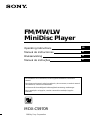 1
1
-
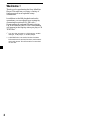 2
2
-
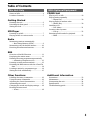 3
3
-
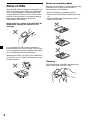 4
4
-
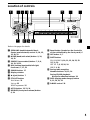 5
5
-
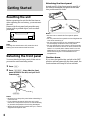 6
6
-
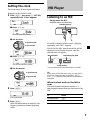 7
7
-
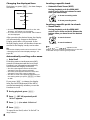 8
8
-
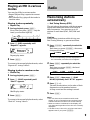 9
9
-
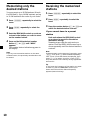 10
10
-
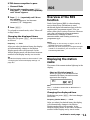 11
11
-
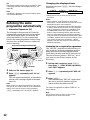 12
12
-
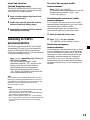 13
13
-
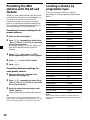 14
14
-
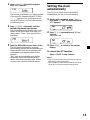 15
15
-
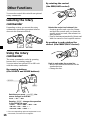 16
16
-
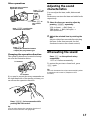 17
17
-
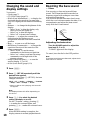 18
18
-
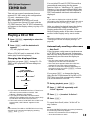 19
19
-
 20
20
-
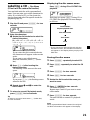 21
21
-
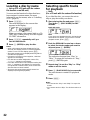 22
22
-
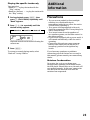 23
23
-
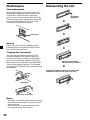 24
24
-
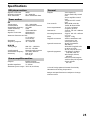 25
25
-
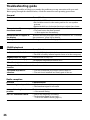 26
26
-
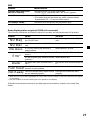 27
27
-
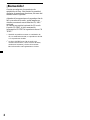 28
28
-
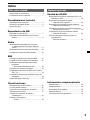 29
29
-
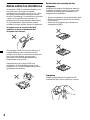 30
30
-
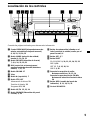 31
31
-
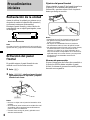 32
32
-
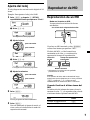 33
33
-
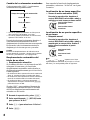 34
34
-
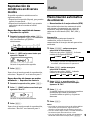 35
35
-
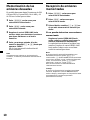 36
36
-
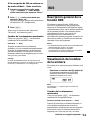 37
37
-
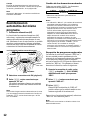 38
38
-
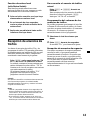 39
39
-
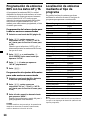 40
40
-
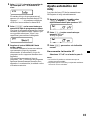 41
41
-
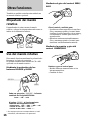 42
42
-
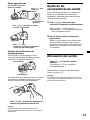 43
43
-
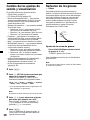 44
44
-
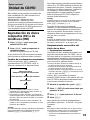 45
45
-
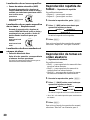 46
46
-
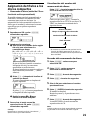 47
47
-
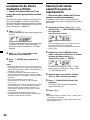 48
48
-
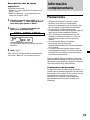 49
49
-
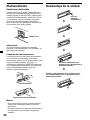 50
50
-
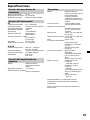 51
51
-
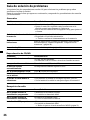 52
52
-
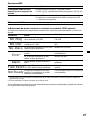 53
53
-
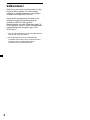 54
54
-
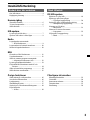 55
55
-
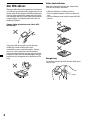 56
56
-
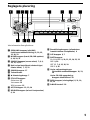 57
57
-
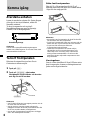 58
58
-
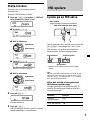 59
59
-
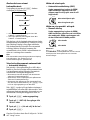 60
60
-
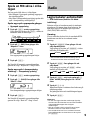 61
61
-
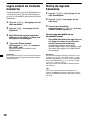 62
62
-
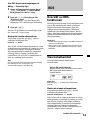 63
63
-
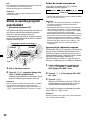 64
64
-
 65
65
-
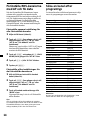 66
66
-
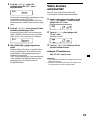 67
67
-
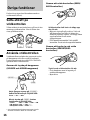 68
68
-
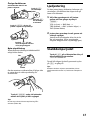 69
69
-
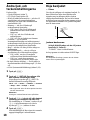 70
70
-
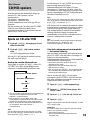 71
71
-
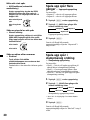 72
72
-
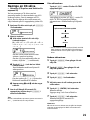 73
73
-
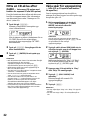 74
74
-
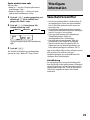 75
75
-
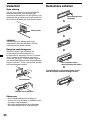 76
76
-
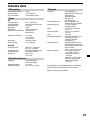 77
77
-
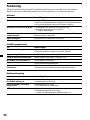 78
78
-
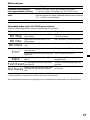 79
79
-
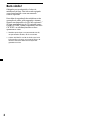 80
80
-
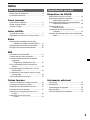 81
81
-
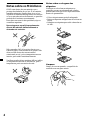 82
82
-
 83
83
-
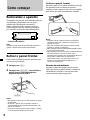 84
84
-
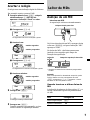 85
85
-
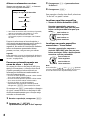 86
86
-
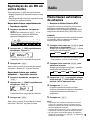 87
87
-
 88
88
-
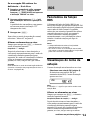 89
89
-
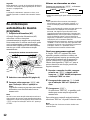 90
90
-
 91
91
-
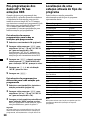 92
92
-
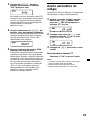 93
93
-
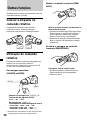 94
94
-
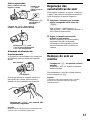 95
95
-
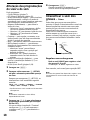 96
96
-
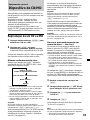 97
97
-
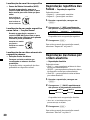 98
98
-
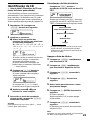 99
99
-
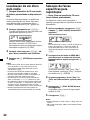 100
100
-
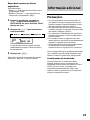 101
101
-
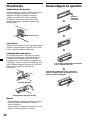 102
102
-
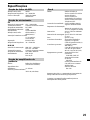 103
103
-
 104
104
-
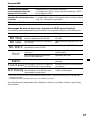 105
105
-
 106
106
-
 107
107
-
 108
108
Ask a question and I''ll find the answer in the document
Finding information in a document is now easier with AI
in other languages
- español: Sony MDX-C5970R Manual de usuario
- português: Sony MDX-C5970R Manual do usuário
- svenska: Sony MDX-C5970R Användarmanual