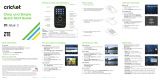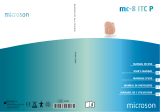Page is loading ...
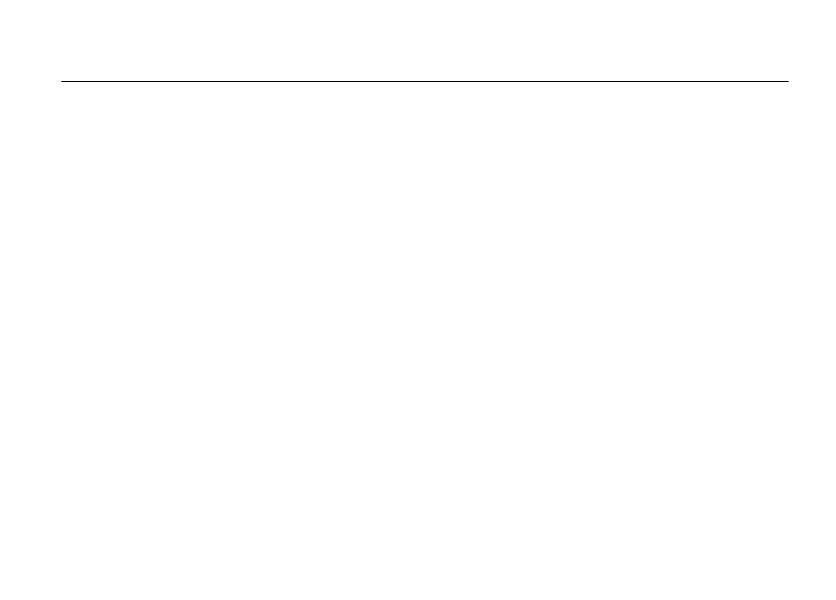
1
HELLOMOTO
Introducing your new MOTO™ W755 CDMA wireless phone!
Connect on So Many Levels
– Whether it’s with work or friends, connect in all kinds of ways – voice, messaging,
downloads, or swapping an optional memory card – you’ll be on top of all the latest news and views to share!
Rich Multimedia Experience
– Use the robust MP3 player and external touch screen keys to listen to your tunes.
Slip a microSD card into the removable memory slot to save many more songs!
A handy 1.3 megapixel digital camera lets you take great quality pictures. Save images on your phone or on the
memory card. Or...make a mini-movie with your phone’s camcorder.
Handsfree Convenience
– Use your phone with Bluetooth® wireless headsets to answer and make calls or listen
to music.
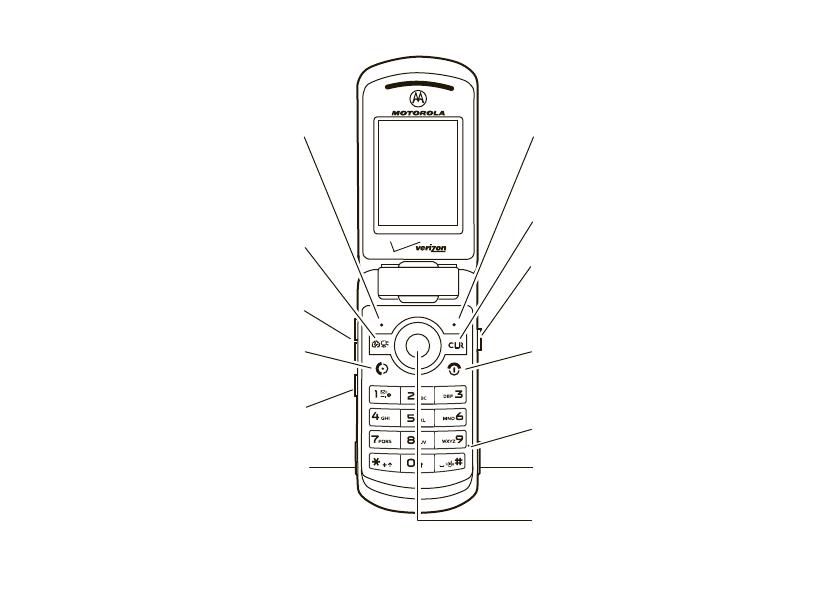
2
Here’s a quick anatomy lesson.
Volume Keys
Smart/Speakerphone
Key
Camera/Camcorder Key
Left Soft Key
Perform function in
lower left display.
Right Soft Key
Perform function in
lower right display.
Voice Command Key
Create voice records,
activate speech dialing
& voice commands.
Power/End Key
Turn phone on/off,
end calls, exit menu
system.
Accessory
Connector Port
Insert charger &
phone accessories.
4-Way Navigation Key with Center Select
Press center key to open main menu.
Send Key
Make & answer calls.
Clear Key
Microphone
Headset Jack
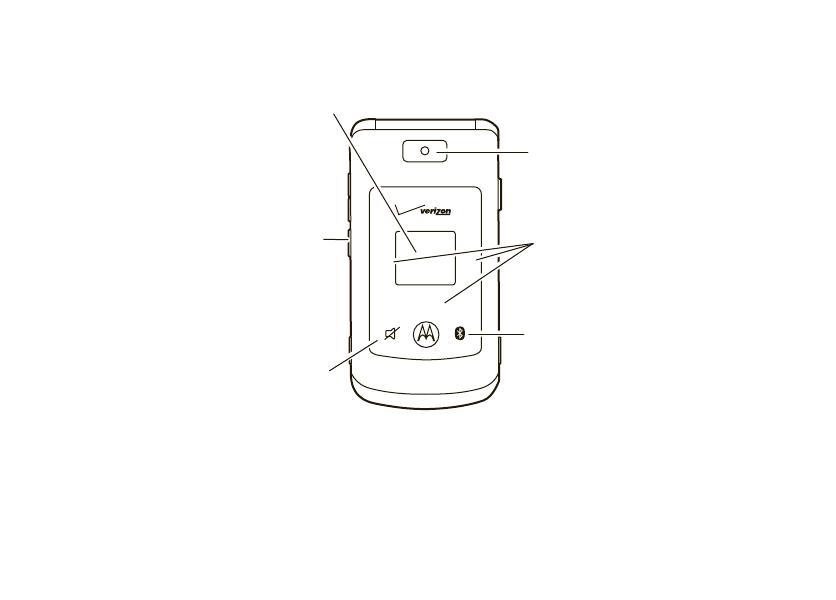
3
Camera Lens
Smart/
Speakerphone
Key
(Press and hold
to lock or unlock touch
sensitive buttons.)
Bluetooth
Power Key
External Display
View incoming
call information,
use as camera
viewfinder when
flip is closed.
\
H
G
Vibrate/Mute Key
Music Player
Control Keys
Press any side key to briefly turn on the touch sensitive buttons.
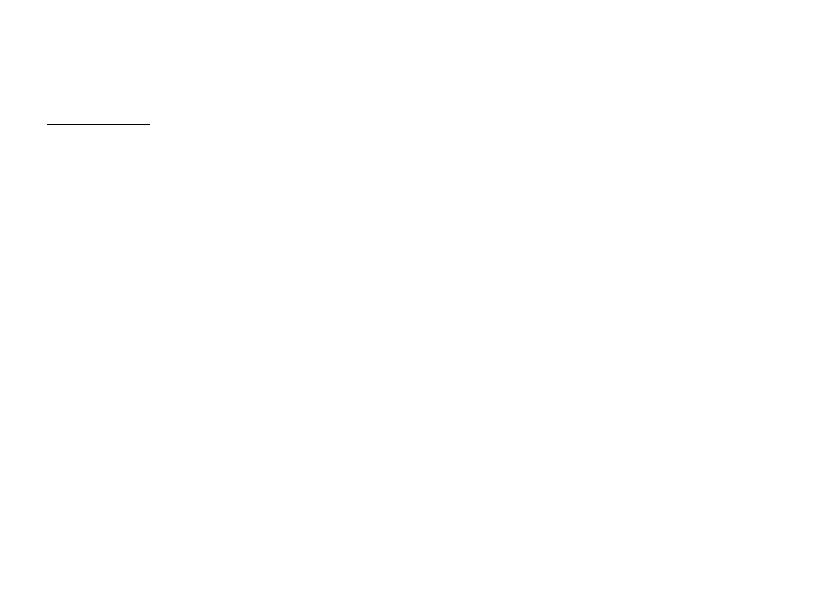
4
Motorola, Inc.
Consumer Advocacy Office
1307 East Algonquin Road
Schaumburg, IL 60196
www.hellomoto.com
Note:
Do not ship your phone to the above address. If you need to
return your phone for repairs, replacement, or warranty service,
please contact the Motorola Customer Support Center at:
1-800-331-6456 (United States)
1-888-390-6456 (TTY/TDD United States for hearing impaired)
1-800-461-4575 (Canada)
Certain mobile phone features are dependent on the capabilities
and settings of your service provider’s network. Additionally,
certain features may not be activated by your service provider,
and/or the provider’s network settings may limit the feature’s
functionality. Always contact your service provider about feature
availability and functionality. All features, functionality, and other
product specifications, as well as the information contained in this
user’s guide are based upon the latest available information and
are believed to be accurate at the time of printing. Motorola
reserves the right to change or modify any information or
specifications without notice or obligation.
MOTOROLA and the Stylized M Logo are registered in the US
Patent & Trademark Office. All other product or service names are
the property of their respective owners. The Bluetooth trademarks
are owned by their proprietor and used by Motorola, Inc. under
license. Java and all other Java-based marks are trademarks or
registered trademarks of Sun Microsystems, Inc. in the U.S. and
other countries. Microsoft, Windows and Windows Me are
registered trademarks of Microsoft Corporation; and Windows XP
is a trademark of Microsoft Corporation.
© Motorola, Inc. 2008.
Caution:
Changes or modifications made in the radio phone, not
expressly approved by Motorola, will void the user’s authority to
operate the equipment.
Software Copyright Notice
The Motorola products described in this manual may include
copyrighted Motorola and third-party software stored in semiconductor
memories or other media. Laws in the United States and other
countries preserve for Motorola and third-party software providers
certain exclusive rights for copyrighted software, such as the exclusive
rights to distribute or reproduce the copyrighted software. Accordingly,
any copyrighted software contained in the Motorola products may not
be modified, reverse-engineered, distributed, or reproduced in any
manner to the extent allowed by law. Furthermore, the purchase of the
Motorola products shall not be deemed to grant either directly or by
implication, estoppel, or otherwise, any license under the copyrights,
patents, or patent applications of Motorola or any third-party software
provider, except for the normal, non-exclusive, royalty-free license to
use that arises by operation of law in the sale of a product.
Manual Number: 6809519A34-B
Bluetooth ID: B013692
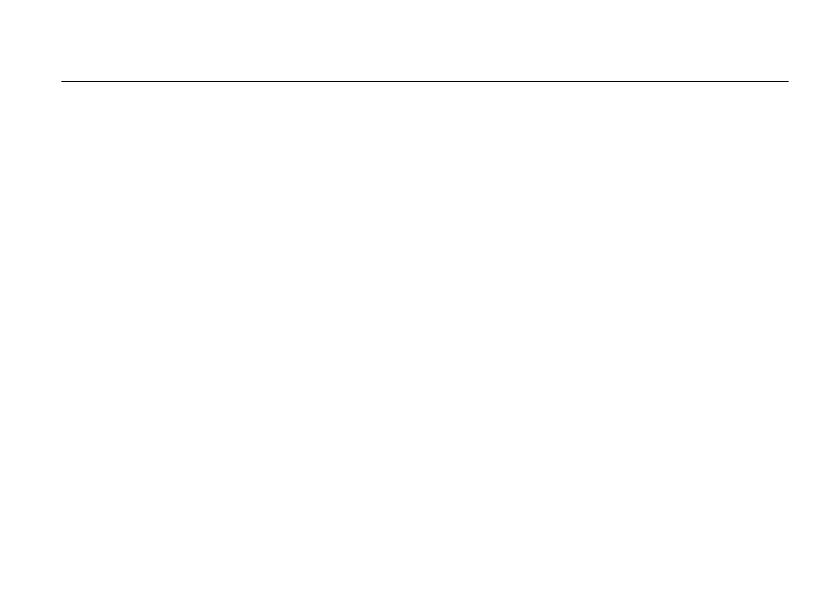
contents
5
contents
menu map . . . . . . . . . . . . . . . . 7
Use and Care . . . . . . . . . . . . . . 9
get started . . . . . . . . . . . . . . . 10
about this guide. . . . . . . . . . 10
battery . . . . . . . . . . . . . . . . . 10
turn it on & off . . . . . . . . . . . 14
make a call . . . . . . . . . . . . . 14
answer a call . . . . . . . . . . . . 15
end a call . . . . . . . . . . . . . . . 15
store a phone number. . . . . 15
call a stored phone number. 16
see your phone number . . . 16
basics . . . . . . . . . . . . . . . . . . . 17
main screen. . . . . . . . . . . . . 17
adjust volume . . . . . . . . . . . 20
change sound settings . . . . 21
handsfree . . . . . . . . . . . . . . 21
touch sensitive buttons . . . . 23
standalone mode. . . . . . . . . 23
change lock code . . . . . . . . . 24
lock & unlock phone. . . . . . . 25
manage memory . . . . . . . . . 26
TTY operation . . . . . . . . . . . 30
voice privacy . . . . . . . . . . . . 31
tips & tricks. . . . . . . . . . . . . . . 32
personalize . . . . . . . . . . . . . . . 33
sounds. . . . . . . . . . . . . . . . . 33
get ringtones . . . . . . . . . . . . 35
talking phone. . . . . . . . . . . . 36
voice recognition . . . . . . . . . 36
answer options . . . . . . . . . . 42
wallpaper . . . . . . . . . . . . . . . 42
backlight. . . . . . . . . . . . . . . . 43
brightness . . . . . . . . . . . . . . 44
AGPS & your location. . . . . 44
AGPS limitations & tips . . . 45
more personalizing. . . . . . . 46
calls . . . . . . . . . . . . . . . . . . . . 50
redial a number . . . . . . . . . 50
automatic redial . . . . . . . . . 50
recent calls. . . . . . . . . . . . . 51
return missed calls. . . . . . . 52
speed dial. . . . . . . . . . . . . . 53
emergency calls. . . . . . . . . 53
AGPS during an emergency
call . . . . . . . . . . . . . . . . . . . 54
voicemail . . . . . . . . . . . . . . 55
in-call options . . . . . . . . . . . 55
more calling . . . . . . . . . . . . 56
call times & data volumes . 58

6
contents
text entry . . . . . . . . . . . . . . . . 60
select entry mode. . . . . . . . 60
tap mode. . . . . . . . . . . . . . . 61
iTAP® mode . . . . . . . . . . . . 62
numeric mode. . . . . . . . . . . 63
symbol mode . . . . . . . . . . . 64
delete letters & words . . . . 64
messages . . . . . . . . . . . . . . . . 65
send a multimedia
(picture/video) message . . . 65
receive a multimedia
(picture/video) message . . . 67
more messaging. . . . . . . . . 68
entertainment . . . . . . . . . . . . 72
get & play music. . . . . . . . . 72
record & play voice records 84
record & play video clips. . . 85
take photos . . . . . . . . . . . . . 88
fun & games . . . . . . . . . . . . 91
Web access . . . . . . . . . . . . 92
tools . . . . . . . . . . . . . . . . . . . . 93
contacts . . . . . . . . . . . . . . . 93
personal organizer . . . . . . . . 98
connections . . . . . . . . . . . . . 102
Bluetooth® connections . . 102
cable connections . . . . . . . 109
network. . . . . . . . . . . . . . . 110
service & repairs . . . . . . . . . 112
SAR Data . . . . . . . . . . . . . . . 113
Safety Information. . . . . . . . 116
Industry Canada Notice . . . 120
FCC Notice . . . . . . . . . . . . . . 120
Warranty . . . . . . . . . . . . . . . . 121
Hearing Aids. . . . . . . . . . . . . 124
WHO Information. . . . . . . . . 125
Registration . . . . . . . . . . . . . 126
Export Law . . . . . . . . . . . . . . 126
Recycling Information . . . . . 127
Perchlorate Label . . . . . . . . . 127
Privacy and Data Security . . 128
Driving Safety. . . . . . . . . . . . 129
index . . . . . . . . . . . . . . . . . . . 131

menu map
7
menu map
main menu
]
MEDIA CENTER *
• Music & Tones
• Picture & Video
•Games
• Mobile Web
• Browse & Download
• Extras
)
MESSAGING
• New Message
• Inbox
• Sent
•Drafts
•Voicemail
• Mobile IM *
•E-mail*
•Chat*
[
CONTACTS
• New Contact
• Contact List
• Groups
• Speed Dials
• In Case of Emergency
*
RECENT CALLS
• Missed
• Received
•Dialed
•All
•View Timers
(
SETTINGS & TOOLS
• (see next page)
* optional services
This is the standard main menu layout. Your
phone’s menu may be a little different.
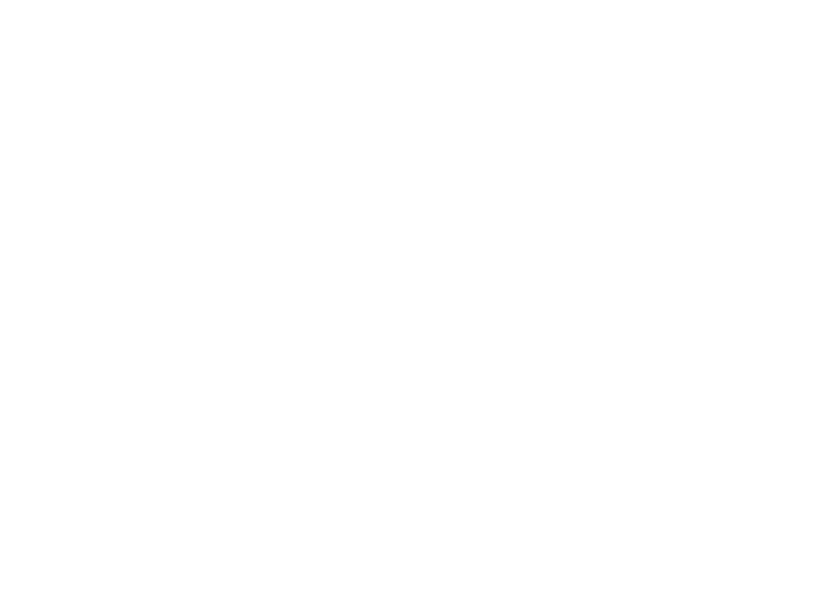
8
menu map
settings & tools menu
My Account
To o l s
• Voice Commands
• Calculators
• Calendar
•Alarm Clock
• World Clock
• Notepad
Bluetooth Menu
• Add New Device
Sounds Settings
• Call Sounds
• Alert Sounds
• Keypad Volume
• Service Alerts
• Power On/Off
• Voice Readout
Display Settings
• Banner
• Backlight
• Brightness
• Wallpaper
• Display Themes
• Dial Fonts
•Clock Format
• Speed Dial Display
Phone Settings
• Standalone Mode
• Set Shortcut Keys
• Language
• Location
•Security
•System Select
•NAM Select
• Text Input
Call Settings
• Answer Options
• Auto Retry
• TTY Mode
• One Touch Dial
• Voice Privacy
• DTMF Tones
• Hearing Aid
Memory
• Save Options**
• Phone Memory
• Card Memory**
Phone Info
• My Number
•SW/HW Version
• Icon Glossary
• Software Update
** available only when optional memory
card is installed
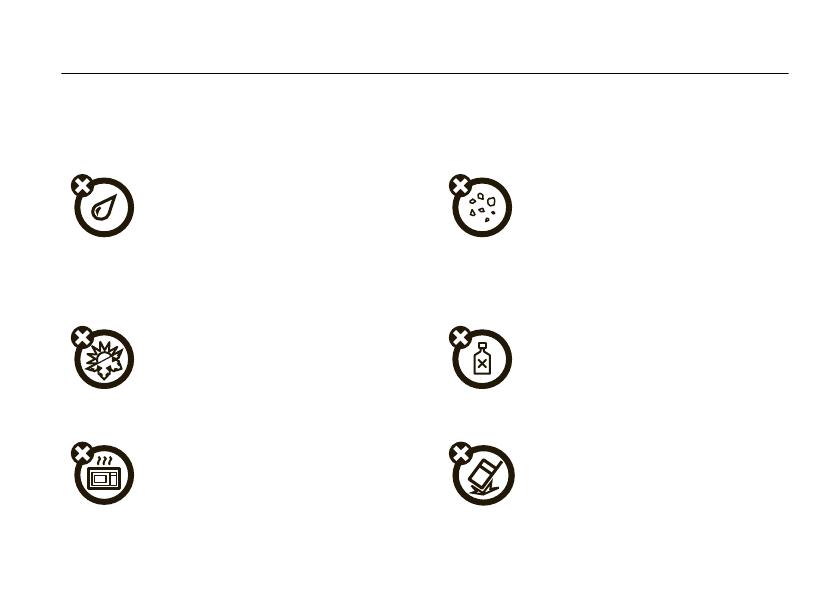
Use and Care
9
Use and Care
Use and Care
To care for your Motorola phone, please keep it away from:
liquids of any kind dust and dirt
Don’t expose your phone to water, rain,
extreme humidity, sweat, or other moisture. If
it does get wet, don’t try to accelerate drying
with the use of an oven or dryer, as this may
damage the phone.
Don’t expose your phone to dust, dirt, sand,
food, or other inappropriate materials.
extreme heat or cold cleaning solutions
Avoid temperatures below 0°C/32°F or
above 45°C/113°F.
To clean your phone, use only a dry soft cloth.
Don’t use alcohol or other cleaning solutions.
microwaves the ground
Don’t try to dry your phone in a microwave
oven.
Don’t drop your phone.
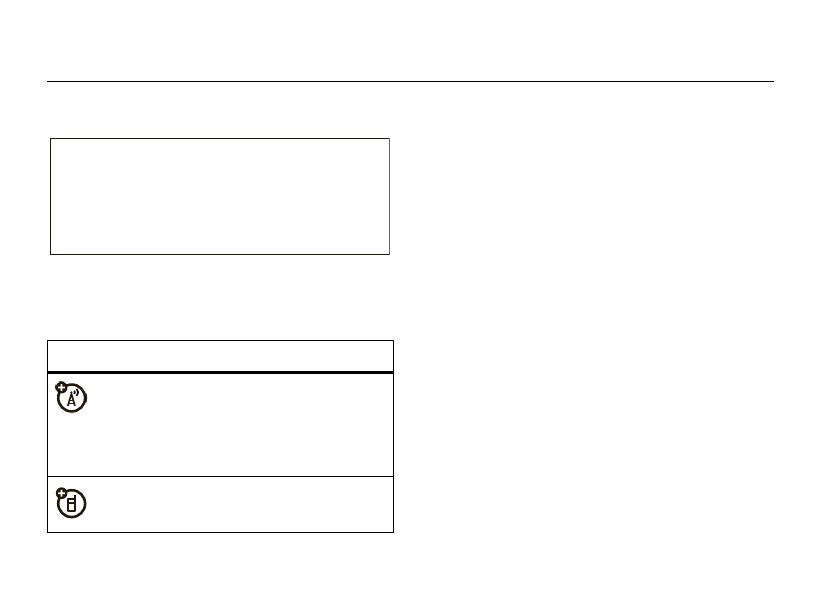
10
get started
get started
about this guide
battery
battery use & safety
IMPORTANT: HANDLE AND STORE BATTERIES
PROPERLY TO AVOID INJURY OR DAMAGE.
Most
battery issues arise from improper handling of
batteries, and particularly from the continued use of
damaged batteries.
DON’Ts
• Don’t disassemble, crush, puncture, shred,
or otherwise attempt to change the form of
your battery.
• Don’t let the phone or battery come in
contact with water.
Water can get into the
phone’s circuits, leading to corrosion. If the
symbols
This means a feature is
network/subscription dependent and may
not be available in all areas. Contact your
service provider for more information.
This means a feature requires an optional
accessory.
CAUTION:
Before using the phone for
the first time, read the Important Safety
and Legal Information guide included in
the box.

11
get started
phone and/or battery get wet, have them
checked by your carrier or contact Motorola
even if they appear to be working properly.
• Don’t allow the battery to touch metal
objects.
If metal objects, such as jewelry, stay
in prolonged contact with the battery contact
points, the battery could become very hot.
• Don’t place your battery near a heat
source.
Excessive heat can damage the
phone or the battery. High temperatures can
cause the battery to swell, leak, or
malfunction. Therefore:
•
Do
not
dry a wet or damp battery with an
appliance or heat source, such as a hair
dryer or microwave oven.
•
Avoid leaving your phone in your car in
high temperatures.
DOs
• Do avoid dropping the battery or phone.
Dropping these items, especially on a hard
surface, can potentially cause damage.
• Do contact your service provider or
Motorola if your phone or battery has been
damaged from dropping or high
temperatures.
IMPORTANT: USE MOTOROLA ORIGINAL
PRODUCTS FOR QUALITY ASSURANCE AND
SAFEGUARDS.
To aid consumers in identifying
authentic Motorola batteries from non-original or
counterfeit batteries (that may not have adequate
safety protection), Motorola provides holograms on its
batteries. Consumers should confirm that any battery
they purchase has a “Motorola Original” hologram.
Motorola recommends you always use
Motorola-branded batteries and chargers.
Motorola
mobile devices are designed to work with Motorola
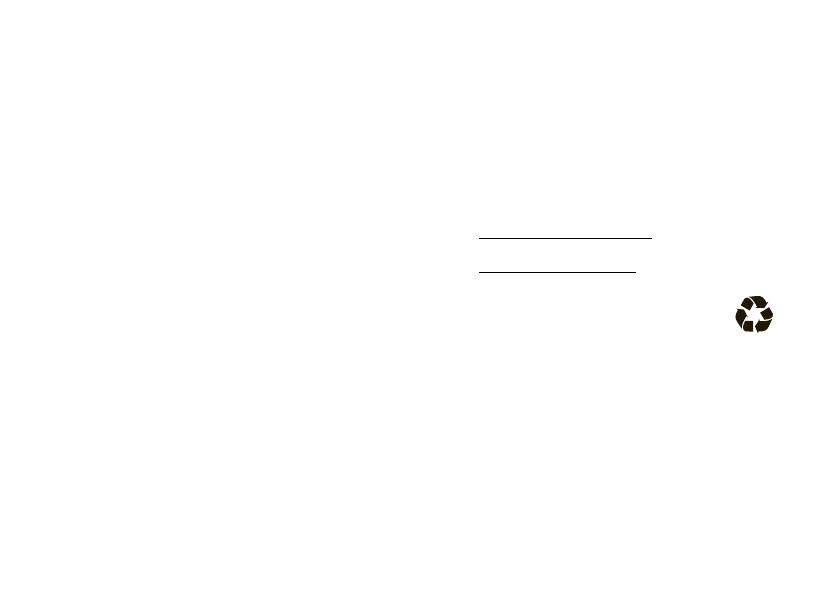
12
get started
batteries. If you see a message on your display such
as
Invalid Battery
or
Unable to Charge
, take the following steps:
•
Remove the battery and inspect it to confirm
that it has a “Motorola Original” hologram;
•
If there is no hologram, the battery is not a
Motorola battery;
•
If there is a hologram, replace the battery and
retry charging it;
•
If the message remains, contact a Motorola
Authorized Service Center.
Important:
Motorola’s warranty does not cover
damage to the phone caused by non-Motorola
batteries and/or chargers.
Warning:
Use of a non-Motorola battery or charger
may present a risk of fire, explosion, leakage, or other
hazard.
PROPER AND SAFE BATTERY DISPOSAL AND
RECYCLING
Proper battery disposal is not only important for
safety, it benefits the environment. Consumers may
recycle their used batteries in many retail or service
provider locations. Additional information on proper
disposal and recycling may be found on the Web:
•
www.motorola.com/recycling
•
www.rbrc.org/call2recycle/
(in English only)
Disposal:
Promptly dispose of used batteries
in accordance with local regulations. Contact
your local recycling center or national
recycling organizations for more information on how to
dispose of batteries.
Warning:
Never dispose of batteries in a fire because
they may explode.

13
get started
install the battery
charge the battery
New batteries are not
fully charged. Plug the
battery charger into
your phone and an
electrical outlet. Your
phone may take
several seconds to
1
Remove the
battery door
by pressing
the release
button.
2
Lift off the
battery door.
3
Insert the
battery by
aligning the
metal
contacts
and then
gently
pressing it
into place.
4
Replace the battery door.
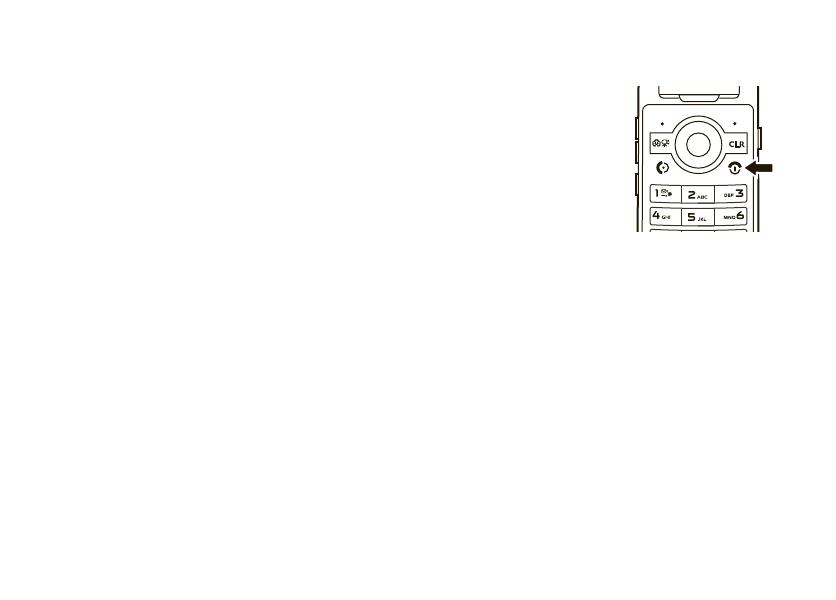
14
get started
start charging the battery. When the battery is fully
charged, your phone displays
N
.
You can also charge your battery by connecting a cable
from your phone’s USB port to a USB port on a
computer. Both your phone and the computer must be
turned on, and your computer must have the correct
software drivers installed.
conserve battery charge
Using certain features can quickly deplete your
battery’s charge.
These features can include
downloading music, using the camera, replaying
video clips, and using Bluetooth® wireless
connections.
To conserve your battery’s charge:
•
Turn Bluetooth power off when not in use (see
page 103).
•
Turn off the backlight (see page 43).
turn it on & off
To turn on your phone
,
press and hold the
Power/End key (
O
) until the
display turns on.
The phone may take several
seconds to turn on. If
prompted, enter your
four-digit unlock code (the last four digits of your
phone number) and press the Center Select key (
s
)
(
OK
) to unlock the phone.
To turn off your phone
, press and hold the
Power/End key (
O
).
make a call
Enter a phone number and press the Send key (
N
)
to make a call.
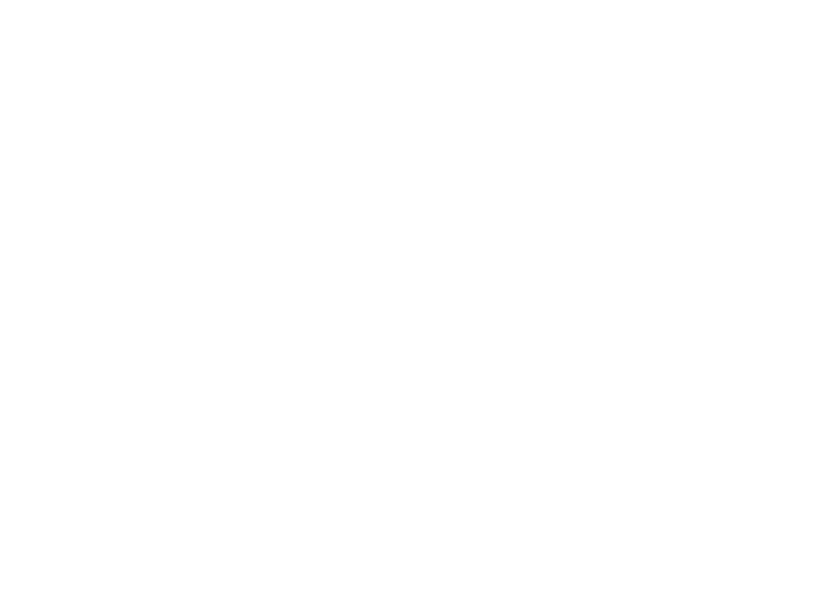
15
get started
To “hang up,” close the phone or press the Power/End
key (
O
).
answer a call
When your phone rings and/or vibrates, open the
phone or press the Send key (
N
) to answer.
To “hang up,” close the phone or press the Power/End
key (
O
).
end a call
To “hang up,” press the Power/End key (
O
).
You can also end a call by closing the flip if you are not
connected to a headset or a handsfree car kit and are
not using the speakerphone. Closing the flip does not
end these activities:
•
a data connection using a USB cable to
connect the phone to a computer
•
wallpapers, screen savers, banners, and other
similar applications
•
active BREW® download sessions, such as
downloading music or ringtones
store a phone number
You can store a phone number in
Contacts
:
1
Enter a phone number in the main screen and
press the Left Soft key (
-
) (
Save
).
2
Select
Add New Contact
and press the Center Select
key (
s
) (
OK
).
3
Use the Navigation key (
S
) to scroll to a type of
entry and press the Center Select key (
s
) (
OK
).
4
Enter a name and other details for the phone
number and press the Center Select key (
s
)
(
SAVE
) to store the number.

16
get started
To edit or delete a
Contacts
entry, see page 93.
Tip:
You can set your phone to display a picture or play
a special ringtone for caller identification (see
page 96).
call a stored phone
number
1
From the main screen, press the Right Soft key
(
+
) (
Contacts
) to open the CONTACT LIST quickly.
2
Use the Navigation key (
S
) to scroll to the entry.
Tip:
To quickly jump to a contact name, start
typing the name in the
Go To
field. If the contact
has more than one number, press left or right on
the Navigation key (
S
) to scroll through the
numbers.
3
Press the Send key (
N
) to call the contact.
see your phone number
From the main screen, press
B
and then
#
. Press
the Center Select key (
s
) (
OK
) to select
MDN
.

17
basics
basics
See page 2 for a basic phone diagram.
main screen
The main screen appears when you turn on the phone.
To dial a number from the main screen, enter the
number and press the Send key (
N
).
Press the Center Select key (
s
) to open the main
menu. Soft key labels show current soft key functions.
(For soft key locations, see page 2.)
Tip:
You can quickly select a menu option by pressing
the number for that option. For example, from the
( SETTINGS & TOOLS
menu, press
5
to select
Display Settings
.
Press up, down, left, or right on the Navigation
key (
S
) to open these basic menu feature shortcuts:
1
N
❙❙❙❙
ò
❙❙❙❙
Right
Soft
Key
Label
Date &
Time
Left
Soft
Key
Label
Message
Contacts
MENU
12:45 PM
Thu, Oct 23, 2008
1X
EVEV
Navigation key direction & menu
up
MOBILE WEB
down
Calendar
left
Music & Tones
right
MEDIA CENTER

18
basics
You can set your phone to display or hide these menu
icons on the main screen (see page 48).
Your phone displays system status indicators:
alert/indicator
0
Signal Strength
Indicates when the phone is in an EVDO coverage
area (necessary for V CAST services). 1X indicates
when the phone is in a 1x-RTT coverage area. The
number of bars show the strength of each signal.
N
12:45 PM
Thu, Oct 23, 2008
Message
Contacts
MENU
System
Status
Indicators
ò
1
❙❙❙❙
❙❙❙❙
1X
EVEV
EV
1X
2
Roaming
Indicates when the phone is roaming off your home
network.
5
SSL
Indicates that application verification is via SSL
during a download session.
L
Data Call, Tethered, or Embedded
WAP/BREW Application
Shows during data calls, tethered mode, or
WAP/BREW application.
M
Dormant
Indicates that the phone is dormant and the Internet
connection is active.
alert/indicator
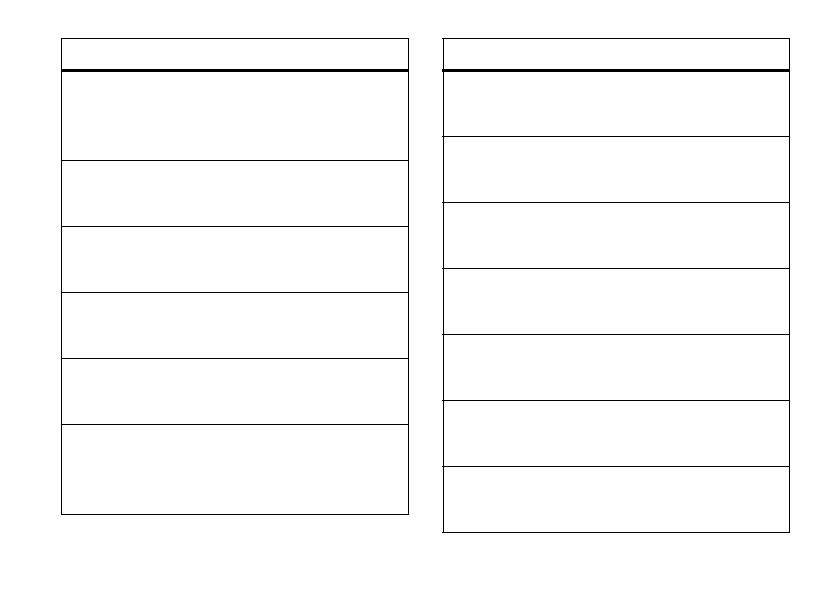
19
basics
9
No Service
Indicates that the phone is in area with no service
coverage.
8
TTY
Indicates that the phone is in TTY mode.
t
Voice Call
Shows during an active voice call.
P
E911
Indicates that
E911
is
On
.
O
Location On
Indicates that
Location
is set to
On
.
N
Battery Level
Shows battery strength. The more bars, the greater
the charge.
alert/indicator
n
All Sounds Off
Indicates that
Master Volume
is set to
Off
.
o
Alarm Only
Indicates that
Master Volume
is set to
Alarm Only
.
r
Vibrate On
Indicates that
Master Volume
is set to
Vibrate On
.
q
Speakerphone
Indicates speakerphone is on.
s
Missed Call
Indicates that a call was missed.
g
Message
Shows when you receive a new message.
x
Calendar Event
Shows that you have calendar appointments.
alert/indicator
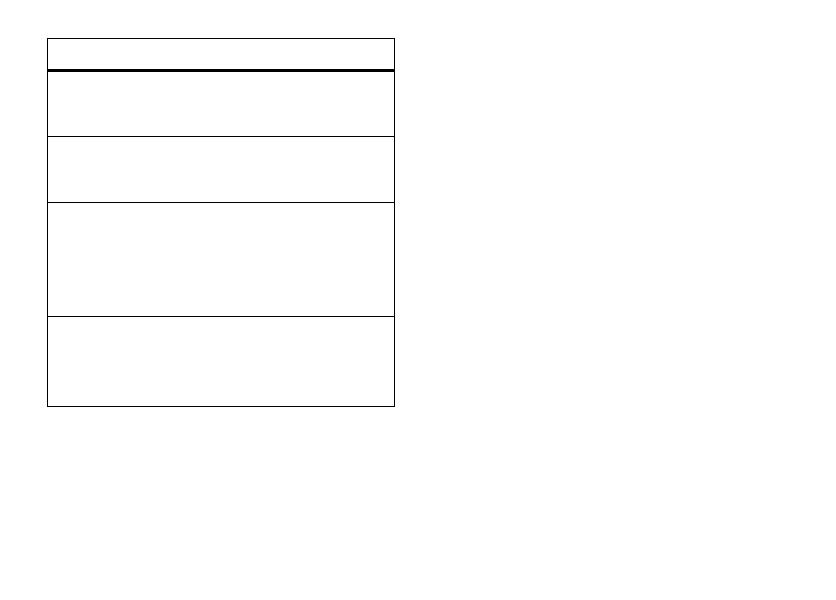
20
basics
adjust volume
Press the Volume keys to:
•
turn off an incoming call alert
•
change the earpiece or Bluetooth device
volume during calls with the flip open
•
change the ringer volume from the main
screen (with the flip open)
Tip:
Sometimes silence is golden. That’s why
you can quickly set your ringer to
All Sounds Off
by
pressing down on the Volume keys while in
the main screen. With the flip closed, you can
change to
Vibrate Only
by pressing and holding
the Vibrate touch sensitive button. For key
location, see page 23.
y
New Voicemail
Shows when a voicemail message is received.
A
Alarm On
Shows when an alarm has been set.
E
Bluetooth Power On
Indicates that Bluetooth power is on. (To conserve
battery charge, turn off Bluetooth power when not
in use. See page 103.)
I
Bluetooth Connection Active
Indicates that your phone is paired with another
Bluetooth device.
alert/indicator
/