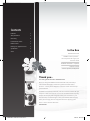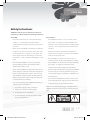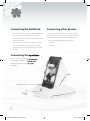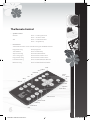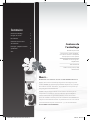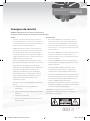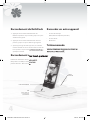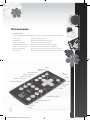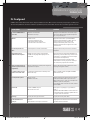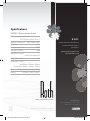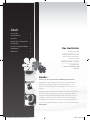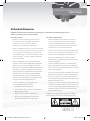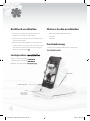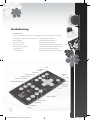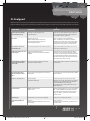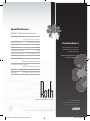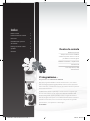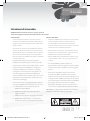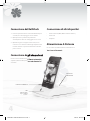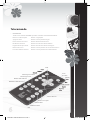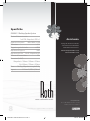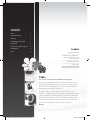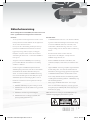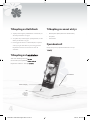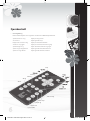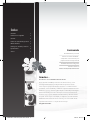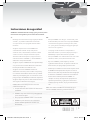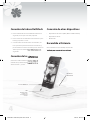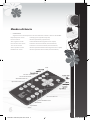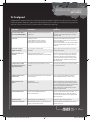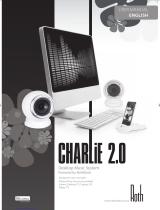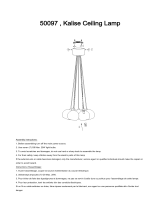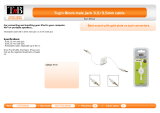www.rothaudio.co.uk
CHARLiE 2.1
Desktop Music System
Powered by RothDock
Designed to be used with:
iPhone/iPod, Any music-enabled
’phone, Desktop PC, Laptop, CD
Player, TV
USER MANUAL
ENGLISH
iPhone not included
CHARLiE 2.1 Manual 23-6-10.indd 1 24/6/10 08:46:54

2
Thank you...
For taking the Roth Audio CHARLiE home
We have designed CHARLiE to look beautiful and, with today’s
advanced technologies, to sound as good as he looks. We’re
pleased – actually we’re delighted - with the results and we hope
you will be too.
CHARLiE is no ordinary little fella, and we’re sure he’ll deliver for you
every bit as well as he has for us since we created him. He can party
hard, or he can play soft and gentle when you want him to – just
let him know, and he’ll fit right in with your moods. He’ll be happy
when you’re happy, but he’s happiest when he’s playing great
music – that’s what he does best.
Turn him on.
In the Box ......................................... 3
Safety instructions
............................. 3
Connecting
....................................... 4
Front and back controls
...................... 5
Remote Control
................................. 6
Dr Feelgood - symptoms & cures
.......... 7
Specifications
.................................... 8
Service
............................................. 8
Contents
In the Box
RothDock for iPod
CHARLiE stereo speakers –
sonically matched to give you
the best sound
CHARLiE subwoofer / amplifier
Remote control
Cables: Speaker, USB, power
CHARLiE 2.1 Manual 23-6-10.indd 2 24/6/10 08:46:58

| 3
CHARLiE 2.1
USER MANUAL
ENGLISH
Please DO...
• Keep these instructions in a safe place for future
reference – can we politely recommend that
overflowing drawer where you keep all your other
manuals?
• Make sure that CHARLiE’s new home has adequate
ventilation. So don’t leave him on beds, sofas, rugs,
enclosed bookcases / cabinets and any other area
which might restrict his breathing and cause him
to overheat – a hot and bothered CHARLiE is a sorry
sight.
• Be sure to put CHARLiE on a clean, dry and flat
surface before operation. Nice wooden table =
good. Damp sandpit = bad.
• Please ensure CHARLiE is connected to the correct
power supply as indicated, and please unplug him
if you’re not using him for a while – this saves not
only CHARLiE’s insides, but also the world outside.
Always ensure power cables are placed safely and
are not obstructing a walkway.
• You really should get your CHARLiE serviced by an
authorised service engineer if:
1. The power supply or cord is damaged
2. It drops or is struck by a falling object
3. It’s exposed to rain or moisture
4. It’s not operating normally or shows a sudden
change in performance
Please DON’T...
• Put CHARLiE near water – he can’t swim, and he
hates damp. So avoid placing little CHARLiE near
bathtubs, sinks, washing machines, swimming pool,
sauna etc – he’s usually polite, but he won’t thank
you for it.
• Expose him to direct sunlight or to extremes of
temperature or humidity – best not leave CHARLiE
under a tanning lamp, then.
• Place CHARLiE near direct heat sources such as
radiators, stoves, gas fires, naked flames or candles
• Drop CHARLiE – he may break and he will definitely
get a fright – or apply excessive force to the
controls, or place heavy objects on top of him.
• Allow excessive levels of dust to gather on CHARLiE.
To clean him, use a soft dry cloth. If necessary, use
a damp cloth without any solvents – CHARLiE is no
fan of solvents.
• Try to remove CHARLiE’s back cover – there are no
user serviceable parts anyway, and you don’t want
an electric shock, so get out of there now!
NOTE: Any unauthorized changes or modifications to
CHARLiE render the manufacturer’s warranty null and
void.
Safety Instructions
CHARLiE is really easy to use, but please, before you
start him up, read the safety and operating instructions
CHARLiE 2.1 Manual 23-6-10.indd 3 24/6/10 08:47:02

4
1. Press the ID button on the top surface of RothDock
for 5 seconds until the led flashes on and off.
2. Then press the ID button on the back of the speaker
until the led flashes.
3. When both units are paired, the lights will remain
on, and you should hear a steady tone through
your speakers. The process should only take a few
seconds.
Connecting the RothDock
Connect the audio cable from the twin audio
outputs of the CHARLiE’s subwoofer to the
audio inputs on the back of his speakers.
Erm, that’s it.
Connecting the speakers
You can correct other devices by using the auxiliary
input on the back of the dock and also directly into the
speaker by using the auxiliary input or USB inputs.
• Music player (MP3, MP4 or mobile phone)
• CD Player
• Computer
Connecting other devices
Connect the audio cable from the twin audio
outputs of the CHARLiE’s subwoofer to the
audio inputs on the back of his speakers.
Connecting the speakers
ID Button
iPod/iPhone Connector
LED
Shows when
RothDock input’s
connected
CHARLiE 2.1 Manual 23-6-10.indd 4 24/6/10 08:47:09

| 5
CHARLiE 2.1
USER MANUAL
ENGLISH
Power Button Press to ON for power – the indicator
will light up while the power is ON.
Later on, try pressing it OFF to give it
a rest.
Select Button For switching between different
sound sources – RothDock, aux or
USB inputs.
ID Indicator Lights up when RothDock is
connected by wireless link
Volume Up You can turn it up… ‘ray!
Volume Down Or you can turn it down… boo!
Mute
You can cut the music quickly if you
need to, y’know, for phone calls ‘n’ stuff
Subwoofer
Volume Up Mo’ bass dude
Subwoofer
Volume Down Bass denied
The Front
Power Input With mains cable supplied, nice!
USB Input For connecting to your computer
for direct digital streaming.
Aux input 3.5mm for connecting MP3 player, CD
player, computer, whatever.
Sub input
For using as a stand-alone subwoofer in
another audio system.
ID Button For setting up the wireless link to
CHARLiE’s RothDock.
Speaker Out For connecting to the other speaker.
The Back
NOTE: Before you switch ON, set the volume control to the
lowest setting to avoid damage to the speakers. Just in case you
don’t, the speaker-protection circuit will mute the volume for a
few seconds after the power is switched ON.
Select Mute Power On/Off
SW -/+ Volume -/+
Power
In
Aux
ID
Button
Sub
Speaker
Out
USB
CHARLiE 2.1 Manual 23-6-10.indd 5 24/6/10 08:47:18

6
6
The Remote Control
• Speaker control
Volume Press “+” to bring the noise
Press “-” to take it down
SW Press “+” to boost the bass
Press “-” to lighten up
• iPod control
Some iPod functions can be controlled using the CHARLiE’s remote.
Play/pause song Press play/pause
Turn off iPod Press and hold ‘Play’
Skip to next song Press ‘Next/fast forward’
Start a song again Press ‘Previous/rewind’ once
Play previous song Press ‘Previous/rewind’ twice
Fast forward song Press and hold ‘Next/fast forward’
Rewind a song Press and hold ‘Previous/rewind’
Mute
Previous
Track
Volume
Up
Volume Down
Play/Pause
Next Track
Mute
Volume Down
Volume Up
Wireless On/Off
Subwoofer Select
Menu
Up Menu
Select
Down Menu
USB
Aux
SW up
SW Down
CHARLiE 2.1 Manual 23-6-10.indd 6 24/6/10 08:47:26

USER MANUAL
ENGLISH
| 7
CHARLiE 2.1
USER MANUAL
ENGLISH
Your CHARLiE should give you years of trouble-free audio fitness, but if it isn’t performing as it should, it could be due
to one of these simple problems. If you’re still having trouble, please contact your authorised dealer or service centre.
| 7
CHARLiE 2.1
SYMPTOM DIAGNOSIS CURE
Won’t turn on when the
POWER switch is pressed
Power adaptor isn’t connected properly Mains supply is off Make sure the power cable is firmly plugged in and mains
is switched on
Test the mans with another appliance or different socket
No sound The volume is turned down
Wireless connection not working properly
Speaker cable not connected correctly
Input selector set to wrong source
Press the volume up button to bring the noise
Check that ID light is on. If not, repeat wireless connection
process
Check that the speaker cable is connected correctly
Check the input selector is set to the source you want –
iPod dock or Aux
No sound from left or right
speaker
One or both speakers are not properly connected Check speaker cable and ensure it’s connected securely to
both speakers
The acoustic image is
unstable (sounds unnatural
or weirdly bass light)
The positive and negative polarities of the unit and
speakers aren’t matched
Remove the speaker cables and re-connect them correctly
(red to red, white to white)
RothDock and speakers
won’t pair
Interference from nearby wireless systems
RothDock too far from the speaker with wireless con-
nection
Press both ID buttons in sequence again (the wireless sys-
tem has 12 different channels to work through and you may
need to try a few to find the ideal one for your location)
Set both devices side by side while you establish the
connection, then move them to their desired positions
(absolute max 15m)
iPod/iPhone volume doesn’t
affect audio volume
iPod volume control only controls volume to the head-
phone jack
Use your CHARliE’s volume control when your iPod/iPhone
is docked
Crackling sound from
speakers
Bad connection
A problem with your audio source
Check docking station connection (or the 3.5mm cable con-
nection if using). Make sure it’s using ‘line out’ ‘audio out’ or
‘headphone out’ from your source, NOT ‘speaker out’
Test the 3.5mm cable with another audio source eg CD
player, MP3 player
Sound is distorted Volume level on iTube is too high
Sound source is distorted
Turn it down a bit (well, if it makes it sound better…)
WAV and MIDI files are often poor quality and distortion
sounds worse through a quality system – try a different
audio source eg CD
Radio interference You may be too close to a radio tower Try moving the speakers to different positions
Remote control doesn’t
work
Low battery
Remote’s not in range or pointing the wrong way
Replace battery
Point the remote at the dock from no more than 20ft
distance
Dr Feelgood
CHARLiE 2.1 Manual 23-6-10.indd 7 24/6/10 08:47:28

8
Specification
www.rothaudio.co.uk
Please contact your local
authorised dealer or reseller.
Email: [email protected]
Service
CHARLiE 2.1 Desktop Speaker System
Max Output Power: Sub: 25W, Speaker: 20Wx2
Frequency Response: 40hz-20khz(±2db)
Distortion: ≤1%
Signal To Noise Ratio: ≥80db
Input Impedance: 10KΩ
Output Impedance Sub: 4Ω, Speakers: 8Ω
Transmitter Distance: 10m
Sub Size (WxHxD):
420mm x 190mm x 180mm
Speaker Size (WxHxD):
120mm x 140mm x 130mm
Weight: Sub: 3kg, Single Speaker 0.8kg
Inputs 3.5 Aux x 1, USB x 1, Sub x 1
In accordance with our policy of continuous development, we reserve the right to
change specifications without notice. Photographs are for illustration only and actual
product may vary. E&OE. iPod / iPhone not included. iPod is a trademark of Apple Inc.,
registered in the U.S. and other countries. iPhone is a trademark of Apple Inc.
Compatible with:
iPhone (2G, 3G, 3GS), iPod Nano (3rd, 4th,
5th Gen), iPod Touch, iPod Classic
iPhone not included
CHARLiE 2.1 Manual 23-6-10.indd 8 24/6/10 08:47:30

www.rothaudio.co.uk
CHARLiE 2.1
Desktop Music System
Powered by RothDock
Conçu pour être utilisé avec:
iPhone/iPod, Any music-enabled
’phone, Desktop PC, Laptop, CD
Player, TV
MANUEL DE L’UTILISATEUR
FRANÇAIS
iPhone not included
CHARLiE 2.1 Manual French 23-6-10.indd 1 24/6/10 08:54:15
Page is loading ...
Page is loading ...
Page is loading ...
Page is loading ...
Page is loading ...
Page is loading ...
Page is loading ...

www.rothaudio.co.uk
CHARLiE 2.1
Desktop Music System
Powered by RothDock
Designed zur Verwendung mit:
iPhone/iPod, Any music-enabled
’phone, Desktop PC, Laptop, CD
Player, TV
BEDIENUNGSANLEITUNG
DEUTSCHE
iPhone not included
CHARLiE 2.1 Manual German 23-6-10.indd 1 24/6/10 08:51:40
Page is loading ...
Page is loading ...
Page is loading ...
Page is loading ...
Page is loading ...
Page is loading ...
Page is loading ...

www.rothaudio.co.uk
CHARLiE 2.1
Desktop Music System
Powered by RothDock
MANUALE D’USO
ITALIANO
Progettato per essere utilizzato con:
iPhone/iPod, Any music-enabled
’phone, Desktop PC, Laptop,
CD Player, TV
iPhone not included
CHARLiE 2.1 Manual Italian 23-6-10.indd 1 24/6/10 08:49:50
Page is loading ...
Page is loading ...
Page is loading ...
Page is loading ...
Page is loading ...
Page is loading ...

8
Specifiche
The Remote Control
www.rothaudio.co.uk
Assistenza
CHARLiE 2.1 Desktop Speaker System
Massima Potenza in uscita:
Sub 25W, Altoparlanti 20W x 2
Risposta in frequenza: 40Hz-20KHz (±2dB
Distorsione: ≤1%
Rapporto segnale-disturbo: ≥80db
Impedenza d’ingresso: 10KΩ
Impedenza d’uscita: Sub 4Ω, Altoparlanti 8Ω
Distanza dal trasmettitore: 10m
Dimensioni (LxAxP):
Altoparlante: 120mm x 140mm x 130mm
Sub: 420mm x 190mm x 180mm
Peso: Sub 3kg, Altoparlante singolo 0.8kg
Ingressi: 3.5 Aux x 1, USB x 1, Sub x 1
Le specifiche sono soggette a modifiche senza preavviso.
Compatible with:
iPhone (2G, 3G, 3GS), iPod Nano (3rd, 4th,
5th Gen), iPod Touch, iPod Classic
Si prega di contattare il vostro
concessionario o rivenditore
autorizzato su base locale.
Email: [email protected]
www.rothaudio.co.uk
iPhone not included
CHARLiE 2.1 Manual Italian 23-6-10.indd 8 24/6/10 08:50:25

www.rothaudio.co.uk
Desktop Music System
Powered by RothDock
Designet for å brukes med:
iPhone/iPod, Any music-enabled
’phone, Desktop PC, Laptop, CD
Player, TV
BRUKERVEILEDNING
NORSK
CHARLiE 2.1
iPhone not included
CHARLiE 2.1 Manual Norwegian 23-6-10.indd 1 24/6/10 08:52:50
Page is loading ...
Page is loading ...
Page is loading ...
Page is loading ...
Page is loading ...
Page is loading ...

8
Spesifikasjon
www.rothaudio.co.uk
Ta kontakt med din lokale
autoriserte forhandler eller
videreselger.
Email: [email protected]
www.rothaudio.co.uk
Service
CHARLiE 2.1 Desktop Speaker System
Maks utgangseffekt:
Sub 25W, En høyttaler 20W x 2
Frekvensrespons: 40Hz-20KHz (±2dB)
Forvrengning: ≤1%
Signal til støy forhold: ≥80db
Inngangsimpedans: 10KΩ
Utgangsimpedans: Sub 4Ω, En høyttaler 8Ω
Senderavstand: 10m
Mål (B x H x D):
Sub: 420mm x 190mm x 180mm
En høyttaler: 120mm x 140mm x 130mm
Vekt: Sub: 3kg, En høyttaler: 0.8kg
Innganger: 3.5 Aux x 1, USB x 1, Sub x 1
Spesifikasjoner kan endres uten videre.
Compatible with:
iPhone (2G, 3G, 3GS), iPod Nano (3rd, 4th,
5th Gen), iPod Touch, iPod Classic
iPhone not included
CHARLiE 2.1 Manual Norwegian 23-6-10.indd 8 24/6/10 08:53:25

www.rothaudio.co.uk
CHARLiE 2.1
Desktop Music System
Powered by RothDock
MANUAL DEL USUARIO
ESPAÑOL
Diseñado para ser usado con:
iPhone/iPod, Any music-enabled
’phone, Desktop PC, Laptop, CD
Player, TV
iPhone not included
CHARLiE 2.1 Manual Spanish 23-6-10.indd 1 24/6/10 08:55:27
Page is loading ...
Page is loading ...
Page is loading ...
Page is loading ...
Page is loading ...
Page is loading ...
Page is loading ...
-
 1
1
-
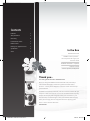 2
2
-
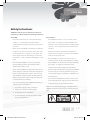 3
3
-
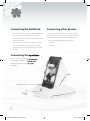 4
4
-
 5
5
-
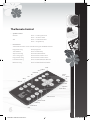 6
6
-
 7
7
-
 8
8
-
 9
9
-
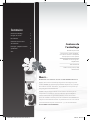 10
10
-
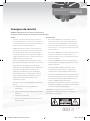 11
11
-
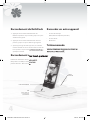 12
12
-
 13
13
-
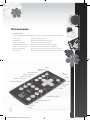 14
14
-
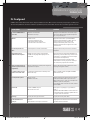 15
15
-
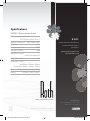 16
16
-
 17
17
-
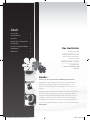 18
18
-
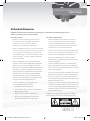 19
19
-
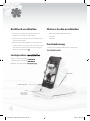 20
20
-
 21
21
-
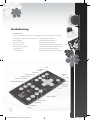 22
22
-
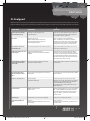 23
23
-
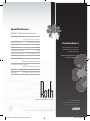 24
24
-
 25
25
-
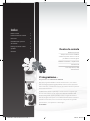 26
26
-
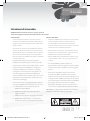 27
27
-
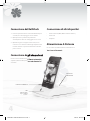 28
28
-
 29
29
-
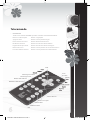 30
30
-
 31
31
-
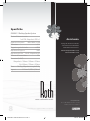 32
32
-
 33
33
-
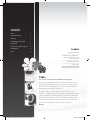 34
34
-
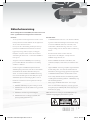 35
35
-
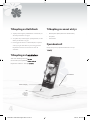 36
36
-
 37
37
-
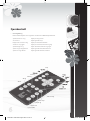 38
38
-
 39
39
-
 40
40
-
 41
41
-
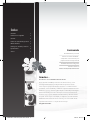 42
42
-
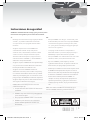 43
43
-
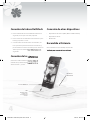 44
44
-
 45
45
-
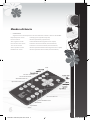 46
46
-
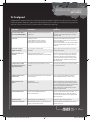 47
47
-
 48
48
Ask a question and I''ll find the answer in the document
Finding information in a document is now easier with AI
in other languages
- italiano: Roth Charlie 2.1 Manuale utente
- français: Roth Charlie 2.1 Manuel utilisateur
- español: Roth Charlie 2.1 Manual de usuario
- Deutsch: Roth Charlie 2.1 Benutzerhandbuch
Related papers
-
Roth Charlie 2.0 User manual
-
Roth Minishunt Plus Installation guide
-
Roth Touchline SL Installation guide
-
Roth Touchline SL Installation guide
-
Roth Touchline SL Installation guide
-
Roth Touchline SL Installation guide
-
Roth Touchline SL Installation guide
-
Roth Touchline PL Installation guide
-
Roth Touchline PL Installation guide
-
Roth SHUNT Installation guide
Other documents
-
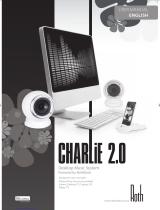 Roth Audio Charlie 2.0 User manual
Roth Audio Charlie 2.0 User manual
-
Klip Xtreme KSS-600 Datasheet
-
Klip Xtreme KSS-310 Datasheet
-
 Aiino AIC-IP-ACUSB-W Datasheet
Aiino AIC-IP-ACUSB-W Datasheet
-
 Aiino AIC-IP-AC-B Datasheet
Aiino AIC-IP-AC-B Datasheet
-
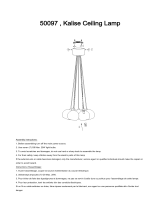 ZUO 50097 Installation guide
ZUO 50097 Installation guide
-
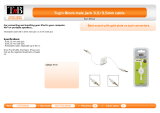 T'nB CIIP034040 Datasheet
T'nB CIIP034040 Datasheet
-
Lenco L-84 Datasheet
-
Turtle Beach Ear Force Charlie User manual
-
Mattel UNO The Peanuts Movie Instruction Sheet