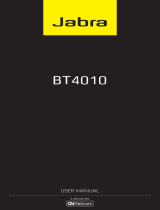Page is loading ...

www.jabra.com
© 2005 GN Netcom A/S. All rights reserved. Jabra is a registered
trademark, wholly owned by GN Netcom Inc., and MiniGels is a
trademark of GN Netcom Inc. in the USA, and these trademarks
may be registered in other countries. US and foreign patents
pending. Design and specifications subject to change without
notice. The Bluetooth® word mark and logos are owned by the
Bluetooth SIG, Inc. and any use of such marks by the companies
in the GN Netcom Group is under license.
www.jabra.com
© 2005 GN Netcom A/S. All rights reserved. Jabra is a registered
trademark, wholly owned by GN Netcom Inc., and MiniGels is a
trademark of GN Netcom Inc. in the USA, and these trademarks
may be registered in other countries. US and foreign patents
pending. Design and specifications subject to change without
notice. The Bluetooth® word mark and logos are owned by the
Bluetooth SIG, Inc. and any use of such marks by the companies
in the GN Netcom Group is under license.
User manual

1
English
English
Thank you
Thank you
. . . . . . . . . . . . . . . . . . . . . . . . . . . . . . . . . . . . . . . . . . . . . . . . . . . . . . . . . . . . . . . . . . . .
2
1. Check phone compatibility
. . . . . . . . . . . . . . . . . . . . . . . . . . . . . . . . . . . . . . . . . . . . . .
3
2. Charge Jabra BT330
. . . . . . . . . . . . . . . . . . . . . . . . . . . . . . . . . . . . . . . . . . . . . . . . . . . . . .
3
3. Read the Glossary
. . . . . . . . . . . . . . . . . . . . . . . . . . . . . . . . . . . . . . . . . . . . . . . . . . . . . . .
3
4. “Pair” to your Bluetooth headset
. . . . . . . . . . . . . . . . . . . . . . . . . . . . . . . . . . . . . . . . .
4
5. Turning headset on and off
. . . . . . . . . . . . . . . . . . . . . . . . . . . . . . . . . . . . . . . . . . . . . .
5. Turning headset on and off . . . . . . . . . . . . . . . . . . . . . . . . . . . . . . . . . . . . . . . . . . . . . . 5. Turning headset on and off
4
6. Choosing wearing preference
. . . . . . . . . . . . . . . . . . . . . . . . . . . . . . . . . . . . . . . . . . . .
5
7. Making a call
. . . . . . . . . . . . . . . . . . . . . . . . . . . . . . . . . . . . . . . . . . . . . . . . . . . . . . . . . . . .
5
8. Ending a call
. . . . . . . . . . . . . . . . . . . . . . . . . . . . . . . . . . . . . . . . . . . . . . . . . . . . . . . . . . . . .
5
9. Answering a call
. . . . . . . . . . . . . . . . . . . . . . . . . . . . . . . . . . . . . . . . . . . . . . . . . . . . . . . . .
5
10. Enhanced features
. . . . . . . . . . . . . . . . . . . . . . . . . . . . . . . . . . . . . . . . . . . . . . . . . . . . . .
5
11. Troubleshooting & FAQ
. . . . . . . . . . . . . . . . . . . . . . . . . . . . . . . . . . . . . . . . . . . . . . . . . .
6
12. Need more help?
. . . . . . . . . . . . . . . . . . . . . . . . . . . . . . . . . . . . . . . . . . . . . . . . . . . . . . . .
7
13. Taking care of your headset
. . . . . . . . . . . . . . . . . . . . . . . . . . . . . . . . . . . . . . . . . . . . . .
7
14. Warranty
. . . . . . . . . . . . . . . . . . . . . . . . . . . . . . . . . . . . . . . . . . . . . . . . . . . . . . . . . . . . . . . .
8
15. Certification and safety approvals
. . . . . . . . . . . . . . . . . . . . . . . . . . . . . . . . . . . . . . . .
9
16. Glossary
. . . . . . . . . . . . . . . . . . . . . . . . . . . . . . . . . . . . . . . . . . . . . . . . . . . . . . . . . . . . . . . .
10

English
3
English
3
2
1
2
!
Thank you
Thank you for purchasing the Jabra BT330 Bluetooth
®
Headset. We hope you enjoy it!
This instruction manual will get you started and ready to make the most of your headset.
Remember, driving comes first, not the call!
Using a mobile phone while driving can distract you and increase the likelihood of an
accident. If driving conditions demand it (such as bad weather, high traffic density,
presence of children in the car, difficult road conditions), pull off the road and park
before making or answering calls. Also, try to keep conversations short and do not make
notes or read documents.
Always drive safely and follow local laws.
About your Jabra BT330
1.
Answer/end button with blue indicator light
2.
Volume control buttons
3.
Charging connector
BEFORE USING YOUR HEADSET
The Jabra BT330 is designed for simple operation with a minimum number of control
buttons. The answer and end buttons on the headset will provide alternative operation
depending on the length of time they are pressed.
Check phone compatibility
Check phone compatibility
Check phone compatibility
Check phone compatibility
1
Check phone compatibility
1
The Jabra BT330 is compatible with most Bluetooth
1
(see
Glossary
)
phones that
are compliant with the Bluetooth version 1.1 or 1.2. Visit your phone manufacturer’s
website or Jabra’s website (www.jabra.com) to make sure that your phone has Bluetooth
capability.
Charge Jabra BT330
Charge Jabra BT330
Charge Jabra BT330
Charge Jabra BT330
2
Charge Jabra BT330
2
Your headset uses a rechargeable battery that must be charged fully before you
use the headset for the first time.
1. Plug the AC charger into an electrical outlet and then into the headset’s charging
connector.
(See fig. 2)
2. Charge for 2 hours and then remove the AC charger from the headset.
3. Low battery is indicated by a flash every 5 seconds and 5 tones every 20 seconds.
WARNING
:
Do not attempt to charge the headset with anything other than the AC
charger provided. Using another AC charger may damage or destroy the headset.
IMPORTANT
:
The headset cannot be used while charging.
3
3
Read the Glossary
Read the glossary at the end of this document to familiarize yourself with important terms.
Once you have charged your Jabra BT330 you are ready to pair the headset with your mobile
phone. If the headset has already been paired with your phone, then you can begin using it.
Instruction: Duration of press:
Tap Press briefly
Tap Press briefly
Press Approx: 1 second
Press Approx: 1 second
Press and hold Approx: 5 seconds
Press and hold Approx: 5 seconds

English
5
English
10
9
8
7
6
5
4
4
“Pair” to your Bluetooth headset
“Pair” to your Bluetooth headset
“Pair” to your Bluetooth headset
4
“Pair” to your Bluetooth headset
4
Pairing
2
creates a unique wireless link between two Bluetooth devices, such as your
Bluetooth phone and Bluetooth headset.
1. Make sure the headset is turned off
(see
Turning headset on/off
section)
.
2. Press and hold the answer/end button until you see a
solid
blue light.
3. Set your Bluetooth phone to “discover” the headset by following your phone’s
instruction guide. Typically, the steps involve going to a “setup”, “connect”, or
“Bluetooth” menu
on your phone
and then selecting the option to “discover” a
Bluetooth device.
4. When your phone finds the “Jabra BT330”, it asks if you want to pair with it.
Confirm
this by selecting “yes” or “ok”.
5. When your phone asks for a
passkey or PIN
4
, enter 0000 (4 zeros)
from your
keypad and then press “yes” or “ok”.
IMPORTANT:
If pairing is successful, the blue indicator light flashes rapidly before
returning to flashing every 3 seconds. If pairing is unsuccessful, the light remains solid
and you’ll need to reattempt pairing (see steps 3–5 above).
BASIC OPERATIONS
Turning
Turning
Turning
5
Turning
5
headset on and off
To turn your headset on and off, press and hold the answer/end button until you see a
burst of four flashes on the blue indicator light. A single tone indicates that the headset
has turned on or off.
When the headset is on, the indicator light flashes. When it is off, the light is unlit.
Note
:
Do not hold the button down for more than 3 to 5 seconds when turning the
headset on or else it may go into pairing mode and the blue indicator light will turn
solid. If that happens, turn off the headset, wait 3 to 5 seconds and then repeat the
process for turning the headset on.
IMPORTANT:
Note
6
6
Choosing wearing preference
For optimal performance, wear your Jabra BT330 and your Bluetooth phone on the
same side of your body. In general, you will get better performance when there are no
obstructions (including parts of your body) between the headset and the phone. The
headset ear grip is placed over the front of the ear. Your headset is ready to wear on the
right ear, but you can adjust the ear grip to hang from your left ear.
(See fig. 3)
1. Hold the headset with the speaker facing you.
2. Flip the ear grip down.
3. Rotate the ear grip in a half-circle, counter clockwise.
4. Place the headset over your left ear with the grip toward the front.
Making a call
Making a call
Making a call
Making a call
7
Making a call
7
Make sure the headset is turned on.
Using the phone’s keypad dial the number on the keypad and then press the Send key.
Ending
Ending
Ending
Ending
8
Ending
8
a call
To end a call, press the answer/end button, or press the button to end a call on your
phone’s keypad.
Answering
Answering
Answering
Answering
9
Answering
9
a call
From the headset:
When you hear the phone ring, press the answer/end button once.
From the phone:
Press the button to answer a call on your phone’s keypad. Depending
on your phone, you may then need to tap the answer/end button once to transfer the
call to your headset.
TIPS AND SOLUTIONS
Enhanced
Enhanced
Enhanced
Enhanced
10
Enhanced
10
features
Enhanced features are available for phones that support the hands-free Bluetooth
Enhanced features are available for phones that support the hands-free Bluetooth
profile
4
Enhanced features are available for phones that support the hands-free Bluetooth
4
Enhanced features are available for phones that support the hands-free Bluetooth
, meaning you can use your headset wirelessly with your phone for some
features. Check your phone’s instruction guide or contact the phone manufacturer
if you are not sure if your phone supports the hands-free Bluetooth profile.

6
English
7
English
11
13
12
I have pairing problems even though my phone indicates otherwise
You may have deleted your headset pairing connection in your mobile phone.
Follow the pairing instructions in section 4.
I cannot use Reject call, Call on hold, Redial or Voice dialling
These functions are dependent on your phone supporting them. Please check your
phone’s manual for further details.
Will the Jabra BT330 work with other Bluetooth equipment?
The Jabra BT330 is designed to work with Bluetooth mobile phones. It can also work
with other Bluetooth devices that are compliant with Bluetooth version 1.1 or 1.2
and support a headset and/or hands-free profile.
Need more help?
1. Web:
www.Jabra.com
(for the latest support info and online User Manuals)
2. Phone toll free Monday to Friday
Toll Free No:
Australia: 1-800-083-140 (10:00 – 19:00)
China: 800-858-0789 (08:00
–
17:00)
Hong Kong: 800-968-265 (08:00
–
17:00)
Indonesia: 001-803-852-7664 (08:00
–
17:00)
Japan: 0034-800-400-594 (09:00
–
18:00)
Malaysia: 1800-812-160 (08:00
–
17:00)
New Zealand: 0800-447-982 (12:00 – 21:00)
Singapore: 800-860-0019 (08:00 – 17:00)
Taiwan: 0080-186-3013 (08:00 – 17:00)
Taking care of your headset
1. Always store the Jabra BT330 with power off and safely protected.
2. Avoid storage at high temperatures (above 60°C / 134°F) – such as in a hot vehicle
or in direct sunlight. (Storage at high temperatures can degrade performance and
reduce battery life).
3. Do not expose the headset or any of its supplied parts to rain or other liquids.
1. Using voice-activated dialing
Tap the answer/end button and then say the name of the person you wish to dial.
Not all Bluetooth phones support voice-activated dialing through Bluetooth. Check
with your phone manufacturer. You must set the voice tags on your phone to use
voice-activated dialing. For better reception, record the voice tags from the headset
if your phone allows you to do so.
2. Increase or decrease call volume
Increase or decrease volume by pressing the volume buttons. The tone volume
increases or decreases to match the call volume.
3. Redial
the
last number
While the headset is in standby
5
mode, press and hold the multifunction button
until you hear a series of two tones.
4. Reject an incoming call
When your phone rings, press and hold the answer/end button until you hear a
series of two tones.
5. Put a
call
on hold
While you’re on a call, press and hold the answer/end button until you hear a series
of two tones. Repeat to retrieve the call.
6. Call-
waiting
When you are on a call and your phone notifies you of an incoming call, press and
hold the answer/end button until you hear a series of two tones.
Troubleshooting & FAQ
I hear crackling noises
For the best audio quality, always wear your headset on the same side of the body as
your mobile phone.
I cannot hear anything in my headset
•
Increase the volume on the headset.
•
Ensure that the headset is paired with the phone.
I cannot hear anything in my headset
•
Increase the volume on the headset.
•
Ensure that the headset is paired with the phone.
•
Make sure that the phone is connected to the headset – if it does not connect either
from the phone’s Bluetooth menu or by tapping the answer/end button, follow the
pairing procedure (see section 3).

8
English
9
English
14
Warranty
Warranty
Warranty
14
Warranty
14
J
abra (GN Netcom) warrants this product against all defects in material and workmanship
for a period of one year from the date of original purchase. The conditions of this
warranty and our responsibilities under this warranty are as follows:
• The warranty is limited to the original purchaser.
• A copy of your receipt or other proof of purchase is required.
• The warranty is void if the serial number, date code label or product label is
removed, or if the product has been subject to physical abuse, improper installation,
modification, or repair by unauthorized third parties.
• The responsibility of Jabra (GN Netcom) products shall be limited to the repair or
replacement of the product at its sole discretion.
• Any implied warranty on Jabra (GN Netcom) products is limited to one year from the
date of purchase on all parts, including any cords and connectors.
• Specifically exempt from any warranty are limited-life consumable components
subject to normal wear and tear, such as microphone windscreens, ear cushions,
decorative finishes, batteries, and other accessories.
• Jabra (GN Netcom) is not liable for any incidental or consequential damages arising
from the use or misuse of any Jabra (GN Netcom) product.
• This warranty gives you specific rights and you may have other rights which vary
from area
to area.
• Unless otherwise instructed in the User Manual, the user may not, under any
circumstances, attempt to perform service, adjustments or repairs on this unit,
whether in or out of warranty. It must be returned to the purchase point, factory or
authorized service agency for all such work.
• Jabra (GN Netcom) will not assume any responsibility for any loss or damage
incurred in shipping. Any repair work on Jabra (GN Netcom) products by
unauthorized third parties voids any warranty.
15
Certification and safety approvals
China
Conforms to the provisions on the Radio Regulations of China.
Republic of Korea
Certified under the provisions of Regulations on Certification of Information and
Communication Equipment by Director General of Radio Research Laboratory (Ministry
of Information and Communication)
Taiwan
Approved by The Directorate General of Telecommunications (Ministry of
Transportation and Communications).
Singapore
Approved by the Infocomm Development Authority of Singapore (IDA) for sale and use
in Singapore.
FCC
This device complies with part 15 of the FCC Rules. Operation is subject to the following
two conditions: (1) This device may not cause harmful interference, and (2) this device
must accept any interference received, including interference that may cause
undesired operation.
CE
This product is CE marked according to the provisions of the R & TTE Directive (99/5/EC).
Bluetooth
The Bluetooth® word mark and logos are owned by the Bluetooth SIG, Inc. and any use
of such marks by Jabra is under license.Other trademarks and trade names are those
of their respective owners.

10
English
11
16
Glossary
1 Bluetooth
is a radio technology that connects devices, such as mobile phones and
headsets, without wires or cords over a short distance (approx. 30 feet). Get more
information at www.bluetooth.com.
2 Bluetooth
profiles
are the different ways that Bluetooth devices communicate with
other devices. Bluetooth phones support either the headset profile, the hands-free
profile or both. In order to support a certain profile, a phone manufacturer must
implement certain mandatory features within the phone’s software.
3 Pairing
creates a unique and encrypted link between two Bluetooth devices and lets
them communicate with each other. Bluetooth devices will not work if the devices
have not been paired.
4 Passkey
or
PIN
is a code that you enter on your mobile phone to pair it with your
Jabra BT330. This makes your phone and the Jabra BT330 recognize each other and
automatically work together.
5 Standby mode
is when the Jabra BT330 is passively waiting for a call. When you ‘end’
a call on your mobile phone, the headset goes into standby mode.
繁體中文
感謝您
.....................................................
12
1.
檢查手機的相容性
......................................
13
2.
給 Jabra BT330 充電
...................................
13
3.
閱讀術語表
............................................
13
4.
與您的藍芽耳機「配對」
................................
14
5.
開啟和關閉耳機
........................................
14
6.
選擇佩戴偏好
..........................................
15
7.
撥打電話
..............................................
15
8.
結束通話
..............................................
15
9.
接聽電話
..............................................
15
10.
增強功能
..............................................
15
11.
故障排除與常見問題解答
................................
16
12.
需要更多幫助嗎?
......................................
17
13.
耳機保存
..............................................
17
14.
保養
..................................................
18
15.
證明和安全認證
........................................
18
16.
術語表
................................................
19
/