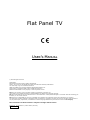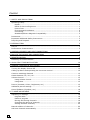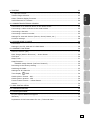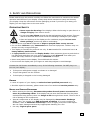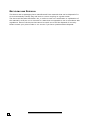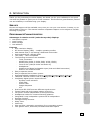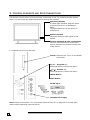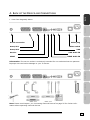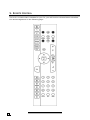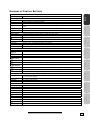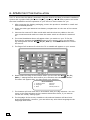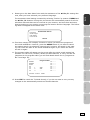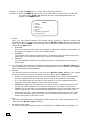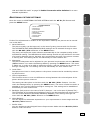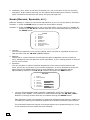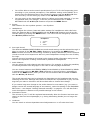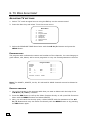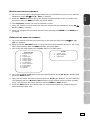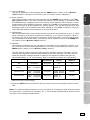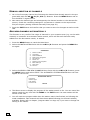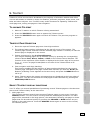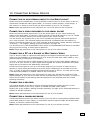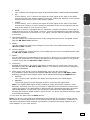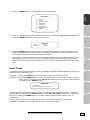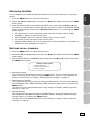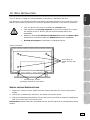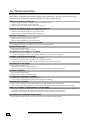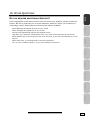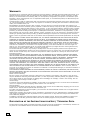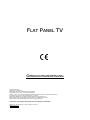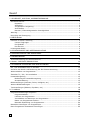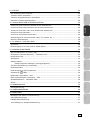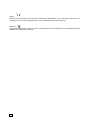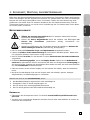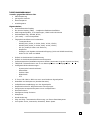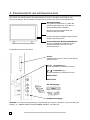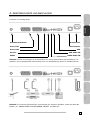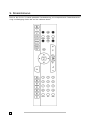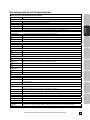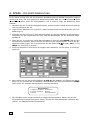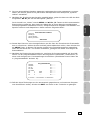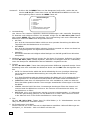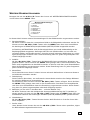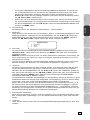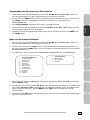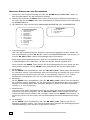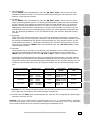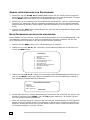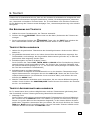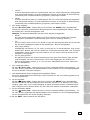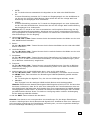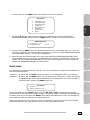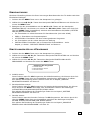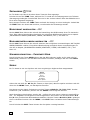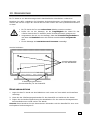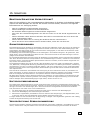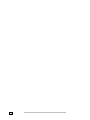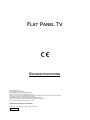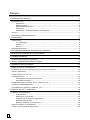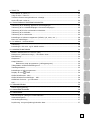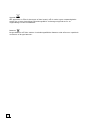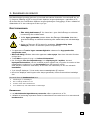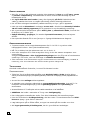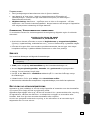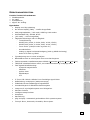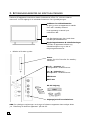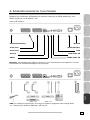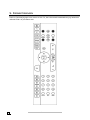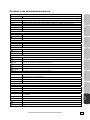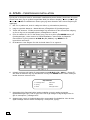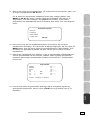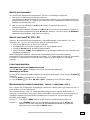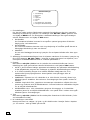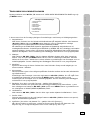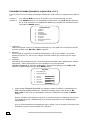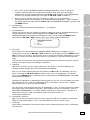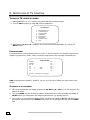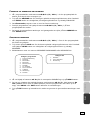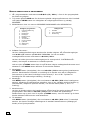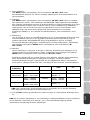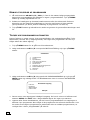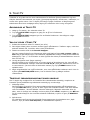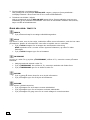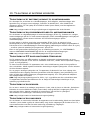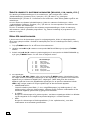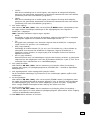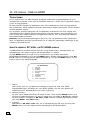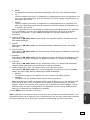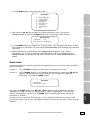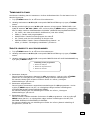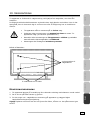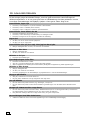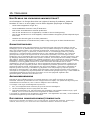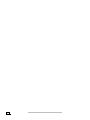Flat Panel TV
U
U
S
S
E
E
R
R
’
’
S
S
M
M
A
A
N
N
U
U
A
A
L
L
© 2006 All rights reserved.
Trademarks:
Manufactured under license by Dolby Laboratories.
‘Dolby’, ‘Pro Logic’ and the Double D symbol are trademarks of Dolby Laboratories.
The “HD ready” Logo is a trademark of EICTA.
HDMI, the HDMI Logo and High-Definition Multimedia Interface are
trade marks or registered trade marks of HDMI Licensing LLC.
Additional trademarks are the property of their respective owners.
We
make no warranty of any kind with regard to this material, including, but
not limited to, the implied warranties of merchantability and fitness for a particular purpose.
We
will not be liable for errors contained herein or for incidental or consequential damages in connection with the furnishing, per-
formance, or use of this material.
We assume no responsibility for the use or reliability of its software on equipment that is not furnished by our company.
This document contains proprietary information that is protected by copyright. All rights are reserved. No part of this document
may be photocopied, reproduced, or translated to another language without the prior written consent of our company.
The information in this document is subject to change without notice.
Medion AG, Am Zehnthof 77, 45307 Essen, Germany
BDA00103100

ii
C
C
O
O
N
N
T
T
E
E
N
N
T
T
1. SAFETY AND PRECAUTIONS 1
Operating Safety.................................................................................................. 1
Repair........................................................................................................... 1
Notes for Service Engineers ............................................................................. 1
Point of use ................................................................................................... 2
Environmental conditions................................................................................. 2
Connecting .................................................................................................... 2
Standards/Electro-Magnetic Compatibility .......................................................... 3
Precautions ......................................................................................................... 3
Important Additional Safety Instructions.................................................................. 3
Recycling and Disposal.......................................................................................... 4
2. INTRODUCTION 5
Service ............................................................................................................... 5
Performance Characteristics................................................................................... 5
3. CONTROL ELEMENTS AND SIDE CONNECTIONS 6
4. BACK OF THE DEVICE AND CONNECTIONS 7
5. REMOTE CONTROL 8
Summary of Control Buttons.................................................................................. 9
6. APSAS FIRST TIME INSTALLATION 10
7. GENERAL CONTROLS & ADJUSTMENT 12
Turning the display On and Off............................................................................. 12
Calling up Menus and operating the on-screen control ............................................. 12
Continue switching channels ................................................................................ 13
Switch between TV / PC / AV ............................................................................... 13
Volume Control .................................................................................................. 13
Using Volume Control.................................................................................... 13
Using Mute .................................................................................................. 13
Picture (Contrast, Colour, Brightness, etc.) ............................................................ 13
Additional picture settings ................................................................................... 15
Sound (Balance, Equalizer, etc.)........................................................................... 16
8. TV MODE ADJUSTMENT 18
Adjusting TV settings .......................................................................................... 18
Program table .............................................................................................. 18
Delete a program ......................................................................................... 18
Moving and sorting channels .......................................................................... 19
Changing the names of channels .................................................................... 19
Setting channels manually ............................................................................. 20
Manual addition of channels................................................................................. 22
Add new channels automatically ........................................................................... 22

iii
English Deutsch Français Italiano
Español
Nederlands
Português Dansk
9. TELETEXT 23
To operate Teletext ............................................................................................ 23
Teletext Page Selection ....................................................................................... 23
Select Teletext display functions........................................................................... 23
Useful features for Teletext.................................................................................. 24
10. CONNECTING EXTERNAL DEVICES 25
Connection of an external device to the Scart socket ............................................... 25
Connecting a video recorder to the aerial socket ..................................................... 25
Connecting a decoder ......................................................................................... 25
Connecting a camera recorder.............................................................................. 25
Settings for external devices (Picture, Sound, Name, etc.) ....................................... 26
AV Menu settings ............................................................................................... 26
11. VGA AND HDMI PC MODE 28
Connection........................................................................................................ 28
Settings in the PC VGA and PC HDMI Mode ............................................................ 28
12. COMFORT FUNCTIONS 30
Picture in Picture (PIP) ........................................................................................ 30
Multi-Image (Station Overview) – Green Button...................................................... 30
Child lock.......................................................................................................... 30
Sleep Timer....................................................................................................... 31
Swap Function ................................................................................................... 32
Establish swap channel (Preferred channel) ...................................................... 32
Reverting to the Factory Setting ........................................................................... 32
Switching On Mode............................................................................................. 33
Settings for all channels ...................................................................................... 33
Time display TIME........................................................................................ 34
Switch picture format - ARC................................................................................. 34
Switch picture presets - APC ................................................................................ 34
Freeze Frame function – Yellow Button .................................................................. 34
Games.............................................................................................................. 34
13. WALL INSTALLATION 35
14. TROUBLESHOOTING 36
15. OTHER QUESTIONS 37
Do you require additional Support? ....................................................................... 37
Warranty .......................................................................................................... 38
Duplication of the Instructions for Use / Technical Data............................................ 38

iv
Device
At the end of its life, the appliance must not be disposed of in household rubbish. Enquire
about the options for environmentally-friendly disposal
Batteries
Do not dispose of used batteries in the household rubbish! They must be deposited at a col-
lection point for used batteries.

1
1
.
.
S
S
A
A
F
F
E
E
T
T
Y
Y
A
A
N
N
D
D
P
P
R
R
E
E
C
C
A
A
U
U
T
T
I
I
O
O
N
N
S
S
1
English Deutsch Français Italiano
Español
Nederlands
Português Dansk
1
1
.
.
S
S
A
A
F
F
E
E
T
T
Y
Y
A
A
N
N
D
D
P
P
R
R
E
E
C
C
A
A
U
U
T
T
I
I
O
O
N
N
S
S
Please read through this section carefully and follow the instructions to maximize the reliable
operation and lifetime of your display. Always keep these instructions handy and close by
your display. Keep the instructions and the packaging so that if you sell or give away your
display you can supply them to the new owner.
OPERATING SAFETY
• Never open the housing of the display! When the housing is open there is a
danger of injury from electric shock!
• Do not insert any objects through the slots and openings of the monitor. This may
lead to an electrical short-circuit or even fire resulting in damage to your display.
• Slots and openings in the display are for ventilation purpose. Do not cover
these openings, as this may lead to overheating.
• The TV device must not be subjected to drips or sprayed water on any account.
• Do not allow children to play unattended with electrical equipment. Children may not
always correctly recognize danger.
• This display is intended for personal use only. It not intended for commercial use in a
heavy industry environment.
• An injury hazard exists when the display breaks. Wear protective gloves to pack the bro-
ken parts and send them into your service center for proper disposal. Then wash your
hands with soap, because it is possible for chemicals to escape.
• Never exert pressure on the display. This could break the monitor.
• Do not touch the display with your fingers or with sharp objects to avoid damage.
Contact the Call Center immediately in any of the following situations. Do NOT plug in or
turn on your display:
♦ if the power cable/power supply overheats or is damaged
♦ if liquid has gotten into the monitor
♦ if the display is dropped or the housing damaged
REPAIR
• Leave all repairs of your display to authorized and qualified personnel only.
• Should a repair be necessary, please contact one of our authorized service partners only.
NOTES FOR SERVICE ENGINEERS
• Before opening the housing, disconnect the product from all power sources and re-
move any connecting cables. If the display has not been disconnected from the power
outlet before being opened, there is a danger to life through electric shock. There is also a
risk of damage to the components.
• Internal components of the display may be damaged by electrostatic discharge
(ESD). Carry out repairs in an ESD-protected workshop. If no such workshop is
available, wear an antistatic wrist strap or touch a highly conductive metal object.
We can repair damage sustained by inappropriate handling for a fee.
• Use only original spare parts.

E
E
N
N
G
G
L
L
I
I
S
S
H
H
2
POINT OF USE
• Keep your display and all units connected to it away from moisture and avoid dust, heat
and direct sunlight. Failure to observe these instructions can lead to malfunctions or dam-
age to the display.
• Do not place any containers filled with liquid (vases or similar) on the TV. The con-
tainer could tip over and the liquid could impair electrical safety.
• Do not place any open sources of fire (candles or similar objects) onto the TV device.
• Pay attention to sufficiently large distances in the wall unit. Maintain a minimum
distance of 10 cm around the device for sufficient ventilation.
• Place and operate all units on a stable, level and vibration-free surface in order to
avoid the display from falling.
• The optimum viewing distance is 5 times the screen diagonal.
ENVIRONMENTAL CONDITIONS
• The display can be operated most reliably at ambient temperatures between +41°F and +95°F
(5° C to 35° C) and at a relative humidity between 20% and 85% (without condensation).
• When switched off, the monitor can be stored most reliably between +14°F and +140°F (-
10° C - +60° C), up to the maximum height of 39,000 ft (12,000 m) above sea level at a
relative humidity between 10% and 85% (without condensation).
• After transporting your display please wait until it has assumed the ambient temperature
before connecting and switching it on. Extremely high variations in the temperature or
humidity may result in condensation forming on the inside of the display which could
cause an electrical short-circuit.
CONNECTING
Observe the following instructions to connect your display properly:
POWER SUPPLY
• Operate your display only with grounded outlets with AC 230V/240V~ 50 Hz. If you are not
sure about the power supply at your location, check with your power company.
• Use only power connection cable provided.
• For additional safety we recommend use of a surge protector to protect your display from
damage resulting from voltage surges or lightning.
• To remove the display from the power supply, disconnect the plug from the AC outlet.
• The mains switch installed does not detach the TV from the mains supply completely.
• The power outlet must be in the vicinity of your display and within reach of the power
cables. DO NOT stretch the power cables tightly to reach a power outlet.
• You should arrange the display cables in a manner that no one can trip over or step on
them.
• To avoid damage of cable do not place any objects or furniture on the cable.
REMOTE OPERATION
• Open the battery compartment of the remote by removing the cover.
• Insert Micro / AAA type batteries into the battery compartment on the back of the re-
mote. Pay attention to the polarity of the batteries (marked on the base of the battery
compartment) at the same time.
• Environmental note: Batteries, also non-metal ones – must not be disposed of in the
domestic waste. Used batteries must be put into the used battery collection container at
the seller or into public disposal facilities.

1
1
.
.
S
S
A
A
F
F
E
E
T
T
Y
Y
A
A
N
N
D
D
P
P
R
R
E
E
C
C
A
A
U
U
T
T
I
I
O
O
N
N
S
S
3
English Deutsch Français Italiano
Español
Nederlands
Português Dansk
STANDARDS/ELECTRO-MAGNETIC COMPATIBILITY
Your display fulfils the requirements for electro-magnetic compatibility and electrical safety
specified in the following standards:
EN 55013, EN 55020, EN 60065, EN 61000-3-2, EN 61000-3-3
• Provide a space of at least three feet from high-frequency and magnetic sources of
interference (television sets, loudspeakers, mobile telephones, etc.) in order to avoid
malfunctions.
ERGONOMICS
• For ergonomic reasons we suggest not to use dark text with a blue background. This would
cause bad readability and would increase eye strain.
• While working with display you should take breaks periodically to avoid tension and
fatigue.
• In order to protect your eyes and to create a pleasant working area you should avoid glare,
reflections and strong contrasts on the screen.
TRANSPORT AND RECYCLING
• Keep the original packaging and use it to protect the display during transport or storage.
PRECAUTIONS
Caution! There are no parts which can be serviced or cleaned inside of
the monitor housing.
You can increase the life of your display by taking the following precautions:
• Before cleaning always disconnect the power line and all connection cables.
• Do not use any solvents, caustic or gaseous cleaning agents. Clean the display with a
soft, lint-free cloth.
• Ensure that no water droplets remain on the screen. Water can cause permanent dis-
colouration.
• Do not expose the screen to bright sunlight or ultraviolet radiation.
IMPORTANT ADDITIONAL SAFETY INSTRUCTIONS
When using any electronic equipment, basic safety precautions should always be taken. Fol-
lowing the guidelines below can reduce the risk of fire, electric shock and injury to person:
• Do not use this product near water (e.g., near a bathtub, wash bowl, kitchen sink or
laundry tub, in a wet basement or near a swimming pool).
• Use only the power cord indicated in this manual. Do not dispose of batteries in a
fire. They may explode. Check with local codes for possible special disposal instruc-
tions.
• Keep batteries away from children at all times.

E
E
N
N
G
G
L
L
I
I
S
S
H
H
4
RECYCLING AND DISPOSAL
This device and its packaging have manufactured from materials that can be disposed of in
an environmentally-friendly way and sent to correct recycling to a great extent.
The device will be taken back after use, in order to send it to reutilization or exploitation of
the materials, as far as is it is returned in a state that corresponds to use in accordance with
regulations. Parts of the device that cannot be made use of will be disposed of correctly.
Please contact your point of sale or our service if you have questions about disposal.

2
2
.
.
I
I
N
N
T
T
R
R
O
O
D
D
U
U
C
C
T
T
I
I
O
O
N
N
5
English Deutsch Français Italiano
Español
Nederlands
Português Dansk
2
2
.
.
I
I
N
N
T
T
R
R
O
O
D
D
U
U
C
C
T
T
I
I
O
O
N
N
Thank you for purchasing our Multi-display. We thank you for your confidence in our prod-
ucts and are pleased to greet you as a new customer. We focused on great features, ease of
use and reliability in manufacturing your display.
SERVICE
Service and support will be available every time you use your new monitor. Contact us, we
will be glad to help you. This manual contains a separate chapter on the subject of Trouble-
shooting on page 35.
PERFORMANCE CHARACTERISTICS
Advantages in relation to CRT (cathode ray tube) displays:
Less space required
Lower weight
Power savings
Low radiation
Features
High resolution display
On Screen Display (OSD) – Graphic operating surface
499 channel slots, 3 AV settings, HDMI and VGA modes
Multi-standard PAL, SECAM, NTSC
“HD ready” - HDTV compatible
The following connections are available:
- Tuner connection
- SCART/AV1 (Video, S-Video, RGB, YCrCb, YPrPb)
- SCART/AV2 (Video, S-Video, RGB, YCrCb, YPrPb)
- Front AV.SV (Video/S-Video and Audio In)
- Headphones
- Analogue and digital multimedia input (VGA and HDMI connection)
- Audio-in for VGA and HDMI
Easy to operate remote
Easy to operate Picture Menu system
Automatic APSAS installation system (A
utomatic Program Search And Sort)
TOP/FLOF Teletext function with 2,100 page memory and multi-page text
Completely digital picture improvements:
- Dynamic noise reduction
- Comb filter
- Perfect Clear
- Image sharpness
- CTI
Dual-tuner PIP: PIP from two different signal sources
Freeze frame and multi-image (station overview)
Full picture format independent of the signal source
Headphones socket for screened listening pleasure
Integrated 2-way loudspeaker system with 6 loudspeakers
Decoder function
Intelligent Swap Function
Sleep Timer
Child Lock
Plug and Play: automatic recognition of your operating system
Four games: Brixx, Anaconda, Scramble and Outer Space

E
E
N
N
G
G
L
L
I
I
S
S
H
H
6
3
3
.
.
C
C
O
O
N
N
T
T
R
R
O
O
L
L
E
E
L
L
E
E
M
M
E
E
N
N
T
T
S
S
A
A
N
N
D
D
S
S
I
I
D
D
E
E
C
C
O
O
N
N
N
N
E
E
C
C
T
T
I
I
O
O
N
N
S
S
The Buttons on the device control the basic functioning of the TV, including the On-Screen
Menu. You will reach the advanced functions through the remote.
• Detailed view of front and side:
Note: Please read chapter “10. Connecting External Devices” on page 25 for further infor-
mation about operating external device.
Sensor window
Point the remote to this region of the
screen.
Operating display
A yellow light indicates that the device
is switched on but is in Readiness
Mode.
The light shines blue if the device is
switched on.
Control elements & side connections
The side connections and some of the
control elements are located on the side
of the device.
Power: Switches the TV on or into Readi-
ness Mode
P+/P- Program +/-
Setting Buttons in the Screen Menu
\+/\- Volume +/-
Setting Buttons in the Screen Menu
MENU Button
EXIT Button
AV.SV input
Headphones output

4
4
.
.
B
B
A
A
C
C
K
K
O
O
F
F
T
T
H
H
E
E
D
D
E
E
V
V
I
I
C
C
E
E
A
A
N
N
D
D
C
C
O
O
N
N
N
N
E
E
C
C
T
T
I
I
O
O
N
N
S
S
7
English Deutsch Français Italiano
Español
Nederlands
Português Dansk
4
4
.
.
B
B
A
A
C
C
K
K
O
O
F
F
T
T
H
H
E
E
D
D
E
E
V
V
I
I
C
C
E
E
A
A
N
N
D
D
C
C
O
O
N
N
N
N
E
E
C
C
T
T
I
I
O
O
N
N
S
S
• View from diagonally below
Information: The service socket is exclusively intended for our authorized service partners.
Improper use can lead to damage to your TV device.
Note: Please read chapter „10. Connecting External Devices“on page 25 for further infor-
mation about operating external devices.
Aerial connection
Scart/AV2
Scart/AV1
VGA
Mains switch
Mains plug
Service VGA Audio IN
HDMI HDMI Audio IN

E
E
N
N
G
G
L
L
I
I
S
S
H
H
8
5
5
.
.
R
R
E
E
M
M
O
O
T
T
E
E
C
C
O
O
N
N
T
T
R
R
O
O
L
L
This is for a remote that is suitable for your TV; you will find the relevant Button identifica-
tion and arrangement on the following page:

5
5
.
.
R
R
E
E
M
M
O
O
T
T
E
E
C
C
O
O
N
N
T
T
R
R
O
O
L
L
9
English Deutsch Français Italiano
Español
Nederlands
Português Dansk
SUMMARY OF CONTROL BUTTONS
Device on or switch to Readiness Mode
POWER
Switches the device on or into Operating Mode alternately
Selecting the Signal Source
TV Switch to the TV mode.
PC Switches between PC VGA and PC HDMI
AV.SV Switches to video mode or S-video mode (See “AV Menu settings” from Page 26)
SCART 1 Switches to SCART 1. Switches between video, S-video, RGB and Auto if pressed several
times.
SCART 2 Switches to SCART 2. Switches between video, S-video Auto if pressed several times.
0 Switches between PC VGA, PC HDMI, AV.SV, SCART/AV 1 and SCART/AV 2
Menu Setting
MENU/ENTER Display the main on-screen menu or enter the next menu.
ST P+/P- Press to select the item you want to adjust in the OSD menu.
VOL -/+, WX Press to decrease or increase the value in the OSD control bar.
EXIT One level back in the Menu.
Changing Channels
ST P+/P- Press P+ or P- to change programs in TV mode.
0-9 To select programs directly in TV mode.
RTN Press to return to the previous program.
Sound Control
VOL -/+, WX Press to turn up or turn down the volume.
MUTE
Press to switch the sound on or off.
SOUND Press to change directly to the Sound Menu
Teletext Control
TELETEXT
Press to show the Teletext Service. Press again to return to TV viewing.
INDEX
Press to show the list of Teletext contents.
STOP
Press to stop the automatic page change.
INTERRUPT
Press to switch to TV while waiting for the next page.
REVEAL
Press to display concealed information, such as solutions of riddles or a quiz.
EXPAND
Press to enlarge the top half or bottom half of the Teletext page.
ST P+/P- Press P+ or P- to use Page Catching
PIP Control
ON/OFF Press to watch one of the video sources on Sub-display, whilst in OC mode. Press again to
turn off the Sub-display.
PIP SOURCE, ST Selects the source of the PIP Window.
POSITION To shift the PIP Window.
SIZE Sets the size of the PIP Window.
Other Functions
RST, RESET Reset the original factory setting, such as Contrast and Colour.
YELLOW BUTTON Press to switch freeze frame function on and off
GREEN BUTTON Press to switch multi-image (station overview) on and off
RED BUTTON Press to call up the Picture Menu
BLUE BUTTON Press to call up the Sound Menu
ARC
Changes the format.
APC
Adjusts the backlight in three levels.
DISPLAY Displays the current signal source, program number and sound options.
SLEEP Press to select a preset time interval for automatic power off.
TIME
Press to display the digital or the analog clock alternately and switch off
+100 No function

E
E
N
N
G
G
L
L
I
I
S
S
H
H
10
6
6
.
.
A
A
P
P
S
S
A
A
S
S
F
F
I
I
R
R
S
S
T
T
T
T
I
I
M
M
E
E
I
I
N
N
S
S
T
T
A
A
L
L
L
L
A
A
T
T
I
I
O
O
N
N
Your TV device has the APSAS (Automatic Program Search And Sort) automatic installation
system and a graphic OSD (On Screen Display) operating surface. Both systems will make
the initial installation and the operation of your device in future easier for you.
1. After removing the display packaging, ensure the product is installed in a safe and
well ventilated position.
2. Insert two AAA type batteries into battery compartment on the rear of the remote
control.
3. Connect the external 75 Ohm aerial cable and the electricity cable to the rele-
vant connections and make sure that the mains switch on the back is switched
on.
4. The initial Installation Menu will appear when you switch on your TV for the
first time by pressing the POWER Button on the remote. Carry out the follow-
ing settings and use the STWX P+/P-, VOL+/- and MENU Buttons to control
the menus.
5. The flags of all locations for which the TV is suitable will appear on your screen.
6. Please select the flag of the location where you are with the STWX P+/P-,
VOL+/- setting Buttons and confirm your selection with the MENU Button.
The Menu will appear after you have made your selection.
7. The location will have been set in accordance with your flag selection. You can
return to the flag selection at the Location Select Menu Point, if you want to
correct the country setting again.
8. The language of the country suitable to the selected location will have been
preset automatically. However, you can select any other Menu language at the
Language Menu Point.
New installation
1. Location select Germany
2. Language German
3. Start Cancel/Continue

6
6
.
.
A
A
P
P
S
S
A
A
S
S
F
F
I
I
R
R
S
S
T
T
T
T
I
I
M
M
E
E
I
I
N
N
S
S
T
T
A
A
L
L
L
L
A
A
T
T
I
I
O
O
N
N
11
English Deutsch Français Italiano
Español
Nederlands
Português Dansk
9. Please go to the Start Menu Point with the assistance of the ST P+/P- setting But-
tons, after you have selected your preferred language.
The automatic initial setting is started by selecting ‘Further’ by means of MENU and
the ST P+/P- buttons. During this, the device will automatically search for all the
television channels that can be received at your location, and sort them and store
them according to your entries concerning the location and the language. The follow-
ing Menu will appear at the same time:
10. This Menu simply has a display function to inform you about the progress of
the initial installation. However, press the MENU Button if you want to cancel
the station search. No television channels will, however, be stored in this case.
You will reach the start of the initial installation again if you switch the device
off and on again.
11. The program table will appear on the screen after the initial sound setting has
finished. You can move, rename, delete and add channels, or carry out fine ad-
justments in the program table (you will find details about this in „Program ta-
ble“ from Page 18).
12. Press EXIT to reach the TV Mode directly, if you do not want to carry out any
changes to the automatically stored and sorted channels.
Automatical Search
Frequency
Channel type
Last station
Found so far
Cancel
Program table
SCART1 TV.........
SCART2 TV.........
AV.SV TV.........
PC TV.........
TV 1 ARD TV.........
TV 2 ZDF TV.........
TV 3 …… TV.........
• Delete • Move • Edit

E
E
N
N
G
G
L
L
I
I
S
S
H
H
12
7
7
.
.
G
G
E
E
N
N
E
E
R
R
A
A
L
L
C
C
O
O
N
N
T
T
R
R
O
O
L
L
S
S
&
&
A
A
D
D
J
J
U
U
S
S
T
T
M
M
E
E
N
N
T
T
TURNING THE DISPLAY ON AND OFF
The mains switch of the TV is located on the back of the device. The device moves to
Readiness Mode if this switch is switched on.
The operating display shines yellow in Readiness Mode. It is possible to switch the device to
the normal Operating Mode by means of the POWER Button on the remote or on the de-
vice.
The operating display shines blue in the normal Operating Mode. It is possible to switch the
TV back to the Readiness Mode by means of the POWER Button on the remote or on the
device.
Please wait 15 seconds before operating the mains switch again if you switch the device off
with the mains switch.
Note: The energy consumption of the TV reduced to the minimum necessary in Readiness
Mode. No energy is consumed, but there is no complete detachment from the mains, if the
mains switch of the TV is switched off!
CALLING UP MENUS AND OPERATING THE ON-SCREEN CONTROL
Your TV device has a graphic OSD (On Screen Display) operating surface, which will make
the operation and management of your TV device easier for you.
1. Press the MENU Button when the device is switched on. The Main Menu will appear on
the screen then.
2. You navigate through the Menus with the ST P+/P- Buttons. Press the MENU Button
when the cursor is on the required Menu Point. This will activate that Menu Point.
3. The Menu Points can be called up and activated directly by means of the Number But-
tons.
4. A selection window will appear or the Setting / Entry Mode will be switched on when a
sub-menu is activated, according to the Menu Point.
5. You can leave the relevant Menus, sub-menus, selection window or the Setting / Entry
Mode again by pressing EXIT.
6. The Buttons that each function in the respective Menu has are displayed in the last line
of the Menu.
7. Functions that cannot be selected in a particular additional status of the device are pre-
sented in grey type.
Main Menu
1. Picture
2. Sound
3. Program table
4. Installation
5. Child lock
6. Sleeptimer
7. Swap function
8. Games

7
7
.
.
G
G
E
E
N
N
E
E
R
R
A
A
L
L
C
C
O
O
N
N
T
T
R
R
O
O
L
L
S
S
&
&
A
A
D
D
J
J
U
U
S
S
T
T
M
M
E
E
N
N
T
T
13
English Deutsch Français Italiano
Español
Nederlands
Português Dansk
CONTINUE SWITCHING CHANNELS
You have three different possibilities to switch through the channels available:
1. Through direct entry of the channel number:
You will call up the channel directly through the 0-9 Buttons. You can enter the following
digit within 2 seconds after entering the first digit, in order to call up multi-digit channel
numbers.
2. You switch through the channels running by pressing the ST P+/P- Buttons briefly.
3. A list of channels, within which you are able to change the ST P+/P- Buttons, is dis-
played by pressing these Buttons for a longer time. This list of channels can also be dis-
played directly by pressing the DISPLAY Button.
SWITCH BETWEEN TV / PC / AV
Switch on connected devices (video recorder, DVD player, PC, SAT receiver, etc.) and press
the relevant button on the remote:
Press the TV button to switch to TV mode.
Press the PC Button to switch alternately between the PC VGA and the PC HDMI
mode.
Press the AV.SV button to switch to video mode.
Press the SCART 1 or SCART 2 Button, to select the SCART/AV1 or SCART/AV2
input.
The Scart sockets have automatic recognition whether the connected device has been
switched on (provided that this is supported by the connected device). In most cases,
switching over to the Scart inputs used takes place automatically through this and does not
have to be selected manually.
VOLUME CONTROL
USING VOLUME CONTROL
Press WX VOL-/VOL+ button to turn up or turn down the sound volume.
USING MUTE
At any time, you can temporarily turn off the sound by pressing the MUTE button.
1. Press the MUTE
button and the sound cuts off.
2. Press the MUTE
again or WX VOL-/VOL+ button to turn the sound back to the
previous level.
PICTURE (CONTRAST, COLOUR, BRIGHTNESS, ETC.)
Your TV offers you the possibility of establishing values for the picture for the TV, PC opera-
tion and AV settings according to your taste.
For example, lower brightness and contrast values are used for the PC Mode than for other
types of operation. Apart from this, there is the possibility of selecting optimized factory
presets for contrast and brightness (EVENING, DAYTIME).

E
E
N
N
G
G
L
L
I
I
S
S
H
H
14
Variation 1: Press the RED Button to reach the Picture Menu directly.
Variation 2: Press the MENU Button to call up the Main Menu, set the cursor on PICTURE
by means of the ST P+/P- Buttons and call up the appropriate Menu by
means of the MENU Button.
1. Preset:
Here, you can choose between the optimal factory presets or manual contrast and
brightness setting. The selection is made with the WX VOL-/VOL+ Buttons or through a
menu by means of MENU. The preset can also be selected outside the Picture Menu by
means of the APC Button.
DAYTIME:
Here, the contrast of the picture is increased, to achieve an optimum presentation of
the picture in daylight or in the case of night scenes.
EVENING:
The contrast of the picture is reduced here. An attractive picture arises through this,
particularly in the evening, when there is little surrounding light.
MANUAL:
You can establish contrast and brightness yourself, to adjust the picture to your re-
quirements.
2. You can adjust the contrast, brightness and colour values with the WX VOL-/VOL+ But-
tons, depending on the preset. Contrast and brightness are only available if the PRESET
Menu Point has been set at MANUAL.
3. Format:
The required picture format can be set with the WX VOL-/VOL+ Buttons. This setting
can also be carried out directly outside the Picture Menu with the ARC Button.
AUTO: The device selects the picture setting suitable to the channel transmitted at
the time independently and adjusts it continuously to the channel in this mode.
4:3: This setting sets the side ratios of the picture at 4:3 for traditional television
programs. Black bars appear on both sides of the screen.
PANORAMA: Adjusts a 4:3 video source to the 16:9 ratio, where the corners of the
picture are mainly stretched. This reduces distortion in the center of the picture.
CINEMA: Some DVD films or Cinemascope broadcasts do not fill the upper and lower
edges of the screen. The Cinema function stretches the height, to fill the screen.
WIDE PICTURE 16:9: 16:9 broadcasts are reproduced without distortion. 4:3 video
sources are stretched evenly to fill the screen. Distortion arises both in the centre
and at the corners of the picture here.
4. Tint:
The colour impression can be changed for NTSC images (e.g. video cassettes from the
USA) with the WX VOL-/VOL+ Buttons.
5. PC settings VGA HDMI:
This point can only be selected in the PC VGA and the PC HDMI mode. See chapter “11.
Picture
1. Preset
2. Contrast
3. Colour
4. Brightness
5. Format
6. Tint
7. PC settings VGA HDMI
8. Continue Picture

7
7
.
.
G
G
E
E
N
N
E
E
R
R
A
A
L
L
C
C
O
O
N
N
T
T
R
R
O
O
L
L
S
S
&
&
A
A
D
D
J
J
U
U
S
S
T
T
M
M
E
E
N
N
T
T
15
English Deutsch Français Italiano
Español
Nederlands
Português Dansk
VGA and HDMI PC mode“ on page 28 Fehler! Textmarke nicht definiert.for a more
detailed explanation.
ADDITIONAL PICTURE SETTINGS
Move the cursor to ADDITIONAL PICTURE SETTINGS with the ST P+/P- Buttons and
press the MENU Button.
Further fine adjustments in relation to the impression made by the picture can be carried
out in this Menu.
1. Noise Reduction:
The picture quality can be improved, in the case of grainy pictures with this function.
The AUTOMATIC/OFF/WEAK/MEDIUM/LOUD settings can be selected through a menu
with the WX VOL-/VOL+ Buttons or the MENU Button.
The device will adjust the noise reduction automatically to the reception quality at the
AUTOMATIC setting. The MEDIUM and LOUD settings should only be selected in the case
of a heavily distorted picture, because jerky movements can arise if the picture content
is moving fast. This setting can be set individually for each channel slot.
2. Sharpness:
The picture sharpness can be adjusted to your personal requirements with the WX VOL-
/VOL+ Buttons. You reach the Settings Mode by pressing the MENU Button. The menu
is faded out, in order to be able to assess the picture, and the setting can be carried out
through a setting bar. This setting can be set individually for each channel slot.
3. Comb Filter:
Disruptive wave lines in check patters in the picture content can be avoided by activat-
ing this function.
4. Colour Registration:
This function serves to even out differences arising between the coloured parts of the
picture and the picture contours.
The setting can take place in the Menu with the WX VOL-/VOL+ Buttons. You also
reach the Settings Mode, by pressing the MENU Button. The menu is faded out and it is
possible to carry out the setting through a setting bar. This setting can be established
individually for each channel slot.
5. Backlight (Only active in the case of LCD TV devices – not in the case of plasma TVs):
The brightness of the background lighting of the TV can be controlled with this function.
You can choose between the WEAK/ MEDIUM/ NORMAL/ FULL settings through one
menu with the WX VOL-/VOL+ Buttons or the MENU Button.
6. White Balance:
You can adjust the whiteness impression to your requirements in three stages with the
WX VOL-/VOL+ Buttons.
7. Perfect Clear:
You can activate a special digital Picture Improvement Mode with the WX VOL-/VOL+
Buttons under this Point.
Continue Picture
1. Noise reduction
2. Sharpness
3. Comb filter
4. Colour registration
5. Backlight
6. White balance
7. Perfect Clear
8. Antiflicker

E
E
N
N
G
G
L
L
I
I
S
S
H
H
16
8. Antiflicker (only active in the case of Plasma-TVs– not in the case of LCD-TV-devices):
Disruptive, large-surface flickering can be reduced by activating this function. However,
quick movements will become less sharp and jerky through this.
SOUND (BALANCE, EQUALIZER, ETC.)
Different settings in relation to the sound reproduction of your TV can be made in this Menu.
Variation 1: Press the BLUE Button to reach the Sound Menu directly.
Variation 2: Press the MENU Button to call up the Main Menu, set the cursor on SOUND by
means of the ST P+/P- Buttons and call up the associated Menu by means of
the MENU Button.
1. Volume:
This Point corresponds to the volume setting, which can also be regulated directly out-
side the Menu with the WX VOL-/VOL+ Buttons.
2. Balance:
Differences in volume between the left and the right loudspeaker can be evened out
here, managed around an optimum sound impression, if your viewing position in front of
the TV is not central.
3. Equalizer:
You can increase or reduce individual frequencies of the sound reproduction at this
Point, as you can in the case of your stereo equipment. It is only possible to select this
Menu Point if the PRESET Menu Point is set at MANUAL. Set the Selection Bar at
EQUALIZER by means of the ST P+/P- Buttons and press the MENU Button.
You can choose between POP/ CLASSIC/ LANGUAGE/ JAZZ/ FLAT Equalizer pre-
settings under PRESET. The selection is made either through the WX VOL-/VOL+
Buttons or through a Menu that can be reached through the MENU Button.
Each Equalizer preset corresponds to a particular predetermined setting in relation to
increasing or lowering the individual frequencies to achieve particular sound effects.
The individual frequencies cannot be changed and are thus presented as grey, if one
of the presets previously listed has been selected.
Sound
1. Volume
2. Balance
3. Equalizer
4. Preset
5. Headphone
6. Surround
7. Audio channel
8. Automatic Volume
9. Loudness
Equalizer
1. Preset
2. Basic settings
3. 120 Hz
4. 500 Hz
5. 1500 Hz
6. 5000 Hz
7. 10000 Hz
Page is loading ...
Page is loading ...
Page is loading ...
Page is loading ...
Page is loading ...
Page is loading ...
Page is loading ...
Page is loading ...
Page is loading ...
Page is loading ...
Page is loading ...
Page is loading ...
Page is loading ...
Page is loading ...
Page is loading ...
Page is loading ...
Page is loading ...
Page is loading ...
Page is loading ...
Page is loading ...
Page is loading ...
Page is loading ...
Page is loading ...
Page is loading ...
Page is loading ...
Page is loading ...
Page is loading ...
Page is loading ...
Page is loading ...
Page is loading ...
Page is loading ...
Page is loading ...
Page is loading ...
Page is loading ...
Page is loading ...
Page is loading ...
Page is loading ...
Page is loading ...
Page is loading ...
Page is loading ...
Page is loading ...
Page is loading ...
Page is loading ...
Page is loading ...
Page is loading ...
Page is loading ...
Page is loading ...
Page is loading ...
Page is loading ...
Page is loading ...
Page is loading ...
Page is loading ...
Page is loading ...
Page is loading ...
Page is loading ...
Page is loading ...
Page is loading ...
Page is loading ...
Page is loading ...
Page is loading ...
Page is loading ...
Page is loading ...
Page is loading ...
Page is loading ...
Page is loading ...
Page is loading ...
Page is loading ...
Page is loading ...
Page is loading ...
Page is loading ...
Page is loading ...
Page is loading ...
Page is loading ...
Page is loading ...
Page is loading ...
Page is loading ...
Page is loading ...
Page is loading ...
Page is loading ...
Page is loading ...
Page is loading ...
Page is loading ...
Page is loading ...
Page is loading ...
Page is loading ...
Page is loading ...
Page is loading ...
Page is loading ...
Page is loading ...
Page is loading ...
Page is loading ...
Page is loading ...
Page is loading ...
Page is loading ...
Page is loading ...
Page is loading ...
Page is loading ...
Page is loading ...
Page is loading ...
Page is loading ...
Page is loading ...
Page is loading ...
Page is loading ...
Page is loading ...
Page is loading ...
Page is loading ...
-
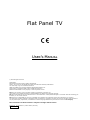 1
1
-
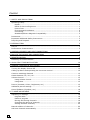 2
2
-
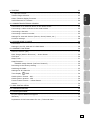 3
3
-
 4
4
-
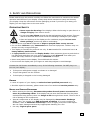 5
5
-
 6
6
-
 7
7
-
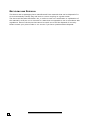 8
8
-
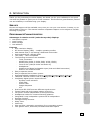 9
9
-
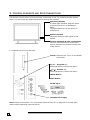 10
10
-
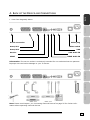 11
11
-
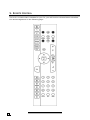 12
12
-
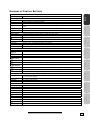 13
13
-
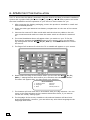 14
14
-
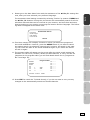 15
15
-
 16
16
-
 17
17
-
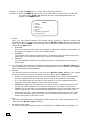 18
18
-
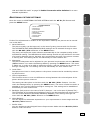 19
19
-
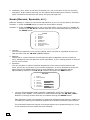 20
20
-
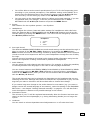 21
21
-
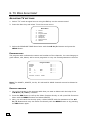 22
22
-
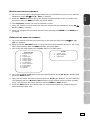 23
23
-
 24
24
-
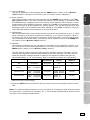 25
25
-
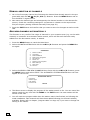 26
26
-
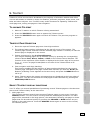 27
27
-
 28
28
-
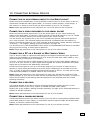 29
29
-
 30
30
-
 31
31
-
 32
32
-
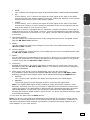 33
33
-
 34
34
-
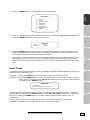 35
35
-
 36
36
-
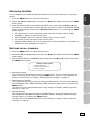 37
37
-
 38
38
-
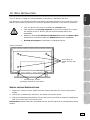 39
39
-
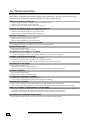 40
40
-
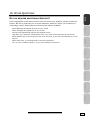 41
41
-
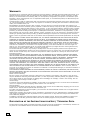 42
42
-
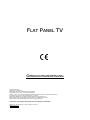 43
43
-
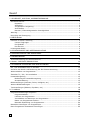 44
44
-
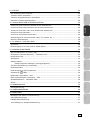 45
45
-
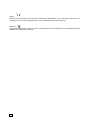 46
46
-
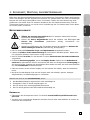 47
47
-
 48
48
-
 49
49
-
 50
50
-
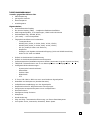 51
51
-
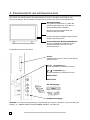 52
52
-
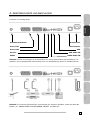 53
53
-
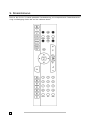 54
54
-
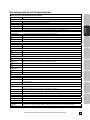 55
55
-
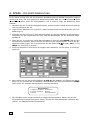 56
56
-
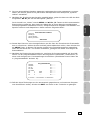 57
57
-
 58
58
-
 59
59
-
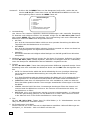 60
60
-
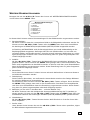 61
61
-
 62
62
-
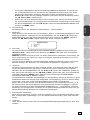 63
63
-
 64
64
-
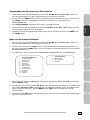 65
65
-
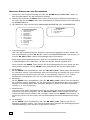 66
66
-
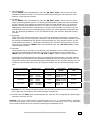 67
67
-
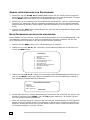 68
68
-
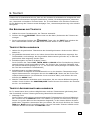 69
69
-
 70
70
-
 71
71
-
 72
72
-
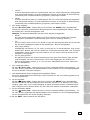 73
73
-
 74
74
-
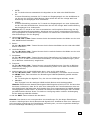 75
75
-
 76
76
-
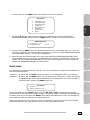 77
77
-
 78
78
-
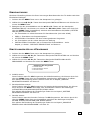 79
79
-
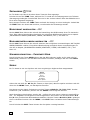 80
80
-
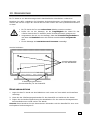 81
81
-
 82
82
-
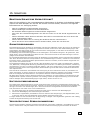 83
83
-
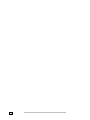 84
84
-
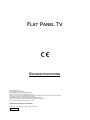 85
85
-
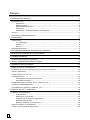 86
86
-
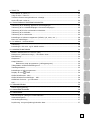 87
87
-
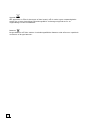 88
88
-
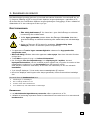 89
89
-
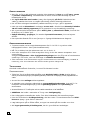 90
90
-
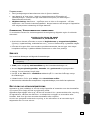 91
91
-
 92
92
-
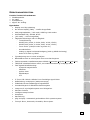 93
93
-
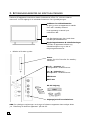 94
94
-
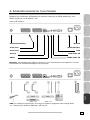 95
95
-
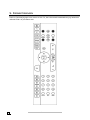 96
96
-
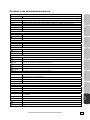 97
97
-
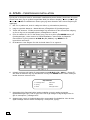 98
98
-
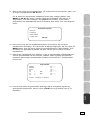 99
99
-
 100
100
-
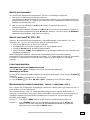 101
101
-
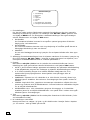 102
102
-
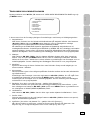 103
103
-
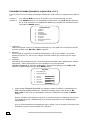 104
104
-
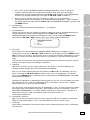 105
105
-
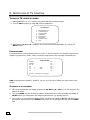 106
106
-
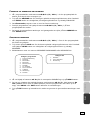 107
107
-
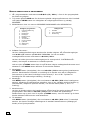 108
108
-
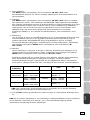 109
109
-
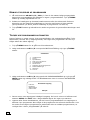 110
110
-
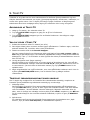 111
111
-
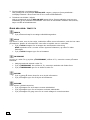 112
112
-
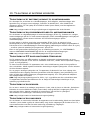 113
113
-
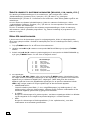 114
114
-
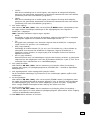 115
115
-
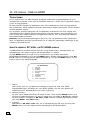 116
116
-
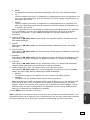 117
117
-
 118
118
-
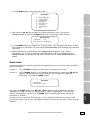 119
119
-
 120
120
-
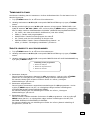 121
121
-
 122
122
-
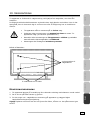 123
123
-
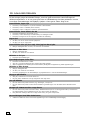 124
124
-
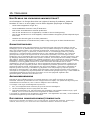 125
125
-
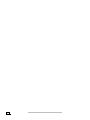 126
126
Ask a question and I''ll find the answer in the document
Finding information in a document is now easier with AI
in other languages
- Deutsch: Medion MD 30022 Bedienungsanleitung
- dansk: Medion MD 30022 Brugervejledning
Related papers
Other documents
-
 Hisense Group PDP4220EU User manual
Hisense Group PDP4220EU User manual
-
Renkforce 449238 Owner's manual
-
Seg TORINO User manual
-
Renkforce 449238 User manual
-
Renkforce 419700 Owner's manual
-
SPEEDLINK Multi Scart & AV Switch Quick Installation Guide
-
Metz 20 TM 52 User manual
-
Metz 37 TC 31-VT User manual
-
Sanyo CE15LC3-B User manual
-
Haier 29T9B Operating Instructions Manual