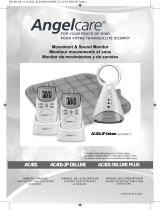Page is loading ...

R
R
OWNER’S MANUAL
©2007 Graco ISPM015BC 4/07 US
Model 2797
Keep Instructions For Future Reference

2
Failure to follow these warnings and the assembly
instructions could result in serious injury or death.
This device is designed to aid in the monitoring of
your child. When using the monitor, you must still
provide the supervision necessary for the continued
safety of your child. This product is not designed or
intended for use as a medical monitor. Always be sure
that both the transmitter and receiver are working
properly and are within range of each other.
• STRANGULATION HAZARD. Keep the adapter
cords out of the reach of children. Do not use with
extension cords.
• DO NOT place the Nursery Unit or its cord within
your child’s reach. Do not put the Nursery Unit inside a
crib or playard.
• Use ONLY with 110-120 volt AC electrical outlets.
• Protect the AC adapter cords. Place them so they are
not walked on or pinched by furniture or other items.
• Allow for proper ventilation when units are in use.
Do not cover the Nursery Unit or Parent Units with any
object such as a blanket. Do not place it in a drawer or in
any location which would mufe the sound or interfere
with the normal ow of air.
• DO NOT immerse any part of the Nursery Unit, Parent
Units, or docking station in water. Clean only with a dry
cloth.
Warnings to Parents and Other Users

3
• DO NOT place unit near water and moisture. Do not
use the Nursery Unit outdoors. Do not use the Nursery
Unit near possible wet areas, such as a bathtub, shower,
wash basin, sink, laundry tub, swimming pool, wet
basement, etc.
• Keep Nursery Unit away from heat sources, such as
replaces, radiators, stoves, and TVs or other appliances.
Heat can damage the case or electrical parts.
• Do not use the Nursery Unit if:
• The adapter cords or plugs have been damaged.
• The unit has been exposed to liquids.
• Unit has been dropped or is damaged.
• DO NOT OPEN THE NURSERY UNIT, PARENT
UNIT, NURSERY UNIT BASE OR ADAPTERS. No
user-serviceable parts inside. Risk of electrical shock,
re or death.
• The antenna used for this transmitter must be installed
to provide a separation distance of at least 20 cm (7.9”)
from all persons and must not be co-located or operating
in conjunction with any other antenna or transmitter.
FCC Statement:
WARNING Modications not authorized by the
manufacturer may void users authority to operate this
device.
NOTE: This equipment has been tested and found to
comply with the limits for a Class B digital device,
pursuant to Part 15 of the FCC Rules.

4
These limits are designed to provide reasonable
protection against harmful interference in a residential
installation. This equipment generates, uses and can
radiate radio frequency energy and, if not installed and
used in accordance with the instructions, may cause
harmful interference to radio communications.
However, there is no guarantee that interference will not
occur in a particular installation. If this equipment does
cause harmful interference to radio or television
reception, which can be determined by turning the
equipment off and on, the user is encouraged to try to
correct the interference by one or more of the following
measures:
• Reorient or relocate the receiving antenna.
• Increase the separation between the equipment and
receiver.
• Connect the equipment into an outlet on a circuit
different from that to which the receiver is connected.
• Consult the dealer or an experienced radio/TV
technician for help.
This device complies with part 15 of the FCC Rules.
Operation is subject to the following two conditions:
(1) This device may not cause harmful interference, and
(2) This device must accept any interference received,
including interference that may cause undesired
operation.

Nursery Unit
(A5083)
R
R
Parent Unit
(A5066)
Parent Unit Battery
Nursery Unit Base
(A5195)
(1) AC Adapter
OWNER’S MANUAL Keep instructions for future use.
Digital Color Video Baby Monito
r
Qu
ick Sta
rt
Pr
oduct Instruction Manual
Quick Start Manual
Wall Mount
(1) AC Adapter
Belt Clip
5
Parts List
Adult assembly required.
Tool required: Phillips screwdriver

7
Installing Batteries
The battery must be plugged
into the Parent Unit before
the unit will be ready for use.
Remove the battery door
cover on the Parent Unit by
sliding it down.
Place battery pack into recess
and press wire into the slot.
Plug battery into the slot
shown in #2.
1
2
3

R
8
Replace the battery door.
Attach the AC adapter
to the unit and plug into
wall to charge the
battery. Charge battery
for 3 hours.
4
5

9
Nursery Unit
R
MICROPHONE
BATTERIES
(pg10)
VIDEO CAMERA
POWER LED
(pg30)
ON/OFF
(pg12)
AC ADAPTER JACK
(pg11)

10
Installing Batteries
(Optional)
Use a Phillips head
screwdriver to remove the
battery door.
NOTE: Screw should be
loosened but stay attached
to battery door.
(Optional)
Insert 3 AAA batteries.
Make sure they are
inserted correctly.
● Batteries can be useful in the case of a power outage.
● Batteries should be replaced periodically.
● Batteries should only be used in case of emergency
or for short periods of time.
● To save battery power, only audio functions are active
while using batteries.
6
7

11
Attaching Nursery Unit Base
Attach the AC adapter to
the back of the nursery
unit base and plug into
wall.
Mount nursery unit onto
base to operate.
8
9

12
R
R
Nursery Unit Power On/Off
Depress button for 1 sec.
to turn camera on.
To change camera angle,
swivel the nursery unit
top in the desired
direction. Please note that
camera cannot swivel
completely around.
10
11

R
R
Press OK for Menu
Searching...
13
Parent Unit Power On/Off
Press and hold ON/OFF
button for 1 second. Unit
will cycle through intro
and begin searching for
the Nursery Unit.
Make sure Nursery Unit is
turned on. The parent unit
will display “searching” on
the status screen until the
nursery unit is found. The
live video feed will then be
shown.
The connection LED will
turn from red to green.
12
13

R
R
Press and hold ON/OFF
button for 1 second to turn
unit off.
14
To activate or deactivate the
live video feed, press the
video button.
Pressing the video button will allow the user to view
the image from the nursery unit.
14
15

R
R
R
15
To cycle through the
different choices, press up
or down.
After choosing one of the
options, press the “OK”
button to make the
selection.
NOTE: Once you make a selection (OK), the unit will
automatically advance you to the next option/screen or
return you to the live video feed (if applicable).
To set up preferences or
change status, press the
“OK” button.
16
17
18

Use UP/DOWN to
choose, OK to select
Main Menu
Zoom...
Alarm...
Settings...
Exit
Use UP/DOWN to
choose, OK to select
Zoom Menu
Zoom In/ Move
Zoom Out
Back
Use Up/Down to choose
an area to Zoom IN/OUT
Press OK to select.
Zoom Zoom
ZoomZoom
om
Zoo
o
o
Z
Zo
Z
Z
o
m
Zoo
o
Z
Z
Z
Z
16
Zoom
Press “OK” to open Menu.
Choose the Zoom option. Press
“Ok” to select it.
Select Zoom In/Move.
Choose one of the 5 positions
by pressing Up/Down. Press
“OK” to select.
19
20
21

Press OK for Menu
Use UP/DOWN to
choose, OK to select
Zoom Menu
Zoom In/ Move
Zoom Out
Back
Press OK for Menu
17
Zoom Out
Press “OK” to open Menu.
Choose the Zoom option and
press” Ok” to select it.
Choose “Zoom Out” and press
“OK” to select it. Monitor will
return to live video screen if
available. Zoom icon will not
be visible on the status screen.
The Zoom icon should appear at
the top the status screen.
Monitor will return to the live
video feed if available.
22
23
24

Use UP/DOWN to
choose, OK to select
Main Menu
Zoom...
Alarm...
Settings...
Exit
Use UP/DOWN to
choose, OK to select
Settings Menu
Time...
Brightness...
Video Off Time...
Language...
Back...
Choose “Time” and press “OK”
to select it.
18
Press “OK” to open Menu.
Choose “Settings “and press
“OK” to select it.
Setting Time
26
25

Use UP/DOWN to
choose, OK to select
Time Menu
Time...
Time Format...
Back
Choose “Time” and press “OK”
to select it.
Press Up/Down to adjust the
rst digit. Press OK to move
to the next digit. Monitor will
return to the Time Menu after
adjusting all digits.
Use UP
/DOWN
t
o
cho
o
se #, OK to
s
elect
Set Time
07:22 PM
19
27
To return to the live video feed (if available), select and
press Back/Back / Exit, or wait 5 seconds and monitor
will return to live video feed on its own.
28

Time Format
Use UP/DOWN to
choose, OK to select
Settings Menu
Time...
Brightness...
Video Off Time...
Language...
Back...
Choose “Time”and press “OK”
to select it.
Use UP/DOWN to
choose, OK to select
Main Menu
Zoom...
Alarm...
Settings...
Exit
Press “OK” to open Menu.
Choose “Settings” and press
“OK” to select it.
20
29
30

Use UP/DOWN to
choose, OK to select
Set Time Format
12 Hour (am/pm)
24 Hour
Back
Choose your preferred time
display format and press “OK”
to select it.
Use UP/DOWN to
choose, OK to select
Time Menu
Time...
Time Format...
Exit
Choose “Time Format”
and press “OK” to select it.
To return to live Video feed (if available) select and
press: Back/Back/Exit or wait 5 seconds and monitor
will return to live video view on it’s own.
21
31
32
/