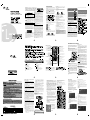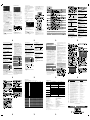DVD PLAYERDVD PLAYER
OWNER’S MANUAL
MODEL : DV422 / DV422L / DV426
Before connecting, operating or adjusting this product,
please read this instruction booklet carefully and completely.
P/No. : MFL62589901(02)
* This HD Divx feature is not available with DV426 model.
CAUTION : TO REDUCE THE RISK OF
ELECTRIC SHOCK DO NOT REMOVEC OVER
(OR BACK) NO USER-SERVICEABLE PARTS
INSIDE REFER SERVICINGTO QUALIFIED
SERVICE PERSONNEL.
This lightning flash with arrowhead
symbol within an equilateral triangle is
intended to alert the user to the presence
of uninsulated dangerous voltage within
the product’s enclosure that may be of
sufficient magnitude to constitute a risk of
electric shock to persons.
The exclamation point within an
equilateral triangle is intended to alert the
user to the presence of important
operating and maintenance (servicing)
i n s t r u c t i o n s i n t h e l i t e r a t u r e
accompanying the product.
CAUTION
RISK OF ELECTRIC SHOCK
DO NOT OPEN
WARNING : TO PREVENT FIRE OR ELECTRIC SHOCK HAZARD,
DO NOT E XPOSE THIS PRODUCT TO RAIN OR MOISTURE.
WARNING : Do not install this equipment in a confined
space such as a book case or similar unit.
CAUTION: Do not block any ventilation openings. Install
in accordance with the manufacturer's instructions.
Slots and openings in the cabinet are provided for
ventilation and to ensure reliable operation of the
product and to protect it from over heating.
The openings should be never be blocked by
placing the product on a bed, sofa, rug or other
similar surface. This product should not be placed
in a built-in installation such as a bookcase or rack
unless proper ventilation is provided or the
manufacturer's instruction has been adhered to.
CAUTION : This product employs a Laser System.
To ensure proper use of this product, please read
this owner’s manual carefully and retain it for future
reference. Shall the unit require maintenance,
contact an authorized service center.
Use of controls, adjustments or the performance of
procedures other than those specified herein may
result in hazardous radiation exposure.
CAUTION : The apparatus shall not be exposed to
water (dripping or splashing) and no objects filled with
liquids, such as vases, shall be placed on the
apparatus.
CAUTION : concerning the Power Cord
Most appliances recommend they be placed upon
a dedicated circuit ; That is, a single outlet circuit
which powers only that appliance and has no additional
outlets or branch circuits. Check the specification page
of this owner's manual to be certain.
Do not overload wall outlets. Overloaded wall outlets,
loose or damaged wall outlets, extension cords,
frayed power cords, or damaged or cracked wire
insulation are dangerous. Any of these conditions
could result in electric shock or fire. Periodically
examine the cord of your appliance, and if its
appearance indicates damage or deterioration,
unplug it, discontinue use of the appliance, and have
the cord replaced with an exact replacement part by
an authorized service center.
Protect the power cord from physical or mechanical
abuse, such as being twisted, kinked, pinched, closed
in a door, or walked upon. Pay particular attention to
plugs, wall outlets, and the point where the cord exits
the appliance.
To disconnect power from the mains, pull out the
mains cord plug. When installing the product, ensure
that the plug is easily accessible.
Copyrights
It is forbidden by law to copy, broadcast, show,
broadcast via cable, play in public, or rent copyrighted
material without permission. This product features the
copy protection function developed by Macrovision.
Copy protection signals are recorded on some discs.
When recording and playing the pictures of these
discs picture noise will appear. This product
incorporates copyright protection technology that is
protected by U.S. patents and other intellectual
property rights. Use of this copyright protection
technology must be authorized by Macrovision, and is
intended for home and other limited viewing uses only
unless otherwise authorized by Macrovision. Reverse
engineering or disassembly is prohibited.
CONSUMERS SHOULD NOTE THAT NOT ALL HIGH
DEFINITION TELEVISION SETS ARE FULLY
COMPATIBLE WITH THIS PRODUCT AND MAY CAUSE
ARTIFACTS TO BE DISPLAYED IN THE PICTURE. IN
CASE OF 525 OR 625 PROGRESSIVE SCAN PICTURE
PROBLEMS, IT IS RECOMMENDED THAT THE USER
SWITCH THE CONNECTION TO THE ÔSTANDARD
DEFINITIONÕ OUTPUT. IF THERE ARE QUESTIONS
REGARDING OUR TV SET COMPATIBILITY WITH THIS
MODEL 525p AND 6 25p UNIT, PLEASE CONTACT OUR
CUSTOMER SERVICE CENTER.
Thank you for purchasing the LG DVD Player. After going
through the instruction manual, you will be able to enjoy all
the features and functions of the product. However if
required, you can call our customer help line for any
clarification. If a demonstration is needed, our
representative can visit for the demonstration at your DOOR
STEP. "For this call or SMS on our customer care No"
2
2
To prevent direct exposure to laser beam, do not
try to open the enclosure. Visible laser radiation
when open.
DO NOT STARE INTO BEAM.
You have to set the disc format option to [Mastered] in
order to make the discs compatible with the LG players
when formatting rewritable discs. When setting the
option to Live File System, you cannot use it on LG
players. (Mastered/ Live File System : Disc format
system for Windows Vista)
Dear Customer,
To ensure proper use of this product, please read this
owner's manual carefully and retain it for future
reference.
This manual provides information on the operation
and maintenance of your DVD player. Should the unit
require service, contact an authorized service location.
About the Symbol Display
" "may appear on your TV display during
operation and indicates that the function explained in
this owner's manual is not available on that specific
DVD video disc.
Symbol Used in this Manual
Note :
Indicates special notes and operating features.
Tip :
Indicates tips and hints for making the task easier.
Asection whose title has one of the following symbols
is applicable only to the disc represented by the
symbol.
All discs listed below
DVD and finalized DVD ± R/RW
Video CDs
Audio CDs
MP3 files
WMAfiles
DivX files
Notes on Discs
Handling Discs
Do not touch the playback side of the disc. Hold the
disc by the edges so that fingerprints do not get on
the surface. Never stick paper or tape on the disc.
Storing Discs
After playing, store the disc in its case. Do not expose
the disc to direct sunlight or sources of heat and never
leave it in a parked car exposed to direct sunlight.
Cleaning Discs
Fingerprints and dust on the disc can cause poor
picture quality and sound distortion. Before playing,
clean the disc with a clean cloth. Wipe the disc from
the center out.
Do not use strong solvents such as alcohol, benzine,
thinner, commercially available cleaners, or anti-static
spray intended for older vinyl records.
Maintenance and Service
Refer to the information in this chapter before
contacting a service technician.
Handling the Unit
When shipping the unit
Please save the original shipping carton and packing
materials. If you need to ship the unit, for maximum
protection, re-pack the unit as it was originally packed
at the factory.
Keeping the exterior surfaces clean
• Do not use volatile liquids such as insecticide
spray near the unit.
• Do not leave rubber or plastic products in contact
with the unit for a long period of time. since they
leave marks on the surface.
Cleaning the unit
To clean the player, use a soft, dry cloth. If the
surfaces are extremely dirty, use a soft cloth lightly
moistened with a mild detergent solution.
Do not use strong solvents such as alcohol, benzine,
or thinner, as these might damage the surface of the
unit.
Maintaining the Unit
The DVD player is a high-tech, precision device. If the
optical pick-up lens and disc drive parts are dirty or
worn, the picture quality could be diminished.
Depending on the operating environment, regular
inspection and maintenance are recommended after
every 1,000 hours of use.
For details, please contact your nearest authorized
service center.
DivX
WMA
MP3
ACD
VCD
DVD
ALL
Introduction
CD-G discs
CD-G
"Always keep a disc inside the player to prevent
optical lens damage due to dust."
2
3
CONSUMERS SHOULD NOTE THAT NOT ALL HIGH DEFINITION
TELEVIS IO N SETS ARE FULLY COMPATIBLE WIT H THIS
PRODUCTAND MAY CAUSE ARTIFACTS TO BE DISPLAYED IN
THE PICTURE. IN CASE OF 525 OR 625 PROGRESSIVE
SCAN PICTURE PROBLEMS, IT IS RECOMMENDED THAT THE
USER SWITCH THE CONNECTION TO THE 'STANDARD DEFINITION'
OUTPUT. IF THERE ARE QUESTIONS REGARDING OUR TV
SET COMPATIBILITY WITH THIS MODEL 525p AND 625p DVD
PLAYER, PLEASE CONTACT OUR CUSTOMER SERVICE CENTER.
About the Symbol Display
“ ” may appear on your TV display during
operation and indicates that the
function explained
in this owner’s manual is not available on that disc.
Regional Codes
The DVD player is designed and manufactured
for playback of region “5” encoded DVD
software. This unit can play only DVD discs
labelled “5” or “All”.
• Most DVD discs have a globe with one or more
numbers in it clearly visible on the cover. This
number must match your unit’s regional code or
the disc cannot play.
• If you try to play a DVD with a different regional
code from your player, the message “Check
Regional Code” appears on the TV screen.
Copyrights
It is forbidden by law to copy, broadcast, show, broadcast
via cable, play in public, or rent copyrighted material
without permission. This product features the copy
protection function developed by Macrovision. Copy
protection signals are recorded on some discs. When
recording and playing the pictures of these discs picture
noise will appear. This product incorporates copyright
protection technology that is protected by method claims
of certain U.S. patents and other intellectual property
rights owned by Macrovision Corporation and other rights
owners. Use of this copyright protection technology must
be authorized by Macrovision Corporation, and is
intended for home and other limited viewing uses only
unless otherwise authorized by Macrovision Corporation.
Manufactured under license from Dolby Laboratories.
“Dolby”and the double-D symbol are trademarks of
Dolby Laboratories.
HDMI, the HDMI logo and High-Definition
Multimedia Interface are trade - marks or
registered trademarks of HDMI licensing LLC.
Discs such as movies
VR mode, Video mode
and finalized only
Video mode only
Video mode only
Video
CDs or CD-R/CD-RW in Video
CD/Super Video CD format.
Music CDs or CD-R/
DVD-VIDEO:
that can be purchased or rented.
DVD-R: Video mode and finalized
only
DVD-RW:
DVD+R:
DVD+RW:
Video CD (VCD/SVCD):
Audio CD:
CD-RW in music CD format that
can be purchased.
This unit plays DVD±R/RW and CD-R/RW that contains
audio titles, DivX, MP3, WMA and/or JPEG files. Some
DVD±RW/DVD±R or CD-RW/CD-R cannot be played on
this unit due to the recording quality or physical condition
of the disc, or the characteristics of the recording device
and authoring software.
Types of Playable Discs
Type
Logo
Reverse engineering or disassembly is prohibited.
Notes on Regional Codes
Note :
This player does not support all MP4 formats.
DVD Logo"is a trademark of DVD Format/Logo Licensing
Corporation
2
4
Front Panel
(Power)
Turn the unit ON or OFF.
Disc Tray
Insert a disc here.
(Open / Close)
Opens or closes the disc tray.
Display window
Shows the current status of the unit
Remote sensor
Point the remote control here.
USB Port
Connect an USB Flash Drive.
• (Play)
Starts playback.
• (Stop)
Stops playback.
•
(Skip)
Returns to the beginning of
current chapter or track or go to
the previous chapter or track.
• (Skip)
Go to next chapter or track.
6
7
6 7
In these Models, PBC is ON by default settings.
2
5
Remote Control
POWER
Switches the unit ON or OFF
OPEN/CLOSE ( )
Opens and closes the disc tray.
CLEAR
Removes a track number on the
Program List or a mark on the
Marker Search menu.
TV
TV Control Buttons
Search backward or forward.
SCAN ( / )
Go to the next or previous
chapter/track/file.
SKIP ( / )
NUMERICAL BUTTONS
Selects numbered items in a menu.
)
)
DVD MENU
Accesses or exits the DVD menu.
TITLE
Accesses the disc's title menu,
if available.
ENTER
Confirms menu selection.
DISPLAY
Accesses or exits On-Screen
Display.
Pauses playback temporarily/press
repeatedly for frame-by-frame
playback.
PAUSE/ STEP ( )
Starts playback.
Stops playback.
PLAY(
STOP(
Navigates the menus.
AUDIO
USB recording or selects an audio
language or audio channel.
SUBTITLE
Selects a subtitle language.
ANGLE
Selects a DVD camera angle, if
available.
SETUP
Accesses or exits the setup menu
MARKER
Marks any point during playback.
SEARCH
Displays MARKER SEARCH menu.
PROGRAM
Enter the program edit mode.
ZOOM
Enlarges video image.
REPEAT
Repeat a chapter, track, title or all.
A-B
Repeats a section.
RESOLUTION
Sets the Output resolution for
HDMI jack.
Press to move backwards in
the menu or exit the menu.
Changes the USB mode.
RETURN (
O
)
*
This button is not available
Note : Press Audio Button for more than 3 Sec to control the volume. Use navigate
button to increase or decrease the volume.
2
6
Setting up the Player
The picture and sound of a nearby TV, VCR, or
radio may be distorted during playback. If this
occurs, position the player away from the TV,
VCR, or radio, or turn off the unit after removing
the disc.
DVD Player Connections
Depending on your TV and other equipment there
are various ways you can connect the player.
Please refer to the manuals of your TV, stereo
system or other devices as necessary for
additional connection information.
Video and Audio Connections to
Your TV
Installation and Setup
The unit Audio/Video jacks are color coded
(yellow for video, red for right audio and white for
left audio). If your TV has only one input for audio
(mono), connect it to the left (white) audio jack on
the unit.
Resolution Setting
You can change the resolution for component
video output.
• you can change the resolution for component
video output. press RESOLUTION repeatedly to
s e l e c t t h e d e s i r e d r e s o l u t i o n -
576i(480i),576p(480p) , 720p 1080i, 1080p.
• Refer front panel display on DVD player for
resolution settings.
For 720p and 1080i resolution on the component
video output, only non-copy protected discs can be
played back. If the disc is copy proteced, it will be
displayed at the 576p(480p) resolution.
• Depending on your TV, some of the resolution
settings may result in the picture disappearing or an
abnormal picture appearing. in this case, press
RESOLUTION repeatedly unit the picture re-
appears.
Digital Audio Output Connection
Connect one of the unit’s DIGITAL AUDIO
OUTPUT jacks (OPTICAL or COAXIAL) to the
corresponding jack on your amplifier.
• If the audio format of the digital output does not
match the capabilities of your amplifier, the
amplifier will produce a strong, distorted sound or
no sound at all.
• To see the audio format of the current disc in the
on-screen display, pressAUDIO.
• This unit does not perform internal (2 channel)
decoding of a DTS sound track. To enjoy DTS multi
channel surround, you must connect this unit to a
DTS compatible amplifier via one of this unit’s
digital audio outputs
5.1CH Audio Output Connections*
Connect a amplifer with analog 6 channel input
jacks.
• Six channel digital surround sound via a digital
connection can only be obtained if your amplifer is
equipped with a digital multi channel decoder.
• Make the appropriate sound setting using
[Speaker Setup] option on the setup menu. (See
page 12)
Note:-
By default this set supports 576p resolution.
When using component video out, change the
resolution to 576i if the TV does not support
Progressive scan.
Connect the HDMI OUTPUT jack on the unit to the
HDMI input jack of HDMI compatible TV using an
HDMI cable (Optional).
HDMI Installation
HDMI connection
Components Video Connection
Connect the COMPONENT/ PROGRESSIVE
SCAN OUTPUT jacks on the unit to the
corresponding input jacks on your TV using a
YPbPr cable. You will still need to connect the
left and right audio cables to the TV, or digital
audio cable to your stereo. If your TV accepts
progressive format signals you must use this
connection.
HDMI Cable
A
Connect the AC
power cord into
the power outlet.
Rear
of
DVD
player
Rear
of
TV
B CB
D
A
B
C D
+
* Not available in DV422 model.
*
2
7
You can change the resolution for HDMI output.
The resolution may not be selected depending on
the connection of TV.
• Press RESOLUTION repeatedly to select the
desired resolution - 576i(480i), 576p(480p),
720p,1080i, 1080p.
• Refer front panel display on DVD player for
resolution settings.
Resolution Setting
• your TV is not capable of handling 96 kHg
sampling frequency, set the [Sampling Freq.] option
to [48 kHz] on the setup menu (See page 12).
• your TV is not equipped with Dolby Digital and
MPEG decoder, set the [Dolby Digital and [MPEG]
options to [PCM] on the setup menu (See page 12)
• Depending on your TV, some of the resolution
settings may result in the picture disappearing or an
abnormal picture appearing. In this case, press
RESOLUTION repeatedly until the picture re-
appears.
• Changing the resolution when the unit is
connected with HDMI connector may result in
malfunctions. To solve the problem, turn offf the unit
and then turn it on again.
• When you connect a HDMI or DVI compatible
device make sure of the following:
- Try switching off the HDMI or DVI compatible
device & this unit.
- Next, switch on the HDMI/DVI device and
leave it for around 30 seconds, then switch on
this unit.
- The connected device's video input is set
correctly for this unit.
Note for 1080p resolution
The unit is able to provide a 1080p full HD image to
most 1080p-capable TVs in the market today.
However, there are some 1080p TVs available from
certain companies that are limited in the types of
1080p images that can be accepted. Specifically,
1080p-capable TVs that don't accept images in 60Hz
can't display an image from this unit.
About HDMI
HDMI (High Definition Multimedia Interface)
supports both video and audio on a single digital
connection for use with DVD Players, Set-Top
Boxes, and other AV devices. HDMI was developed
to provide the technologies of HDCP (High-band
width Digital Content Protection). HDCP is used to
protect digital content transmitted and received.
HDMI has the capability to support standard,
enhanced or high-definition video plus standard to
multi-channel surround-sound audio, HDMI features
include uncompressed digital video, a bandwidth of
up to 5 gigabytes per second, one connector
(instead of several cables and connectors), and
communication between the AV source and AV
devices such as DTVs.
HDMI, the HDMI logo and High-Definition
Multimedia interface are trademarks of registered
trademarks of HDMI licensing LLC.
Notes on HDMI connection
Hooking up the unit - more you can do
- The connected device is compatible with
720X 5 7 6 i ( 480i) , 7 20X57 6 p ( 4 8 0p),
1280X720p, 1920X1080i or 1920X1080p
video input.
- The 1080p, 720p and 576p(480p) resolutions
are the prog ressive scan appl ied
resolutions.
• Not all HDCP - compatible DVI devices will work
with this unit. - The picture will not be displayed
properly with non-HDCP device.
• By default this set supports 576P resolution.
• When using component video O/P change the
resolution to 576i, if TV does not support
Progressive Scan.
• In component & composite mode if resolution is
changed, flickering may appear on the screen.
Audio Connection to Optional
Equipment
Connect the DVD player to your optional equipment
for audio output.
FRONT
COMPONENT VIDEO OUT /
PROGRESSIVE SCAN
Y
Pb
Pr
AUDIO OUT
VIDEO OUT
OPTICAL DIGITAL
AUDIO OUTPUT
LR
FRONT
COAXIAL
DIGITAL
OUT
HDMI OUTPUT
Rear R
Front R
Center
Amplifier
Receiver
Rear of
DVD player
F
C
R
FRONT
COMPONENT VIDEO OUT /
PROGRESSIVE SCAN
Y Pb Pr
AUDIO OUT
VIDEO OUT
OPTICAL DIGITAL
AUDIO OUTPUT
LR
FRONT
COAXIAL
DIGITAL
OUT
HDMI OUTPUT
Front L
Rear L Woofer
Manufactured under license from Dolby Laboratories.
"Dolby", "Pro Logic", and the double-D symbol are
trademarks of Dolby Laboratories.
DTS and DTS Digital Out are trademarks of
Digital Theater Systems, Inc.
OPTICAL
Z
* Not available in DV422
2
8
Amplifier equipped with 2-channel analog stereo
or Dolby Pro Logic ll / Pro Logic:
Connect the front left and right AUDIO OUT jacks on
the DVD player to the a udio left and right IN jacks on
your amplifier, receiver, or stereo system, using the
audio cables
(A) Amplifier equipped with 2-channel digital
stereo multi-channel decoder (Dolby Digital™,
MPEG 2, (PCM) or audio / video receiver
equipped with a or DTS): Connect one of the DVD
Player’s DIGITAL AUDIO OUT jacks (COAXIAL X or
OPTICAL Z) to the corresponding jack on your
amplifier. Use an optional digital(COAXIAL X or
OPTICAL Z ) audio cable.
Digital Multi-channel sound A digital multi-channel
connection provides the best sound quality. For this
you need a multi-channel audio/ video receiver that
supports one or more of the audio formats supported
by your DVD player such as MPEG 2, Dolby Digital
and DTS. Check the receiver manual and the logos
on the front of the receiver.
Notes:
• If the audio format of the digital output does not match
the capabilities of your receiver, the receiver produces
a strong, distorted sound or no sound at all.
• Six Channel Digital Surround Sound via a digital
connection can only be obtained if your receiver is
equipped with a Digital Multi-channel decoder.
Analog connection to a multi-channel A/V receiver
with 6 Channel connectors (Dolby Digital or DTS):
This DVD Player contains a multi-channel decoder.
This enables playback of DVDs recorded in Multi-
channel Surround without the need for an optional
decoder.
Make the appropriate Sound settings for Analog
Output and Speaker Settings in the setup menu.
See page 12.
• To see the audio format of the current DVD in the
on-screen display, press AUDIO.
Displaying Disc Information
on-screen
You can display various information about the disc
loaded on-screen.
1. Press DISPLAY to
show various playback
information.
The displayed items
differ depending on
the disc type or playing
status.
2. You can select an item
by pressing
change or select the
setting by pressing
and
/ .
/
Title (Track) - Current title (or track)
number/total number of titles (or tracks)
Chapter - Current chapter number/total number
of chapters
Time - Elapsed playing time
Audio - Selected audio language or channel
Subtitle - Selected subtitle
Angle - Selected angle/total number of angles
Note:
If any button is not pressed for a few seconds, the
on - screen display disappears.
"PBC is ON
by default"
PBC
2
9
Initial Settings
By using the Setup menu, you can make various
adjustments to items such as picture and sound.
You can also set a language for the subtitles and
the Setup menu, among other things. For details
on each Setup menu item, see the pages 11 to 13.
To display and exit the Menu :
Press SETUP to display the menu. A second press
of SETUP will take you back to initial screen.
To go to the next level :
Press on the remote control.
To go back to the previous level :
Press on the remote control.
Disc Audio / Subtitle / Menu
Select the language you prefer for the audio track
(disc audio), subtitles, and the disc menu.
General Operation
1.Press SETUP. The Setup menuappears.
2. Use to select the desired option then press
to move to the second level. The screen shows
the current setting for the selected item, as well as
alternate setting(s).
3. Use to select the second desired option and
then press to move to the third level.
4. Use to select the desired setting then press
ENTER to confirm your selection. Some items
require additional steps.
5. Press SETUP return or PLAY to exit the Setup menu.
/
/
/
LANGUAGE
Menu Language
Select a language for the Setup menu and then on-
screen display.
Original
Other
- To select another language, press numeric
* Disc Audio/Subtitle language subjected to disc
property.
- Refers to the original language in which the disc
was recorded.
buttons and then ENTER to enter the language code
list on the page 22. If you enter the corresponding
4-digit number according to the wrong language code,
press CLEAR.
DISPLAY
TV Aspect
4:3 - Select when a standard 4:3 TV is connected.
16:9 - Select when a 16:9 wide TV is connected.
Display Mode
The Display Mode setting works only when the TV
Aspect mode is set to "4:3".
Letterbox - Displays a wide picture with bands on
the upper and lower portions of the screen.
Panscan - Automatically displays the wide picture
on the entire screen and cuts off the portions that
do not fit.
Progressive Scan
Progressive Scan Video provides the highest quality
pictures with less flickering.
Connect the Component Video jacks to a TV or a
monitor that is compatible with a progressive scan
signal, to set on the progressive scan video mode.
AUDIO
Each DVD disc has a variety of audio output options.
Set the player’s AUDIO options according to the type
of audio system you use.
When you turn on for the first time (optional)
The menu for a language selection will appear
when you turn on the unit for the first time. You
must select a language to use the unit. Use
to select a language then press ENTER and the
confirm menu will appear. Use to select [Enter]
then press ENTER.
Display only for DV422 model
2
10
Note : Any gift item bundled with LG DVD players does not contain any warranty.
• If TV is in AV Mode with HDMI connection, the
output sound and display may be interrupted,
Please unplug your HDMI cable from the player to
enjoy entertainment in AV mode without
interruption.
Analog audio out 5.1 channel change to 2 channel
when HDMI Connected.
If your HDMI TV/ Amplifier support decoder Output
will be normal 5.1 channel.

PCM (only for Dolby Digital / MPEG) – Select when
connected to a two-channel digital stereo amplifier.
DVDs encoded in Dolby Digital or MPEG will be
automatically downmixed to two-channel PCM audio.
Off (only for DTS): If you select “Off”, the DTS signal
is not output through the DIGITAL OUT jack.
Sample Freq. (Frequency)
If your receiver or amplifier is NOT capable of handling
96 kHz signals, select 48 kHz. When this choice is
made, this unit automatically converts any 96 kHz
signals to 48 kHz so your system can decode them.
If your receiver or amplifier is capable of handling 96
kHz signals, select 96 kHz.
Check the documentation for your amplifier to verify
it's capabilities.
Speaker Setup
2ch : Set the unit to 2 ch speaker mode.
*5.1ch : Select 5.1ch speaker settings, including
volume balance and distance, or test the
speaker settings. Speaker settings are only
active on the Analog Multi Channel Output.
(See “Speaker Settings”, page 20.)
Note:
• If 5.1 selection is done and only Front L & R 2CH are
connected to the amplifier then complete information
will not come from front L & R CH.
• Select the correct speaker setup mode depending on
the speaker connection.
DRC (Dynamic Range Control)
With the DVD format, you can hear a program's
soundtrack in the most accurate and realistic
presentation. However, you may wish to compress the
dynamic range of the audio output (the difference
between the loudest sounds and the quietest ones). This
allows you to listen to a movie at a lower volume without
losing clarity of sound. Set DRC to On for this effect.
Vocal
Set to On only when a multi-channel karaoke DVD is
playing. The karaoke channels on the disc mix into
normal stereo sound.
LOCK(Parental Control)
* This feature is not available in DV422.
Dolby Digital / DTS / MPEG
Bitstream –Select “Bitstream” if you connect this
DVD player’s DIGITAL OUT jack to an amplifier or
other equipment with a Dolby Digital, DTS or
MPEG decoder.
Display only for DV426 model
Adjust the lock settings
You must set the [Area Code] option to use the
lock options. Select [Area Code] option then
press B. Enter a 4-digit password then press ENTER.
Enter it againthen press ENTER to verify. If you make
a mistake while entering number, press CLEAR then
correct it.
Rating
2. To access the LOCK options, you must input the
password you have created. If you have not yet
entered password, you are prompted to do so.
Input a password and press ENTER. Enter it again
and press ENTER to verify. If you make a mistake
before pressing ENTER, press CLEAR.
Blocks playback of rated DVDs based on their
contents. Not all discs are rated.
1. Select "Rating" on the LOCK menu then
press .
3. Select a rating from 1 to 8 using the / buttons.
Rating 1-8: Rating one (1) has the most restrictions
and rating eight (8) is the least
restrictive.
Unlock
If you select unlock, parental control is not active
and the disc plays in full.
4. Press ENTER to confirm your rating selection, then
press SETUP to exit the menu.
Password
You can enter or change password.
1. Select Password on the LOCK menu and then
press .
2. To make a new password:
Press ENTER when the "New" option is
highlighted. Enter a new password using the
numerical buttonsthen press ENTER. Enter the
password again to verify.
2
11
1. Select "DivX(R) VOD option and then press .
2. Press ENTER while "Select" is selected and the
registration code will appear.
Use the registration code to purchase or rent the
videos from DivX VOD service at
www.divx.com/vod. Follow the instructions and
download the video onto a disc for playback on
this unit.
R
R
DivX(R) VOD
We provide you the DivX VOD (Video On Demand)
registration code that allows you to rent and purchase
videos based on the DivX VOD service. For more
information, visit www.divx.com/vod.
Note:
The B.L.E. function works NTSC system only.
R
R
3. Press ENTER to exit.
REC Bitrate –You can choose a bit rate for
USB direct recording. Higher bit rate gives the
better sound quality but uses more space on
the USB Flash Drive. For USB direct recording,
see page 19.
3. Press ENTER to exit.
To change the password:
Press ENTER when the "Change" option is
highlighted. Enter a current password using the
numbered buttons then press ENTER. Enter a new
password using the numbered buttons then press
ENTER. Enter the password again to verify.
3. Press SETUP to exit the menu.
OTHERS
B.L.E. (Black Level Expansion)
To select the black level of playback pictures. Set your
preference and monitor’s ability.
On: Expanded grey scale. (0 IRE cut off)
Off: Standard grey scale. (7.5 IRE cut off)
B.L.E Off
Rec Bitrate 128kbps
DivX(R) VOD Select
If you forget your password
If you forget your password, you can clear it using the
following steps:
1. Press SETUP to display the Setup menu.
2. Input the 6-digit number “210499” and the security
code is cleared.
Area Code
Enter the code of the area whose standards were
used to rate the DVD video disc, based on the list on
page 22.
1. Select "Area Code" on the LOCK menu then
press .
2. Follow the step 2 as shown previous page
(Rating).
3. Select the first character using buttons.
4. Press ENTER and select the second character
using buttons.
5. Press ENTER to confirm your Area code selection.
/
/
DivX(R) VOD – DivX® is a digital video format created
by DivX, Inc. This is an official DivX Certified device
that plays DivX video in HD resolutions.
* Applicable only with DV422 model.
2
12
RETURN ( ) Press to move backwards in the menu or exit the menu.
Change the USB mode.
O
RESOLUTION
Sets the output resolution for HDMI Jack. Key for selecting resolution for HDMI.
Note : Press Audio Button for more than 3 Sec to control the volume. Use navigate
button to increase or decrease the volume.
(VOL)* It will work as volume selection key also.
5 Steps
3 Steps
4 Steps
USB Recording It will work as USB Recording key also.
2
13
Repeating a specific portion (A-B)
Press A-B at the beginning of the portion you wish
to repeat and again at the end of the portion. Your
selected portion will be repeated continually To
return to normal playback, press A-B to select [Off].
Selecting a subtitle language
During playback, press SUBTITLE ( ) repeatedly
to select a desired subtitle language
Watching from a different angle
If the angle indicator appears on the screen for a
moment. you can select a different camera angle
by pressing ANGLE( ) repeatedly.
Hearing a different audio
During playback, press AUDIO repeatedly to switch
between the available audio languages, channels
or encoding methods.
Slow down the playing speed
While playback is paused, press SCAN ( ) to
slow down, forward playback. You can change the
various playback speed by pressing SCAN
( ) repeatedly. Press PLAY ( ) to continue
play at normal speed.
DivXDVD ACD
DivXDVD
DVD
DivX
DivXDVD
CD-G
(forward only)
DVD
Watching a enlarged video image
During playback or pause mode, press ZOOM
repeatedly to select ZOOM mode, You can move
through the zoomed picture using buttons.
Press CLEAR to exit.
Viewing the title menu
Press TITLE to display the disc's title menu, if
ava ila ble.
Viewing the DVD menu
Press DVD to display the disc's title menu, if
available.
Marking a favorite scene
You can mark positions by pressing MARKER at
the desired position up to 9 markers. Also you an
recall or clear position by pressing SEARCH.
Use or to select a desired marker on the
(MARKER SEARCH) menu, then press ENTER to
recall it or CLEAR to clear it.
DivXDVD
DVD
DVD
DivXDVD
VCD
56
34
Playing a DVD that has a menu
Most DVD now have menus which load first before
the film begins to play. You can navigate these
menus using or number button to highlight
an option. Press ENTER to select.
Skip to the next/previous chapter/track
Press SKIP ( ) to move to the next chapter /
track.
Press SKIP ( ) to return to the beginning of the
current chapter / track.
Press SKIP( ) twice briefly to step back to the
previous chapter / track.
Pause a playback
Press PAUSE/STEP to pause playback. Press
PLAY to continue playback.
Frame-by Frame playback
Press PAUSE/STEP repeatedly to play Frame-
by-Frame playback.
Playing repeatedly
Press REPEAT repeatedly to select an item to be
repeated. The current title chapter or track will be
played back repeatedly. To return to normal
playback, press REPEAT repeatedly to select
[Off].
Fast forward or fast reverse
Press SCAN ( or ) to play fast forward
of fast reverse during playback. You can
change the various playback speed by
pressing SCAN( or ) repeatedly.
Press PLAY( ) to continue play te normal
speed.
DVD
ALL
ALL
DVD
D
i
V
X
ALL
DivXDVD ACD
WMA
MP3
Playing a Disc - more you can do
Stops the playback
The unit records the stopped point depending on
the disc. “ ” appears on the screen briefly. Press
PLAY ( ) to resume playback (from the scene
point). If you press STOP( ) again or unload the
disc (“ ” appears on the screen), the unit will
clear the stopped point.
( = Resume Stop, = Complete Stop) The
resume point may be cleared when a botton is
pressed (for example :POWER, OPEN/CLOSE, etc).
2
14
Starting play from selected time
Searches for the starting point of entered time
code. Press DISPLAY then select clock icon. Enter
a then press ENTER. For example, to find a scene
at 1 hours, 10 minutes, and 20 seconds, enter
"11020" and press ENTER. If you enter the wrong
number, press CLEAR to enter again.
Last Scene Memory
This unit memorizes last scene from the last disc
that is viewed. The last scene remains in memory
even if you remove the disc from the player or
switch off the unit. if you load a disc that has the
scene memorized, the scene is automatically
recalled.
DivXDVD
ACDDVD
Screen Saver
The screen appears when you leave the unit is
Stop mode for about five minutes. if the Screen
Saver is displayed for five minutes, the unit
automatically turns itself off.
System Select
You must select the apporpriate system mode for
your TV system. Remove any disc that might be in
the unit, press and hold PAUSE/STEP( ) for more
than five seconds to be able to select a system
(PAL, NTSC).
Mixed disc or USB flash Drive - DivX,
MP3 / WMA and JPEG
When playing a disc or USB Flash Drive
contained with DivX, MP3/WMA and JPEG
files together, you can select which menu of
files you would like to play by pressing TITILE.
Playing a Disc
Playing a DivX movie file -
more you can do
Changing the character set to
Display DivX subtitle correctly
Press and hold SUBTITLE for 3 seconds during
playback. The language code will appear. Press
to select another language code until the subtitle is
displayed properly and then press ENTER
.
R
DivX file compatibility with this player is limited as
follows :
DivX file requirement
Power Resume
To resume play after power out/on, while playing
disc, its last memory postionwill be stored every 60
seconds from the beginning.
ON REMOTE
1 Open the disc tray: OPEN/CLOSE
2 Insert a disc: -
3 Close the disc tray: OPEN/CLOSE
4 Select a music from the menu: , DVD MENU
5 Start playback: PLAY
6 To stop playback: STOP
Playing a Disc
ON REMOTE
1 Open the disc tray: OPEN/CLOSE
2 Insert a Disc: -
3 Close the disc tray: OPEN/CLOSE
4 Start playback: PLAY
5 To stop playback: STOP
Listening to Music Disc or files
ON REMOTE
1 Open the disc tray: OPEN/CLOSE
2 Insert a disc: -
3 Close the disc tray: OPEN/CLOSE
4 Select a music from the menu: , DVD MENU
5 Start playback: PLAY
6 To stop playback: STOP
Listening to Music Disc of files -
more you can do
Creating your own program
You can play the contents of a disc in the order
you want by arranging the order of the musics on
the disc. To add a music(s) on the program list,
press PROGRAM to enter the program edit
mode ( mark appears on the menu). Select a
desired music on the [List] then press ENTER to
add the music to the program list. Select a music
from the program list then press ENTER to start
programmed playback. To clear a music from the
program list, select the music you want to clear
then press CLEAR in program edit mode. To
clear all music from the program list, select [Clear
All] then press ENTER in program edit mode.
The program is cleared when the disc is removed
or the unit is turned off.
ACDDVD
• Available resolution size :
720x576 (W x H) pixel for DV426 model.
1280x720 (W x H) pixel for DV422 model.
• The file names of DivX and subtitle are
limited to 45 characters.•DivX file
extensions: “.avi”, “.mpg”, “.mpeg”
• Playable DivX subtitle: SubRip (.srt / .txt),
SAMI (.smi), SubStation Alpha (.ssa/.txt),
MicroDVD (.sub/.txt), SubViewer 2.0
(.sub/.txt),TMPlayer (.txt), DVD Subtitle
System (.txt)
• Playable Codec format: “DIVX3.xx”,
“DIVX4.xx”, “DIVX5.xx”, “MP43”, “3IVX”
• Only the playback function is supported
with DivX 6.0 in the unit.
• Playable Audio format: “Dolby Digital”,
“DTS”, “PCM”, “MP3”, “WMA”
• Sampling frequency: within 8 - 48 kHz
(MP3), within 32 - 48 kHz (WMA)
• Bit rate: within 8 - 320 kbps (MP3), within
32 - 192 kbps (WMA),less than 4 Mbps
(DivX file)
• CD-R/RW, DVD±R/RW Format: ISO 9660
• Maximum Files/Folders: Less than 600
(total number of files and folders)
2
15
While playing a MP3 file containing file
information .You can display the information by
pressing DISPLAY repeatedly.
Displaying file information (ID3 TAG)
Viewing photo files as a slide show
Use to highlight icon then press
ENTER to start slide show.
you can change slide show speed using
when ( ) icon is highlighted.
Viewing photo files - more
you can do
Skip to the next/previous photo
Press SKIP ( or ) to view the
previous/next photo.
Rotate a photo
Use to rotate the photo in full screen
counterclockwise or clockwise while viewing a
photo in full screen.
Viewing photo files
ON REMOTE
1
Open the disc tray:
OPEN/CLOSE
2
Insert a disc: -
3 Cl
ose the disc tray:
OPEN/CLOSE
4
Select a photo file on the menu:
, DVD MENU
5 D
isplay the selected file in full screen:
PLAY
6 T
o return to the menu:
STOP
MP3/WMA music file requirement
MP3 / WMA compatibility with this unit is limited
as follows.
• File extension: ".mp3", ".wma"
• Sampling frequency: within 8-48 kHz
(MP3), within 32 - 48kHz (WMA)
• Bit rate : within 8 - 320 kbps (MP3), within
32 - 192kbps (WMA)
• CD-R/RW, DVD±R/RW Format: ISO
9660
• Maximum Files/Folder : Less than 600
(total number of files and folders)
Pause a slide show
Press PAUSE/STEP ( ) to pause a slide
show. Press PLAY ( ) to continue the slide
show.
Listening to music during slide show
You can listen to music during slide show, if the
disc contain music and photo files together.
Use to highlight icon ( ) then press
ENTER to start slide show.
Note : You can use a CD containing multiple
folder with the help of TV & remote.
Use return button to get back to the main
folder options while playing songs inside a
folder.
O
Watching an enlarged photo image
While viewing a photo in full screen, press
ZOOM repeatedly to select zoom mode, You
can move through the zoomed photo using
buttons. Press CLEAR to exit
Photo file requirement
JPEG file compatibility with this unit is
limited as follows:
• File extension: ".jpg"
• Ph oto si ze: Less than 2M
recommended
• CD-R/RW, DVD±R/RW Format: ISO
9660
• Maximum Files/Folders: Less than
600 (total number of files and
folders)
Once you inset an CD-G disc, a menu appears
on the screen. Use to select a track then
press PLAY ( ). To display the CD-G menu
during playback, press STOP ( ) twice.
You can display the setup menu by pressing
SETUP only when CD-G menu appears on the
TV Screen.
Playing an CD-G disc
2
16
Notes an USB Flash Drive
Using an USB Flash Drive
1 Connect an USB Flash Drive to
the USB port on the unit:
2 Display the menu screen in stop
mode:
RETURN
3 Select a file: , DVD MENU
4 Play the file: PLAY
5 Remove the USB Flash Drive:
You can play MP3/WMA/JPEG/DivX files in the
USB Flash Drive with version 2.0 / 1.1.
ON REMOTE
-
O
-
• You can switch USB and DISC mode by
pressing RETURN ( )only in stopmode.
• Do not extract the USB device in operating.
• Regular back up is recommended to prevent
data loss
• If you use a USB extension cable or USB HUB,
the USB device might not be recognized.
• Music files (MP3/WMA), photo files (JPEG) and
DivX files can be played.For details of
operations on each files, refer to relevant pages.
• This unit is not supported when the total number
of files is more than 600.
• Bit rate: within 8 - 320 kbps (MP3), within 32 -
192 kbps (WMA),less than 4Mbps (DivX file)
• The USB function of this unit does not support
all kinds of USB devices.
• Digital camera and mobile phone are not
supported.
• USB port of the unit can not be connected to PC.
The unit can not be used as a storage device.
USB Direct Recording
1 Insert an Audio CD:
2 Select a track:
3 Start recording:
, DVD MENU
4 To stop recording:
Connect USB Flash Drive to the unit before recording.
Set [REC Bitrate] option as required. (See page 9)
ON REMOTE
-
To go directly to track, enter the
track number using the numbered
buttons (0-9).
AUDIO
STOP
Recordable mode
You can record one desired track or all of the
tracks in Audio CD to USB Flash Drive.
• For track recording: Press AUDIOin play,
pause or resume stop mode.
• For disc recording: Press AUDIO in
complete stop mode.
• For program list recording: In stop mode,
press AUDIO after selecting a track on the
program list.
Notes an USB direct Recording
• The recording is available only for Audio CD
tracks.
• If you use this function, the “CD_REC” folder will
be created automatically inthe USB Flash Driver
then the music file(s) is saved in it
• If you remove USB Flash Drive, turn off or open
the unit while recording, itcan make a
malfunction.
• If the remaining space on the USB Flash Drive is
insufficient, the recording isnot available. To
increase the free space, delete files in it using
your PC.
• CD-G disc and Audio CDs encoded in DTS
cannot be recorded.
• External HDD, Multi Card reader, Multi Partition
USB, Locked device and MP3 player are not
supported.
• You can set the recording speed pressing
AUDIO during USB direct recording.
- X1 Track: While normal speed recording, you
can listen to the music.
- X4 Track: While 4X speed recording, you can
not listen to the music.
• Recording format: MP3 file
• Encoding Bit rate: 128 kbps / 160 kbps / 192
kbps / 256 kbps / 320 kbps
• Maximum Files/Floders: Less than 600 (total
number of files and folders)
The making of unauthorized copies of copy-
protected material, including computer
programs, files, broadcasts and sound
recording, may be an infringement of
copyrights and constitute a criminal offence.
This equipment should not be used for such
purposes.
Be responsible
Respect copyrights
2
17
• Some DVD-VR disc are made with CPRM data
by DVD RECORDER. Player does not support
these kinds of discs.
6.0(19.7)
2
18
[1.0(3.28)m(ft)-6.0(19.7)m(ft)]
2
19
Area Code
Afghanistan AF
Argentina AR
Australia AU
Austria AT
Belgium BE
Bhutan BT
Bolivia BO
Brazil BR
Cambodia KH
Canada CA
Chile CL
China CN
Colombia CO
Congo CG
Costa Rica CR
Croatia HR
Czech Republic CZ
Denmark DK
Ecuador EC
Egypt EG
El Salvador SV
Area Code
Ethiopia ET
Fiji FJ
Finland FI
France FR
Germany DE
Great Britain GB
Greece GR
Greenland GL
Heard and McDonald Islands
HM
Hong Kong HK
Hungary HU
India IN
Indonesia ID
Israel IL
Italy IT
Jamaica JM
Japan JP
Kenya KE
Kuwait KW
Libya LY
Luxembourg LU
Area Code
Malaysia MY
Maldives MV
Mexico MX
Monaco MC
Mongolia MN
Morocco MA
Nepal NP
Netherlands NL
Netherlands Antilles AN
New Zealand NZ
Nigeria NG
Norway NO
Oman OM
Pakistan PK
Panama PA
Paraguay PY
Philippines PH
Poland PL
Portugal PT
Romania RO
Russian Federation RU
Area Code
Saudi Arabia SA
Senegal SN
Singapore SG
Slovak Republic SK
Slovenia SI
South Africa ZA
South Korea KR
Spain ES
Sri Lanka LK
Sweden SE
Switzerland CH
Taiwan TW
Thailand TH
Turkey TR
Uganda UG
Ukraine UA
United States US
Uruguay UY
Uzbekistan UZ
Vietnam VN
Zimbabwe ZW
Area Codes
Choose an area code from this list.
Language Code
Abkhazian 6566
Afar 6565
Afrikaans 6570
Albanian 8381
Ameharic 6577
Arabic 6582
Armenian 7289
Assamese 6583
Aymara 6588
Azerbaijani 6590
Bashkir 6665
Basque 6985
Bengali; Bangla 6678
Bhutani 6890
Bihari 6672
Breton 6682
Bulgarian 6671
Burmese 7789
Byelorussian 6669
Cambodian 7577
Catalan 6765
Chinese 9072
Corsican 6779
Croatian 7282
Czech 6783
Danish 6865
Dutch 7876
English 6978
Esperanto 6979
Estonian 6984
Faroese 7079
Language Code
Fiji 7074
Finnish 7073
French 7082
Frisian 7089
Galician 7176
Georgian 7565
German 6869
Greek 6976
Greenlandic 7576
Guarani 7178
Gujarati 7185
Hausa 7265
Hebrew 7387
Hindi 7273
Hungarian 7285
Icelandic 7383
Indonesian 7378
Interlingua 7365
Irish 7165
Italian 7384
Japanese 7465
Javanese 7487
Kannada 7578
Kashmiri 7583
Kazakh 7575
Kirghiz 7589
Korean 7579
Kurdish 7585
Laothian 7679
Latin 7665
Latvian, Lettish 7686
Language Code
Lingala 7678
Lithuanian 7684
Macedonian 7775
Malagasy 7771
Malay 7783
Malayalam 7776
Maltese 7784
Maori 7773
Marathi 7782
Moldavian 7779
Mongolian 7778
Nauru 7865
Nepali 7869
Norwegian 7879
Oriya 7982
Panjabi 8065
Pashto, Pushto 8083
Persian 7065
Polish 8076
Portuguese 8084
Quechua 8185
Rhaeto-Romance 8277
Rumanian 8279
Russian 8285
Samoan 8377
Sanskrit 8365
Scots Gaelic 7168
Serbian 8382
Serbo-Croatian 8372
Shona 8378
Sindhi 8368
Language Code
Singhalese 8373
Slovak 8375
Slovenian 8376
Somali 8379
Spanish 6983
Sudanese 8385
Swahili 8387
Swedish 8386
Tagalog 8476
Tajik 8471
Tamil 8465
Tatar 8484
Telugu 8469
Thai 8472
Tibetan 6679
Tigrinya 8473
Tonga 8479
Turkish 8482
Turkmen 8475
Twi 8487
Ukrainian 8575
Urdu 8582
Uzbek 8590
Vietnamese 8673
Volapük 8679
Welsh 6789
Wolof 8779
Xhosa 8872
Yiddish 7473
Yoruba 8979
Zulu 9085
Language Codes
Use this list to input your desired language for the following initial settings:
Disc Audio, Disc Subtitle, Disc Menu.
2
20
Symptom
No power.
The power is on, but the
DVD player does not work.
No picture.
No sound.
The DVD player does
not start playback.
The remote control does
not work properly.
Possible Cause
• The power cord is disconnected.
• No disc is inserted.
• The TV is not set to receive DVD s ignal
o utput.
• The video cable is not connected s ecurely.
• The equipment connected with the a udio
c able is not set to receive DVD s ignal
o utput.
•
The power of the equipment connected with
the audio cable is turned off.
• The AUDIO options are set to the w rong
p osition.
• An unplayable disc is inserted.
• The rating level is set.
• The remote control is not pointed at t h e
r emote sensor on the DVD player.
• The remote control is too far from the D VD
p layer.
Correction
• Plug the power cord into the wall outlet
s ecurely.
• Insert a disc. (Check the disc indicator
i n the display window is lit.)
• Select the appropriate video input m ode
o n the TV.
• Connect the video cable securely.
• Select the correct input mode of the
audio receiver so you can listen to the
sound from the DVD player.
• Turn on the equipment connected with
the audio cable.
• Set the AUDIO option to the correct
position, then turn on the DVD player
again by pressing POWER.
• Insert a playable disc. (Check the disc
type and regional code.)
• Change the rating level.
• Point the remote control at the remote
sensor of the DVD player.
• Operate the remote control closer to
the DVD player.
Troubleshooting
General
Power requirements: AC 110-240 V , 50/60 Hz
Power consumption: 9W
Dimensions (Approx.):
430 x 35 x 200 mm
(W x H x D) without foot
Net Weight (Approx.):
Operating temperature:
5 °C to 35 °C
Operating humidity: 5 % to 90 %
Outputs
VIDEO OUT:
1.0 V (p-p),
75 W , sync negative, RCA jack (L,R) x 1
COMPONENT VIDEO OUT:
(Y) 1.0 V (p-p), 75 W, negative sync, RCA jack x 1
(Pb)/(Pr) 0.7 V (p-p), 75W, RCA jack x 2
AUDIO OUT:
2.0 Vrms (1 KHz, 0 dB), 600 W, RCA jack (L, R) x 1
DIGITAL OUTPUT (COAXIAL):
0.5 V (p-p), 75 W, RCA jack x 1
System
Laser:
Semiconductor laser
Signal system: PAL/NTSC
Frequency response:
DVD (PCM 96 kHz): 8 Hz to 44 kHz
DVD (PCM 48 kHz): 8 Hz to 22 kHz
CD: 8 Hz to 20 kHz
Signal-to-noise ratio:
More than 90 dB (ANALOG OUT connectors only)
Harmonic distortion: Less than 0.02%
Dynamic range:
More than 95 dB (DVD/CD)
Accessories:
Video cable (1), Audio cable (1), Remote control (1),
Battery (1
)
Specifications
Note:
1.
Sound not coming
properly in 5.1 channel.
• Check the setting in "Set up Menu". Default
audio output selection in 2 channel only.
• Disc may not be 5.1 Channel supporting
• Change the audio output from 2 ch. to 5.1 ch. in
Set up > Audio > Speaker Setup > 5.1Channel.
Design and specifications are subject to change without prior notice.
DIGITAL OUTPUT (OPTICAL):
3 V (p-p), , Optical jack x 1
Input
USB IN ; 4 pin (USB 2.0 / 1.1 standard)
1.5 kg
HDMI Video Output
19 pin (HDMI standard, Type A)
2
21
Email : [email protected]
For any further information, please contact LGEIL Branches
BRANC H BRANC H OFFI CE ADDRE SS PHONE NO. / FAX NO.
Ahmedabad
Asansol
Aurangabad
Bangalore
Bhopal
Bhubaneshwar
Calcutta
Chandigarh
Chennai
Cochin
Coimbatore
Delhi
Dehradun
Gurgaon
Ghaziabad
Guwahati
Hyderabad
Hubli
Indore
Jaipur
Jammu
Jodhpur
Karnal
Lucknow
Ludhiana
Mumbai(N & S)
Nagpur
Patna
Pune
Rajkot
Raipur
Ranchi
Surat
Thane
Varanasi
Vijaywada
Warangal
Kozhikode
LGEIL, 233-234, Platinum Plaza, Nr. Judges Bunglow Cross Road, Bodakdev,
Ahmedabad-54
LGEIL, Block-E, Ist Floor, P C Chattarjee Market, Rambandhu Tala, GT Road (E)
Asansol-713303
LGEIL, 302 CIDCO No. 3, Opp. Hotel Ramgiri, Jalna Road, Aurangabad-431003
LGEIL, No. 914, 2nd Floor, Shri Venkateshwara Complex, Opp. IBP Petrol Bunk,
80ft Road, 6th Block, Koramangala - Banglore - 560095
LG Electronics India Private Limited, 2nd Floor, Alankar Complex, Plot No. 10,
M.P. Nagar, Zone-II, Bhopal-462011
LGEIL, Plot No. 02,1st Flr., Bapuji Nagar, Bhubaneshwar-751009
LGEIL, 1, Ho-Chi-Min-Sarani, 6th Floor, Metro Towers, Calcutta-700071
LGEIL, SCO No. 142-143, 3rd Floor, Sector-34A, Chandigarh-160002
LGEIL, AA11, 2nd Avenue, Fatima Tower, Anna Nagar West, Chennai-600040
LGEIL, 40/1270, Vasudeva Buildings, T.D. Road, Ernakulam Cochin-682011
LGEIL, 250A, Sanganur Main Road, Kannappa Nagar, Coimbatore-641027
LGEIL, A-27, Mohan Co-operative, Industrial Estate, New Delhi
LGEIL, M-22, Commercial Motors Compound, Mohabewala Indl. Area,
Delhi-Saharanpur Road, Dehradun (Uttarakhand)
LGEIL, IInd Flr, A Block, Centre Point Bldg, Sushant Lok , Ph-I, Gurgaon-122001
LGEIL, J-10, RDC Rajnagar, Ghaziabad - 201001
LGEIL, Shantineer Bhawan, C K Aggarwal Path, Chenikurthi, Guwahati-781003
LGEIL, 1st Floor, Survey No. 54, Pulla Reddy Building, Vikarampuri,
Main Road, Kharkhana, Secunderabad-500009
LGEIL, 1 Floor, Above Bellad & Co., Near Bannigida Busstop, Gokul Road,
Hubli-580030
LGEIL, 3rd flr., 304 Bansi Trade Centre, 581/5 M.G. Road, Indore-452003
LGEIL, B-71, Sahakar Marg, Lal Kothi Scheme, Jaipur-302015
LGEIL, Plot No. 52, Yard No. 6,Transport Nagar, Narwal, Jammu-180006
LGEIL, 22(1-A)/21(2-B)/2, RIICO Heavy Industrial Area, Jodhpur-342003
LG Electronics India Pvt Ltd, Super Tyre Building, Near New Anaj Mandi,
Opp. New World Restauarnt, G.T. Road Karnal, Haryana
LGEIL, B-537, Hari Kunj, Keshav Nagar, Sitapur Road, Lucknow-226020
LGEIL, Village Jhande, Near Badowal Railway Station,
Opp. Ferozpur Road, Ludhiana.
LGEIL, Trade Star, 4th Floor, A Wing, J.B. Nagar, Andheri Kurla Road,
Andheri (E) Mumbai-400059
LGEIL, 5A, Road No.13, Behind Msrtc Workshop, MIDC Hinga, Nagpur-440016
LGEIL, 2nd Floor, Ankit Chandra Deep Complex, Bander Bageecha,
Near Samrat Hotel, Patna-800001.
LGEIL, 105/106, Premium Point, GM Road, Opp. Modern High School,
IIIrd Floor, Shivaji Marg, Pune-411005
LGEIL, Sanskruti Apartment, Opp. Dr. Ambedkar Bhawan, Near Atithi Chowk,
Akshar Road , Rajkot - 360004
613 to 616 , 6th Floor, Offizo, Magneto - The Mall, GE Road,
Raipur - 492001
LGEIL, 402, Commerce Tower, Opp. Gel Church Complex, Main Road, Ranchi
LGEIL, 1001-1004, Ascon Plaza, IInd Flr, Anand Mahal Road,
Behind Bhulka Bhavan School, Adajan, Surat-395009
LGEIL, Gall Shop No - 206,207, 2nd Floor, Sai Plaza , Above Vijay Sales
Opp. Cine Wonder Mall, Ghodbunder Road , Thane(West)-400607
LGEIL, Pama Complex, DLW, Lahartara Road, Shivdaspur, Manduadih,
Varanasi, UP-221002
LGEIL, Door No. 32-2/1-7, Ratnamamba Street, Prajasakti Nagar,
Vijaywada-520010, Andhra Pradesh
LGEIL, House No. 1-8-598/1, First Floor, Beside HDFC Bank, Nakkalgutta,
Hanamakonda-506001 (Warangal)
3/568, Thripuri Building, Wayanadu Road, First Floor,Near K.S.F.E,
East Nadakkavu, Calicut-673011
40040013-14
3292009/3292010 (Fax) 2215170
5625705 / (Fax) 2474055/32095436/32095437/32095438
41145145/41144750/41144751
4262847/4229861 (Fax) 4262848
2531430, 2534280
22883254 (51) Fax
5087389\90 (Fax) 5089107
65510501~04 (Fax) 26203506
2369765/2369743/2370744/4027444/4027555/2360977 (Fax)
2332197, 2332195
26991412/11/13 (Fax) 26991410
2644213/283
4047461- 62 - 63/4272867, 4047460 (Fax)
9811354152/3/64/65/266
2663895/2666958/2665983/2668984 (Telefax)
27207504, 05, 06/27204094 27201462 (Fax)
4250251/52
4065523~24, 4082157 (Fax)
5111118/5113028/5105392, 5111540 (Fax)
2477420, 2477419, 2474396, 2474384
2742384, 392 / 5120030 (Fax)
2219201, 2219202 (Telefax)
2757538,39,2759121 (Fax) 2757559
2804412 - 19
28352882-2887 / 28352889 (Fax)
235120, 235122, Fax : 234401
3298714, 2541845 (Fax)
66030100,732/733/734/735, 66030740 (Fax)
2481499,2467692 (Fax)
4053171/4037470 (Fax) 4038426/10/11
3294026, 2331815
2730982/83, 2730984 (Fax)
25472633/2637 25472602(Fax)
2373432/36/37
2497283/87, (Fax) 2497284
2551453
2366755, 2366756, 2366678, (Fax) 2766678
-
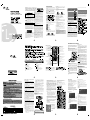 1
1
-
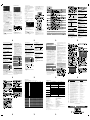 2
2
LG DV422D-P Owner's manual
- Category
- DVD players
- Type
- Owner's manual
Ask a question and I''ll find the answer in the document
Finding information in a document is now easier with AI
Related papers
Other documents
-
Apex Digital AD1115 User manual
-
Apex Digital AD-1145 User manual
-
Samsung DVD-F1080 User manual
-
Samsung DVD-F1080 User manual
-
Toshiba SD-6100KU User manual
-
Toshiba SD-590E Owner's manual
-
Toshiba Car Video System SD900KY User manual
-
Toshiba SD-590E Owner's manual
-
Marantz DVD Player VC6001 User manual
-
Marantz DV6001 User manual