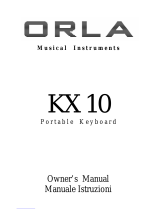Page is loading ...

1
SUZUKI Pianos
SS-100
DIGITAL PIANO
OWNER’S MANUAL
SUZUKI

2

3
WELCOME!
We would like to express our appreciation and congratulate you for purchasing this Suzuki
digital piano. With proper care this piano will provide you with years of musical enjoyment.
Suzuki’s Advanced State of the art electronics are combined with an elegant cabinet that
will add beauty and sophistication to any home environment. Some of the features your
new piano is equipped with include:
hammer action keyboard for an authentic acoustic piano feel
138 instrument voices
100 rhythm style accompaniment patterns
compact and dynamic sound delivery system
three track recording sequencer
digital effects to further enhance the instrument voices
prerecorded play along songs
MIDI controls and compatibility
audio outputs, volume pedal and headphone jacks for versatility
You will find many more features and functions listed within this owners manual. In order to
make the most of your SS-100 performance potential and musical features, we suggest that
you take a few minutes to read this owner’s manaul. After your manual review please store
it in a safe place for later reference.
Suzuki Piano Division includes portable keyboards, home and stage digital pianos, and the
elegant digital grand ensembles plus the Suzuki Acoustic upright and grand piano products.
SUZUKI

4
GENERAL PRECAUTIONS
CAUTION
RISK OF ELECTRIC SHOCK
DO NOT OPEN
CAUTION: TO REDUCE THE RISK OF ELECTRIC SHOCK,
DO NOT REMOVE COVER OR BACK
NO USER-SERVICEABLE PARTS INSIDE
REFER SERVICING TO QUALIFIED SERVICE PERSONNEL
INSTRUCTIONS PERTAINING TO A RISK OF FIRE, ELECTRIC SHOCK OR INJURY:
The lightning flash with arrowhead symbol, within an equilateral triangle, is intended to alert the user to the
presence of uninsulated or “dangerous voltage” within the product’s enclosure that may be of sufficient
magnitude to constitute a risk of electric shock to persons.
The exclamation point within an equilateral triangle is intended to alert the user to the presence of important
operation and maintenance or servicing instructions in the manual accompanying the product.
1. CAUTION: Any changes or modifications in construction of this device which are not expressly approved
by the party responsible for compliance could void the user’s authority to operate the equipment.
2. NOTE: This equipment has been tested and found to comply with the limit for a Class A digital device,
pursuant to part 15 of the FCC rules. These limits are designed to provide reasonable protection against
harmful interference when the equipment is operated in a noncommercial environment. This equipment
generates, uses, and can radiate radio frequency energy and if not installed and used in accordance with the
instruction manual, may cause harmful interference to radio communications. Operation of this equipment in
a residential area is likely to cause harmful interference in which case the user will be required to correct the
interference at his own expense.
!
!

5
TAKING CARE OF YOUR DIGITAL PIANO
This Suzuki digital piano will supply you with years of musical enjoyment if you follow the
simple rules listed below.
SERVICE AND MODIFICATION
This product should be serviced by qualified
service personnel when,
the power supply cord or the plug has
been damaged,
liquid has been spattered into the unit or it
has been exposed to rain,
the instrument does not appear to operate
normally or exhibits a marked change in
performance,
the instrument has been dropped or the
cabinet has been damaged.
Do not attempt to open the piano or make
any change in the circuits or parts of the
unit.
HANDLING AND TRANSPORT
Never apply excessive force to the con-
trols, connectors or other parts of the
instrument.
Always unplug cables by gripping the plug
firmly, not by pulling on the cable.
Disconnect all cables before moving the
instrument.
Physical shocks caused by dropping,
bumping, or placing heavy objects on the
instrument can result in scratches and/or
more serious damage.
Carefully check the amplifier volume
control before stating to play. Excessive
volume can cause permanent hearing
loss.
CLEANING
Clean the cabinet and panel with a dry
soft cloth. A wax based polish may be
used on the cabinet, although rubbing
with a soft cloth will usually suffice. Do
not use paint thinner or petrochemical
based polishes.
To maintain the luster of the keys and
buttons wipe with a clean, lightly damp-
ened cloth, and then polish with a soft dry
cloth.
LOCATION
Do not expose the instrument to the follow-
ing conditions to avoid deformation, discol-
oration, or more serious damage,
direct sunlight (near a window),
high temperatures (near a heat source,
outside, or in a car during the daytime),
excessive humidity,
excessive dust,
strong vibration.
Leave enough space around the piano for
it to be properly ventilated.
This instrument contains digital circuitry
and may cause interference if placed too
close to radio or television receivers. If
interference occurs, move the instrument
further away from the affected equipment.
Avoid placing vinyl objects on top of the
instrument, vinyl can stick to and discolor
the surface.
POWER
Turn the power switch off when the instru-
ment is not in use.
To avoid damage to the instrument and
other devices to which it is connected,
turn the power switches of all related
devices off prior to connection or discon-
nection of MIDI cables.
Turn the power off if the main cable is
damaged or the instrument is spattered
with liquid.
Do not switch the unit on and off in quick
succession, this places an undue load on
the electronic components.
Unplug the AC power cord during an
electrical storm.
Avoid plugging the AC adaptor into the
same AC outlet as appliances with high
power consumption, such as electric
heaters or ovens.

6
TABLE OF CONTENTS
EASY SET UP AND QUICK PLAY............................................... 7
ASSEMBLY................................................................................... 8
PANEL CONTROLS .................................................................. 11
WHEELS..................................................................................... 20
DEMO ......................................................................................... 21
KEYBOARD VOICES.................................................................. 22
Voice Selection......................................................................... 22
Layer (dual) .............................................................................. 23
Lower (split).............................................................................. 23
RHYTHM SECTION.................................................................... 25
Rhythm Style Select................................................................. 25
Adjusting the Tempo ................................................................. 26
Starting and Stopping the Rhythm Style .................................. 27
Variation ................................................................................... 28
Fill-In ........................................................................................ 28
AUTO ACCOMPANIMENT (AUTO BASE CHORD).................... 29
Single ....................................................................................... 29
Fingered ................................................................................... 30
Piano ........................................................................................ 31
Manual Bass Chord.................................................................. 31
Auto Harmony .......................................................................... 31
Starting and Stopping the Auto Accompaniment ..................... 32
Variation ................................................................................... 33
Fill-In ........................................................................................ 33
FUNCTION.................................................................................. 34
Metronome............................................................................... 35
Reverb Level ............................................................................ 35
Chorus Level ............................................................................ 36
Touch Response ...................................................................... 36
Split Point for Lower Voice ........................................................ 37
Split Point for Auto Accompaniment......................................... 37
Master Tune.............................................................................. 38
Drum Kit Selecting (Keyboard Percussion) .............................. 38
Auto Harmony Type Selecting .................................................. 39
RECORD..................................................................................... 40
Recording................................................................................. 41
Playback................................................................................... 42
REGISTRATION MEMORY ......................................................... 43
PLAY ALONG SONGS................................................................ 44
MIDI............................................................................................. 45
MIDI IMPLEMENTATION CHART ............................................... 47
VOICE LIST................................................................................. 48
STYLE LIST............................................................................... 51
DRUM KIT LIST .......................................................................... 52
CONNECTOR PANEL ................................................................. 55
PEDALS ...................................................................................... 56
SPECIFICATIONS ....................................................................... 57
WARRANTY................................................................................ 58

7
EASY SET UP AND QUICK PLAY
EASY SET UP AND QUICK PLAY IN FOUR SIMPLE STEPS
1
2
3 4
CHECK THE
PACKAGE
CONTENTS
ASSEMBLE THE
PIANO STAND
PLACE THE PIANO
ON THE STAND
AND PLUG THE
AC CORD INTO
THE AC OUTLET
TURN THE POWER
SWITCH ON,
ADJUST THE
VOLUME AND
BEGIN TO PLAY

8
ASSEMBLY
Please make sure your package contains the following items prior to
assembly.
ASSEMBLE THE STAND LEG
1. Align the circular holes on bracket with the left and right
stand legs.
2. Insert the 4X12 screws in to the
holes and fasten.
3. Place the threaded Insert in to the hole on the stand leg.
Rotate the threaded Insert using a screw driver to align
the screw holes with the hole in the foot bottom.
CHECK THE
PACKAGE
CONTENTS
ITEM QTY
1. PIANO......................................................... 1
2. LEFT STAND LEG....................................... 1
3. RIGHT STAND LEG .................................... 1
4. FOOT .......................................................... 2
5. BRACKET ................................................... 4
6. INSERT WITH THREADED HOLE.............. 4
7. 4X12 SCREW ............................................. 20
8. M6X70 SCREW .......................................... 4
9. CROSS BOARD.......................................... 1
10. CROSS BOARD BRACKET........................ 2
11. M6X30 SCREW .......................................... 8
ASSEMBLE
THE PIANO
STAND
5.
6.
7.
11.
8.
1
2

9
ASSEMBLE THE SIDE BOARD (continued)
4. Insert the M6X70 screws to the holes in the foot and align with the
threaded holes of the Insert in the side board and fasten.
ASSEMBLE THE CROSS BOARD - Place the cross board bracket on
the cross board and fasten with 4X12 screws.
ASSEMBLE THE PIANO STAND
1. Align the circular holes on the end of the cross board assembly
with the right and left stand leg assembly.
2. Insert the M6X30 screws into the holes and fasten.
ASSEMBLY

10
ATTACH THE PIANO TO THE STAND
1. Place the piano on the stand. Align the circular holes on
the side board brackets with the holes on the body. Insert
the M6X30 screws into the holes and fasten. Note: Do
not tighten the screws until all screws have been inserted.
2. Plug the AC power cord into the “DC 12V” jack, located on
the left side of the keyboard.
PLACE THE
PIANO ON THE
STAND AND
PLUG IN
TURN THE POWER
ON, ADJUST THE
VOLUME AND
BEGIN TO PLAY
1. TURN THE POWER SWITCH ON - Turn on the power switch
located on the left side of the keyboard ( is off, and is on).
The display will welcome you and set the voice to Grand Piano
automatically. The display will show “001: Grand Piano”.
Please note, when your turn the power off, do not turn the
power back on immediately. Wait at least five seconds to turn
the power back on so that the circuit can properly reset.
2. SET THE VOLUME TO THE DESIRED SETTING - Adjust the
volume control to a comfortable level by sliding the Master
Volume control left, for softer sound or right, for louder sound.
3. BEGIN TO PLAY!
POWER
MASTER VOLUME
MIN MAX
DC 12V
3
4
ASSEMBLY

11
SUZUKI
SINGLE
FINGERED
PIANO
MASTER VOLUME
MIN MAX
ACCOMP VOLUME
MIN MAX
– TEMPO + HARMONY LAYER LOWER
SYNCH
START
START/
STOP
INTRO/
ENDING
ACCOMPFILL IN VARIATION
PANEL CONTROLS
The elegant control panel is divided into several distinct sections. The following is a brief
description of all the features located on the control panel.
1. MASTER VOLUME - Use this sliding control button to adjust
the overall volume of the keyboard.
2. ACCOMP VOLUME - Slide this controller to adjust the volume
of the auto accompaniment only, the keyboard instrument voice
will not be affected.
3. TEMPO - Press one of the TEMPO buttons, the current tempo
value will appear on the display. You can use the TEMPO +,
TEMPO – buttons, or the +/YES and –/NO buttons to change
the tempo value range from 40 to 240 bpm (beats per minute).
Press the TEMPO + or TEMPO – buttons or the +/YES and
–/NO buttons simultaneously to recall the default tempo setting
for the selected rhythm style. After three seconds the display
will revert to the selected voice.
There is a four-dot beat indicator above the tempo buttons. It
indicates the tempo and beat for the accompaniment that is
playing.
4. HARMONY - When selected, the single note played on the
right-hand section of the keyboard will sound with additional
auto harmony notes. The note played in the upper section of
the piano determines the root key of the harmony. It is recom-
mended that one note be played at a time. If more than one
note is played only the highest note will add harmony.
Auto harmony is only available when the auto accom-
paniment is engaged. The harmony type selection is as-
signed in the Function menu. Use it to select the type of har-
mony, Duet, Close Harmony, Open Harmony, or Octave. See
the Function section for more information.
1
2
3
4

12
PANEL CONTROLS
5. LAYER - Engaging the LAYER button will put the keyboard in the
layer, or dual, mode. Layer, or dual, refers to an additional voice
that is tone mixed with the selected keyboard voice. The assigned
layer voice will be heard with the oringinal voice. To select a new
layered instrument voice us the +Yes or -No buttons within 4
seconds after the Layer button has been engaged.
6. LOWER - With the LOWER feature engaged the keyboard oper-
ates in the split mode. In the split mode the keyboard is divided
into two sections. In the right hand section the oringal or layered
voice will sound, and in the left hand section a different voice can
be assigned to sound when the keys are played. To select a new
Lower instrument voice us the +Yes or -No buttons within 4 sec-
onds after the Lower button has been engaged.
7. SYNC START - Synchronized Start mode sets the auto accompa-
niment into standby mode. When the SYNC START button is
pressed the indicator lights above the tempo will flash to the
Tempo of the selected rhythm style. The rhythm style will start
as soon as you play in the auto accompaniment section of
the keyboard. The auto accompaniment will start with the first
recognized chord played in the auto accompaniment section of
the keyboard, depending on which fingering mode is selected.
Pressing the SYNC START button again will stop the auto accom-
paniment and put the keyboard back on standby mode.
8. START/STOP - This button starts or stops the selected rhythm
style. The auto accompaniment will start with the first recognized
chord played in the auto accompaniment section of the keyboard,
depending on the fingering mode selected.
7
65
8
SUZUKI
SINGLE
FINGERED
PIANO
MASTER VOLUME
MIN MAX
ACCOMP VOLUME
MIN MAX
– TEMPO + HARMONY LAYER LOWER
SYNCH
START
START/
STOP
FILL IN ACCOMP
INTRO/
ENDING
VARIATION

13
PANEL CONTROLS
9. INTRO/ENDING - All of the 100 rhythm styles can be started or
finished with an detailed individual introduction or ending pattern.
When engaged, an introduction of rhythm pattern will start fol-
lowed by the main pattern.
With a rhythm or accompaniment pattern already engaged the
accompaniment can be professionally completed with an ending
pattern from the next measure by pressing the INTRO/ENDING
button. If you press the fill-in button during the ending pattern it
will return to the main accompaniment pattern.
10. FILL IN - The fill-in provides the accompaniment with a short
rhythm pattern of one or two measures for each style. Press the
FILL IN button at any time while the accompaniment is playing to
add a fill-in. If you hold down the FILL IN button, the fill-in pattern
will repeat until the button is released, then the main pattern will
play from the beginning of the next measure.
11. VARIATION - All of the 100 rhythm styles include a variation of
that style that can be played simply by engaging the VARIATION
button. Press the VARIATION button again to disengage and
return to the main pattern.
12. ACCOMP - Each rhythm style has a fully orchestrated auto ac-
companiment pattern. These accompaniments are dedicated to
the selected rhythm style, and will create rhythm, bass and chord
accompaniments. The ACCOMP button selects the auto accom-
paniment mode. With this function engaged, the keys to the left
side of the split point are the auto accompaniment section of the
keyboard, while the keys to the right are available for normal
playing.
The auto accompaniment fingering modes are single, fingered,
piano, and off. Press the ACCOMP button until the indicator LED
that corresponds to the fingering mode you desire turns on.
11 1210
SINGLE
FINGERED
PIANO
– TEMPO + HARMONY LAYER LOWER
SYNCH
START
START/
STOP
INTRO/
ENDING
ACCOMPFILL IN VARIATION
9

14
PANEL CONTROLS
13. A/B BUTTON - The five quick select voice and five quick select
style buttons are each assigned to a line A and line B. Press the
A/B button to alternate between the two selection lines. The
indicator light will be lit when selection line B is active. Please see
the quick select buttons below for more information.
14. QUICK SELECT VOICE - There are ten instrument voices that
can be selected quickly by pressing one of the five voice select
buttons. These voices are assigned to line A and line B. Each of
these selection lines consists of five voices. The voice name in
the line A is printed above the voice select button and the voice
name on line B is beneath the button. Press the A/B button to
select the voice line of your choice. When the indicator light is lit
the B line or bottom line is active. The selected voice name and
its number will be shown on the display. Please see the Keyboard
Voices section of this manual for more information.
15. QUICK SELECT STYLE BUTTONS - There are ten Rhythm
Styles that can be selected quickly by pressing one of the five
Rhythm select buttons. These Rhythm Styles are assigned to line
A and line B. Each of these selection lines consists of five rhtyhm
styles. The Style name in the line A is printed above the Style
select button and the Rhythm style name on line B is beneath the
button. Press the A/B button to select the Rhythm Style line of
your choice. When the indicator light is lit the B line or bottom line
is active. The selected rhythm name and its number will be shown
on the display. Please see the Rhythm Styles section of this
manual for more information.
1314
15
SINGLE
FINGERED
PIANO
ACCOMP
G.PIANO E.PIANO ORGAN N.GUITAR USER 1
STRINGS SAXOPHONE TRUMPET CHOIR USER 2
PERCUSSION
A / B
BOSSA NOVA
ROCK
POP BALLAD USER 1
LOUNGE BLUES JAZZ GOSPEL USER 2

15
PANEL CONTROLS
16. PERCUSSION - Press the PERCUSSION button to engage the
keyboard percussion mode. When the keyboard percussion
mode is engaged, the entire keyboard will play the percussion
voices from the selected drum kit. The piano keys will not be
available for normal play. There are ten drum kits from which to
choose, please see the listing at the back of the manual. The
drum kit is assigned from the function menu “Drum Kit”. Please
see the Function section of this manual for more information.
17. INSTRUMENT VOICE - There are 128 GM (General MIDI) in-
strument voices, plus ten Asian folk instrument voices available
on this piano. You can instantly select an instrument voice by
pressing one of the voice select buttons. Or you can use the
number pads to select a voice, the voice name and its number
will be shown on the display. There is a complete list of all 138
voices listed in the back of the manual. Please see the Voice
section of this manual for more information.
18. STYLE - To engage one of the 100 rhythm styles, and the corre-
sponding auto accompaniment, press one of the rhythm style
buttons or press the STYLE button to engage the style selection
mode. While its indicator light is lit, use the number pads to
select a style, the style name and its number will be shown on
the display. There is a complete list of all 100 rhythm accompa-
niment styles listed in the back of the manual. Please see the
Rhythm section of this manual for more information.
19. SONG - This “music teacher” feature can be used as an aid to
learn the 50 songs built into this piano. The SONG button turns
the music teacher function on and off. Please see the Training
section of this manual for more information.
19
16
VOICE
STYLE
PERCUSSION
A / B
SONG FUNCTION USER REGPAGEPAGE
17
18

16
PANEL CONTROLS
20. FUNCTION - The FUNCTION button is used to access the func-
tion menu. The function menu can be used to adjust or change
the parameters of a number of settings. Metronome settings,
reverb level, chorus level, touch, split point for voice, auto accom-
paniment split point, tuning, drum kit selection and the auto
harmony type are all set from the function menu. Please see the
Function section of this manual for more information.
21. PAGE - The PAGE buttons (up and down) are used to access the
different menus in the Function feature. When the FUNCTION
button has been pressed use the PAGE ▲ and PAGE ▼ to access
the Function menu selections.
22. USER REG - Registration is used to store keyboard settings.
Press the USER REG button to engage the registration memory
mode, the indicator will light up. Press one of the numeric but-
tons 1-9, the stored setting will be recalled instantly. Please see
the Registration Memory section of the manual for more informa-
tion.
23. NUMERIC PAD - Use the +/YES, –/NO or the numeric pad to
input numbers directly while using the voice, style or function
settings. These buttons are also used to access or alter many of
the function features or where ever numerical input is necessary.
21 22
23
VOICE
STYLE
SONG FUNCTION USER REGPAGEPAGE
1 2 3 +/YES
3456
7 8 9 –/NO
20

17
24. TRANSPOSE - The transpose feature can shift the pitch of the
keyboard up or down in semitone intervals up to a maximum
of 24 semitones. Press one of the TRANSPOSE buttons, the
current transpose value will appear on the display. Use the
TRANSPOSE + or TRANSPOSE – buttons to set the transpose
value range from –12, one octave lower, to 12, one octave
higher. Press the + and – value buttons simultaneously to
recall the default value of 0. After three seconds the display will
return to the currently selected instrument voice. Transpose
does not affect notes that are currently playing. Transpose
does not affect the keyboard percussion.
25. REVERB - The reverb effect is engaged automatically when the
power is turned on. Reverb simulates the effect of playing in a
big room or hall where the sound reverberates off the walls and
ceiling. Press the REVERB button to turn off the reverb effect.
You can switch the reverb feature on and off by pressing the
REVERB button. The reverb setting does not affect the auto
accompaniment. Reverb depth can be changed in the function
menu “Reverb Level”. Please see the Function Section for
more information.
26. CHORUS - The Chorus effect adds depth and spaciousness to
the selected keyboard voice. Press the CHORUS button to
engage the chorus effect and the indicator will light up. Press
the button again to turn off the chorus effect. The chorus set-
ting does not affect the auto accompaniment. Chorus depth
can be changed in the function menu “Chorus Level”. Please
see the Function Section for more information.
PANEL CONTROLS
25 2624
1
2
3
4
USER SONG ACCOMP MELODY 1 MELODY 2 REC PLAY/STOP DEMO
– TRANSPOSE + REVERB CHORUS LEFT RIGHT
EFFECT SONG

18
27. SONG LEFT , SONG RIGHT - These buttons are used in con-
junction with the SONG button. It allows the player to play
along with the prerecorded traditional songs contain within this
piano. The LEFT button will play the right hand of the selected
song, so tht the user can practice the Left Hand portion of the
song. The RIGHT button will play the Left Hand of the selected
song, so that the user can practice the Right Hand portion of the
song. When engaging the LEFT and RIGHT buttons simulta-
neously only the accompaniment (if available) will be heard as
the user should play both the Left and Right portions of the
selected song. Please see the Play Along Song section of this
manual for more information.
28. USER SONG - The USER SONG button accesses one of the
four available song settings for recording or playback. Use the +/
YES, –/NO buttons to select the song you wish, if there is re-
corded information on any of the three tracks their indicator
lights will light up. Please see the Record section of this manual
for more information.
29. SEQUENCER ACCOMP - The ACCOMP button is used to
select the auto accompaniment track of a song for recording or
playback. Please see the Record section of this manual for
more information.
30. MELODY 1 , MELODY 2 - There are two tracks for recording
melody, which are assigned by the MELODY 1 and MELODY 2
buttons. Please see the Record section of this manual for more
information.
PANEL CONTROLS
27
28
1
2
3
4
USER SONG ACCOMP MELODY 1 MELODY 2 REC PLAY/STOP DEMO
– TRANSPOSE + REVERB CHORUS LEFT RIGHT
EFFECT SONG
29 30

19
31. REC - This unit is able to record four songs, each with a 3-track
sequencer. It will record all note events and the accompaniment
patterns exactly as they are performed. This recorded information
is nonvolatile and therefore will not be lost when the power is
turned off. To Record press and hold down the RECORD button
then press the track button(s) you want to record in. Recording
begins as soon as you start to play on any section of the key-
board. Press the RECORD button again to stop recording.
Please see the record section of the manual for more information.
32. PLAY/STOP - Press the PLAY/STOP button to hear selected
tracks that you have recorded on. Press the PLAY/STOP button
again to stop the playback. Please see the Record section of
this manual for more information.
33. DEMO - Press the DEMO button. The first demo song will play
back instantly. This piano has twelve different demonstration
songs. All songs will play repeatedly until you press the DEMO
button again to stop the song demonstration. To access an
individual demo song press the + Yes or - No buttons when the
Demo Feature is engaged. Your individually selected demo song
will repeat after completition.
PANEL CONTROLS
1
2
3
4
USER SONG ACCOMP MELODY 1 MELODY 2 REC PLAY/STOP DEMO
– TRANSPOSE + REVERB CHORUS LEFT RIGHT
EFFECT SONG
3331 32

20
WHEELS
The tone wheels are located on the left of the keyboard.
34. PITCH BEND WHEEL - The PITCH BEND wheel allows
you to smoothly raise or lower the pitch. While note or
notes have been played on the keyboard, roll the PITCH
BEND wheel up, away from you, to raise the pitch, or
down, towards you, to lower the pitch of the note(s) played.
The PITCH BEND wheel does not affect the auto accom-
paniment or the keyboard percussion sound.
Please note, the pitch range for the Asian instruments is
form –3 semitones to +3 semitones.
35. MODULATION WHEEL - The MODULATION wheel adds
vibrato effect to notes played. Roll the MODULATION
wheel up, away from you, to raise the amplitude of the
vibrato or down, towards you, to lower the amplitude. If you
don’t want any vibrato, rotate the wheel to the lowest posi-
tion.
PITCH BEND MODULATION
34 35
/