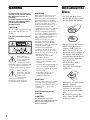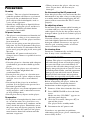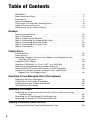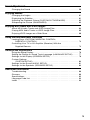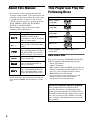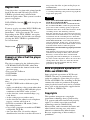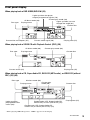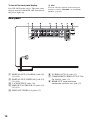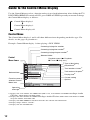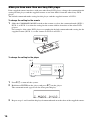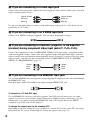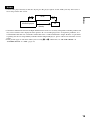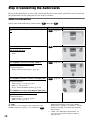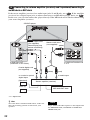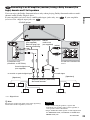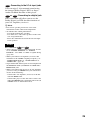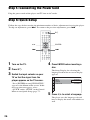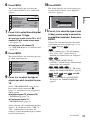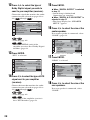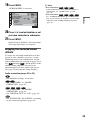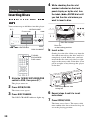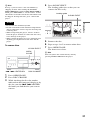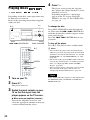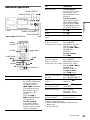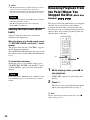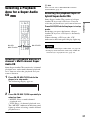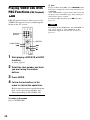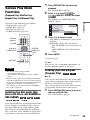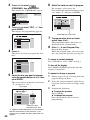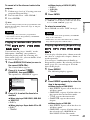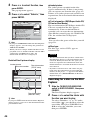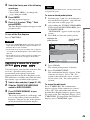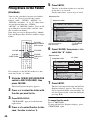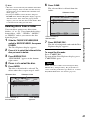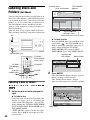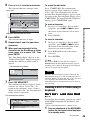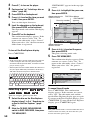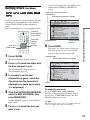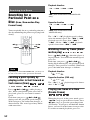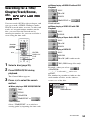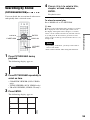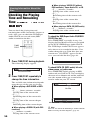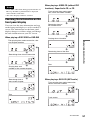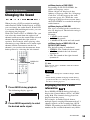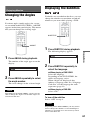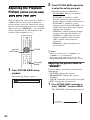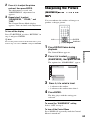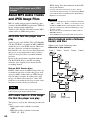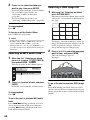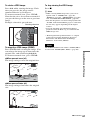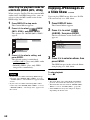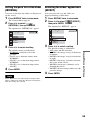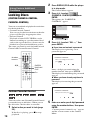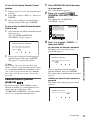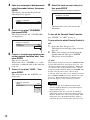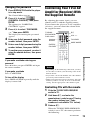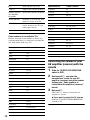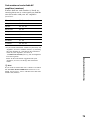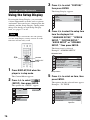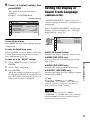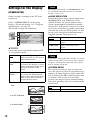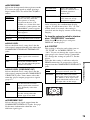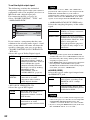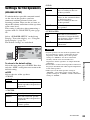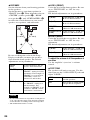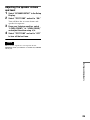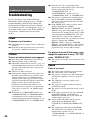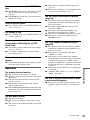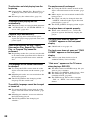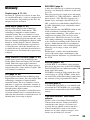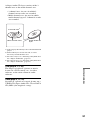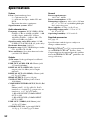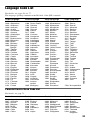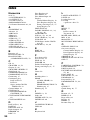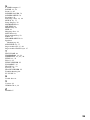D:\DVP_MEGA\2592134121DVPCX995VU
C_0527\01GB-DVPCX995VUC\010COV-
UC.fm
master page=right
DVP-CX995V
2-592-134-13(1)
2-592-134-13(1)
Operating Instructions
For customers in the U.S.A
Owner’s Record
The model and serial numbers are located at the rear of the unit.
Record the serial number in the space provided below. Refer to them
whenever you call upon your Sony dealer regarding this product.
Model No. DVP-CX995V
Serial No.______________
For Customers in Canada
If this product is not working properly, please call 1-877-602-2008 for
Peace of Mind Warranty Replacement service.
For other product related questions please contact our Customer
Information Service Centre at 1-877-899-7669 or write to us at:
Customer Information Service 115 Gordon Baker Road, Toronto,
Ontario, M2H 3R6
© 2005 Sony Corporation
DVP-CX995V
CD/DVD
Player

2
WARNING
To reduce the risk of fire or
electric shock, do not expose
this apparatus to rain or
moisture.
To avoid electrical shock, do
not open the cabinet. Refer
servicing to qualified
personnel only.
CAUTION
The use of optical instruments with
this product will increase eye
hazard.
For the customers in the
U.S.A.
This symbol is
intended to alert the
user to the presence
of uninsulated
“dangerous voltage”
within the product’s enclosure that
may be of sufficient magnitude to
constitute a risk of electric shock to
persons.
This symbol is
intended to alert the
user to the presence
of important
operating and
maintenance (servicing)
instructions in the literature
accompanying the appliance.
WARNING
This equipment has been tested
and found to comply with the
limits for a Class B digital device,
pursuant to Part 15 of the FCC
Rules. These limits are designed to
provide reasonable protection
against harmful interference in a
residential installation. This
equipment generates, uses, and can
radiate radio frequency energy
and, if not installed and used in
accordance with the instructions,
may cause harmful interference to
radio communications. However,
there is no guarantee that
interference will not occur in a
particular installation. If this
equipment does cause harmful
interference to radio or television
reception, which can be
determined by turning the
equipment off and on, the user is
encouraged to try to correct the
interference by one or more of the
following measures:
– Reorient or relocate the
receiving antenna.
– Increase the separation
between the equipment and
receiver.
– Connect the equipment into an
outlet on a circuit different
from that to which the receiver
is connected.
– Consult the dealer or an
experienced radio/TV
technician for help.
CAUTION
You are cautioned that any change
or modifications not expressly
approved in this manual could void
your authority to operate this
equipment.
For the customers in
Canada
CAUTION
TO PREVENT ELECTRIC
SHOCK, MATCH WIDE BLADE
OF PLUG TO WIDE SLOT,
FULLY INSERT.
Notes About the
Discs
• To keep the disc clean,
handle the disc by its edge.
Do not touch the surface.
• Do not expose the disc to
direct sunlight or heat
sources such as hot air
ducts, or leave it in a car
parked in direct sunlight as
the temperature may rise
considerably inside the car.
• After playing, store the
disc in its case.
• Clean the disc with a
cleaning cloth.
Wipe the disc from the
center out.
• Do not use solvents such as
benzine, thinner,
commercially available
cleaners, or anti-static
spray intended for vinyl
LPs.
• If you have printed the
disc’s label, dry the label
before playing.

3
Precautions
On safety
• Caution – The use of optical instruments
with this product will increase eye hazard.
• To prevent fire or shock hazard, do not
place objects filled with liquids, such as
vases, on the apparatus.
• Should any solid object or liquid fall into
the cabinet, unplug the player and have it
checked by qualified personnel before
operating it any further.
On power sources
• The player is not disconnected from the AC
power source as long as it is connected to
the wall outlet, even if the player itself has
been turned off.
• If you are not going to use the player for a
long time, be sure to disconnect the player
from the wall outlet. To disconnect the AC
power cord, grasp the plug itself; never pull
the cord.
• Should the AC power cord need to be
changed, have it done at a qualified service
shop only.
On placement
• Place the player in a location with adequate
ventilation to prevent heat build-up in the
player.
• Do not place the player on a soft surface
such as a rug that might block the
ventilation holes.
• Do not place the player in a location near
heat sources, or in a place subject to direct
sunlight, excessive dust, or mechanical
shock.
• Do not install the player in an inclined
position. It is designed to be operated in a
horizontal position only.
• Keep the player away from equipment with
strong magnets, such as microwave ovens,
or large loudspeakers.
• Do not place heavy objects on the player.
On operation
• If the player is brought directly from a cold
to a warm location, or is placed in a very
damp room, moisture may condense on the
lenses inside the player. Should this occur,
the player may not operate properly. In this
case, remove the disc and leave the player
turned on for about half an hour until the
moisture evaporates.
• When you move the player, take out any
discs. If you don’t, the disc may be
damaged.
On disconnecting the AC power cord
Since this player may read and store the disc
information at any time, always set the player
to standby mode before unplugging the AC
power cord to ensure that the data is stored
properly.
On adjusting volume
Do not turn up the volume while listening to
a section with very low level inputs or no
audio signals. If you do, the speakers may be
damaged when a peak level section is played.
On cleaning
Clean the cabinet, panel, and controls with a
soft cloth slightly moistened with a mild
detergent solution. Do not use any type of
abrasive pad, scouring powder or solvent
such as alcohol or benzine.
On cleaning discs
Do not use a commercially available cleaning
disc. It may cause a malfunction.
On transporting the player
Before transporting the player, follow the
procedure below to return the internal
mechanisms to their original positions.
1 Remove all the discs from the disc slots.
2 Press OPEN/CLOSE to close the front
cover.
Make sure that “NO DISC” appears on
the front panel display.
3 Wait for 10 seconds, then press ?/1 to
turn off the player.
The player enters standby mode.
4 Disconnect the AC power cord.
If you have any questions or problems
concerning your player, please consult your
nearest Sony dealer.
IMPORTANT NOTICE
Caution: This player is capable of holding a
still video image or on-screen display image
on your television screen indefinitely. If
you leave the still video image or on-screen
display image displayed on your TV for an
extended period of time, you risk permanent
damage to your television screen. Plasma
Display Panel televisions and projection
televisions are especially susceptible to this.

4
Table of Contents
WARNING . . . . . . . . . . . . . . . . . . . . . . . . . . . . . . . . . . . . . . . . . . . . . . . . . . . . 2
Notes About the Discs . . . . . . . . . . . . . . . . . . . . . . . . . . . . . . . . . . . . . . . . . . . 2
Precautions . . . . . . . . . . . . . . . . . . . . . . . . . . . . . . . . . . . . . . . . . . . . . . . . . . . 3
About This Manual. . . . . . . . . . . . . . . . . . . . . . . . . . . . . . . . . . . . . . . . . . . . . . 6
This Player Can Play the Following Discs . . . . . . . . . . . . . . . . . . . . . . . . . . . . 6
Index to Parts and Controls . . . . . . . . . . . . . . . . . . . . . . . . . . . . . . . . . . . . . . . 8
Guide to the Control Menu Display . . . . . . . . . . . . . . . . . . . . . . . . . . . . . . . . 12
Hookups
Hooking Up the Player . . . . . . . . . . . . . . . . . . . . . . . . . . . . . . . . . . . . . . . . . . 15
Step 1: Unpacking . . . . . . . . . . . . . . . . . . . . . . . . . . . . . . . . . . . . . . . . . . . . . 15
Step 2: Preparing the Remote . . . . . . . . . . . . . . . . . . . . . . . . . . . . . . . . . . . . 15
Step 3: Connecting the Video/HDMI Cords . . . . . . . . . . . . . . . . . . . . . . . . . 17
Step 4: Connecting the Audio Cords . . . . . . . . . . . . . . . . . . . . . . . . . . . . . . . 20
Step 5: Connecting the Power Cord . . . . . . . . . . . . . . . . . . . . . . . . . . . . . . . 26
Step 6: Quick Setup . . . . . . . . . . . . . . . . . . . . . . . . . . . . . . . . . . . . . . . . . . . . 26
Playing Discs
Inserting Discs . . . . . . . . . . . . . . . . . . . . . . . . . . . . . . . . . . . . . . . . . . . . . . . . 30
Playing Discs . . . . . . . . . . . . . . . . . . . . . . . . . . . . . . . . . . . . . . . . . . . . . . . . . 32
Resuming Playback From the Point Where You Stopped the Disc
(Multi-disc Resume) . . . . . . . . . . . . . . . . . . . . . . . . . . . . . . . . . . . . . . . . . 34
Using the DVD’s Menu . . . . . . . . . . . . . . . . . . . . . . . . . . . . . . . . . . . . . . . . . 35
Selecting “ORIGINAL” or “PLAY LIST” on a DVD-RW . . . . . . . . . . . . . . . . . 36
Selecting a Playback Area for a Super Audio CD . . . . . . . . . . . . . . . . . . . . . 37
Playing VIDEO CDs With PBC Functions (PBC Playback) . . . . . . . . . . . . . . 38
Various Play Mode Functions (Program Play, Shuffle Play,
Repeat Play, A-B Repeat Play) . . . . . . . . . . . . . . . . . . . . . . . . . . . . . . . . 39
Searching for and Managing Discs (Disc Explorer)
Displaying the Disc Information . . . . . . . . . . . . . . . . . . . . . . . . . . . . . . . . . . . 43
Filing Discs in the Folder (File Mode) . . . . . . . . . . . . . . . . . . . . . . . . . . . . . . 46
Labeling Discs and Folders (Edit Mode) . . . . . . . . . . . . . . . . . . . . . . . . . . . . 48
Sorting Discs (Sort Mode) . . . . . . . . . . . . . . . . . . . . . . . . . . . . . . . . . . . . . . . 51
Searching for a Scene
Searching for a Particular Point on a Disc (Scan, Slow-motion Play,
Freeze Frame) . . . . . . . . . . . . . . . . . . . . . . . . . . . . . . . . . . . . . . . . . . . . . 52
Searching for a Title/Chapter/Track/Scene, etc. . . . . . . . . . . . . . . . . . . . . . . 53
Searching by Scene (PICTURE NAVIGATION) . . . . . . . . . . . . . . . . . . . . . . 55
Viewing Information About the Disc
Checking the Playing Time and Remaining Time . . . . . . . . . . . . . . . . . . . . . 56

5
Sound Adjustments
Changing the Sound . . . . . . . . . . . . . . . . . . . . . . . . . . . . . . . . . . . . . . . . . . . 59
Enjoying Movies
Changing the Angles . . . . . . . . . . . . . . . . . . . . . . . . . . . . . . . . . . . . . . . . . . . 61
Displaying the Subtitles . . . . . . . . . . . . . . . . . . . . . . . . . . . . . . . . . . . . . . . . . 61
Adjusting the Playback Picture (CUSTOM PICTURE MODE). . . . . . . . . . . . 62
Sharpening the Picture (SHARPNESS). . . . . . . . . . . . . . . . . . . . . . . . . . . . . 63
Enjoying MP3 Audio and JPEG Images
About MP3 Audio Tracks and JPEG Image Files . . . . . . . . . . . . . . . . . . . . . 64
Playing MP3 Audio Tracks or JPEG Image Files. . . . . . . . . . . . . . . . . . . . . . 65
Enjoying JPEG Images as a Slide Show . . . . . . . . . . . . . . . . . . . . . . . . . . . . 68
Using Various Additional Functions
Locking Discs (CUSTOM PARENTAL CONTROL,
PARENTAL CONTROL) . . . . . . . . . . . . . . . . . . . . . . . . . . . . . . . . . . . . . 70
Controlling Your TV or AV Amplifier (Receiver) With the
Supplied Remote . . . . . . . . . . . . . . . . . . . . . . . . . . . . . . . . . . . . . . . . . . . 73
Settings and Adjustments
Using the Setup Display. . . . . . . . . . . . . . . . . . . . . . . . . . . . . . . . . . . . . . . . . 76
Setting the Display or Sound Track Language (LANGUAGE SETUP) . . . . . 77
Settings for the Display (SCREEN SETUP). . . . . . . . . . . . . . . . . . . . . . . . . . 78
Custom Settings
(CUSTOM SETUP) . . . . . . . . . . . . . . . . . . . . . . . . . . . . . . . . . . . . . . . . . 80
Settings for the Sound (AUDIO SETUP) . . . . . . . . . . . . . . . . . . . . . . . . . . . . 81
Settings for the Speakers (SPEAKER SETUP) . . . . . . . . . . . . . . . . . . . . . . . 83
Additional Information
Troubleshooting . . . . . . . . . . . . . . . . . . . . . . . . . . . . . . . . . . . . . . . . . . . . . . . 86
Glossary. . . . . . . . . . . . . . . . . . . . . . . . . . . . . . . . . . . . . . . . . . . . . . . . . . . . . 89
Specifications. . . . . . . . . . . . . . . . . . . . . . . . . . . . . . . . . . . . . . . . . . . . . . . . . 92
Language Code List. . . . . . . . . . . . . . . . . . . . . . . . . . . . . . . . . . . . . . . . . . . . 93
Index . . . . . . . . . . . . . . . . . . . . . . . . . . . . . . . . . . . . . . . . . . . . . . . . . . . . . . . 94

6
About This Manual
• Instructions in this manual describe the
controls on the remote. You can also use the
controls on the player if they have the same
or similar names as those on the remote.
• “DVD” may be used as a general term for
DVD VIDEOs, DVD-Rs, DVD-RWs,
DVD+Rs, and DVD+RWs.
• The meaning of the icons used in this
manual is described below:
* MP3 (MPEG1 Audio Layer 3) is a standard
format defined by ISO (International Standards
Organization)/MPEG which compresses audio
data.
This Player Can Play the
Following Discs
“DVD VIDEO” and “DVD-RW” are
trademarks.
Note about CDs
The player can play CD-ROMs/CD-Rs/CD-
RWs recorded in the following formats:
– music CD format
– video CD format
– MP3 audio tracks and JPEG image files of
format conforming to ISO 9660* Level 1/
Level 2, or its extended format, Joliet
– KODAK Picture CD format
* A logical format of files and folders on CD-
ROMs, defined by ISO (International
Organization for Standardization).
Icons Meanings
Functions available for DVD
VIDEOs and DVD+Rs/
DVD+RWs or DVD-Rs/DVD-
RWs in video mode
Functions available for DVD-
RWs in VR (Video Recording)
mode
Functions available for VIDEO
CDs (including Super VCDs or
CD-Rs/CD-RWs in video CD
format or Super VCD format)
Functions are available for
Super Audio CDs
Functions available for music
CDs or CD-Rs/CD-RWs in
music CD format
Functions available for DATA
CDs (CD-ROMs/CD-Rs/CD-
RWs containing MP3* audio
tracks and JPEG image files)
Format of discs
Attention Regarding DualDisc software
This product has been engineered to
provide the highest entertainment value
while playing standard CD and DVD discs.
DualDisc used with this product may jam in
the slots or racks of disc holders or in the
disc consoles and should not be used with
this product.
DVD VIDEO
(page 89)
DVD-RW
(page 89)
Super Audio CD
(page 90)
VIDEO CD
Music CD

7
Region code
Your player has a region code printed on the
back of the unit and will only play DVD
VIDEOs (playback only) labeled with
identical region codes. This system is used to
protect copyrights.
DVD VIDEOs labeled will also play on
this player.
If you try to play any other DVD VIDEO, the
message “Playback prohibited by area
limitations.” will appear on the TV screen.
Depending on the DVD VIDEO, no region
code indication may be labeled even though
playing the DVD VIDEO is prohibited by
area restrictions.
Example of discs that the player
cannot play
The player cannot play the following discs:
• CD-ROMs/CD-Rs/CD-RWs other than
those recorded in the format listed on the
previous page.
• Data part of CD-Extras
•DVD-ROMs
• DVD Audios
Also, the player cannot play the following
discs:
• A DVD VIDEO with a different region
code.
• A disc recorded in a color system other than
NTSC, such as PAL or SECAM (this player
conforms to the NTSC color system).
• A disc that has a non-standard shape (e.g.,
card, heart).
• A disc with paper or stickers on it.
• A disc that has the adhesive of cellophane
tape or a sticker still left on it.
• DVD-Rs recorded in VR mode (Video
Recording format)
• Copy-Once programs recorded on CPRM*
compatible DVD-Rs.
• An 8 cm disc (The 12 cm disc adapter
should not be used for 8 cm discs because it
may cause the disc to jam or the player to
malfunction).
* CPRM; Content Protection for Recordable Media
is a coding technology that protects copyright for
Copy-Once programs.
Notes
• Notes about DVD+RWs/DVD+Rs, DVD-RWs/
DVD-Rs or CD-Rs/CD-RWs
Some DVD+RWs/DVD+Rs, DVD-RWs/DVD-
Rs or CD-Rs/CD-RWs cannot be played on this
player due to the recording quality or physical
condition of the disc, or the characteristics of the
recording device and authoring software.
The disc will not play if it has not been correctly
finalized. For more information, see the operating
instructions for the recording device. Note that
some playback functions may not work with some
DVD+RWs/DVD+Rs, even if they have been
correctly finalized. In this case, view the disc by
normal playback. Also some DATA CDs created
in Packet Write format cannot be played.
• Music discs encoded with copyright protection
technologies
This product is designed to playback discs that
conform to the Compact Disc (CD) standard.
Recently, various music discs encoded with
copyright protection technologies are marketed
by some record companies. Please be aware that
among those discs, there are some that do not
conform to the CD standard and may not be
playable by this product.
Note on playback operations of
DVDs and VIDEO CDs
Some playback operations of DVDs and
VIDEO CDs may be intentionally set by
software producers. Since this player plays
DVDs and VIDEO CDs according to the disc
contents the software producers designed,
some playback features may not be available.
Also, refer to the instructions supplied with
the DVDs or VIDEO CDs.
Copyrights
This product incorporates copyright
protection technology that is protected by
U.S. patents and other intellectual property
rights. Use of this copyright protection
technology must be authorized by
Macrovision, and is intended for home and
other limited viewing uses only unless
otherwise authorized by Macrovision.
Reverse engineering or disassembly is
prohibited.
ALL
Region code

8
Index to Parts and Controls
For more information, see the pages in parentheses.
Front panel
A [/1 (on/standby) button (30)
B HDMI* (High-Definition Multimedia
Interface) indicator
Lights up when the HDMI OUT jack is
correctly connected to a HDCP (High-
bandwidth Digital Content Protection)
compliant device with HDMI or DVI
(Digital Visual Interface) input.
C SA-CD (Super Audio CD) indicator
Lights up when:
— playing a Super Audio CD.
— a Super Audio CD (Hybrid disc) is
inserted.
D MULTI CHANNEL indicator
Lights up when playing a track or
chapter that contains three or more
audio signal channels.
E Front panel display (9)
F Front cover (30)
G OPEN/CLOSE button (30)
H A DISC EJECT button (31)
I H (play) button (32)
J X (pause) button (33)
K x (stop) button (33)
L +100 button (33)
M DISC CHANGE button/indicator (30)
(32) (33)
N DIRECT SEARCH button/indicator
(33)
O .–/>+/ENTER (previous/next/
enter) dial (33)
P DISPLAY button (12)
Q C/X/x/c/ENTER buttons (35)
R
O RETURN button (34)
S TOP MENU button (35)
T MENU button (35)
U PICTURE MODE button (62)
V REPEAT button (41)
W ONE/ALL DISCS button (39)
X FOLDER button (43)
Y LOAD button (43)
Z (remote sensor) (15)
wj KEYBOARD jack (49)
wk FL OFF button/indicator (10)
wl TIME/TEXT button (56)
* This player is based on version 1.1 of High-
Definition Multimedia Interface Specifications.
This DVD player incorporates High-Definition
Multimedia Interface (HDMI™) technology.
HDMI, the HDMI logo and High-Definition
Multimedia Interface are trademarks or registered
trademarks of HDMI Licensing LLC.

9
Front panel display
When playing back a DVD VIDEO/DVD-RW (32)
When playing back a VIDEO CD with Playback Control (PBC) (38)
When playing back a CD, Super Audio CD, DATA CD (MP3 audio), or VIDEO CD (without
PBC) (32) (65)
Playing time (57)
Disc type
Current audio signal (59)
Lights up when you can
change the angle (61)
Current play mode (39)
Playing status
Current title and chapter (57)
Current disc
All discs mode (39)
Lights up when the player
outputs progressive signals (79)
Disc type
Playing time (57)
Playing status
Current play mode (39)All discs mode (39)
Current disc
Current scene (57)
Playing time (57)
Disc type
Current track (CD, Super Audio CD,
VIDEO CD) or album (DATA CD) (57)
Lights up when
playing MP3 audio
tracks (65)*
Playing status
Current disc
Current play
mode (39)
All discs mode (39)
Current index (CD, Super Audio CD,
VIDEO CD) or track (DATA CD) (57)
c continued
* When playing JPEG image files, “JPEG” appears on the display

10
To turn off the front panel display
Press FL OFF on the player. The front panel
display turns off, and the FL OFF indicator on
the player lights up.
z Hint
You can adjust the lighting of the front panel
display by setting “DIMMER” in “CUSTOM
SETUP” (page 80).
Rear panel
A DIGITAL OUT (COAXIAL) jack (22)
(23) (24)
B DIGITAL OUT (OPTICAL) jack (22)
(23) (24)
C 5.1CH OUTPUT jacks (24)
D LINE OUT AUDIO L/R 1/2 jacks (21)
(22) (23)
E LINE OUT VIDEO 1/2 jacks (17)
F S VIDEO OUT 1/2 jacks (17)
G COMPONENT VIDEO OUT (Y, P
B/
CB, PR/CR) jacks (17)
H HDMI OUT (high-definition
multimedia interface out) jack (17)

11
Remote
A TV/DISC EXPLORER/DVD switch
(44) (73)
B OPEN/CLOSE button (33)
C Number buttons (35)
The number 5 button has a tactile dot.*
D CLEAR button (40)
E TOP MENU/EDIT button (35) (48)
F C/X/x/c buttons (35)
G O RETURN button (34) (38) (44)
H c STEP/REPLAY button
(33)(52)
I . PREV (previous) buttons (33)
J m SCAN/SLOW buttons (52)
K H PLAY button (32)
The H button has a tactile dot.*
L ZOOM button
M SA-CD MULTI/2CH (Super Audio
CD multi/2 channel) button (37)
N SA-CD/CD (Super Audio CD/CD)
button (37)
O TIME/TEXT button (56)
P REPEAT button (41)
Q AUDIO button (59)
R SUBTITLE button (61)
S [/1 (on/standby) button (30)
T VOL (volume) +/– buttons (73)
The + button has a tactile dot.*
U TV/VIDEO/DISC SKIP + button
(33) (73)
V ENTER/FOLDER button (43)(73)
W WIDE MODE/DISC SKIP – button
(33) (73)
X MENU/SORT button (35) (51)
Y ENTER button (35)
Z DISPLAY/FILE button (12) (46)
wj C STEP/ADVANCE button
(33) (52)
wk > NEXT (next) buttons (33)
wl M SCAN/SLOW buttons (52)
e; x STOP button (33)
ea X PAUSE button (33)
es PICTURE MEMORY button (45)
ed PICTURE NAVI (picture navigation)
button (55)
ef ALBUM +/– buttons (33)(65)
eg PICTURE MODE button (62)
eh ANGLE button (61)
* Use the tactile dot as a reference when operating
the player.

12
Guide to the Control Menu Display
Use the Control Menu to select a function and to view related information. After sliding the TV/
DISC EXPLORER/DVD switch to DVD, press DISPLAY/FILE repeatedly to turn on or change
the Control Menu display as follows:
Control Menu display 1
m
Control Menu display 2
m
Control Menu display off
Control Menu
The Control Menu display 1 and 2 will show different items depending on the disc type. For
details, see the pages in parentheses.
Example: Control Menu display 1 when playing a DVD VIDEO
1) Displays the scene number for VIDEO CDs (PBC is on), track number for VIDEO CDs/Super Audio
CDs/
CDs, album number for DATA CDs.
2) Displays the index number for VIDEO CDs/Super Audio CDs/CDs, MP3 audio track number or JPEG
image file number for DATA CDs.
3) Displays the DISC MEMO or CD Text when the disc contains title information.
4) Displays Super VCD as “SVCD.”
5) Displays the date for JPEG files.
,
OFF
1: ENGLISH
2: FRENCH
OFF
1
(
2 8
)
1
(
2 4
)
T
0 : 0 0 : 3 1
DVD VIDEO
Quit:
SUBTITLE
ENTER DISPLAY
1 2 3
ALL
Currently playing chapter number
2)
Playing time
5)
Total number of chapters
2)
Currently playing title number
1)
Options
Current setting
Total number of titles
1)
Playback status (N Playback,
X Pause, x Stop, etc.)
Function name of
selected Control
Menu item
Operation
message
3)
Selected item
Control
Menu items
Type of disc being
played back
4)
Currently playing disc number
Selected folder

13
List of Control Menu items
Item Item Name, Function, Relevant Disc Type
DISC (page 53)
Selects the disc to be played.
TITLE (page 53)/SCENE (page 53)/TRACK (page 53)
Selects the title, scene, or track to be played.
CHAPTER (page 53)/INDEX (page 53)
Selects the chapter or index to be played.
ALBUM (page 53)
Selects the album to be played.
TRACK (page 53)
Selects the track to be played.
INDEX (page 53)
Selects the index to be played.
FILE (page 53)
Selects the JPEG image file to be played.
DATE (page 67)
Displays the date the picture was taken by a digital camera.
ORIGINAL/PLAY LIST (page 36)
Selects the type of titles (DVD-RW) to be played, the ORIGINAL one, or an edited
PLAY LIST.
TIME/MEMO (page 53)
Checks the elapsed time and the remaining playback time.
Use to input the time code when searching for a scene or music.
Displays the Disc Memo you entered in the edit mode of the Disc Explorer function
(page 57).
TIME/TEXT (page 53)
Checks the elapsed time and the remaining playback time.
Use to input the time code when searching for a scene or music.
Displays the DVD/
Super Audio CD/CD text or the DATA CD’s track name (page 57).
MULTI/2CH (page 37)
Selects the playback area on Super Audio CDs when available.
AUDIO (page 59)
Changes the audio setting.
SUBTITLE (page 61)
Displays the subtitles.
Changes the subtitle language.
ANGLE (page 61)
Changes the angle.
PARENTAL CONTROL (page 70)
Set to prohibit playback on this player.
*
*
c continued

14
* JPEG only
** MP3 only
z Hints
The Control Menu icon indicator lights up in green when you select any item except
“OFF.” (“PROGRAM,” “SHUFFLE,” “REPEAT,” “A-B REPEAT,” and “SHARPNESS” only).
The other Control Menu icon indicator lights up in green when:
– “ANGLE”: when the angles can be changed.
– “CUSTOM PICTURE MODE”: when any setting other than “STANDARD” is selected.
– “ORIGINAL/PLAYLIST”: when “PLAYLIST” is selected.
– “MULTI/2CH”: when “MULTI” is selected.
SETUP (page 76)
QUICK Setup
Use Quick Setup to choose the desired language of the on-screen display, the aspect
ratio of the TV, the audio output signal, and the size of the speakers you are using.
CUSTOM Setup
In addition to the Quick Setup setting, you can adjust various other settings.
RESET
Returns the settings in “SETUP” to the default setting.
ALL DISCS/ONE DISC (page 39)
Selects All Discs or One Disc mode.
PROGRAM (page 39)
Selects the disc, album, or track to play in the order you want.
SHUFFLE (page 41)
Plays the disc, album or track in random order.
REPEAT (page 41)
Plays the entire disc (all titles/all tracks/all albums) repeatedly or one title/chapter/
track/album repeatedly.
A-B REPEAT (page 42)
Specifies the parts you want to play repeatedly.
CUSTOM PICTURE MODE (page 62)
Adjusts the video signal from the player. You can select the picture quality that
best suits the program you are watching.
SHARPNESS (page 63)
Exaggerates the outline of the image to produce a sharper picture.
INTERVAL (page 69)
Specifies the duration for which the slides are displayed on the screen.
EFFECT (page 69)
Selects the effects to be used for changing slides during a slide show.
MODE (MP3, JPEG) (page 68)
Selects the data type; MP3 audio track (AUDIO) or JPEG image file
(IMAGE) to be played when playing a DATA CD.
**
**
**
*
*
*
*

15
Hookups
15
Hookups
Hooking Up the Player
Follow steps 1 to 6 to hook up and adjust the settings of the player.
Notes
• Plug cords securely to prevent unwanted noise.
• Refer to the instructions supplied with the components to be connected.
• You cannot connect this player to a TV that does not have a video input jack.
• Be sure to disconnect the power of each component before connecting.
Step 1: Unpacking
Check that you have the following items:
• Audio/video cord (pinplug × 3 y pinplug × 3) (1)
• Remote commander (remote) (1)
• Size AA (R6) batteries (2)
Step 2: Preparing the Remote
You can control the player using the supplied remote. Insert two Size AA (R6) batteries by
matching the 3 and # ends on the batteries to the markings inside the compartment. When
using the remote, point it at the remote sensor on the player.
Notes
• Do not leave the remote in an extremely hot or humid place.
• Do not drop any foreign object into the remote casing, particularly when replacing the batteries.
• Do not expose the remote sensor to direct sunlight or lighting apparatus. Doing so may cause a malfunction.
• If you do not use the remote for an extended period of time, remove the batteries to avoid possible damage
from battery leakage and corrosion.
c continued

16
When you have more than one Sony DVD player
If the supplied remote interferes with your other Sony DVD player, change the command mode
setting for this player and the supplied remote to one that differs from the other Sony DVD
player.
The default command mode setting for this player and the supplied remote is DVD 1.
To change the setting for the remote
1 Slide the COMMAND MODE switch on the remote to select the command mode (DVD 1,
DVD 2, or DVD 3) so that the setting for the remote differs from that of the other DVD
players.
For example, if the other DVD players respond to the default command mode setting for the
supplied remote (DVD 1), set the remote to DVD 2 or DVD 3.
To change the setting for the player
1 Press [/1 to turn off the system.
2 Hold down ENTER on the player and press [/1 on the player.
The command mode appears on the front panel display.
3 Repeat steps 1 and 2 until the displayed command mode matches that of the supplied remote.
[/1
ENTER

17
Hookups
Step 3: Connecting the Video/HDMI Cords
Connect this player to your TV monitor, projector, or AV amplifier (receiver) using a video cord.
Select one of the patterns A through D, according to the input jack on your TV monitor,
projector, or AV amplifier (receiver). In order to view progressive signal pictures with a
compatible TV, projector, or monitor, you must use pattern C. Select pattern D when
connecting to a TV, projector, or AV amplifier (receiver) equipped with HDMI input.
l : Signal flow
Component
video cord
(not supplied)
(yellow)
Audio/video
cord (supplied)
TV, projector or AV
amplifier (receiver)
TV, projector or AV
amplifier (receiver)
(red)
S VIDEO cord
(not supplied)
TV, projector or AV
amplifier (receiver)
(green)
(blue)
(yellow)
(green)
(blue)
(red)
to LINE OUT VIDEO
1 or 2
to S VIDEO
OUT 1 or 2
to COMPONENT
VIDEO OUT
CD/DVD player
HDMI cord
(not supplied)
TV, projector or AV
amplifier (receiver)
to HDMI
OUT
c continued

18
A If you are connecting to a video input jack
Connect the yellow plug of the audio/video cord (supplied) to the yellow (video) jacks. You will
enjoy standard quality images.
Use the red and white plugs to connect to the audio input jacks (page 21). (Do this if you are
connecting to a TV only.)
B If you are connecting to an S VIDEO input jack
Connect an S VIDEO cord (not supplied). You will enjoy high quality images.
C If you are connecting to a monitor, projector, or AV amplifier
(receiver) having component video input jacks (Y, P
B/CB, PR/CR)
Connect the component via the COMPONENT VIDEO OUT jacks using a component video
cord (not supplied) or three video cords (not supplied) of the same kind and length. You will
enjoy accurate color reproduction and high quality images. If your TV accepts progressive 480p
format signals, you must use this connection and set “COMPONENT OUT” in “SCREEN
SETUP” to “PROGRESSIVE” (page 79).
D If you are connecting to an HDMI/DVI input jack
Use a certified HDMI cord (not supplied) to enjoy high quality digital picture and sound through
the HDMI OUT jack.
Note that Super Audio CD sound is not output from the HDMI OUT jack.
To connect to a TV with DVI input
Use an HDMI-DVI converter cord (not supplied). The DVI jack will not accept any audio
signals, so you have to use another audio connection in addition to this connection (page 20).
Furthermore, you cannot connect the HDMI OUT jack to DVI jacks that are not HDCP
compliant (e.g., DVI jacks on PC displays).
To change the aspect ratio for the connected TV
Depending on the disc and the TV type (standard 4:3 screen TV or wide screen TV), the image
may not fit the TV screen. If this happens, change the aspect ratio (page 78).
Yellow (Video)
White (L)
Red (R)
Yellow (Video)
White (L)
Red (R)
Green
Blue
Red
Green
Blue
Red

19
Hookups
Notes
• Connect the player directly to the TV. If you pass the player signals via the VCR, you may not receive a
clear image on the TV screen.
• Consumers should note that not all high definition television sets are fully compatible with this product and
may cause artifacts to be displayed in the picture. In case of 480 progressive scan picture problems, it is
recommended that the user switch the connection to the ‘standard definition’ output. If there are questions
regarding our TV set compatibility with this model 480p DVD player, please contact our customer service
center.
• If the picture appears too white when you are using A or B connection, set “BLACK LEVEL” in
“SCREEN SETUP” to “OFF” (page 79).
VCR
CD/DVD player
TV
Connect
directly

20
Step 4: Connecting the Audio Cords
Refer to the chart below to select the connection that best suits your system. Be sure to also read
the instructions for the components you wish to connect.
Select a connection
Select one of the following connections, through .
z Hint
If you have an AV amplifier that conforms to the
96 kHz sampling frequency, use connection .
* Manufactured under license from Dolby
Laboratories. “Dolby,” “Pro Logic,” and the
double-D symbol are trademarks of Dolby
Laboratories.
** “DTS” and “DTS Digital Surround” are
registered trademarks of Digital Theater
Systems, Inc.
Components to be connected Connection Your setup (example)
TV
(page 21)
Stereo amplifier (receiver) and two speakers
MD deck/DAT deck
• Surround effects:
–None
(page 22)
AV amplifier (receiver) having a Dolby*
Surround (Pro Logic) decoder and 3 to 6
speakers
• Surround effects:
– Dolby Surround (Pro Logic) (page 89)
(page 23)
AV amplifier (receiver) with 5.1 ch input jacks
and 4 to 6 speakers
• Surround effects:
– Dolby Digital (5.1 ch) (page 89)
– DTS (5.1 ch) (page 89)
– Super Audio CD Multi channel (page 90)
or
AV amplifier (receiver) with digital input jacks
having a Dolby or DTS** decoder and 6
speakers
• Surround effects:
– Dolby Digital (5.1 ch) (page 89)
– DTS (5.1 ch) (page 89)
(page 24)
A D
A
B
C
D
D
Page is loading ...
Page is loading ...
Page is loading ...
Page is loading ...
Page is loading ...
Page is loading ...
Page is loading ...
Page is loading ...
Page is loading ...
Page is loading ...
Page is loading ...
Page is loading ...
Page is loading ...
Page is loading ...
Page is loading ...
Page is loading ...
Page is loading ...
Page is loading ...
Page is loading ...
Page is loading ...
Page is loading ...
Page is loading ...
Page is loading ...
Page is loading ...
Page is loading ...
Page is loading ...
Page is loading ...
Page is loading ...
Page is loading ...
Page is loading ...
Page is loading ...
Page is loading ...
Page is loading ...
Page is loading ...
Page is loading ...
Page is loading ...
Page is loading ...
Page is loading ...
Page is loading ...
Page is loading ...
Page is loading ...
Page is loading ...
Page is loading ...
Page is loading ...
Page is loading ...
Page is loading ...
Page is loading ...
Page is loading ...
Page is loading ...
Page is loading ...
Page is loading ...
Page is loading ...
Page is loading ...
Page is loading ...
Page is loading ...
Page is loading ...
Page is loading ...
Page is loading ...
Page is loading ...
Page is loading ...
Page is loading ...
Page is loading ...
Page is loading ...
Page is loading ...
Page is loading ...
Page is loading ...
Page is loading ...
Page is loading ...
Page is loading ...
Page is loading ...
Page is loading ...
Page is loading ...
Page is loading ...
Page is loading ...
Page is loading ...
Page is loading ...
-
 1
1
-
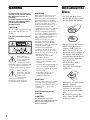 2
2
-
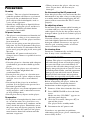 3
3
-
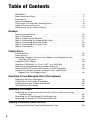 4
4
-
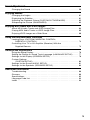 5
5
-
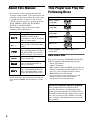 6
6
-
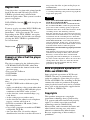 7
7
-
 8
8
-
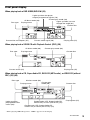 9
9
-
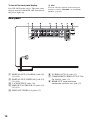 10
10
-
 11
11
-
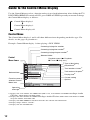 12
12
-
 13
13
-
 14
14
-
 15
15
-
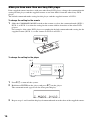 16
16
-
 17
17
-
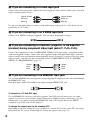 18
18
-
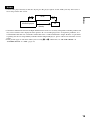 19
19
-
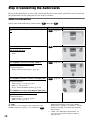 20
20
-
 21
21
-
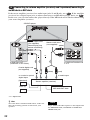 22
22
-
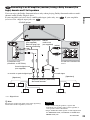 23
23
-
 24
24
-
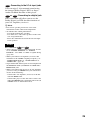 25
25
-
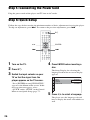 26
26
-
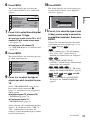 27
27
-
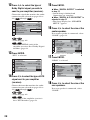 28
28
-
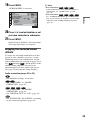 29
29
-
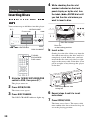 30
30
-
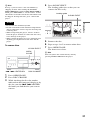 31
31
-
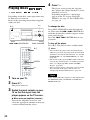 32
32
-
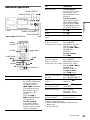 33
33
-
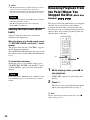 34
34
-
 35
35
-
 36
36
-
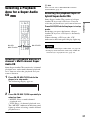 37
37
-
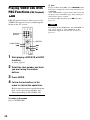 38
38
-
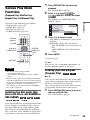 39
39
-
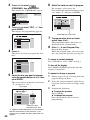 40
40
-
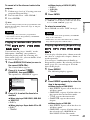 41
41
-
 42
42
-
 43
43
-
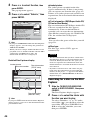 44
44
-
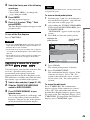 45
45
-
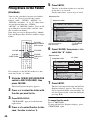 46
46
-
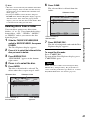 47
47
-
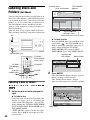 48
48
-
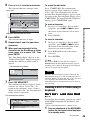 49
49
-
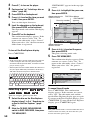 50
50
-
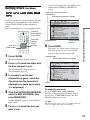 51
51
-
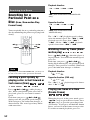 52
52
-
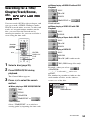 53
53
-
 54
54
-
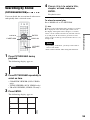 55
55
-
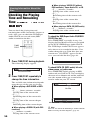 56
56
-
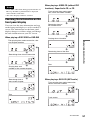 57
57
-
 58
58
-
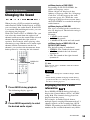 59
59
-
 60
60
-
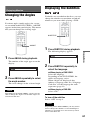 61
61
-
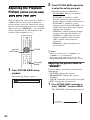 62
62
-
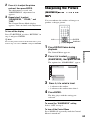 63
63
-
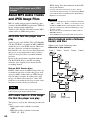 64
64
-
 65
65
-
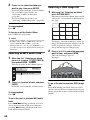 66
66
-
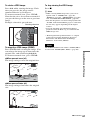 67
67
-
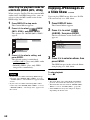 68
68
-
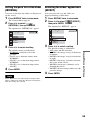 69
69
-
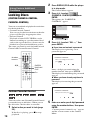 70
70
-
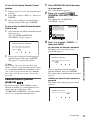 71
71
-
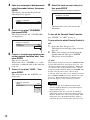 72
72
-
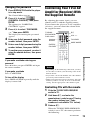 73
73
-
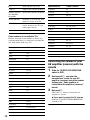 74
74
-
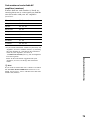 75
75
-
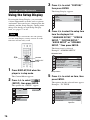 76
76
-
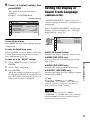 77
77
-
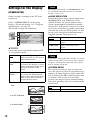 78
78
-
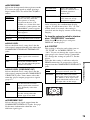 79
79
-
 80
80
-
 81
81
-
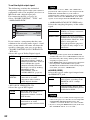 82
82
-
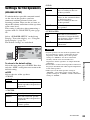 83
83
-
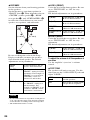 84
84
-
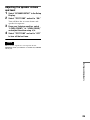 85
85
-
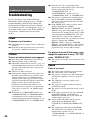 86
86
-
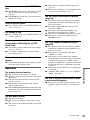 87
87
-
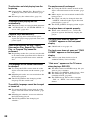 88
88
-
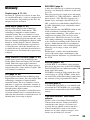 89
89
-
 90
90
-
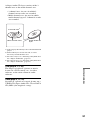 91
91
-
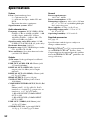 92
92
-
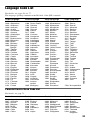 93
93
-
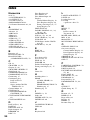 94
94
-
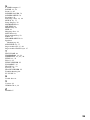 95
95
-
 96
96