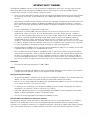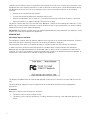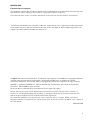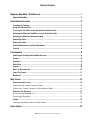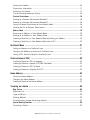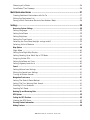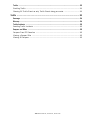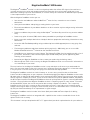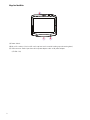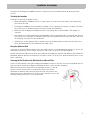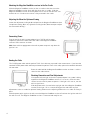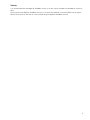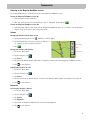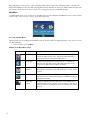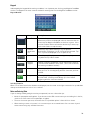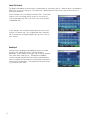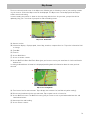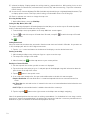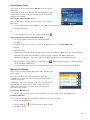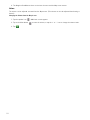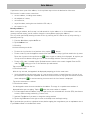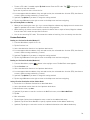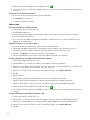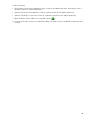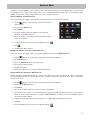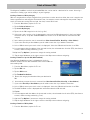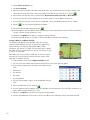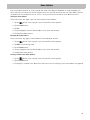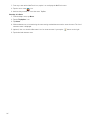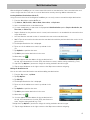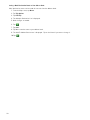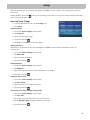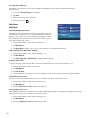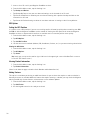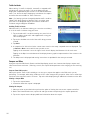Magellan RoadMate 1340 - Automotive GPS Receiver User manual
- Category
- Navigators
- Type
- User manual
This manual is also suitable for

960 Overland Court, San Dimas, CA 91773
Magellan
®
RoadMate
®
1340
GPS Receiver
User Manual

i
IMPORTANT SAFETY WARNINGS
The Magellan RoadMate receiver is a vehicle-navigation aid designed to assist you in arriving at your selected
destinations. When using the Magellan RoadMate receiver, these safety rules must be followed to prevent
accidents that can result in injury or death to yourself or others:
• Please check the applicable regulations in your state regarding windshield mounting. Certain States prohibit
the mounting of any items on your windshield. Go to www.magellanGPS.com for alternative mounting
solutions.
• When driving, the need to view the display is minimal. Voice prompts will guide you to your destination. The
driver should enter data or program the Magellan RoadMate receiver only when the vehicle is stationary.
Only a vehicle passenger should enter data or program the Magellan RoadMate receiver while the vehicle is
moving.
• It is your responsibility to comply with all traffic laws.
• Roads, points of interest (POIs), business and service locations may change over time. As a result the
database may contain inaccuracy. Also, the database does not include, analyse, process, consider, or
reflect any of the following: legal restrictions (such as vehicle type, weight, height, width, load and speed
restrictions); road slope or gradient; bridge height, width, weight or other limits; population density;
neighborhood quality or safety; availability or proximity of police, emergency rescue, medical or other
assistance; construction work zones or hazards; road or lane closures; road, traffic or traffic facilities' safety
or condition; weather conditions; pavement characteristics or conditions; special events; traffic congestion.
It is your responsibility to disregard any unsafe, hazardous or illegal route suggestions.
• Keep the Magellan RoadMate receiver safe from extreme temperature conditions. For example, do not leave
it exposed to direct sunlight for an extended period of time.
• Take care when mounting the Magellan RoadMate receiver in your vehicle, whether using the windshield
mount or other mounts, that it does not obstruct the driver's view of the road, interfere with the operation of
the vehicle's safety devices such as air bags, or present a hazard to occupants of the vehicle should the
receiver be dislodged while driving. It is your responsibility to assess the risks associated with damage to
your vehicle or vehicle occupants as the result of your choices in mounting the Magellan RoadMate receiver.
Temperature
• The maximum operating temperature is 140°F (60°C).
Battery
• The battery in the Magellan RoadMate receiver is rechargeable and should not be removed. In the event that
it should need to be replaced, please contact Magellan Technical Support.
Charging the Magellan RoadMate
• An optional AC adapter is available as an accessory for your Magellan RoadMate. Use of another type of AC
adapter can result in malfunction and/or possible fire hazard due to battery over heating.
• Only use the car charger approved for/supplied with your Magellan RoadMate receiver. Use of another type
of car charger will result in fire or electric shock.
• For safety reasons, the battery in your Magellan RoadMate receiver will stop charging when the ambient
temperature is less than 32°F (0°C) or more than 113°F (45°C).
• It will take approximately 6 hours of charging the Magellan RoadMate receiver through the vehicle power
adapter or optional AC adapter to obtain a full battery charge.
• Use only the charger approved for your Magellan RoadMate receiver.
Federal Communication Commission Interference Statement
This equipment has been tested and found to comply with the limits for class B digital devices, in accordance
with part 15 of the FCC Rules. These limits are designed to provide reasonable protection against harmful
interference in a residential installation. This equipment generates, uses and can radiate radio frequency energy
and, if not installed and used in accordance with the instructions, may cause harmful interference to radio

ii
communications. However, there is no guarantee that interference will not occur in a particular installation. If this
equipment does cause harmful interference to radio or television reception, which can be determined by turning
the equipment off and on, the user is encouraged to try to correct the interference by one of the following
measures:
• Reorient or relocate the receiving antenna.
• Increase the separation between the equipment and receiver.
• Connect the equipment into an outlet on a circuit different from that to which the receiver is connected.
• Consult the dealer or an experienced radio/TV technician for help.
This device complies with Part 15 of the FCC Rules. Operation is subject to the following two conditions: (1) This
device may not cause harmful interference, and (2) this device must accept any interference received, including
interference that may cause undesired operation.
FCC Caution: Any changes or modifications not expressly approved by the party responsible for compliance could
void the user's authority to operate this equipment.
IMPORTANT NOTE:
FCC Radiation Exposure Statement:
This equipment complies with FCC radiation exposure limits set forth for an uncontrolled environment. End users
must follow the specific operating instructions for satisfying RF exposure compliance.
This transmitter must not be co-located or operating in conjunction with any other antenna or transmitter.
In order to maintain compliance with FCC regulations, shielded cables must be used with this equipment.
Operation with non-approved equipment or unshielded cables is likely to result in interference to radio and TV
reception. The user is cautioned that changes and modifications made to the equipment without the approval of
manufacturer could void the user's authority to operate this equipment.
The Magellan RoadMate must be installed and operated at a distance no closer then 8 inches (20 cm) from the
user.
This Class B digital apparatus meets all requirements of the Canadian Interference-Causing Equipment
Regulations.
IC statement
Operation is subject to the following two conditions:
1. This device may not cause interference and
2. This device must accept any interference, including interference that may cause undesired operation of the
device.

iii
IMPORTANT NOTE:
IC Radiation Exposure Statement:
This equipment complies with IC radiation exposure limits established for an uncontrolled environment. End users
must follow the specific operating instructions for satisfying RF exposure compliance.
This transmitter must not be co-located or operated in conjunction with any other antenna or transmitter.
The information provided in this document is subject to change without notice. Improvements and enhancements
to the product may occur without any formal notification. Check the Magellan website (www.magellanGPS.com/
support) for product updates and additional information.
© 2009 MiTAC International Corporation. The Magellan logo, Magellan and RoadMate are registered trademarks
of MiTAC International Corporation. QuickSpell, SmartDetour and OneTouch are trademarks of MiTAC
International Corporation and are used under license by MiTAC International Corporation. All rights reserved.
NAVTEQ is a tradmark of NAVTEQ Inc. AAA and the AAA logo are trademarks of the American Automobile
Association. AAA © 2009 all rights reserved.
All other products and brand names are trademarks of their respective holders.
No part of this user manual may be reproduced or transmitted in any form or by any means, electronic or
mechanical, including photocopying and recording, for any purpose other than the purchaser's personal use,
without the prior written permission of MiTAC International Corporation.
The information provided in this document are correct at the time that it is created. MiTAC International
Corporation assumes no responsibility or liability for any errors or inaccuracies that may appear in the contents of
this User Manual.
605-025
2-00
1

960 Overland Court, San Dimas, CA 91773
Table of Contents
Magellan RoadMate 1340 Receiver .................................................................... 1
Magellan RoadMate ........................................................................................................... 2
Installation Instructions ...................................................................................... 3
Selecting the Location ....................................................................................................... 3
Using the Adhesive Disk ..................................................................................................... 3
Securing the Car Cradle to the Windshield or Adhesive Disk ................................................ 3
Attaching the Magellan RoadMate receiver to the Car Cradle ............................................... 4
Adjusting the Mount for Optimum Viewing ........................................................................... 4
Connecting Power .............................................................................................................. 4
Routing the Cable ..............................................................................................................4
Checking Connection and Final Adjustments ........................................................................ 4
Security ............................................................................................................................ 5
Fundamentals ..................................................................................................... 8
Powering on the Magellan RoadMate Receiver .................................................................... 8
Volume .............................................................................................................................. 8
Brightness ......................................................................................................................... 8
Main Menu ........................................................................................................................ 9
Keypad ............................................................................................................................ 10
Notes on Entering Data ..................................................................................................... 10
Smart City Search ............................................................................................................ 11
QuickSpell ....................................................................................................................... 11
Map Screen ..................................................................................................... 12
Current Location Screen ................................................................................................... 14
Accessing the Current Location Screen ..................................................................14
Saving Your Current Location to Your Address Book .................................................14
Maneuver List (Itinerary) .................................................................................................. 14
Accessing the Maneuver List .................................................................................14
Excluding a Maneuver ..........................................................................................14
Volume ............................................................................................................................ 15
Changing the Volume from the Map Screen ............................................................15
Enter Address ................................................................................................... 16

960 Overland Court, San Dimas, CA 91773
Entering an Address .............................................................................................16
Entering an Intersection .......................................................................................17
Entering a City Center ..........................................................................................17
Tips on Entering Addresses Quickly .......................................................................18
Previous Destinations ....................................................................................................... 18
Routing to a Previous Destination (Method 1) .........................................................18
Routing to a Previous Destination (Method 2) .........................................................18
Saving a Previous Destination to Your Address Book ................................................18
Clearing the list of Previous Destinations ................................................................19
Address Book .................................................................................................................. 19
Accessing an Address in Your Address Book ...........................................................19
Routing to an Address in Your Address Book ...........................................................19
Creating a New Entry in Your Address Book by Entering an Address ..........................19
Creating a New Entry in Your Address Book from a POI ............................................19
OneTouch Menu ...............................................................................................21
Saving an Address to a OneTouch Icon ...................................................................21
Changing the Address or Search of a OneTouch Icon ............................................... 21
Saving a POI Search Criteria to a OneTouch Icon ....................................................21
Points of Interest (POI) .....................................................................................22
Creating a Route to a POI by Category ....................................................................22
Creating a Route to a Special POI (AAA TourBook) .................................................. 22
Creating a Route to a POI by Name ........................................................................22
Creating a Route to a Highway Exit POI ..................................................................23
Home Address .................................................................................................. 24
Saving the Home Address .....................................................................................24
Changing the Home Address .................................................................................24
Creating a Route to the Home Address ...................................................................24
Traveling on a Route ........................................................................................25
Map Screen .....................................................................................................................25
Maneuver List ......................................................................................................25
Types of Routes ...................................................................................................25
Routing Method ...................................................................................................25
To permanently change the routing method ............................................................25
Special Routing Functions ................................................................................................ 25
Cancelling a Route ...............................................................................................25

960 Overland Court, San Dimas, CA 91773
Detouring off a Route ...........................................................................................26
SmartDetour™ on Freeways ..................................................................................26
Multi Destination Routes ................................................................................... 27
Creating Additional Destinations with Go To ...........................................................27
Editing the Destination List ..................................................................................27
Saving a Multi Destination Route to Your Address Book ........................................... 28
Settings ...........................................................................................................29
Accessing System Settings ............................................................................................... 29
Setting Languages ...............................................................................................29
Setting Auto Power .............................................................................................. 29
Setting Brightness ...............................................................................................29
Setting the Time Format .......................................................................................29
Selecting the Time Zone (daylight savings on/off) ....................................................29
Selecting Units of Measure ...................................................................................30
Map Options ....................................................................................................................30
Night Mode .........................................................................................................30
Setting Auto Night Map Display .............................................................................30
Setting Heading Up or North Up in 2D Mode ..........................................................30
Assigning Visible POIs ..........................................................................................30
Setting Auto Zoom on Turns .................................................................................. 30
Setting Highway Lane Assist ................................................................................. 30
Sound ............................................................................................................................. 31
Setting Volume from Settings ................................................................................31
Muting the Sound from Settings ............................................................................31
Turning off Button Sounds ....................................................................................31
Navigation Preferences .................................................................................................... 31
Setting The Default Route Method .........................................................................31
Setting The Turn Warning Alert Sounds ..................................................................31
Enabling U Turn Guidance ....................................................................................31
Avoiding Toll Roads .............................................................................................31
Backing Up and Restoring Data ......................................................................................... 31
GPS Options ..................................................................................................................... 32
Setting the GPS Position ................................................................................................... 32
Viewing the GPS Status ........................................................................................32
Viewing Product Information ............................................................................................. 32
Adding Features ............................................................................................................... 32

960 Overland Court, San Dimas, CA 91773
Traffic ............................................................................................................................. 33
Enabling Traffic ...................................................................................................33
Showing All Traffic Events or only Traffic Events along your route. ............................33
Traffic .............................................................................................................34
Coverage ......................................................................................................................... 34
Glossary .......................................................................................................................... 34
Traffic Incidents ..............................................................................................................35
Avoiding Traffic Incidents .....................................................................................35
Coupons and Offers .......................................................................................................... 35
Coupons From POI Searches .................................................................................35
Viewing a Coupon Offer ........................................................................................35
Viewing All Coupons .............................................................................................35

1
Magellan RoadMate 1340 Receiver
The Magellan
®
RoadMate
®
receiver is a vehicle navigation product that utilizes GPS signals from satellites to
calculate your precise location and compute navigational information that can be used to guide you to your
destination. Knowing its position and movement, it can then overlay this information on detailed maps to provide
a visual representation of your location.
With the Magellan RoadMate receiver you can:
• Save searches and addresses under the OneTouch
™
menu for fast, convenient access to favorite
destinations.
• Store your home address and quickly get routing details to your home.
• Enter and save addresses in your address book that can be accessed at any time and get routing information
to that address.
• Route to an address that you enter using the QuickSpell
™
and Smart City search for easy, errorless address
entry.
• Route to any point of interest (POI) that has been preloaded into your Magellan RoadMate receiver.
• Create a route with multiple destinations. Handy for business people who need routing information to many
destinations.
• Access the AAA TourBook
®
providing ratings and descriptions on AAA-approved places to stay, play, dine,
and save.
• Find emergency addresses and phone numbers quickly and easily. Additionally you can access AAA
Member Roadside Assistance
™
information from the OneTouch menu.
• View POIs that are ahead of you on the highway. The Highway Exit POIs function provides you with a list of
gas stations, restaurants, hotels and auto repair shops located nearby exits you are approaching while
travelling on the interstate.
• Customize your Magellan RoadMate receiver to meet your needs using the Settings menu.
• With the optional Traffic Link accessory, the Magellan RoadMate receiver can receive traffic information so
as to avoid delays in your travel.
The user interface for the Magellan RoadMate receiver is easy and simple to follow once you understand the
basics. You may never need to refer to this manual, but if you do we have tried to present it in a form that makes
it easy for you to access the function you are trying to use and follow the steps provided.
The Magellan RoadMate receiver has a built-in battery so, in most cases, you will be able to follow these
instructions while reading them on your computer screen without plugging the Magellan RoadMate receiver to the
AC power using an optional AC power adapter. You should note that while indoors you may not get strong enough
satellite signals to compute you location, so your location information may not be updated. However, the power of
the GPS chipset installed in the Magellan RoadMate receiver will pick up satellite signals in some very demanding
locations. You may find that the Magellan RoadMate receiver is computing a position, even indoors. Even with
the improved GPS chipset, the receiver may not be able to always compute a fix indoors. This is especially
important to note if you are in a garage or other over hanging structure. If you find you are not getting strong
enough satellite signals while in a garage or other structure, move to a location where there is a clear view of the
sky and you should immediately see an improvement in signal strength.
The Magellan RoadMate receiver includes Voice Alerts (both prerecorded and Text-to-Speech) for driving
instructions.
The Magellan RoadMate receiver has integrated traffic capabilities that can be accessed with the use of the
optional Traffic Link accessory.
This document is set up to be printed on 8.5" x 11" paper should you desire a printed version for your reference.

2
Magellan RoadMate
(A) Power Switch.
(B) Micro SD card slot (A micro SD card is optional and is used for backing up and restoring data.)
(C) USB connector. Power input from vehicle power adapter cable or AC power adapter
(+5 VDC / 2A)
A
B
C

3
Installation Instructions
Installation of the Magellan RoadMate receiver is simple and easy. The hardest part will be picking the best
location.
Selecting the Location
A few tips on selecting the proper location.
• Mount the Magellan RoadMate receiver in a place where it can be easily seen and will not interfere with
your view of the road.
• The Magellan RoadMate receiver should be mounted in such a way that the antenna, (located in the top of
the receiver), has an unobstructed view of the sky through the windshield.
• Make sure that the Magellan RoadMate receiver or any cabling will not be disturbed if the airbags are
activated.
• Select whether it will be mounted using the adjustable mount to the windshield or an adhesive disk. Be sure
to check your local and regional laws before mounting to the windshield. Some states have laws restricting
the mounting of any device on the windshield.
• If planning to use the adhesive disk, a smooth surface on the dash board will need to be selected. Do not
attach the adhesive disk to the windshield nor airbag covers.
Using the Adhesive Disk
If you plan on using the adhesive disk, you will first need to attach it to the dashboard and allow it to cure for 24
hours before continuing. Find a smooth, flat surface and clean it using the alcohol pad supplied.
Remove the protective tape from the back of the adhesive disk. Apply the disk with the adhesive side towards the
dashboard. Maintain pressure on the disk for 5 minutes to allow it to set in place. Allow the disk 24 hours to cure
before continuing.
Securing the Car Cradle to the Windshield or Adhesive Disk
Use the alcohol pad that came with the Magellan RoadMate receiver to clean the area on the windshield that has
been selected for mounting the Magellan RoadMate receiver. Let the area dry completely.
Make sure that the lever at the base of the adjustable mount is in the up
position. Place the base of the car cradle firmly over the area of the
windshield or adhesive disk to be used. Push the lever at the base of the
swivel mount all the way down until it snaps in place. Carefully let go of the
assembly, making sure that it is securely mounted.

4
Attaching the Magellan RoadMate receiver to the Car Cradle
Slide the Magellan RoadMate receiver on the car cradle so that the slot on the
Magellan RoadMate receiver aligns with the tab on the car cradle. Slide the
Magellan RoadMate receiver all the way down until it rests on the two 'feet'. You
should notice a click when the receiver is fully mounted in the cradle.
Adjusting the Mount for Optimum Viewing
Loosen the adjustment locking knobs and position the Magellan RoadMate receiver
for optimum viewing. Once set, tighten the locking knobs. (Never attempt to adjust
the mount while driving.)
Connecting Power
Plug the end of the vehicle power adapter into a 12V DC vehicle power
receptacle. Connect the other end of the cable to the Magellan RoadMate
receiver's USB connector as shown.
Note: Some vehicles apply power to the vehicle power receptacle only when the
ignition is on.
Routing the Cable
The 12V DC power cable and the optional Traffic Link cable are connected in the same manner. If you have the
standard 12V DC power cable and have purchased the optional Traffic Link cable, replace the standard cable with
the new cable.
Route the cable behind the Magellan RoadMate receiver as shown. Lock the
cable into the cable retainer.
Checking Connection and Final Adjustments
If the power indicator light on the vehicle power adaptor is on, power is being
supplied to the Magellan RoadMate receiver. If it is not on, check the cable
connection to the vehicle power receptacle. If the light is still not on, turn the
vehicle's ignition on.
Slide the power switch (located at the top right side of the Magellan RoadMate
receiver) to the right. Sit in a normal driving position and make any final
adjustments to the car cradle for optimum viewing. Make sure the adjusting knobs on the car cradle are firmly in
place.
Slide the power switch again to the left to turn the Magellan RoadMate receiver off and turn the ignition switch of
the vehicle to off. The Magellan RoadMate receiver is connected and ready for use.

5
Security
It is recommended that the Magellan RoadMate receiver is not left in plain view while unattended for reasons of
theft.
Please note that the Magellan RoadMate receiver is a receiver only and does not transmit GPS location signals.
Neither the receiver nor the vehicle can be tracked using the Magellan RoadMate receiver.

6

7

8
Fundamentals
Powering on the Magellan RoadMate receiver
The Power On/Off switch is located on the top of the Magellan RoadMate receiver.
Turning the Magellan RoadMate receiver On
1. Slide the power switch to the left.
2. After the initial splash screen the Warnings screen is displayed. Read and tap .
Turning the Magellan RoadMate receiver Off
1. Slide the power switch to the left to turn the Magellan RoadMate receiver off. You have a 5 second delay to
resume using the receiver if you change your mind.
Volume
Changing the Volume from the Map Screen
1. Tap the speaker/magnifier icon . Additional controls appear.
2. Tap the Mute button to mute the volume, or tap the '+'
or '-' buttons to raise or lower the volume.
3. Tap .
Changing the Volume from Settings
1. Access the Main Menu.
2. Tap the Settings icon .
3. Tap Sound.
4. Tap inside the Master volume adjust bar to change the volume level of the Magellan RoadMate receiver.
5. Tap to save and exit.
Setting Button Sounds on or off
1. Access the Main Menu.
2. Tap the Settings icon .
3. Tap Sound.
4. Tap the check box for Button Sounds. Check to have button sounds played, unchecked to turn them off.
5. Tap to save and exit.
Brightness
Accessing the Brightness Control
1. Access the Main Menu.
2. Tap the Settings icon .
3. Tap System.
4. Tap Brightness.
5. Tap inside the brightness adjust bar to set the desired brightness.
6. Tap to save and exit.
Raises volume
Lowers volume
Mute

9
On the Brightness screen there is a Dim on Battery Power option. When Dim on Battery Power is checked, the
Magellan RoadMate receiver will reduce the brightness when operating exclusively on battery power and you have
not used the touch screen for a few seconds. This prolongs the battery life between charges.
Main Menu
The Main Menu screen is the center for all available functions of the Magellan RoadMate receiver. The Main Menu
contains large, easy to access icons for all the major functions.
Accessing the Main Menu
When you first turn on the Magellan RoadMate receiver, the Main Menu is displayed. While in use, you can access
the Main Menu by:
1. From the Map screen tap Menu.
Buttons on the Main Menu Screen
Button Name Description
Go To Displays the Destination menu. You can enter addresses,
search for POIs, intersections, specify latitude/longitude or
choose from the list of previous destinations.
View Map Displays the map with your current position (if computing a
position from the GPS signals) indicated by the blue arrow
icon. See the Map Screen chapter for details.
Local
Options
Provides access to local information (events, attractions,
destinations, restaurants, gas) and information on your current
location.
Settings Displays the Settings menu. This menu can be used to access
functions used to customize the Magellan RoadMate receiver to
your personal needs.
OneTouch
Menu
Displays the OneTouch menu with easy access bookmarks of
your favorite places or searches, such as routing to your Home
address or the list of emergency services nearest to your current
position.

10
Keypad
Understanding the keypad while entering an address is an important part of using your Magellan RoadMate
receiver. The keypad is the most common method for entering data into the Magellan RoadMate receiver.
Keypad Overview
Selecting From List
When a list of items found in the database are displayed, use the arrows on the right to move the list up and down
and tap on the desired item in the list to continue.
Notes on Entering Data
If you are having trouble getting the results you expected, here are a few useful tips.
• Check for apostrophes and hyphens. If you do not see the POI or street name you are looking for in the list,
check to see if the name has an apostrophe or hyphen.
• The more characters you enter, the smaller the list of possible options is from which to choose.
• When entering a street or city name it is not necessary to use accented letters. You can enter city and
streets names using only standard characters.
Button Name Description
Data Field Top of the display where the characters entered are shown.
Characters you enter are displayed in black, characters that are
filled in by the Magellan RoadMate receiver are in green. If the
receiver has been able to estimate the desired city or street, tap
on the data field to accept the entry.
Previous
destination
list
(Enter City only) When entering a city, the previous
destinations list displays a list of cities previously entered. Tap
on a city from the displayed list to accept that city.
Zip Code (Enter City only) Displays a numeric keypad to quickly enter a
city when the zip code is known.
Numeric
Keypad
Displays a numeric keypad that can be used to enter streets or
cities that have numbers in their name. (This is not to be used
for entering an address number.)
List (Enter City only) While entering a city, press the List button to
bring up a list of cities beginning with the characters you have
entered.
Accept (Entering City) Accepts the suggested city that is displayed in
the data field. (Entering street) Brings up a list of streets
beginning with the characters entered.

11
Smart City Search
The Magellan RoadMate receiver utilizes a feature known as “Smart City Search”. What this does is it attempts to
predict the city you are looking for. This prediction is based upon two major factors; your position and cities
you’ve gone to before.
In this example I am in Los Angeles and enter “PA”. The receiver
looks for cities I’ve already gone to as well as cities near my
location that begin with “PA” and, in this case comes up with
“PASADENA, CA”.
In this example “PA” has been entered again but this time the
receiver is in Atlanta, GA. The city displayed now is Palmetto,
GA, so location has changed the predicted city to one closer to
your location.
QuickSpell
Another feature the Magellan RoadMate receiver has to make
entering cities and streets easier is a feature known as
QuickSpell. In the example to the right, “CE” has been entered
for a street name in Chicago, IL. The Magellan RoadMate
receiver has predicted that the street name may be Cedar Ave.
Also it has greyed out any letters that could not be used to spell a
street name in the database. This provides quick and error-free
city and street name entry.

12
Map Screen
The most commonly used screen is the Map screen. Whether you are following a route or just traveling around a
city, the chances are that the Map screen will be displayed. The Map screen can be displayed in two unique
modes: normal and routing.
In normal mode, your position is shown on the map along with the time. As you travel, your position will be
updated, giving you a clear view of your position and surrounding streets.
(A) Current location.
(B) Information display. Displays speed, time of day, elevation, compass direction. Tap on the information field
to change.
(C) Zoom Out.
(D) Zoom In.
(E) Access Main Menu.
(F) Access to volume controls.
(G) Access OneTouch Menu. OneTouch Menu gives you instant access to your saved search criteria and favorite
destinations.
In routing mode additional information is displayed providing detailed information about the route you have
selected.
(A) Turn instructions for next maneuver. Tap to display the maneuver list (available only when routing).
(B) Distance and road name for the next maneuver. Tap to repeat last voice instruction.
(C) Access OneTouch menu. The OneTouch menu gives you instant access to your bookmarked searches and
favorite destinations.
(D) Current position and heading.
(E) Access volume controls.
A
B
C
D
E
F
G
Map Screen - Normal Mode
A
B
G
E
F
C
D
H
Map Screen - Routing Mode
Page is loading ...
Page is loading ...
Page is loading ...
Page is loading ...
Page is loading ...
Page is loading ...
Page is loading ...
Page is loading ...
Page is loading ...
Page is loading ...
Page is loading ...
Page is loading ...
Page is loading ...
Page is loading ...
Page is loading ...
Page is loading ...
Page is loading ...
Page is loading ...
Page is loading ...
Page is loading ...
Page is loading ...
Page is loading ...
Page is loading ...
Page is loading ...
-
 1
1
-
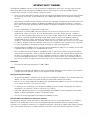 2
2
-
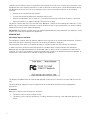 3
3
-
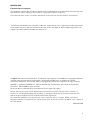 4
4
-
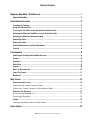 5
5
-
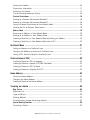 6
6
-
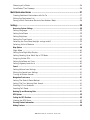 7
7
-
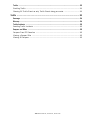 8
8
-
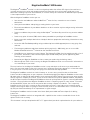 9
9
-
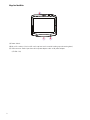 10
10
-
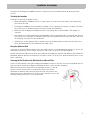 11
11
-
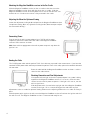 12
12
-
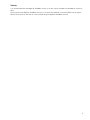 13
13
-
 14
14
-
 15
15
-
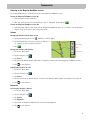 16
16
-
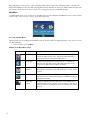 17
17
-
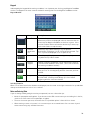 18
18
-
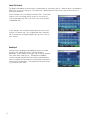 19
19
-
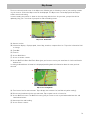 20
20
-
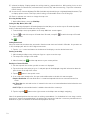 21
21
-
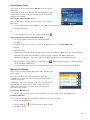 22
22
-
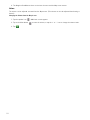 23
23
-
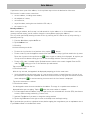 24
24
-
 25
25
-
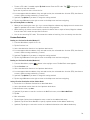 26
26
-
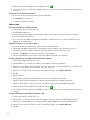 27
27
-
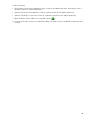 28
28
-
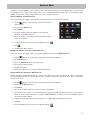 29
29
-
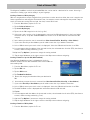 30
30
-
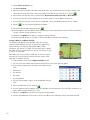 31
31
-
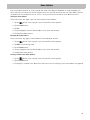 32
32
-
 33
33
-
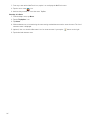 34
34
-
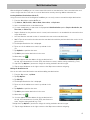 35
35
-
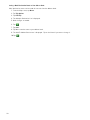 36
36
-
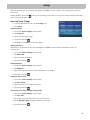 37
37
-
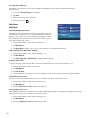 38
38
-
 39
39
-
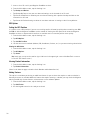 40
40
-
 41
41
-
 42
42
-
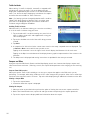 43
43
-
 44
44
Magellan RoadMate 1340 - Automotive GPS Receiver User manual
- Category
- Navigators
- Type
- User manual
- This manual is also suitable for
Ask a question and I''ll find the answer in the document
Finding information in a document is now easier with AI
Related papers
-
Magellan RoadMate 1220 User manual
-
Magellan RoadMate 5625 LM User manual
-
Magellan RoadMate 5620 LM User manual
-
Magellan RoadMate 9250T-LMB User manual
-
Magellan RoadMate 3045T User manual
-
Magellan 1440t User manual
-
Magellan RoadMate Series User manual
-
MiTAC Magellan RoadMate User manual
-
Magellan 1700 User manual
-
Magellan RoadMate 9212T User manual
Other documents
-
Nextar Q4 Series Software Manual
-
MiTAC Magellan RoadMate 3065 Commuter User Handbook Manual
-
Radio Shack 20-448 User manual
-
PURE HIGHWAY 300DI User manual
-
Westin Automotive User manual
-
Westin 27-64715 Installation Instructions Manual
-
Westin 59-8202 Installation Instructions Manual
-
Westin PRO Series Installation Instructions Manual