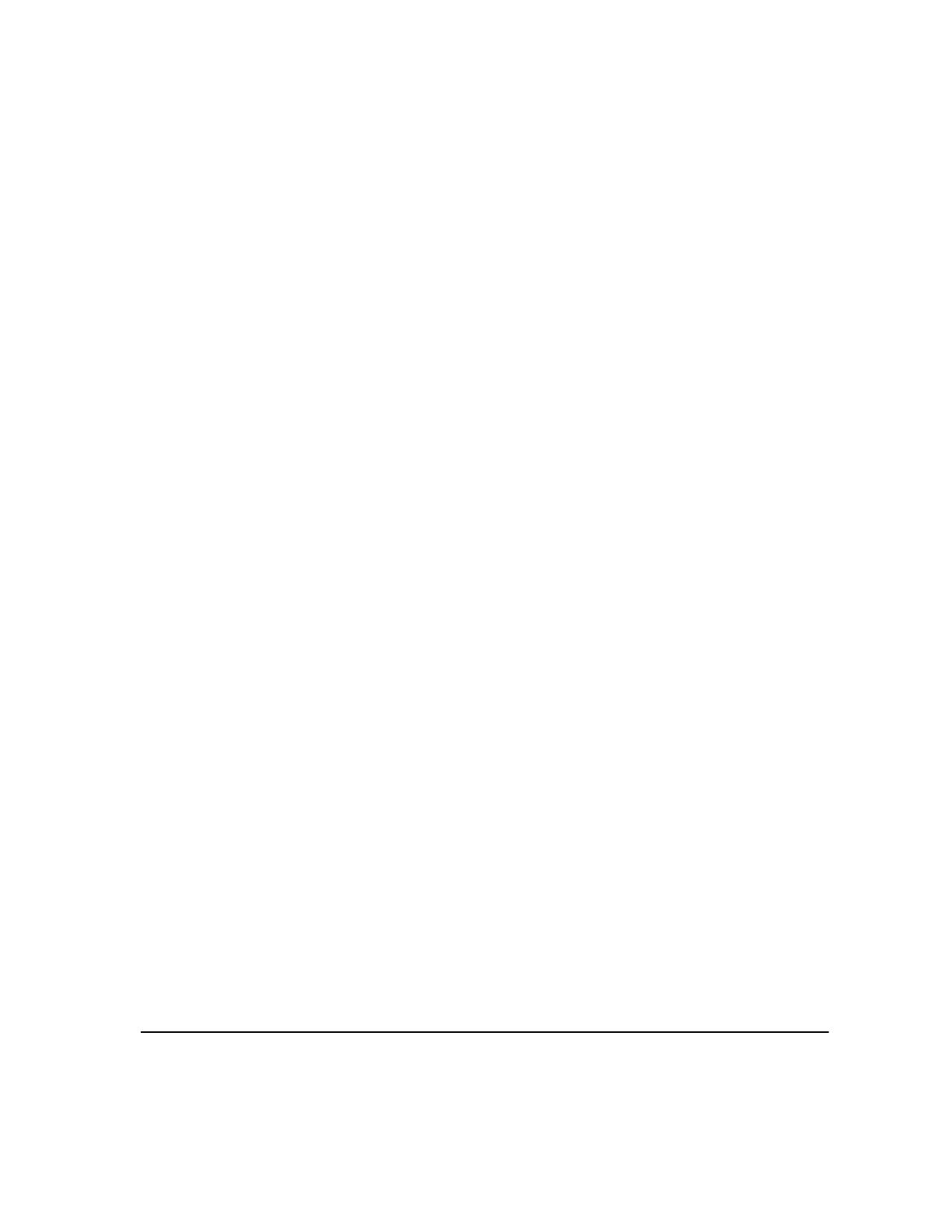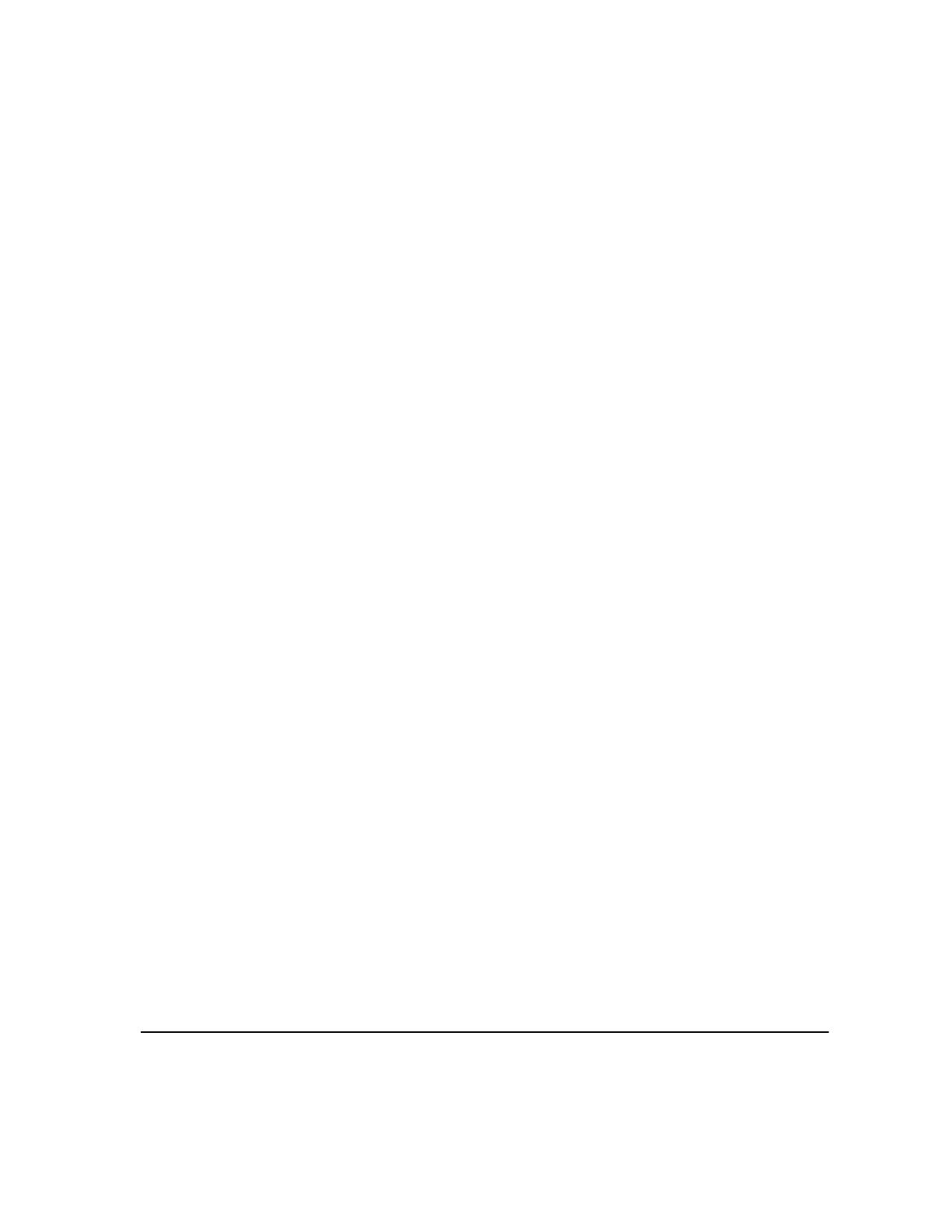
XEROX COPYCENTRE/WORKCENTRE PRO C2128/C2636/C3545 QUICK REFERENCE GUIDE iii
Resolution ...................................................................................................4–7
Sides Scanned............................................................................................4–8
Image Adjustment.....................................................................................4–9
Image Quality............................................................................................4–10
Original Input.............................................................................................4–11
Bound Originals.........................................................................................4–12
Original Type.............................................................................................4–13
Added Fax Features................................................................................4–14
Fax Sending Features...............................................................................4–14
Fax Reports...............................................................................................4–20
Mailboxes..................................................................................................4–21
Dial Directory Setup..................................................................................4–22
Advanced Fax Features............................................................................4–23
Comment Setup........................................................................................4–26
Basic Faxing - Server Fax ......................................................................4–27
Dialing Options..........................................................................................4–28
Resolution .................................................................................................4–30
Sides Scanned..........................................................................................4–31
More Fax Features ..................................................................................4–32
Image Quality............................................................................................4–33
Original Type.............................................................................................4–34
Original Input.............................................................................................4–35
Delayed Send............................................................................................4–36
Authentication Mode...............................................................................4–37
5 Internet Fax ...........................................................................5–1
Internet Fax................................................................................................5–2
Send:...........................................................................................................5–3
Address List ................................................................................................5–3
Entering an E-mail Address for Internet Fax...............................................5–4
Color Options ...........................................................................................5–6
Output Color................................................................................................5–6
Image Adjustment.....................................................................................5–7
Image Quality..............................................................................................5–8
Original Type...............................................................................................5–9
Sides Scanned..........................................................................................5–10
Resolution .................................................................................................5–11
Original Input.............................................................................................5–12
Output Format... ......................................................................................5–13
Document Format .....................................................................................5–14
Acknowledgment Report...........................................................................5–15
Reply To....................................................................................................5–15