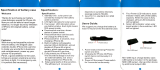Page is loading ...

The actual device may dier from
the image.
Owner’s manual
Please read this manual carefully before
operating your device.
MODEL : PD233T
QR Code for PocketPhoto App
Bluetooth®
Bluetooth®
ENGLISH

2
Safety information
CAUTION: TO REDUCE THE RISK OF ELECTRIC SHOCK
DO NOT REMOVE COVER (OR BACK) NO USER-
SERVICEABLE PARTS INSIDE REFER SERVICING TO
QUALIFIED SERVICE PERSONNEL.
This lightning ash with arrowhead
symbol within an equilateral triangle is
intended to alert the user to the presence
of uninsulated dangerous voltage within
the product’s enclosure that may be of sucient
magnitude to constitute a risk of electric shock to
persons.
The exclamation point within an
equilateral triangle is intended to alert
the user to the presence of important
operating and maintenance (servicing)
instructions in the literature accompanying the
product.
WARNING: TO PREVENT FIRE OR ELECTRIC SHOCK
HAZARD, DO NOT EXPOSE THIS PRODUCT TO RAIN
OR MOISTURE.
WARNING: Do not install this equipment in a
conned space such as a book case or similar unit.
CAUTION: Do not block any ventilation openings.
Install in accordance with the manufacturer’s
instructions.
Slots and openings in the cabinet are provided
for ventilation and to ensure reliable operation of
the product and to protect it from over heating.
The openings shall never be blocked by placing
the product on a bed, sofa, rug or other similar
surface. This product shall not be placed in a built-
in installation such as a bookcase or rack unless
proper ventilation is provided or the manufacturer’s
instruction has been adhered to.
CAUTION
RISK OF ELECTRIC SHOCK
DO NOT OPEN

3
CAUTION concerning the Power Cord
Most appliances recommend they be placed upon a
dedicated circuit;
That is, a single outlet circuit which powers only
that appliance and has no additional outlets or
branch circuits. Check the specication page of this
owner’s manual to be certain. Do not overload wall
outlets. Overloaded wall outlets, loose or damaged
wall outlets, extension cords, frayed power cords, or
damaged or cracked wire insulation are dangerous.
Any of these conditions could result in electric
shock or re. Periodically examine the cord of your
appliance, and if its appearance indicates damage
or deterioration, unplug it, discontinue use of the
appliance, and have the cord replaced with an exact
replacement part by an authorized service center.
Protect the power cord from physical or mechanical
abuse, such as being twisted, kinked, pinched, closed
in a door, or walked upon. Pay particular attention to
plugs, wall outlets, and the point where the cord exits
the appliance. To disconnect power from the mains,
pull out the mains cord plug. When installing the
product, ensure that the plug is easily accessible.
This device is equipped with a portable battery or
accumulator.
Safety way to remove the battery or the battery
from the equipment: Remove the old battery
or battery pack, follow the steps in reverse order
than the assembly. To prevent contamination of
the environment and bring on possible threat
to human and animal health, the old battery or
the battery put it in the appropriate container
at designated collection points. Do not dispose
of batteries or battery together with other
waste. It is recommended that you use local, free
reimbursement systems batteries and accumulators.
The battery shall not be exposed to excessive heat
such as sunshine, re or the like.

4
CAUTION:
y
The apparatus should not be exposed to water
(dripping or splashing) and no objects lled with
liquids, such as vases, should be placed on the
apparatus.
y
Minimum distance around the apparatus for
sucient ventilation, no less than 5 cm.
y
The ventilation should not be impeded by
covering the ventilation openings with items, such
as newspapers, table-cloth, curtains etc.
y
No naked ame sources, such as lighted candles,
should be placed on the apparatus.
y
Internal lithium battery in the unit should not be
replaced by user because of danger of explosion
if battery is incorrectly replaced ,and must be
replaced with the same type battery by expert.
Disposal of your old appliance
1. When this crossed-out wheeled bin
symbol is attached to a product it
means the product is covered by the
European Directive 2002/96/EC.
2. All electrical and electronic products
shall be disposed of separately
from the municipal waste stream
via designated collection facilities
appointed by the government or the
local authorities.
3. The correct disposal of your old
appliance will help prevent potential
negative consequences for the
environment and human health.
4. For more detailed information about
disposal of your old appliance,
please contact your city oce, waste
disposal service or the shop where you
purchased the product.

5
Disposal of waste batteries/accumulators
1. When this crossed-out wheeled
bin symbol is attached to batteries/
accumulators of your product it
means they are covered by European
Directive 2006/66/EC.
2. This symbol may be combined with
chemical symbols for mercury(Hg),
cadmium(Cd) or lead(Pb) if the
battery contains more than 0.0005%
of mercury, 0.002% of cadmium or
0.004% of lead.
3. All batteries/accumulators should
be disposed separately from the
municipal waste stream via designated
collection facilities appointed by the
government or the local authorities.
4. The correct disposal of your old
batteries/ accumulators will help
to prevent potential negative
consequences for the environment,
animal and human health.
5. For more detailed information
about disposal of your old batteries/
accumulators, please contact your
city oce, waste disposal service or
the shop where you purchased the
product.

6
LG Electronics hereby declares that this/these
product(s) is/are in compliance with the essential
requirements and other relevant provisions of
Directive 1999/5/EC, 2004/108/EC, 2006/95/EC,
2009/125/EC and 2011/65/EU.
Contact oce for compliance of this product:
LG Electronics Inc
EU Representative, Krijgsman 1,
1186 DM Amstelveen, The Netherlands
y
Please note that this is NOT a Customer Service
contact point. For Customer Service Information,
see Warranty Card or contact the dealer that you
purchased this product.
Indoor use only.
RF Radiation Exposure Statement
This equipment should be installed and operated
with minimum distance 20 cm between the radiator
and your body.
Device operating temperature
When operating in cold weather, the device
shall not print. Bring it inside from the cold and
give about 10 min to adjust to the specied
operating temperature (5 °C - 40 °C). Then try
printing again. (For the appropriate use, it is
recommended not to operate it outdoors in
winter.)
,
Note
CAUTION when using this product in
environments of low humidity
y
It may cause static electricity in
environments of low humidity.
y
It is recommended to use this product after
touching any metal object which conducts
electricity.
>
Caution

7
IMPORTANT SAFETY NOTICE
The cord grip for the plug tted to this product is
built into the existing power cord as supplied. If, for
any reason you need to shorten the cord.
DO NOT RE-USE THE PLUG.
A new plug must be used to ensure your continued
safety by securing the plug to the power cord in
accordance with Plug & Socket Regulations 1994.
POWER: This unit operates on a mains supply of 200-
240V~, 50/60Hz.
Wiring: This unit is supplied with a BS 1363 approved
main plug. When replacing the fuse, always use of the
same rating approved to BS 1362. Never use this plug
with the fuse cover omitted. To obtain a replacement
fuse cover contact your dealer. If the type of plug
supplied is not suitable for the mains sockets in
your home, then the plug should be removed and
a suitable type tted. Please refer to the wiring
instructions below:
Warning: A mains plug removed from the mains lead
of this unit must be destroyed. A mains plug with
bared wires is hazardous if inserted in a mains socket.
Do not connect either wire to the earth pin, marked
with the letter E or with the earth symbol
6
or
coloured green or green and yellow. If any other plug
is tted, use same rating of fuse in the plug.
Important: The wires in this mains lead are coloured
in accordance with the following codes:
- BLUE: NEUTRAL, BROWN: LIVE - As the colours
of the wires in the mains lead of this unit may not
correspond with the coloured marking identifying
the terminals in your plug, proceed as follows: The
wire which is coloured blue must be connected to
the terminal which is marked with the letter N or
coloured black. The wire which is coloured brown
must be connected to the terminal which is marked
with the letter L or coloured red.

8
Contents
Safety information ......................2
STEP 1 Getting Started ..................9
Supplied items............................9
Product Overview.........................9
Power On / O ...........................10
STEP 2 Charging Battery ............... 10
STEP 3 Inserting Photo Paper .......... 12
Cleaning printer head using Smart Sheet 12
Paper Jam Solution ......................13
STEP 4 Installing App ................. 13
Installing App for Android phone ........13
App Setting ..............................14
Installing App for iPhone .................15
Setting Bluetooth of iPhone..............15
STEP 5 Printing Photo ................. 16
Printing using Android phone............16
Printing using iPhone ....................19
Notes on the printing.................. 21
Checking Label........................ 22
About LED Indicator ................... 23
Specications ......................... 24
Troubleshooting ...................... 25

9
STEP 1 Getting Started
Supplied items
USB cable
LG Pocket Photo Printer
ZINK Photo Paper
Owner’s manual
Product Overview
Micro USB port
(for recharging)
Reset hole
Paper exit slot
Paper insert door
Paper insert slot
Button
(Power)

10
Power On / O
On : Press and hold
for 4 sec.
O : Press and hold
for 2 sec.
y
When turning the device on, the button
ashes for 5 sec. Then printing is available.
y
The LED indicator (
button) shows the
device condition. For more information, see
“About LED indicator” on page 23.
,
Note
STEP 2 Charging Battery
This device uses built-in battery. Before using it,
charge the battery in full. (Refer to below)
Battery charging time : 1.5 hours
Checking the charging status with button
y
Charging : / 100 % : (When power-o)
y
10 % : ashes for about 3 sec.
y
0 % : ashes for about 30 sec. and turns o.
y
LG Pocket Photo is always charged when
connected to the power supply except for being
printed.

11
y
Handle with care during charging to prevent
electric shock.
y
Do not place near heating appliance.
y
Do not disassemble or deform.
y
Do not give shock on.
y
Avoid too high or low temperature or
humidity.
>
Caution
y
You can connect the device to PC using the
supplied USB cable, but charging time can
be longer.
y
The operating time on battery may vary
depending on the battery status, operational
status and environment conditions.
y
When the battery is discharged, printing is
available after charging it for more than 10
min. (Charge in full to print in a row.)
,
Note

12
STEP 3 Inserting Photo
Paper
1. Open the Paper insert door.
2. Unwrap the pack of the photo papers.
3. Slide Smart Sheet (Blue) and photo papers
together into the Paper insert slot. Smart Sheet
will be ejected automatically before rst printing.
y
Do not insert more than 1 pack (10 Photo papers
and 1 Smart Sheet). Otherwise 2 papers may be
ejected at once or paper jam may occur.
y
Rell the device after using up the papers in.
y
Do not push the papers deeper into
Paper insert
slot
.
ZINK
Smart Sheet
with Barcode
side down
Photo Paper
with White
side up
Cleaning printer head using Smart
Sheet
Smart Sheet cleans printer head and calibrates colors
on photo. Keep the best print quality by using it
repeatedly.

13
Paper Jam Solution
Do not pull the paper out. Turn the device o and on
again, the paper will be ejected automatically.
If this problem is not solved, please refer to
“Troubleshooting”.
y
Do not forcefully pull the paper out during
printing. It may result in malfunction.
y
Do not damage or bend the papers.
y
Using soiled paper may result in malfunction.
y
Using photo papers from other company
may result in malfunction or paper jam.
y
Do not place inside a car or, expose to direct
sunlight or moisture.
y
Do not leave in a place where the
temperature or humidity is too high or low. It
may reduce the quality of the printed photo.
>
Caution
y
Handle with care when you touch the paper
not to get dirt on.
y
Ensure to use the papers within its valid
date.
y
Once unpacked, the papers may begin
to curl up after a period of time. It is
recommended to use them as soon as
possible.
,
Note
STEP 4 Installing App
Installing App for Android phone
Bluetooth®
From Play Store (Android market)
Search for “LG Pocket Photo”.
Using QR code
Scan the QR code on the product box or the cover of
this manual.

14
Using NFC
Refer to “Printing using NFC” on page 17.
App Setting
Bluetooth®
Set the options in [
Setting
].
y
NFC
*
: Prints using NFC (NFC-enabled phone only)
y
Bluetooth : Prints using Bluetooth
y
GPS
**
: Saves the location where you took a photo
* NFC : Near Field Communication
** GPS : Global Positioning System using a satellite
See “Help” for details
For more information about the App, touch “Help”.

15
Installing App for iPhone
From App Store
Search for “LG Pocket Photo”.
Using QR code
Scan the QR code on the product box or the cover of
this manual.
Setting Bluetooth of iPhone
1. On your iPhone’s home screen, touch [Settings].
2. Touch “Bluetooth” and touch the slider to turn
Bluetooth [On].
3. To connect your Pocket Photo device to the
iPhone, turn on your device and make sure it is
discoverable mode.
4. When your iPhone found the device, touch the
name of Pocket Photo on the iphone screen.
See “Help” for details
For more information about the App, touch “Help”.

16
STEP 5 Printing Photo
Printing using Android phone
Bluetooth®
Printing using Bluetooth (
Bluetooth®
)
Preparation : Turn the device on, and start printing
with the white LED ( button) turning on.
1. Run LG Pocket Photo App on Android phone.
2. Select a photo to print, and touch [ ].
3. Touch [OK], then it will start searching for
Bluetooth devices.
4.
When LG Pocket Photo is paired for the rst time,
[Bluetooth pairing request] appears. To start
printing, touch [Pairing] or input the PIN code ‘0000’.
y
If Smart Sheet is in the device, it will be ejected
before starting printing.
,
You can print photos directly from Android
phones or PC via Bluetooth without the App.
Choose a photo and select [Bluetooth] in [Share]
or [Menu].

17
Printing using NFC (
Bluetooth®
)
Check whether your Android phone supports NFC
rst.
y
How to read NFC tag : Make smartphone get near
to NFC tag on the device.
NFC
1. Tagging for the rst time, it links to Play Store
where you can download LG Pocket Photo App.
2. Go to [
Setting
] in the App installed, and check
[NFC].
3. Choose a photo to print and tag, then printing is
started immediately. From this time, you can run
the App and print a photo by just tagging.
Setting Pocket Photo App of Android phone
You can check remaining battery, the number of the
photos printed, device version, MAC address, and
change the setting of print mode, etc.
1. Run LG Pocket Photo App on Android phone.
(To check [Device information], set to [On] the
Bluetooth of smartphone.)

18
2. Go to [
Setting
].
3. Touch [Device Information].
Auto Exposure Corrects color in the image.
(ON/OFF)
Paper Full Prints without white space. (The
edge of the image can be cut
o.)
Image Full Prints an image as a whole.
(White space can occur at the
edge of the paper.)
Auto Power O Set a time so that the device
turns itself o.
(Default is [5 min]. If you set to
[O], the device can be on for up
to 2.5 hours when fully charged.)

19
Printing using iPhone
Printing using Bluetooth (
Bluetooth®
)
Preparation : Turn the device on, and start printing
with the white LED ( button) turning on.
1. Run LG Pocket Photo App on iPhone.
2. Select a photo to print, and touch [ ].
3. “Do you want to print?” message will be appeared.
Touch [OK] to start printing.
y
If Bluethooth is not connected, “ Paired device
not found” message is appeared. (refer to the
Bluetooth setting for iPhone.)
y
If Smart Sheet is in the device, it will be ejected
before starting printing.

20
Setting iPhone Pocket Photo App
You can check remaining battery, the number of the
photos printed, device version, MAC address, and
change the setting of print mode, etc.
1. Run LG Pocket Photo App on iPhone.
(To check [Device information], set to [On] the
Bluetooth of iPhone.)
2. Go to [
Setting
].
3. Touch
Setting
options to change.
Auto Exposure Corrects color in the image.
(ON/OFF)
Paper Full Prints without white space. (The
edge of the image can be cut
o.)
Image Full Prints an image as a whole.
(White space can occur at the
edge of the paper.)
Auto Power O Set a time so that the device
turns itself o.
(Default is [5 min]. If you set to
[O], the device can be on for up
to 2.5 hours when fully charged.)
/