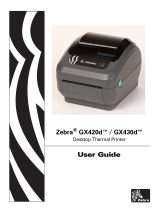Page is loading ...

H 2824-Z
Desktop Printer
User Manual

Zebra
®
LP 2824-Z™
User Guide

Customer Order # 980531-001 A
© 2004 ZIH Corp.
The copyrights in this manual and the label printer described therein are owned by
Zebra Technologies. Unauthorized reproduction of this manual or the software in
the label printer may result in imprisonment of up to one year and fines of up to
$10,000 (17 U.S.C.506). Copyright violators may be subject to civil liability.
All product names and numbers are Zebra trademarks, and Zebra, the Zebra logo,
ZPL, ZPL II, ZebraNet, ZebraLink, are registered trademarks of ZIH Corp. All
rights reserved.
All other brand names, product names, or trademarks belong to their respective
holders.

980531-001 A LP 2824-Z User Guide 3
Proprietary Statement
This manual contains proprietary information of Zebra Technologies Corporation and its
subsidiaries (“Zebra Technologies”). It is intended solely for the information and use of parties
operating and maintaining the equipment described herein. Such proprietary information may
not be used, reproduced, or disclosed to any other parties for any other purpose without the
expressed written permission of Zebra Technologies.
Product Improvements
Continuous improvement of products is a policy of Zebra Technologies. All specifications and
designs are subject to change without notice.
FCC Compliance Statement
This device complies with Part 15 rules. Operation is subject to the following two conditions:
1. This device may not cause harmful interference, and
2. This device must accept any interference received, including interference that may
cause undesired operation.
This equipment has been tested and found to comply with the limits for Class B Digital
Devices, pursuant to Part 15 of the FCC Rules. These limits are designed to provide reasonable
protection against harmful interference when the equipment is operated in a residential
environment. This equipment generates, uses, and can radiate radio frequency energy and, if
not installed and used in accordance with the product manuals, may cause harmful interference
to radio communications. However, there is no guarantee that interference will not occur in a
particular installation. If this equipment does cause harmful interference to radio or television
reception, the user is encouraged to do one or more of the following measures:
• Reorient or relocate the receiving antenna.
• Increase the separation between the equipment and receiver.
• Connect the equipment into an outlet on a circuit different from that to which the receiver
is connected.
• Consult the dealer or an experienced radio/TV technician for help.

4 LP 2824-Z User Guide 980531-001 A
Proprietary Statement
The user is cautioned that any changes or modifications not expressly approved by Zebra
Technologies could void the user’s authority to operate the equipment. To ensure compliance,
this printer must be used with Shielded Communication Cables.
Canadian DOC Compliance Statement
This Class B digital apparatus complies with Canadian ICES-003.
Cet appareil numérique de la classe B est conforme à la norme NMB-003 du Canada.
Liability Disclaimer
Zebra Technologies takes steps to ensure that its published Engineering specifications and
manuals are correct; however, errors do occur. Zebra Technologies reserves the right to correct
any such errors and disclaims liability resulting therefrom.
Limitation of Liability
In no event shall Zebra Technologies or anyone else involved in the creation, production, or
delivery of the accompanying product (including hardware and software) be liable for any
damages whatsoever (including, without limitation, consequential damages including loss of
business profits, business interruption, or loss of business information) arising out of the use
of, the results of use of, or inability to use such product, even if Zebra Technologies has been
advised of the possibility of such damages. Some jurisdictions do not allow the exclusion or
limitation of incidental or consequential damages, so the above limitation or exclusion may
not apply to you.

980531-001 A LP 2824-Z User Guide 5
Preface
This section provides you with contact information, document structure and organization, and
additional reference documents.
Contacts
You can contact Zebra Technologies at any of the following:
Visit us at: www.zebra.com
Our Mailing Addresses:
Zebra Technologies Corporation
333 Corporate Woods Parkway
Vernon Hills, Illinois 60061.3109 U.S.A
Telephone: +1 847.634.6700
Fax: +1 847.913.8766
Zebra Technologies Europe Limited
Zebra House
The Valley Centre, Gordon Road
High Wycombe
Buckinghamshire HP13 6EQ, UK
Telephone: +44 (0)1494 472872
Fax: +44 (0)1494 450103

6 LP 2824-Z User Guide 980531-001 A
Preface
Environmental Management
Support
You can contact Zebra support at:
Web Address: www.zebra.com/SS/service_support.htm
s
US Phone Number +1 847.913.2259
UK/International Phone Number +44 (0) 1494 768289
Environmental Management
Document Conventions
The following conventions are used throughout this document to convey certain information:
Alternate Color (online only) Cross-references contain links to other sections in this guide.
If you are viewing this guide online, click the blue text
to jump to its location.
Command Line Examples All command line examples appear in Courier New font.
For example, type the following to get to the Post-Install scripts in the
bin directory:
Ztools
Files and Directories All file names and directories appear in Courier New font. For
example, the
Zebra<version number>.tar file and the /root directory.
Cautions, Important, Note, and Example
Note • The web address is case-sensitive.
Do not dispose of this product in unsorted municipal waste. This product is recyclable, and
should be recycled according to your local standards.
For more information, please see our website at:
Web address: www.zebra.com/environment
Caution • Warns you of the potential for electrostatic discharge.
Caution • Warns you of a potential electric shock situation.

Preface
Related Documents
980531-001 A LP 2824-Z User Guide 7
Related Documents
The following documents might be helpful references:
• ZPL II
®
Programming Guide Volume I (part number 45541L) and Volu m e II (part
number 45542L).
• ZebraNet
®
Wireless Print Server User Guide (part number 13422L)
• ZebraNet 10/100 Print Server User and Reference Guide (part number 47619L-001)
• ZebraNet PrintServer II™ Installation and User Guide (part number 45537L)
• Universal Serial Bus Specification available from the USB Implementation Forum
Caution • Warns you of a situation where excessive heat could cause a burn.
Caution • Advises you that failure to take or avoid a specific action could result in physical
harm to you.
Caution • Advises you that failure to take or avoid a specific action could result in physical
harm to the hardware.
Caution • Advises you need to wear protective eyeware.
Important •
Advises you of information that is essential to complete a task.
Note • Indicates neutral or positive information that emphasizes or supplements important
points of the main text.
Example • Provides an example, often a scenario, to better clarify a section of text.
Tools • Tells you what tools you need to complete a given task.
Video • (online only) Links to a motion picture that demonstrates a procedure.

8 LP 2824-Z User Guide 980531-001 A
Preface
Related Documents

980531-001 A LP 2824-Z User Guide 9
Contents
Proprietary Statement . . . . . . . . . . . . . . . . . . . . . . . . . . . . . . . . . . . . . . . . . . . . . . . 3
Preface . . . . . . . . . . . . . . . . . . . . . . . . . . . . . . . . . . . . . . . . . . . . . . . . . . . . . . . . . . . 5
Contacts . . . . . . . . . . . . . . . . . . . . . . . . . . . . . . . . . . . . . . . . . . . . . . . . . . . . . . . . . . . . . . . 5
Support . . . . . . . . . . . . . . . . . . . . . . . . . . . . . . . . . . . . . . . . . . . . . . . . . . . . . . . . . . . . . 6
Environmental Management . . . . . . . . . . . . . . . . . . . . . . . . . . . . . . . . . . . . . . . . . . . . . . . . 6
Document Conventions. . . . . . . . . . . . . . . . . . . . . . . . . . . . . . . . . . . . . . . . . . . . . . . . . . . . 6
Related Documents . . . . . . . . . . . . . . . . . . . . . . . . . . . . . . . . . . . . . . . . . . . . . . . . . . . . . . 7
1 • Introduction . . . . . . . . . . . . . . . . . . . . . . . . . . . . . . . . . . . . . . . . . . . . . . . . . . . 11
What’s in the Box? . . . . . . . . . . . . . . . . . . . . . . . . . . . . . . . . . . . . . . . . . . . . . . . . . . . . . . 12
Inspecting the Printer . . . . . . . . . . . . . . . . . . . . . . . . . . . . . . . . . . . . . . . . . . . . . . . . . . . . 13
2 • Getting Started . . . . . . . . . . . . . . . . . . . . . . . . . . . . . . . . . . . . . . . . . . . . . . . . . 17
Modes of Printing . . . . . . . . . . . . . . . . . . . . . . . . . . . . . . . . . . . . . . . . . . . . . . . . . . . . . . . 17
Attaching Power Supply . . . . . . . . . . . . . . . . . . . . . . . . . . . . . . . . . . . . . . . . . . . . . . . . . . 18
Loading Roll Media . . . . . . . . . . . . . . . . . . . . . . . . . . . . . . . . . . . . . . . . . . . . . . . . . . . . . . 19
Adjusting the Roll Holders . . . . . . . . . . . . . . . . . . . . . . . . . . . . . . . . . . . . . . . . . . . . . 19
Placing the Roll in the Media Compartment . . . . . . . . . . . . . . . . . . . . . . . . . . . . . . . . 20
Adjusting the Guides. . . . . . . . . . . . . . . . . . . . . . . . . . . . . . . . . . . . . . . . . . . . . . . . . . 21
Operator Controls . . . . . . . . . . . . . . . . . . . . . . . . . . . . . . . . . . . . . . . . . . . . . . . . . . . . . . . 22
Printing a Test Label . . . . . . . . . . . . . . . . . . . . . . . . . . . . . . . . . . . . . . . . . . . . . . . . . . . . . 23
Hooking Up the Printer and Computer . . . . . . . . . . . . . . . . . . . . . . . . . . . . . . . . . . . . . . . 24
Interface Cable Requirements . . . . . . . . . . . . . . . . . . . . . . . . . . . . . . . . . . . . . . . . . . 24
Communicating with the Printer . . . . . . . . . . . . . . . . . . . . . . . . . . . . . . . . . . . . . . . . . 25
Adjusting the Print Width. . . . . . . . . . . . . . . . . . . . . . . . . . . . . . . . . . . . . . . . . . . . . . . . . . 26
Adjusting the Print Quality. . . . . . . . . . . . . . . . . . . . . . . . . . . . . . . . . . . . . . . . . . . . . . . . . 26

10 LP 2824-Z User Guide 980531-001 A
Contents
3 • Operations & Options . . . . . . . . . . . . . . . . . . . . . . . . . . . . . . . . . . . . . . . . . . . 27
Thermal Printing . . . . . . . . . . . . . . . . . . . . . . . . . . . . . . . . . . . . . . . . . . . . . . . . . . . . . . . . 28
Replacing Supplies . . . . . . . . . . . . . . . . . . . . . . . . . . . . . . . . . . . . . . . . . . . . . . . . . . . . . . 29
Printing in Peel-Mode . . . . . . . . . . . . . . . . . . . . . . . . . . . . . . . . . . . . . . . . . . . . . . . . . . . . 30
Printing on Fan-Fold Media. . . . . . . . . . . . . . . . . . . . . . . . . . . . . . . . . . . . . . . . . . . . . . . . 32
Using the Cutter Option . . . . . . . . . . . . . . . . . . . . . . . . . . . . . . . . . . . . . . . . . . . . . . . . . . 33
4 • Maintenance . . . . . . . . . . . . . . . . . . . . . . . . . . . . . . . . . . . . . . . . . . . . . . . . . . . 35
Cleaning . . . . . . . . . . . . . . . . . . . . . . . . . . . . . . . . . . . . . . . . . . . . . . . . . . . . . . . . . . . . . . 35
Print Head Considerations . . . . . . . . . . . . . . . . . . . . . . . . . . . . . . . . . . . . . . . . . . . . . 36
Media Path Considerations. . . . . . . . . . . . . . . . . . . . . . . . . . . . . . . . . . . . . . . . . . . . . 37
Platen Considerations. . . . . . . . . . . . . . . . . . . . . . . . . . . . . . . . . . . . . . . . . . . . . . . . . 39
Lubrication . . . . . . . . . . . . . . . . . . . . . . . . . . . . . . . . . . . . . . . . . . . . . . . . . . . . . . . . . . . . 39
Replacing the Platen. . . . . . . . . . . . . . . . . . . . . . . . . . . . . . . . . . . . . . . . . . . . . . . . . . . . . 40
Replacing the Print Head . . . . . . . . . . . . . . . . . . . . . . . . . . . . . . . . . . . . . . . . . . . . . . . . . 41
Thermal-Transfer LP Model . . . . . . . . . . . . . . . . . . . . . . . . . . . . . . . . . . . . . . . . . . . . 42
5 • Troubleshooting . . . . . . . . . . . . . . . . . . . . . . . . . . . . . . . . . . . . . . . . . . . . . . . 45
Resolutions . . . . . . . . . . . . . . . . . . . . . . . . . . . . . . . . . . . . . . . . . . . . . . . . . . . . . . . . . . . . 45
Print Quality Problems . . . . . . . . . . . . . . . . . . . . . . . . . . . . . . . . . . . . . . . . . . . . . . . . . . . 48
Manual Calibration . . . . . . . . . . . . . . . . . . . . . . . . . . . . . . . . . . . . . . . . . . . . . . . . . . . . . . 50
Troubleshooting Tests . . . . . . . . . . . . . . . . . . . . . . . . . . . . . . . . . . . . . . . . . . . . . . . . . . . . 51
Printing a Configuration Label . . . . . . . . . . . . . . . . . . . . . . . . . . . . . . . . . . . . . . . . . . 51
Recalibration. . . . . . . . . . . . . . . . . . . . . . . . . . . . . . . . . . . . . . . . . . . . . . . . . . . . . . . . 51
Resetting the Factory Default Values . . . . . . . . . . . . . . . . . . . . . . . . . . . . . . . . . . . . . . . . 52
Communications Diagnostics . . . . . . . . . . . . . . . . . . . . . . . . . . . . . . . . . . . . . . . . . . . . . . 52
Feed Button Modes. . . . . . . . . . . . . . . . . . . . . . . . . . . . . . . . . . . . . . . . . . . . . . . . . . . . . . 53
Battery. . . . . . . . . . . . . . . . . . . . . . . . . . . . . . . . . . . . . . . . . . . . . . . . . . . . . . . . . . . . . . . . 54
6 • Interfaces . . . . . . . . . . . . . . . . . . . . . . . . . . . . . . . . . . . . . . . . . . . . . . . . . . . . . 55
Universal Serial Bus (USB) Connector . . . . . . . . . . . . . . . . . . . . . . . . . . . . . . . . . . . . . . . 55
Parallel Interface . . . . . . . . . . . . . . . . . . . . . . . . . . . . . . . . . . . . . . . . . . . . . . . . . . . . . . . . 56
ZebraNet® PrintServer II for Ethernet Networks. . . . . . . . . . . . . . . . . . . . . . . . . . . . . . . . 57
Serial (RS-232) Connector . . . . . . . . . . . . . . . . . . . . . . . . . . . . . . . . . . . . . . . . . . . . . . . . 58

980531-001 A LP 2824-Z User Guide 11
1
Introduction
This section describes what you get in your shipping box and provides an overview of printer
parts. This section also has procedures that describe how to open and close the printer and
report any problems.
Hello!
Thank you for choosing a Zebra® desktop printer, a high-quality on-demand printer
manufactured by the industry leader in quality, service, and value—Zebra Technologies
Corporation. For over 25 years, Zebra Technologies Corporation has provided customers with
the highest caliber of products and support.
Your printer is a high-quality on-demand printer. The printer provides thermal-transfer
printing (which uses ribbon) and direct-thermal printing.
This manual provides all of the information you will need to operate your printer on a daily
basis. To create label formats, refer to your programming guide. This guide is available by
contacting your distributor or dealer.
Your printer, when connected to a host computer, functions as a complete system for printing
labels and tags.
Note • Many printer settings may also be controlled by your printer’s driver or label
preparation software. Refer to the driver or software documentation for more information.

12 LP 2824-Z User Guide 980531-001 A
Introduction
What’s in the Box?
What’s in the Box?
Save the carton and all packing materials in case you need to ship or store the printer later.
After unpacking, make sure you have all parts. Follow the procedures for inspecting the
printer to familiarize yourself with printer parts so you can follow the instructions in this book.
Power Supply
and Cords
Documentation
and Warranty
Printer
Cleaning
Pen
Sample
Labels

Introduction
Inspecting the Printer
980531-001 A LP 2824-Z User Guide 13
Inspecting the Printer
Look at the outside of the printer and make sure that all parts are present.
Opening the printer
To access the media compartment, you must open the printer. Pull the release levers towards
you and lift the cover.
Interface
Connectors
(vary by option)
Feed
Button
Power
Switch
Power
Supply
Receptacle
Status
Light
Release
Latches

14 LP 2824-Z User Guide 980531-001 A
Introduction
Inspecting the Printer
After opening the printer, check the media compartment.
Tear Bar
Print Head
Open-Hanger
Lock
Head-Up
Sensor
Peel-Off Option
Sensor
Roller
Bar
Platen
Roller
Media
Hangers
Media
Guides

Introduction
Inspecting the Printer
980531-001 A LP 2824-Z User Guide 15
Closing the printer
1. Hold the top cover and press the “kick-stand” cover lock to release.
2. Lower the top cover. The ribbon carriage automatically folds up into place.
3. Press down until the cover snaps closed.
Reporting Damage
If you discover damage or missing parts:
• Immediately notify and file a damage report with the shipping company. Zebra
Technologies Corporation is not responsible for any damage incurred during shipment of
the printer and will not cover the repair of this damage under its warranty policy.
• Keep the carton and all packing material for inspection.
• Notify the authorized reseller.

16 LP 2824-Z User Guide 980531-001 A
Introduction
Inspecting the Printer

980531-001 A LP 2824-Z User Guide 17
2
Getting Started
This section describes how to set up your printer for the first time and use the most common
operating procedures for loading media in tear-off mode and loading ribbon.
Modes of Printing
You can operate this printer in different modes:
• Standard tear-off mode allows you to tear off each label (or a strip of labels) after it is
printed.
• In optional peel-off mode, the backing material is peeled away from the label as it is
printed. After this label is removed, the next one is printed.
• In optional liner-free mode, labels have no backing. This option is only available with a
special platen.
• In optional cutter mode, an attached unit cuts through the media.
The printer typically uses roll media, but you can use fan-fold or other continuous media as
well.
For procedures to use optional modes and features, refer to the Operation and Options section.

18 LP 2824-Z User Guide 980531-001 A
Getting Started
Attaching Power Supply
Attaching Power Supply
Check the power supply to make certain it is appropriate for your input voltage.
1. Make sure the power switch is in the off position (forward).
2. The DC power supply has a barrel connector on one end that must be inserted into the
power supply receptacle on the back of the printer.
3. Insert the separate AC power cord into the power supply.
4. Plug the other end of the cord into an appropriate AC electrical outlet.
Caution • Use the power supply that came with your printer. Never operate the printer
and power supply in an area where they can get wet. Serious personal injury could result!
AC Power
Cord
Power
Indicator
Power
Supply
Receptacle
Power
Supply
Power
Switch
Barrel
Connector
Plug Varies
by Country

Getting Started
Loading Roll Media
980531-001 A LP 2824-Z User Guide 19
Loading Roll Media
When you load media, you must place the roll on the media hangers and then adjust the media
guides.
You must use the correct media for the type of printing you require. When printing without a
ribbon, you must use direct thermal media. When using ribbon, you must use thermal transfer
media. The printer's ribbon sensor detects motion of the supply spindle.
Adjusting the Roll Holders
Check the core of the media roll and adjust the holders if necessary.
• For a narrow core, lift the adjusters up.
• For a wide core, press the adjusters down.
/