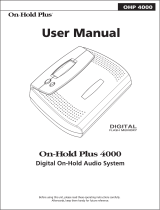English
E-1
English
MULTI PJ CAMERA/
Multifunctional Camera System
YC-430 User’s Guide
z Before using this product, be sure to read the Safety Precautions and
ensure that you always use the product correctly.
z The Multi PJ Camera System is used in combination with a projector. See
the user documentation that comes with the projector for safety precautions
and for details about its operation.
Using Copyrighted Material
Except for your own personal use, reproduction and editing of documents,
photographs, panels, illustrations or other copyrighted materials that you record
with this product are forbidden by copyright laws and international contracts.
Copyright laws and international contracts strictly forbid the placing of
copyrighted files on a network and otherwise distributing them to third parties,
regardless of whether you purchased such files or obtained them for free,
without the permission of the copyright holder. CASIO COMPUTER CO., LTD.
assumes no responsibility for any unlawful use of copyrighted materials using
this product.
• Microsoft, PowerPoint, Windows, Windows NT, and Windows Vista are registered trademarks
or trademarks of Microsoft Corporation of the United States in the United States and other
countries.
• Apple and Macintosh are registered trademarks of Apple Inc. of the United States.
• Adobe and Reader are registered trademarks of Adobe Systems Incorporated.
• Other company and product names may be registered trademarks or trademarks of their
respective owners.
• Photo Loader and Photohands are the property of CASIO COMPUTER CO., LTD. Except as
stipulated above, all copyrights and other related rights to these applications revert to CASIO
COMPUTER CO., LTD.
• The contents of this User’s Guide are subject to change without notice.
• Copying of this manual, either in part or its entirety, is forbidden. You are allowed to use this
manual for your own personal use. Any other use is forbidden without the permission of
CASIO COMPUTER CO., LTD.
• CASIO COMPUTER CO., LTD. shall not be held liable for any lost profits or claims from third
parties arising out of the use of this product or this manual.
• CASIO COMPUTER CO., LTD. shall not be held liable for any loss or lost profits due to
deletion of data caused by malfunction or maintenance of this product, or any other reason.
• The sample screens shown in this manual are for illustrative purposes only, and appear
differently from the screens actually produced by the product.

E-2
Safety Precautions
Thank you for selecting this CASIO product. Be sure to read these “Safety Precautions” before
trying to use it. After reading this User’s Guide, keep it in a safe place for future reference.
About safety symbols
Various symbols are used in this User’s Guide and on the product itself to ensure safe operation,
and to protect you and others against the risk of injury and against material damage. The meaning
of each of the symbols is explained below.
Icon Examples
● Smoke, odor, heat, loud noise, and
other abnormalities
Should you ever notice smoke,
strange odor, or loud noise being
emitted by the camera or any other
abnormality, immediately stop using it.
Continued use creates the risk of fire
and electric shock. Immediately
perform the following steps.
1. Turn o ff power.
2. If you are using the AC adaptor, unplug
it from the power outlet. If you are using
a battery, remove it from the camera
taking care to avoid burn injury to your
hands.
3. Contact your original dealer or authorized
CASIO service center.
●
Disposal by burning
Never try to dispose of the camera
by burning it. Doing so can cause an
explosion, which creates the risk of
fire and personal injury.
●
Bright light sources
Never use the camera to look directly
into the sun or another source of
very bright light. Doing so creates the
risk of eye damage.
●
When in motion
Never try to use the camera for
recording or look at its monitor screen
while operating an automobile or any
other type of vehicle, while walking,
or while otherwise in motion. Doing
so creates the risk of accident and
personal injury.
●
Using flash
Never fire the flash in an area where
there is the possibility of flammable or
explosive gas in the air. Doing so
creates the risk of fire and explosion.
Never fire the flash while it is pointed
at a person operating a motor vehicle.
Doing so can cause momentary loss
of vision and create the risk of
accident.
Danger
This symbol indicates a condition that, if ignored or applied incorrectly,
creates the risk of death or serious personal injury.
Warning
This symbol indicates a condition that, if ignored or applied incorrectly,
could possibly create the risk of death or serious personal injury.
Caution
This symbol indicates a condition that, if ignored or applied incorrectly,
could possibly create the risk of personal injury or material damage.
A triangle indicates a situation against which you need to exercise caution. The
example shown here indicates you should take precaution against electric shock.
A circle with a line through it indicates information about an action that you should
not perform. The specific action is indicated by the figure inside the circle. The
example shown here means disassembly is prohibited.
A black circle indicates information about an action that you must perform. The
specific action is indicated by the figure inside the circle. The example shown here
indicates you must unplug the power cord from the power outlet.
Warning

E-3
Safety Precautions
● AC adaptor
Misuse of the AC adaptor creates the
risk of fire and electric shock. Make
sure that you always observe the
following precautions.
Misuse of the power cord creates the
risk of personal injury, fire and electric
shock. Make sure that you always
observe the following precautions.
• Never place heavy objects on top of
the power cord, and do not expose
it to heat.
• Never try to modify the power cord
in any way, and do not subject it to
excessive bending.
• Never twist or pull on the power cord.
Never touch the AC adaptor while
your hands are wet. Water creates
the risk of electric shock.
Never allow the AC adaptor to
become wet. Water creates the risk of
fire and electric shock.
Never place a vase or any other
container of liquid on top of the AC
adaptor. Water creates the risk of fire
and electric shock.
●
Water and foreign matter
Water, other liquid, or foreign matter
(metal, etc.) getting into the stand or
camera creates the risk of fire and
electric shock. Be especially careful
when using the camera in the rain or
snow, at the seashore, near water, or
in a bathroom. Should anything get
inside the camera, immediately
perform the following steps.
1. Turn off power.
2.
If you are using the AC adaptor, unplug it
from the power outlet. If you are using a
battery, remove it from the camera taking
care to avoid burn injury to your hands.
3. Contact your original dealer or authorized
CASIO service center.
●
Disassembly and modification
Never try to take the stand or camera
apart or modify it in any way. Doing
so creates the risk of electric shock
and burn injury. Be sure to leave all
internal inspection, adjustment, and
repair up to your original dealer or
authorized CASIO service center.
● Dropping and impact
Continued use of the camera after it
has been damaged by dropping or
other mistreatment creates the risk of
fire and electric shock. Immediately
perform the following steps.
1. Turn off the stand and camera.
2. Unplug the stand and cradle.
• If you are using the AC adaptor, unplug
it from the power outlet. If you are
using a battery, remove it from the
camera taking care to avoid burn injury
to your hands.
3. Contact your original dealer or authorized
CASIO service center.
●
Chargeable battery
Use only the specified charger unit to
charge the battery. Use of another
type of charger creates the risk of
battery overheating, fire, and
explosion.
Never allow the battery to become
wet. Liquid creates the risk of
damage to the battery, reduction of its
performance, and shortening of its life.
The battery is specially designed for
use with a CASIO digital camera.
Trying to use it for another type of
application creates the risk of damage
to the battery, reduction of its
performance, and shortening of its life.
Make sure that you always observe
the following precautions when using
the battery. Failure to do so creates
the risk of battery overheating, fire,
and explosion.
• Never use or store the battery near
fire.
• Use only the AC adaptor that is
specified for the stand and cradle.
• Never try to use the supplied AC
adaptor to power any other type of
device.
• Make sure that you use a power
source with the same voltage as
that specified for the AC adaptor.
• Do not overload a power outlet.
• Should the electrical cord or plug
become damaged, contact your
original dealer or authorized CASIO
service center.

Safety Precautions
E-4
• Never carry or store the battery
together with conductive objects
(necklaces, pencil lead, etc.)
• Never try to take the battery apart
or modify it, never pierce it or
subject it to strong impact (by hitting
it with a hammer or stepping on it),
and never apply solder to the
battery. Never put the battery inside
of a microwave oven, dryer, high-
pressure container, etc.
Should a battery start to leak, emit a
strange odor, emit heat, change color,
change shape, or exhibit any other
abnormal behavior while it is being
used, charged, or stored, immediately
remove it from the camera or charger
unit and keep it away from fire.
Never use or leave the battery in
direct sunlight, inside of a closed
vehicle on a hot day, or in any other
area where it is very hot. Such
conditions create the risk of damage
to the battery, reduction of its
performance, and shortening of its life.
●
AC adaptor
Misuse of the AC adaptor creates the
risk of fire and electric shock. Make
sure that you always observe the
following precautions.
• Unplug the AC adaptor before
leaving on a trip or otherwise
leaving it unattended for a long
period.
• At least once a year, unplug the
power plug and use a dry cloth or
vacuum cleaner to clear dust from
the area around the prongs of the
power plug.
• Never use detergent to clean the
power cord, especially the power
plug and jack.
●
Chargeable battery
Stop charging after the stipulated
charging time, even if the battery is
not fully charged. Charging too long
creates the risk of battery overheating,
fire, and explosion.
Battery fluid getting into your eyes
creates the risk of eye damage.
Immediately flush your eyes with
water and then contact your physician.
Be sure to read all of the applicable
camera and charger unit user
documentation before using or
charging the battery.
Keep the battery out of the reach of
small children. Even while using the
battery, take steps to ensure that
children to not remove it from the
camera or charger unit.
Fluid leaking from the battery and
getting onto your skin or clothing
creates the risk of skin inflammation.
Immediately rinse the area with water.
●
Connectors
Attach only the specified bundled
accessories to the connectors of the
stand and camera. Connecting
anything else creates the risk of fire
and electric shock.
●
Unstable locations
Never place or leave the stand and
camera on a high shelf, or on an
unstable or uneven surface. The stand
and camera can fall from such a
location, creating the risk of personal
injury.
• Never expose the battery to heat or
throw it into fire.
• Take care that the battery is oriented
correctly when you charge it.
Caution
• Never cover the AC
adaptor with a blanket
while it is in use or
locate it next to a
heater. Such conditions
can interfere with heat
radiation, and cause
heat to build up in the
area of the AC adaptor.
• Never pull on the power
cord when unplugging
the AC adaptor. Grasp
the plug unit.
• Insert the plug into the
power outlet as far as it
will go.

E-5
Safety Precautions
● Location
Do not leave the stand and camera in any
of the following locations. Such locations
create the risk of fire and electric shock.
●
Unfolding and folding the stand arm
Take care to avoid pinching your
fingers when unfolding or folding the
arm of the stand.
●
Monitor screen
● Backing up important data
● Protecting camera memory contents
Make sure you carefully follow the
instructions in the User’s Guide when
replacing the camera battery.
Incorrectly replacing the battery can
cause data to become corrupted or
lost.
●
Using the flash
● Traveling
● Moving the stand and camera
When moving the stand and camera, never
pick them up by the arm or by the camera.
Doing so puts a very large load on the arm
or camera, which can cause disconnection of
internal wiring and create the risk of fire and
electric shock.
• Areas subjected to large
amounts of moisture or
dust
• In a food preparation
area or any other area
exposed to oil smoke
• Near a heater, on a
heated carpet, in an
area exposed to direct
sunlight, in a vehicle
parked in direct sunlight,
or any other location
where it is very hot
• Never press the
camera’s monitor screen
or subject it to strong
impact. Doing so can
crack the glass of the
LCD panel.
• Should the glass of the
LCD panel crack, never
touch the liquid that
leaks from inside the
panel. Touching the
liquid creates the risk of
skin inflammation.
• Should liquid leaking
from the LCD panel
accidentally get in your
mouth, immediately rinse
your mouth with water
and then contact your
physician.
• Should liquid leaking
from the LCD panel get
into your eye or onto
your skin, immediately
flush the area with
clean water for at least
15 minutes, and then
contact your physician.
Always back up important
data in camera memory
to a computer hard disk.
Failure to do so creates
the risk of data loss due
to camera malfunction,
maintenance, etc.
Do not position the
camera too close to a
person’s face when firing
the flash. Sudden
brightness can cause eye
damage and other
problems.
When traveling with the
camera, never use it
inside of an aircraft or
anywhere else where the
use of such devices is
not allowed. Improper use
of the camera creates
the risk of accident.

E-6
Operating Precautions
Note that the PJ Camera and the PJ Camera Stand are shipped from the factory as a set, and
are intended for sale and use as a set. Proper operation in any other configuration is not
guaranteed.
z Never write on the document stage and take care to guard against scratching or otherwise
damaging it. Writing or other marks on the document stage can interfere with projection in the
Document Camera Mode and scanning in the Scanner Mode.
z External Light
Room illumination, sunlight, or light from some other source shining onto the document stage
during a Document Camera Mode or Scanner Mode image recording operation can cause white
out and other image abnormalities.
z Never subject the camera to strong impact. Doing so creates the risk of malfunction.
z When mounting the camera onto the camera holder, make sure that it is connected correctly
and securely. Incorrectly attaching the camera can cause it to fall, resulting in malfunction. Take
care to avoid dropping the camera when removing it from the stand.
z To protect against accidentally dropping the camera, make sure to have the strap around your
fingers when removing the camera from the stand.
z Never apply too much force when cleaning the surface of the lens. Doing so can scratch the
lens surface and cause malfunction.
z Fingerprints, dust, or any other soiling of the lens can interfere with proper image recording.
Never touch the lens with your fingers. You can blow dust particles from the lens surface with a
lens blower. Next, wipe the surface of the lens with a soft lens cloth.
z All of the battery operation times shown in the camera manual indicate reference values for how
long it should take until the camera shuts down under continuous operation when powered by
the specified special battery under standard temperature (23ºC/73ºF). They do not guarantee that
you will be able to achieve the specified battery operation times during normal use. Note that
battery operation time is greatly affected by temperature, the amount of time the battery spent
in storage and the storage conditions, and other factors.
z Leaving the camera turned on runs down the battery, which will cause the low power alert to
appear. Be sure to turn off the camera when you are not using it.
z The low battery warning indicator will appear just before the camera powers down. Charge the
battery as soon as possible when the indicator appears. Continued use of a low battery can
cause it to leak, or can result in corrupted image data.
z The camera becomes warm to the touch during use. This is normal and does not indicate
malfunction.
z Based on the types of colors in the original and its layout, the PJ Camera automatically
determines whether the original is monochrome or color, and then performs one of the following
image enhancement processes.
• Monochrome Original: Enhancement of contrast, etc.
• Color Original: Correction process with emphasis on color reproduction
Note that faithful color reproduction may not be possible in cases when it is difficult to detect
whether the original is monochrome or color, or due to limitations in the document processing
operation. This does not indicate malfunction of the PJ Camera.
PJ Camera and PJ Camera Stand
PJ Document Stage
PJ Camera

E-7
Operating Precautions
z If the Adjust Camera Position dialog box appears, adjust the position of the PJ Camera so the
cross mark on the document stage is within the yellow frame. When the cross is within the
yellow frame, the system will take over and adjust camera position automatically.
z Never touch the PJ Camera or PJ Camera Stand while the automatic camera position
adjustment operation is being performed.
z When placing a subject onto the document stage, position it so the cross mark of the document
stage is hidden from the camera.
z To avoid problems with trapezoid correction, make sure that none of the edges of the document
run along the edges of the document stage. Also make sure that the edges of the document
do not run along any of the hinges of the document stage.
z Set up the document stage so the PJ Camera Stand does not cast a shadow onto the subject
being recorded.
z Use of the PJ Camera in an area where there are strong radio waves from a cell phone,
wireless device, or other source can cause static noise in recorded images. If this happens, use
the PJ Camera in a different location or eliminate the source of the radio waves.
Helpful Operation Hints
Use in an Area Subjected to Strong Radio Waves

Operating Precautions
E-8
PJ Camera Software has two startup modes: Multi PJ and Business Document. Note the following
precautions whenever starting up in the Multi PJ startup mode.
z The table below shows the recommended setup for each type of subject recorded in the
Document Camera Mode and Scanner Mode.
* The initial default setup is the one shown for “A4 (210 × 297mm) (8.3 × 11.7inch)
Document”.
ON : Recording condition setting on (button depressed)
OFF : Recording condition setting off
– : Recording condition setting not available (dimmed)
If you cannot achieve proper recording while is turned on, try turning off.
z When performing a Board Area Capture operation, adjust the zoom setting so the board fills the
camera’s field of view.
z When performing a Projection Area Capture operation, adjust the zoom setting so the projected
image fills the camera’s field of view.
z All of the images in PJ Camera memory when you created a Camera Image Mode playlist must
be present in PJ Camera memory for the playlist to operate correctly. This is true even if the
deleted image is not included in the playlist. If one or more image has been deleted from PJ
Camera memory, question marks(?) will appear in place of some image thumbnails in the
playlist. If this happens, make a new Camera Image Mode playlist.
Multi PJ Startup Mode Precautions
Operation Bar
Recording Condition
Settings
A4 (210 × 297mm)
(8.3 × 11.7inch) Document
ON OFF OFF
Newspaper OFF OFF OFF
Business Card ON ON OFF
Large Object – OFF ON
Small Object – ON ON
Subject
Recording Condition
Settings

E-9
Operating Precautions
When packing the equipment into the carrying bag, it is best to remove the PJ Camera from the
PJ Camera Stand and pack the camera in the special pocket provided for it. This helps to ensure
that the PJ Camera is protected against impact during transport.
The camera and stand are made of precision components. Failure to observe the following
precautions can result in inability to correctly save data and malfunction.
● Never use or store the camera and stand in the following locations. Doing so creates
the risk of malfunction of and damage to the camera and stand.
• Locations subjected to electrostatic charge
• Locations subjected to temperature extremes
(Operating Temperature Range: 5ºC to 35ºC/41ºF
to 95ºF)
• Locations where there is extreme moisture
• Locations subjected to sudden temperature
changes
• Locations where there is a lot of dust
• On a shaky, uneven, or otherwise unstable surface
• Locations where there is the chance of the
camera getting wet
• Locations exposed to direct sunlight
• Locations subjected to vibration or impact (Avoid
areas near the engine of a motor vehicle, boat,
etc.)
• Near high-voltage power lines, transformers, or
motors (which generate electrical interference that
can cause problems with system operation)
Packing the Equipment into the Carrying Bag
Other Precautions

Operating Precautions
E-10
● Avoid using the system under the following conditions. Such conditions create the
risk of malfunction of and damage to system components.
• Never place heavy objects on any of the system
components.
• Never insert or allow foreign objects to drop into
system components.
• Never place a vase or any other container of
water on top of system components.
● Clean with a soft, dry cloth.
When very dirty, use a soft cloth that has been dampened in a weak solution of water and a mild
neutral detergent. Wring all excess water from the cloth before wiping. Never use thinner, benzene,
or any other volatile agent to clean system components. Doing so can remove markings and stain
case finishes.
• Always fold up the stand before moving it. Do not subject the stand to strong impact.
• When it comes time to dispose of the stand and/or camera, make sure you do so in
accordance with all of the local rules and regulations that apply.
U

E-11
Contents
Contents
Safety Precautions ............................................................................................. E-2
Operating Precautions ....................................................................................... E-6
Multi PJ Camera System Features .................................................................. E-12
Multi PJ Camera System User Documentation ............................................... E-13
Unpacking ........................................................................................................ E-14
Using the CASIO CD-ROM .............................................................................. E-15
Multi PJ Camera System ................................................................................. E-17
General Guide (PJ Camera Stand) .................................................................. E-18
Setting Up the Multi PJ Camera System ......................................................... E-20
PJ Camera Software Overview and Basic Operations .................................... E-31
PJ Camera Overview ....................................................................................... E-42
Troubleshooting ............................................................................................... E-49
Product Specifications (PJ Camera Stand) ..................................................... E-50
Minimum Computer System Requirements ..................................................... E-50

E-12
Multi PJ Camera System Features
The Multi PJ Camera System is a presentation tool that lets you record images of document,
whiteboard contents, and even objects for projection and storage on your computer.
Real-time projection of documents and objects
Simply place a document onto the PJ Camera Stand and the PJ Camera automatically records it
and projects a clear, high-resolution image.
Automatic image correction
Contour extraction and other enhancements are applied automatically to optimize projection of
document images.
Projected image buffering
Projected images are stored temporarily in a buffer, which means you can scroll between them
quickly and easily. Buffered images can be saved to permanent files for later recall whenever you
need them.
Projection Area Capture
Projection Area Capture lets you extract figures and text that are written into an image projected
onto a whiteboard, and then combine the handwriting with the original projected image. The resulting
combined image is clearer and easier to read than a simple snapshot of whiteboard contents.
Camera unit (PJ Camera) can be removed from the PJ Camera Stand and
used as a normal digital camera.
The PJ Camera’s 3X optical zoom, high-resolution 10-megapixel imaging, macro mode, and business
mode provides you with many of the capabilities of today’s compact digital cameras. You can take
the PJ Camera along anywhere to record images for your presentations.
Presentations using image files in PJ Camera memory or on a computer’s
hard disk
Image files in PJ Camera memory or on a computer’s hard disk can be projected during a
presentation. All operations can be performed from the computer.
z The term “PJ Camera” refers to the camera unit of the Multi PJ Camera System.
z The term “CASIO CD-ROM” refers to the CD-ROM that comes with the MULTI PJ CAMERA
System.
z PJ Camera Software is basically software for projecting images from a projector. Because of
this, the term “projection” is used in this manual to refer to operations that actually cause the
image to fill the computer screen (without actually projecting it).
Conventions Used in this Manual

E-13
Multi PJ Camera System User Documentation
The Multi PJ Camera System comes with the following user documentation.
* PJ Camera Software has two startup modes: the Multi PJ startup mode and the Business
Document startup mode. The functions available to you depends on which startup mode is
currently selected. This column indicates which startup mode to which each type of user
documentation applies. For more information about the PJ Camera Software startup mode, see
“Starting Up PJ Camera Software” (page E-31).
z In addition to the above, the CASIO CD-ROM also includes user documentation for Photo
Loader and Photohands. To view the user documentation (PDF format files) on the CD-ROM,
insert the CD-ROM into your computer’s CD-ROM drive.
z “Using the CASIO CD-ROM” (page E-15) of this manual also includes information about
installing PJ Camera Software on a computer. Make sure that you have completed all of the
required installation operations before reading the PJ Camera Software User’s Guide.
User Documentation Title Description Startup Mode*
MULTI PJ CAMERA/
Multifunctional Camera
System YC-430 User’s Guide
(This Manual)
This manual explains basic operation of the Multi
PJ Camera System. Reading this manual will
provide you with an understanding of the overall
concept of the Multi PJ Camera System, and
basic information you need to know before setting
up and actually projecting document images.
Multi PJ
Camera User’s Guide
(CASIO CD-ROM)
This manual explains how to use the PJ Camera
unit in a stand-alone configuration, and how to
use its cradle.
–
PJ Camera Software User’s
Guide (CASIO CD-ROM)
This manual provides detailed explanations about
the features and functions, and operational
procedures of the PJ Camera Software that
controls the Multi PJ Camera System.
Multi PJ/
Business
Document
PJ Camera Software
README File
(CASIO CD-ROM)
Be sure to read this file before installing the PJ
Camera Software on a computer. It includes the
latest installation precautions, information on how
to uninstall the software, and other supplementary
information.
Multi PJ/
Business
Document

E-14
Unpacking
As you unpack this product, check to make sure that all of the items listed below are present.
PJ Digital Camera Rechargeable Lithium Battery
(NP-40)
USB Cradle
PJ Camera Stand Camera Bracket
AC Adaptor
(AD-A50150S)
and
AC Power Cord
The shape of the plug depends
on your geographical area.
A-B USB Cable
(For use with the PJ Camera
Stand)
A-Mini B USB Cable
(For use with the USB Cradle)
AV Cable Strap
z
Carrying Bag
z
CD-ROM Disc
z
MULTI PJ CAMERA/Multifunctional Camera System YC-430 User’s Guide (This Manual)
z
Warranty
z
“Read this first” Sheet
z
Serial Number Stickers (2) with Barcode
z
Important Handling Precautions!

E-15
Using the CASIO CD-ROM
This section explains how to install the PJ Camera Software from the CASIO CD-ROM that comes
bundled with this product. It also tells you how to view the contents of the PDF file user
documentation that is also included on the CD-ROM.
You should install PJ Camera Software on your computer before trying to connect the PJ Camera
Stand and the projector to it.
z Minimum Computer System Requirements
PJ Camera Software is designed to run under Windows only. For details about the required
computer system, see “Minimum Computer System Requirements” on page E-50.
z Uninstalling PJ Camera Software
See the PJ Camera Software README file on the CASIO CD-ROM for details on uninstalling
PJ Camera Software.
z Selecting a language other than Japanese or German for installation always installs the English
version of PJ Camera Software.
To install PJ Camera Software
1. Start up the computer where you want to install PJ Camera Software, and place the
CASIO CD-ROM into its CD-ROM drive.
z This should cause the installer to start up automatically and display a menu of options.
z If the menu does not appear on your display automatically, navigate to the CD-ROM drive
that contains the CD-ROM, and then double-click “menu.exe”. This will start up the installer
and display a menu of options.
2. Click on the tab for the language you want.
3. After reading the text that appears on the screen, click the PJ Camera Software install
button.
z If you are running Windows Vista and the “A program needs your permission to continue”
message appears, click [Continue].
z If you are running Windows Vista and the message “Windows can’t verify the publisher of this
driver software” appears, click “Install this driver anyway”.
z You can also use the above procedure to install the other software on the CD-ROM by clicking
the applicable software name in step 3.
PJ Camera Software

Using the CASIO CD-ROM
E-16
To read the contents of the PDF format user documentation files, you need to have Adobe
®
Reader
®
installed on your computer. If your computer does not already have Adobe Reader installed,
please install it.
You can download a copy of Adobe Reader for free from the following website:
URL http://www.adobe.com/
Viewing PDF Format User Documentation
Perform the procedure under “To install PJ Camera Software” on page E-15. In step 3, click the
button for the type of user documentation you want to view.
z This starts up Adobe Reader and displays the contents of the User’s Guide.
The following user documentation is included on the CD-ROM that comes with the Multi PJ Camera
System.
PJ Camera Software User’s Guide
This manual explains how to use the PJ Camera Software, which controls the system.
Camera User’s Guide
This manual explains how to use the PJ Camera unit in a stand-alone configuration, and how to
use its cradle.
Photo Loader User’s Guide
This manual explains how to use Photo Loader, which is software for transferring snapshots
recorded with the digital camera to your computer, and for managing images on your computer.
Photohands User’s Guide
This manual explains how to use Photohands, which is software for retouching, reorienting, and
configuring print settings for snapshots on your computer.
User Documentation (PDF)

E-17
Multi PJ Camera System
The following shows the basic configuration of the Multi PJ Camera System.
PJ Camera
The PJ Camera is a versatile digital camera that you can use to record the image of paper
documents or of objects, which can then be projected with the projector. PJ Camera operations are
controlled mainly using PJ Camera Software. You can also remove the PJ Camera from the PJ
Camera Stand for use as a compact digital camera. You can project the images you record and
use them in presentations.
PJ Camera Stand
The PJ Camera Stand holds the PJ Camera during recording of paper documents or objects.
Simply place a document onto the stand, and the PJ camera automatically records its image and
stores it on the computer disk. The high-resolution image can then be projected using the projector.
PJ Camera Software
PJ Camera Software is a computer application that controls the Multi PJ Camera System. PJ
Camera Software comes with a powerful collection of features and functions to suit just about any
presentation needs imaginable, including: playlist capabilities, paper document projection, whiteboard
content recording, and much more.
z Certain CASIO products (XJ-S36/XJ-S46 Data Projector, etc.) can be connected directly to a PJ
Camera Stand with the PJ Camera installed. PJ Software is not required when using these
products.
Projector
The Multi PJ Camera System supports the use of a projector that can be connected to a computer.
Projector
RGB Cable
Computer
USB Cable
PJ Camera
PJ Camera Stand
PJ Camera Software

E-18
General Guide (PJ Camera Stand)
The PJ Camera Stand can be folded into a compact configuration for transport or storage. The
following shows the PJ Camera Stand in its unfolded configuration, with the PJ Camera mounted.
z For information about unfolding and refolding the PJ Camera Stand, and about mounting the PJ
Camera onto the stand, see “Setting Up the PJ Camera Stand” (page E-22).
1
4
2
3
6
5
7
8
9
bk
bl

E-19
General Guide (PJ Camera Stand)
1 PJ Camera
2 Camera holder
Attach the PJ Camera to the PJ Camera Stand here.
* You must install the camera bracket on the PJ Camera before you can attach it to the
camera holder. See page E-24 for more information.
3 Arm
Unfold the arm to configure the PJ Camera Stand for operation. You can leave the PJ Camera
mounted on the stand when you fold it up for transport.
4 Document stage
Place document pages or other objects when using a projector or when recording image data.
z Never write on the document stage and take care to guard against scratching or otherwise
damaging it. Writing or other marks on the document stage can interfere with projection in the
Document Camera Mode and scanning in the Scanner Mode.
5 Light (white LED)
This light provides illumination in a dark room, etc.
z If you are recording with the PJ Camera Stand light from a catalog or some other document
printed on very high-gloss paper, the image may appear too white. If this happens, turn off the
PJ Camera Stand light and use room illumination to record the image.
z Never look directly at the light while it is lit.
6 [LIGHT] button
Turns the light on and off.
7 [CHARGE] indicator
Lights when the PJ Camera battery is charging while the camera is attached to the camera
holder.
8 [POWER] indicator
Lights when the PJ Camera is turned on while it is attached to the camera holder.
9 [ ] (power) button
Turns the PJ Camera on and off while it is mounted on the PJ Camera Stand.
bk USB port
For connection to a USB port of a computer using the bundled A-B USB cable.
bl DC power terminal
Connect the bundled AC adaptor here.
Strap holder
Insert the PJ Camera strap into
the holder.
View from above
[CAMERA RELEASE]
Slide the release when removing
the PJ Camera from the stand.

E-20
Setting Up the Multi PJ Camera System
This section explains how to set up the Multi PJ Camera System for operation.
First, load the battery into the camera and then charge the battery
1. Open the battery cover.
While pressing lightly on the cover, slide it in the direction
indicated by the arrow to open.
2. Load the battery into the camera.
3. Close the battery cover.
4. Plug the USB cradle into a household
power outlet.
z Note that the shape of the AC adaptor
depends on the area where you
purchased the camera.
5. Place the camera onto the USB cradle.
z The battery also can be charged while the PJ Camera is installed on the PJ Camera Stand.
Setting Up the PJ Camera
AC adaptor
[CHARGE] lamp
Red: Charging
Green: Charged (Full)
• It takes about three hours to achieve a full charge.
Page is loading ...
Page is loading ...
Page is loading ...
Page is loading ...
Page is loading ...
Page is loading ...
Page is loading ...
Page is loading ...
Page is loading ...
Page is loading ...
Page is loading ...
Page is loading ...
Page is loading ...
Page is loading ...
Page is loading ...
Page is loading ...
Page is loading ...
Page is loading ...
Page is loading ...
Page is loading ...
Page is loading ...
Page is loading ...
Page is loading ...
Page is loading ...
Page is loading ...
Page is loading ...
Page is loading ...
Page is loading ...
Page is loading ...
Page is loading ...
/