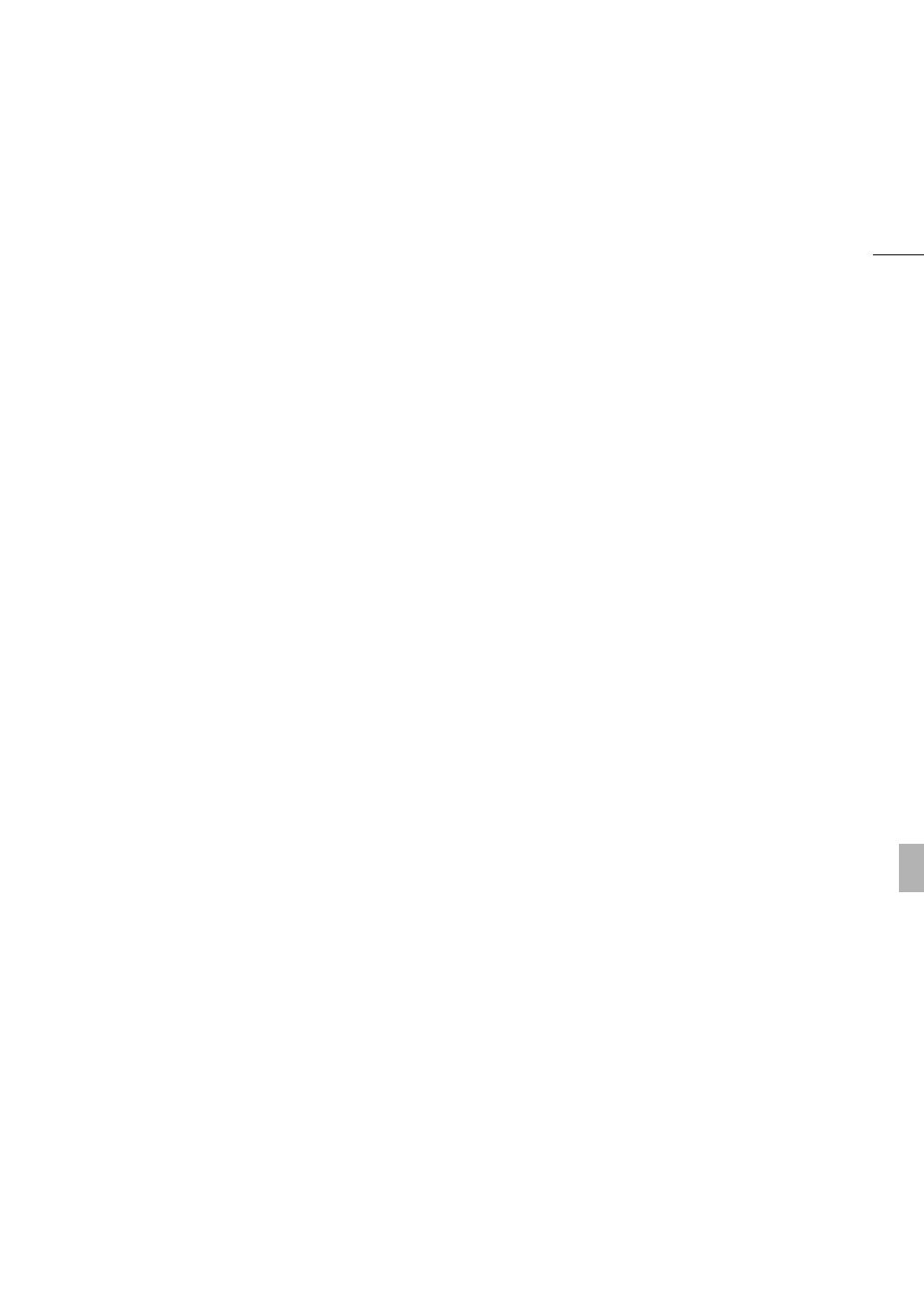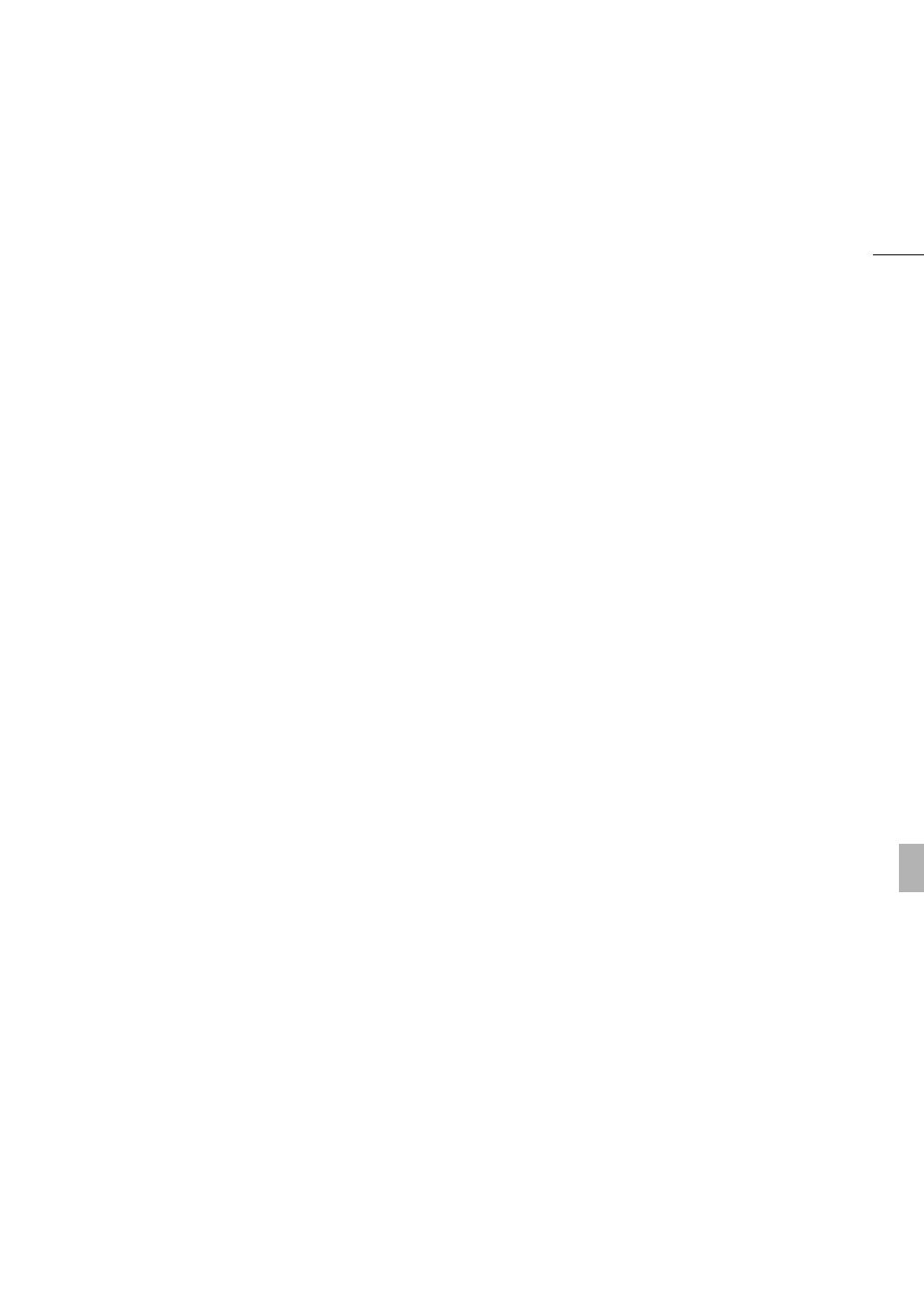
5
Highlights of the XF105/XF100
The Canon XF105/XF100 HD Camcorder has been designed with quality and functionality at the forefront while
maintaining a compact size. The following are just some of the many features that will help turn your creative
vision into reality.
HD Recording
CMOS system and DIGIC DV III image processor
The camcorder is equipped with a 1/3-in. CMOS
sensor that captures video at an effective pixel count
of approximately 2.07 megapixels (1920x1080).
Images are then processed by the state-of-the-art
DIGIC DV III image processor.
Superb HD video
The camcorder uses the MPEG-2 Long GOP codec.
When you record using the 50 Mbps bit rate (with
4:2:2 color sampling), the quality of your recordings
will rival that of broadcast video. Your recordings are
saved as Material eXchange Format (MXF) files,
which are compatible with major non-linear editing
(NLE) software.
You can configure the video recording signal to suit
your needs. By combining the bit rate/resolution
setting with the frame rate setting, you can produce
video from 1440x1080/24P at 25 Mbps to
1280x720/60P at 35 Mbps to 1920x1080/60i at 50
Mbps. You can select from a total of 15 different
combinations!
Operability
Easy-to-use controls in a compact body
This camcorder has a variety of external controls at
your fingertips, such as the manual ring, which
allows you to adjust the focus, zoom or aperture
simply by moving a switch and turning the ring. All of
this is in a body that is so compact that you can
carry and use the camcorder for long periods of time
without experiencing fatigue.
Face detection
When a subject’s face is detected, the camcorder
can track and focus on it. Furthermore, you can
have the camcorder in manual focus but switch to
autofocus only when a face is detected (0 51),
ensuring that important subjects are in focus.
Recording media
The camcorder records video and audio to
CompactFlash (CF) cards. You can even make
lengthy recordings without worry because the
camcorder features two CF card slots. When one
CF card becomes full, the recording will
automatically continue on the other one without
interruption when you use relay recording (0 39).
Supplied Canon XF Utility software
Managing your recordings is as simple as using the
supplied Canon XF Utility software. You can
transfer your recordings to your computer, where
you can view and manage them. Using the supplied
plugins, you can then use the recordings with major
NLE software*.
* Refer to Saving Clips to a Computer (0 131) for details
on compatible software.
Versatile Artistic Expression
Special recording modes
The special recording modes (0 88) give you more
creative control over your recordings. You can create
a slow motion or fast motion effect in your
recordings, record a certain number of frames at a
set interval (ideal for subjects with little movement) or
record a certain number of frames every time you
press a button (ideal for stop motion animation).
Custom picture settings
With custom picture settings (0 99), you can enjoy
unparalleled image control to deliver the “look” you
want by adjusting parameters, such as gamma and
sharpness. The custom picture settings can be
recorded onto an SD card, which allows multiple
XF105/XF100 camcorders to use the same settings,
or embedded in the recording itself.
Infrared recording
Record in darkness using infrared recording
(0 93). With the built-in infrared light, you can
record nocturnal animals in their natural environment
or other such scenes.