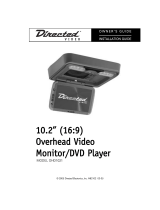Page is loading ...

Multi-Media Disc Player
MMOODDEELLSS DDVV
22660022
,, DDVV
22660055
© 2004 Directed Electronics, Inc. N83220.50 09-04
OO WW NN EE RR ’’ SS GG UU II DD EE
IINNSSTTAALLLLAATTIIOONN GGUUIIDDEE
PREVIOUS
NEXT
PLAY/PAUSE
STOP
F R
F F

NNOONN--TTRRAANNSSFFEERRAABBLLEE LLIIMMIITTEEDD CCOONNSSUUMMEERR WWAARRRRAANNTTYY
Directed Electronics, Inc. (Directed) promises to the original purchaser that the automotive video monitor
and/or source unit(s) (the Product), excluding accessories, purchased and installed from a Directed author-
ized dealer within the ninety (90) days after purchase of the new vehicle, in which the Product is installed, is
free from defects in materials or workmanship under normal use and conditions for a period of three (3) years
from date of purchase or the first 36,000 miles as registered on the new vehicle's odometer reading at time
of delivery of the Product for warranty service, whichever occurs first. Product purchased or installed more
than ninety (90) days after the new vehicle is purchased are warranted for a period of one (1) year from date
of purchase of the Product.
Directed promises to the original purchaser that all video accessories will be free from defects in materials
and workmanship under normal use and condition for a period of ninety (90) days after the date of purchase.
A sales receipt and/or warranty registration card is required to provide proof of date of purchase of the Product
or accessories.
Should the Product be determined defective during the applicable warranty period, the Product will be
repaired or replaced with a new or comparable reconditioned part(s), at Directed's option. To obtain warran-
ty service, the Product must be returned to a Directed authorized dealer along with proof of purchase and
installation.
Note: This warranty does not cover labor costs for the removal and reinstallation of the Product. IN ORDER
FOR THIS WARRANTY TO BE VALID, YOUR PRODUCT MUST BE SHIPPED WITH PROOF OF PUR-
CHASE AND INSTALLATION BY AN AUTHORIZED DIRECTED DEALER. ALL PRODUCTS RECEIVED BY
DIRECTED FOR WARRANTY REPAIR WITHOUT PROOF OF DIRECTED DEALER INSTALLATION WILL
BE DENIED.
This warranty is non-transferable and does not apply to any Product that has been modified or used in a man-
ner contrary to its intended purpose, and does not cover damage to the Product caused by installation or
removal of the Product. This warranty is VOID if the product has been damaged by accident or unreasonable
use, negligence, acts of God, neglect, improper service or other causes not arising out of defect in materials
or construction. This warranty does not cover the elimination of externally generated static or noise, or the
correction of antenna problems or weak television reception, damage to tapes, video games, software, cam-
corders, discs, speakers, accessories or vehicle electrical systems, cosmetic damage or damage due to neg-
ligence, misuse, abuse, failure to follow operating instructions, accidental spills or customer applied cleaners,
damage due to environmental causes such as floods, airborne fallout, chemicals, salt, hail, windstorms, light-
ning or extreme temperatures, damage due to accidents, road hazards, fire, theft, loss or vandalism, damage
due to improper connection to equipment of another manufacturer, modification of existing equipment, use of
a faulty tape cartridge or cleaning of the VCR head, or Product which has been opened or tampered with for
any reason or which has been damaged due to alteration or service performed by anyone other than Directed
Electronics, Inc.
ALL WARRANTIES INCLUDING BUT NOT LIMITED TO EXPRESS WARRANTY, IMPLIED WARRANTY,
WARRANTY OF MERCHANTABILITY, FITNESS FOR PARTICULAR PURPOSE, AND WARRANTY OF
NON-INFRINGEMENT OF INTELLECTUAL PROPERTY ARE EXPRESSLY EXCLUDED TO THE MAXIMUM
EXTENT ALLOWED BY LAW, AND DIRECTED NEITHER ASSUMES NOR AUTHORIZES ANY PERSON TO
ASSUME FOR IT ANY LIABILITY IN CONNECTION WITH THE SALE OF THE PRODUCT. DIRECTED HAS
ABSOLUTELY NO LIABILITY FOR ANY AND ALL ACTS OF THIRD PARTIES INCLUDING ITS LICENSED
DEALERS OR INSTALLERS. IN NO EVENT WILL DIRECTED ELECTRONICS, INC. BE LIABLE FOR ANY
INCIDENTAL, SPECIAL OR CONSEQUENTIAL DAMAGES (INCLUDING LOSS OF PROFITS), BY PUR-
CHASING THIS PRODUCT, THE CONSUMER AGREES AND CONSENTS THAT ALL DISPUTES
BETWEEN THE CONSUMER AND DIRECTED SHALL BE RESOLVED IN ACCORDANCE WITH CALIFOR-
NIA LAWS IN SAN DIEGO COUNTY, CALIFORNIA.
Some states do not allow limitation on how long an implied warranty lasts. In such states, the limitations or
exclusions of this Limited Warranty may not apply. Some states do not allow the exclusion or limitation of inci-
dental or consequential damages. In such states, the exclusion or limitation of this Limited Warranty may not
apply to you. This Limited Warranty gives you specific legal rights, and you may have other rights which vary
from state to state.
Some states do not allow the exclusion or limitation of incidental or consequential damages. In such states,
the exclusion or limitations of this Limited Warranty may not apply to you. This Limited Warranty gives you
specific legal rights and you may have other rights which vary from state to state.

TTaabbllee ooff CCoonntteennttss
Non-Transferable Limited Consumer Warranty . . . . . . . . . . . . . . . . . . . . . . . . .2
Important . . . . . . . . . . . . . . . . . . . . . . . . . . . . . . . . . . . . . . . . . . . . . . . .5
cautions ...............................................................................................5
Notes...................................................................................................5
Features . . . . . . . . . . . . . . . . . . . . . . . . . . . . . . . . . . . . . . . . . . . . . . . . . .6
What is Included . . . . . . . . . . . . . . . . . . . . . . . . . . . . . . . . . . . . . . . . . . . .7
Front Panel . . . . . . . . . . . . . . . . . . . . . . . . . . . . . . . . . . . . . . . . . . . . . . . .8
Rear Panel . . . . . . . . . . . . . . . . . . . . . . . . . . . . . . . . . . . . . . . . . . . . . . . .9
Remote Control . . . . . . . . . . . . . . . . . . . . . . . . . . . . . . . . . . . . . . . . . . . .10
Remote Control—Battery Replacement . . . . . . . . . . . . . . . . . . . . . . . . . . . .11
Connections . . . . . . . . . . . . . . . . . . . . . . . . . . . . . . . . . . . . . . . . . . . . . .11
AV Output Connections .........................................................................11
AV Input Connections ...........................................................................12
S-Video Connections .............................................................................12
Household Power Connection .................................................................12
Vehicle Power Connection......................................................................13
Disc Player Power Receptacle .................................................................13
Amplifier Connections...........................................................................14
TV Antenna Connection.........................................................................14
Basic Operation . . . . . . . . . . . . . . . . . . . . . . . . . . . . . . . . . . . . . . . . . . . .15
Play ...................................................................................................15
Mute ..................................................................................................16
Eject/Power Off ...................................................................................16
Remote Sensor.....................................................................................16
Other Operating Features . . . . . . . . . . . . . . . . . . . . . . . . . . . . . . . . . . . . .17
Playback with Menu..............................................................................17
Fast Forward........................................................................................17
Fast Backward .....................................................................................17
Slow Play............................................................................................18
Skip Next Chapter/Track ........................................................................18
Skip Prev Chapter/Track ........................................................................18
Select Track.........................................................................................18
Display Track List .................................................................................19
Repeat Play.........................................................................................19
Subtitle Language ................................................................................19
Program Play .......................................................................................20
Display Playing Time and Status.............................................................20
MP3 ...................................................................................................21
TV (DV2605)........................................................................................22
Audio Tone Control...............................................................................23
System Settings...................................................................................23
Remote Control Functions . . . . . . . . . . . . . . . . . . . . . . . . . . . . . . . . . . . . .28
© 2004 Directed Electronics, Inc.
33

Play/Pause .........................................................................................28
Title...................................................................................................28
Program..............................................................................................29
Eject ..................................................................................................29
Repeat ...............................................................................................29
Zoom .................................................................................................29
Menu/PBC ...........................................................................................29
Next Chapter/Track ..............................................................................29
Angle .................................................................................................29
Mute ..................................................................................................30
Fast Forward ......................................................................................30
Fast Reverse .......................................................................................30
Slow ..................................................................................................30
Display ...............................................................................................30
Previous Chapter/Track ........................................................................30
Enter..................................................................................................30
Up/Down/Left/Right ...........................................................................30
Number Buttons...................................................................................31
10+ Button .........................................................................................31
Clear ..................................................................................................31
Setup .................................................................................................31
Stop .................................................................................................31
Subtitle ..............................................................................................31
Audio .................................................................................................31
Mode..................................................................................................31
Volume ...............................................................................................31
Glossary . . . . . . . . . . . . . . . . . . . . . . . . . . . . . . . . . . . . . . . . . . . . . . . . .32
Troubleshooting . . . . . . . . . . . . . . . . . . . . . . . . . . . . . . . . . . . . . . . . . . . .32
No Sound............................................................................................32
Disc will not Play.................................................................................32
Remote Control....................................................................................32
Distorted Image...................................................................................32
Player Controls ....................................................................................33
Specifications . . . . . . . . . . . . . . . . . . . . . . . . . . . . . . . . . . . . . . . . . . . . .33
Disc Cleaning . . . . . . . . . . . . . . . . . . . . . . . . . . . . . . . . . . . . . . . . . . . . .34
44
© 2004 Directed Electronics, Inc.

IImmppoorrttaanntt
Before you use this product, we recommend that you familiarize yourself with all
the safety and precautions notices along with the functions and operations by read-
ing through this manual. Keep this manual in a safe place for future reference.
CCAAUUTTIIOONNSS
● This Disc Player is a class I laser product. However this mobile disc player
uses a visible/invisible laster beam that could cause hazardous radiation if
exposed directly. Be sure to operate the mobile disc player as instructed. Use
of controls, adjustments or performance of procedures other than those speci-
fied herein may result in hazardous radiation exposure. Do not open covers and
do not repair yourself. Refer servicing to qualified personnel.
● Ensure that the volume level of the player does not interfere with the dri-
ver’s hearing. The driver must be aware and be able to react to sounds outside
of the vehicle.
● This product should not be used with installed video screens visible to the
vehicle’s operator.
● In some states (or countries), the viewing of images on a screen inside a
vehicle is illegal (even by other people than the driver). Ensure that the instal-
lation and operation is in compliance with local vehicle rules and regulations.
●
SShhoocckk hhaazzaarrdd::
do not open the case of this product. There are dangerous
voltages within the unit. There are no user serviceable parts within the unit.
NNOOTTEESS
● This device complies with Part 15 of FCC rules. Operation is subject to the
following two conditions: (1) This device may not cause harmful interference,
and (2) this device must accept any interference received, including interfer-
ence that may cause undesirable operation. Changes or modifications not
expressly approved by the party responsible for compliance could void the
user's authority to operate this device.
● This disc player is designed and manufactured to respond to the Region
Management Information that is recorded on a DVD disc. If the Region number
described on the DVD disc does not correspond to the Region number of this
disc player, this disc player cannot play this disc.
● Should this unit fail to operate properly, return the unit to your authorized
Directed dealer.
● Before cleaning the unit, turn the unit Off. Use only a dry, soft clean cloth
to clean the unit.
● Protect the unit from moisture, heat, and dust.
● Install the unit in a dry location, avoid condensation.
● Whenever the vehicle’s battery has been disconnected, any preset memories
in the unit will be erased, and will have to be reprogrammed back into the unit.
© 2004 Directed Electronics, Inc.
55

● Ensure that no liquids or foreign objects are spilled or allowed to enter the
unit. This will damage the unit.
● Ensure the plugs at the rear of the unit are properly plugged in before oper-
ating the unit.
● Turn the unit Off when not in use.
● In cold weather moisture may condense on the small pick-up lens inside the
unit. This may cause a temporary failure of the unit. If this occurs, turn the
player On (with no disc mounted) and leave the player on for about 1 to 2
hours to remove the condensation.
● Wait for approximately 10-seconds between turning the unit Off and On.
● Do not use broken, scratched, warped, or contaminated discs in the unit.
● Use only 12cm discs in the unit.
FFeeaattuurreess
● Compatible with the following disc formats: DVD, SVCD, Video-CDRom,
CDRom, DVCDRom, CD-R, MP3, CD with JPEG files.
● Capable of reading 12 cm diameter discs.
● RCA input jack for other optional A/V sources such as video game or
camera.
● Digital coaxial audio output.
● Memory of last location on disc when switching between modes.
● Parental lock.
● With power off to unit, the user can eject a loaded disc by simply pressing
the POWER button at the front panel.
● User selectable—repeated playback.
● Freeze image, frame-by-frame playback.
● Slow motion playback.
● Multi-aspect switching between Wide, Letter Box, and Panscan screen
display.
● Switch between multiple audio tracks on DVDs (if recorded on DVD).
● Switch between multiple language subtitles on DVDs (if recorded on DVD).
● Switch between multiple viewing angles on DVDs (if recorded on DVD).
● Auto-Off, unit powers down if the ACC ignition is turned Off.
66
© 2004 Directed Electronics, Inc.

WWhhaatt iiss IInncclluuddeedd
● DV2602 or DV2605 ● Remote control
● Remote IR sensor ● (2) AAA size batteries
● Mounting slide bracket ● Frame (bezel)
● Power cord with fuses ● Removal key
● RCA Input cable ● TV Antenna (DV2605 only)
© 2004 Directed Electronics, Inc.
77

FFrroonntt PPaanneell
1. Volume Down 11. Audio-L (Auxiliary Input)
2. Volume Up 12. Video (Auxiliary Input)
3. Power 13. Phone Jack
4. Cursor Keys 14. Next
5. Disk load/unload slot 15. Previous
6. LED indicator (DV2602) 16. Stop
VFD* or LCD Display (DV2605) 17. Play/Pause
7. Remote Sensor 18. Menu (setup)
8. Backward 19. Mode
9. Forward 20. Eject
10. Audio-R (Auxiliary Input)
* VFD—Vacuum Fluorescent Display
DV2605
PREVIOU S
NEXT
PLAY/PAUSE
STOP
F R
F F
DV2602
88
© 2004 Directed Electronics, Inc.

RReeaarr PPaanneell
1. RF In (DV2605 only) 5. Remote Sensor Input
2. Video 6. S-Video
3. Audio-L 7. Digital Coaxial (audio)
4. Audio-R 8. Power Connection
DV2602/
DV2505
© 2004 Directed Electronics, Inc.
99

RReemmoottee CCoonnttrrooll
1. Menu PBC 14. Eject
2. Power 15. Clear
3. Number keys 16. Slow
4. Subtitle 17. Program
5. Display 18. Mute
6. Audio 19. Repeat
7. Angle 20. Zoom
8. Setup 21. Play/Pause
9. Enter 22. Stop
10. Cursor keys 23. Backward
11. Mode 24. Forward
12. Volume 25. Previous
13. Title 26. Next
1100
© 2004 Directed Electronics, Inc.

RReemmoottee CCoonnttrrooll——BBaatttteerryy RReeppllaacceemmeenntt
Slide open the battery door as shown below. Insert 2 AAA size batteries according
to the polarity marks shown in the battery compartment. Replace the battery door.
NNOOTTEE::
Point remote at the front panel of the disc player when using the
remote.
CCoonnnneeccttiioonnss
NNOOTTEE::
Shut off all power to the disc player and the TV set before con-
necting cables.
The disc player sends signal output simultaneously to both the S-Video and Video
outputs,
oonnllyy
one of these can be connected (use
oonnee
of the connection diagrams
below). Both the audio outputs, Digital Coaxial and the L & R Audio can be con-
nected, however the disc player will deliver only one of these to the TV set.
AAVV OOUUTTPPUUTT CCOONNNNEECCTTIIOONNSS
YELLOW
WHITE
RED
TV SET
OUTPUTS
© 2004 Directed Electronics, Inc.
1111

AAVV IINNPPUUTT CCOONNNNEECCTTIIOONNSS
SS--VVIIDDEEOO CCOONNNNEECCTTIIOONNSS
HHOOUUSSEEHHOOLLDD PPOOWWEERR CCOONNNNEECCTTIIOONN
Use the 3.5mm AC adapter cord to connect the disc player to an optional AC/DC
power adapter to allow operation from household electrical service.
AC/DC
ADAPTER
110V
60Hz
3.5mm AC
ADAPTER CORD
OPTIONAL
S-VIDEO
WHITE
RED
TV SET
PREVIOUS
NEXT
PLAY/PA USE
STOP
F R
F F
TV SET OR DVD PLAYER
INPUTS
YELLOW
WHITE
RED
1122
© 2004 Directed Electronics, Inc.

VVEEHHIICCLLEE PPOOWWEERR CCOONNNNEECCTTIIOONN
For vehicle power applications, use the following connection diagram. The cable
provided for this connection has two in-line fuses and a choke assembly with fuse.
NNOOTTEE::
The +RED wire should be connected directly to the vehicle’s car
battery.
DDIISSCC PPLLAAYYEERR PPOOWWEERR RREECCEEPPTTAACCLLEE
The power receptacle at the rear of the player is shown at
the left. If the power from the car is shut-off using the
ignition key (ACC). The disc player will automatically shut-
off. If a disc was playing, the player will remember the
position of the playback at the time of shut-down. When
the disc player is turned on again, the disc will continue
play from the point at which it was shut-down.
If the disc player is off, a disc can be ejected by momentarily pressing the Power
button on the front of the player. The disc will eject and a few seconds later the
player will automatically power off.
The output receptacle has a 12V remote output. This connection provides +12V at
0.5A when the disc player is on. This output is for use as an extra on/off control
for an external amplifier or other device.
DC 12V IN
ACC
GND
12V REMOTE
OUT
-BLACK
YELLOW
CHOKE
+RED
BLUE
+12V
BATTERY 12VDC
GROUND
ACC (IGNITION SWITCH)
REMOTE OUT
© 2004 Directed Electronics, Inc.
1133

AAMMPPLLIIFFIIEERR CCOONNNNEECCTTIIOONNSS
TTVV AANNTTEENNNNAA CCOONNNNEECCTTIIOONN
NNOOTTEE::
The following is only for disc player model DV2605.
“F” – CONNECTOR
ANTENNA
AMPLIFIER
YELLOW
WHITE
RED
COAXIAL CABLE
OUTPUTS
1144
© 2004 Directed Electronics, Inc.

BBaassiicc OOppeerraattiioonn
After installation is completed, and the remote control’s
batteries have been installed you are ready for operation.
Turn on all related equipment first. Ensure that the
TV/Video Monitor is switched to video input mode.
NNOOTTEE::
The same icon or word on the disc player’s front
panel or on the remote always bear the same meaning.
Most functions can be controlled by both the front
panel controls and the remote controls. There are a few
functions which are only controlled by either just the
controls at the disc player or the remote control.
PPLLAAYY
1. Press POWER on the front panel of the disc player.
2. Press EJECT to remove any disc loaded into the player.
3. Load a single disc into the player disc slot, with the
label side up. The disc will slide in automatically.
4. Press PLAY/PAUSE.
The player will identify the disc format and display the for-
mat on the monitor. After a few seconds the disc will play
automatically. If a disc title or menu displays on the
screen, you can use the cursor (S/T/W/X) buttons or
the number key pad on the remote control to pick the title
or menu selection.
While the disc is playing you can press PLAY/PAUSE to play
or pause the disc.
NNOOTTEE::
If while playing the disc, the picture is not
shown in full screen, or some part of the picture is hid-
den, or the picture has no color, you probably have the
wrong TV format set (selectable between PAL and
NTSC). Refer to the System setup instruction given
later in this manual .
If the hand
,
symbol appears on the TV screen when
an operation is attempted, this means that this com-
mand is not allowed in the present state of the player.
© 2004 Directed Electronics, Inc.
1155

MMUUTTEE
NNOOTTEE::
Mute works only with analog audio output.
While playing, press MUTE to silence the audio output.
Press MUTE again to restore audio output.
EEJJEECCTT//PPOOWWEERR OOFFFF
1.Press EJECT, in a few seconds the disc will eject from the
slot. Remove the disc.
2.Press POWER to turn off the disc player. Turn off power
to all connected equipment.
RREEMMOOTTEE SSEENNSSOORR
If the disc player needs to be mounted in a remote inac-
cessible location, connect the Remote Sensor to the disc
player at the rear of the unit. Mount the Remote Sensor in
a viewable position for access by the remote control. Point
the remote control at the sensor to operate the player.
1166
© 2004 Directed Electronics, Inc.

OOtthheerr OOppeerraattiinngg FFeeaattuurreess
PPLLAAYYBBAACCKK WWIITTHH MMEENNUU
If the DVD disc has a menu and the PBC (Play Back
Control) state is on, you can display the menu to select
playback from by pressing MENU/PBC or TITLE.
1. Press MENU/PBC or TITLE. The screen will display a menu
of items to select for that disc. Note, that different discs
display varying menus.
2.Press the cursor (S/T/W/X) buttons to highlight
them menu item to be selected.
3.Press ENTER to select the menu item selected. Some
discs will have a sub-menu. You can use the cursor
(S/T/W/X) buttons to highlight the sub-menu selec-
tion and then press ENTER again.
FFAASSTT FFOORRWWAARRDD
While a disc is playing by pressing the FF button the play-
ing speed will increase. Each press of the FF button will
increase the speed by one more shift (maximum of 4
increases). The 5
th
press of the FF button returns the disc
to normal playing speed.
FFAASSTT BBAACCKKWWAARRDD
While a disc is playing by pressing the FR button the disc
will play fast in the reverse direction. Each press of the FR
button will increase the reverse speed by one more shift
(maximum of 4 increases). The 5
th
press of the FR button
returns the disc to normal playing speed.
© 2004 Directed Electronics, Inc.
1177

SSLLOOWW PPLLAAYY
While a disc is playing press the SLOW button, the disc will
play slow. You also can play slow in the reverse direction.
Each press of the slow button will decrease the speed by
one, up to a maximum of 3 decreases. The 4
th
press of the
SLOW button restores the disc to normal playing speed.
SSKKIIPP NNEEXXTT CCHHAAPPTTEERR//TTRRAACCKK
While a disc is playing press the NEXT button to skip to the
next chapter or track.
SSKKIIPP PPRREEVV CCHHAAPPTTEERR//TTRRAACCKK
While a disc is playing press the PREV button to skip back
to the previous chapter or track.
SSEELLEECCTT TTRRAACCKK
There are different ways of selecting a track, these are:
1. Press NEXT or PREV to skip to the next or the previous
track.
2. For discs with numbered tracks, enter the track number
directly using the number keys. If the screen displays the
hand icon, it means that:
a. The tracks on the disc are not numbered.
b. The number you entered is greater than the number of
tracks on the disc.
c. PBC is On (press PBC to change).
3. Select among the song track list (refer to later in this
manual).
1188
© 2004 Directed Electronics, Inc.

DDIISSPPLLAAYY TTRRAACCKK LLIISSTT
For DVD discs: press MENU/PBC or TITLE to display the
track list. Press (S/T) to select a track and then press
ENTER to play.
For non-DVD discs: while playing, press MENU/PBC to dis-
play the track list (when PBC is On), then directly enter the
number to select.
Press MENU/PBC to change the PBC state.
NNOOTTEE::
The above procedures only apply to certain types
of discs.
RREEPPEEAATT PPLLAAYY
While playing, press REPEAT to select different segments of
a disc.
1. For DVD disc press REPEAT once to repeat the chapter.
Press REPEAT again to repeat the title. Press REPEAT a 3
rd
time to exit repeat feature.
2. For non-DVD discs, when PBC is off, press REPEAT to
repeat the track. Press REPEAT again to repeat the entire
disc. Press REPEAT a 3
rd
time to exit repeat feature.
SSUUBBTTIITTLLEE LLAANNGGUUAAGGEE
NNOOTTEE::
This feature only available if subtitles in different lan-
guages have been recorded to the disc.
For DVD discs, press SUBTITLE to view and select the avail-
able subtitle languages.
© 2004 Directed Electronics, Inc.
1199

PPRROOGGRRAAMM PPLLAAYY
NNOOTTEE::
The availability of this feature is subject to the type of
disc.
1. Set PBC off, with the player in the stop state.
2. Press PROGRAM. The programming feature is now ready
and the screen will display the following:
3. Press the number keys to enter the number of the chap-
ters or tracks to be played. For example, to play track 5
first then track 3 and lastly track 6, enter 5, 3, 6. If the
wrong number is entered, press CLEAR to erase that entry.
4. Press PLAY and the selected chapters, tracks are played.
DDIISSPPLLAAYY PPLLAAYYIINNGG TTIIMMEE AANNDD SSTTAATTUUSS
NNOOTTEE::
The format of the information displayed is subject to the
type of disc.
1. Press DISPLAY button.
2. The screen will aternately display the current elapsed
play time or remaining time with each press of the DISPLAY
button. The front panel of the DV2605 will also display this
information.
Program : P00:00
2200
© 2004 Directed Electronics, Inc.
/