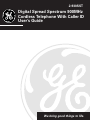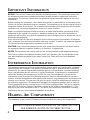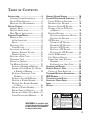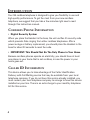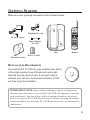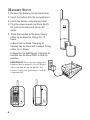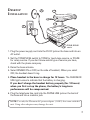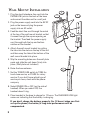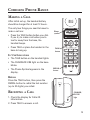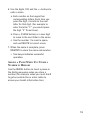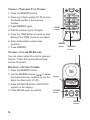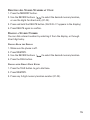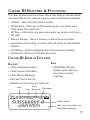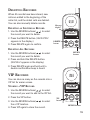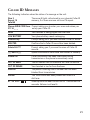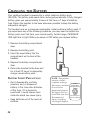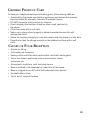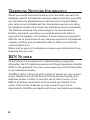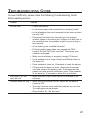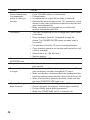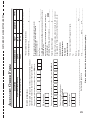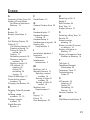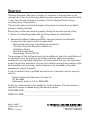1
We bring good things to life.
2-930SST
Digital Spread Spectrum 900MHz
Cordless Telephone With Caller ID
User’s Guide

2
IMPORTANT INFORMATION
NOTICE: The Industry Canada label identifies certified equipment. This certification means that
the equipment meets certain telecommunications network protective, operational and safety
requirements. The Industry Canada does not guarantee the equipment will operate to the user’s
satisfaction.
Before installing this equipment, users should ensure that it is permissible to be connected to the
facilities of the local telecommunications company. The equipment must also be installed using an
acceptable method of connection. The customer should be aware that compliance with the above
conditions may not prevent degradation of service in some situations.
Repairs to certified equipment should be made by an authorized Canadian maintenance facility
designated by the supplier. Any repairs or alterations made by the user to this equipment, or
equipment malfunctions, may give the telecommunications company cause to request the user to
disconnect the equipment.
Users should ensure for their own protection that the electrical ground connections of the power
utility, telephone lines and internal metallic water pipe systems, if present, are connected together.
This precaution may be particularly important in rural areas.
CAUTION: Users should not attempt to make such connections themselves, but should contact
the appropriate electric inspection authority, or electrician, as appropriate.
NOTES: This equipment may not be used on coin service provided by the telephone company.
Party lines are subject to telephone company tariffs and, therefore, you may not be able to use
your own telephone equipment if you are on a party line. Check with your local telephone
company.
INTERFERENCE INFORMATION
This equipment generates and uses radio frequency energy which may interfere with residential
radio and television reception if not properly installed and used in accordance with instructions
contained in this manual. Reasonable protection against such interference is ensured, although
there is no guarantee this will not occur in a given installation. If interference is suspected and
verified by switching this equipment on and off, the user is encouraged to try to correct the
interference by one or more of the following measures: Reorient the radio/television receiver’s
antenna, relocate the equipment with respect to the receiver, plug the equipment and receiver into
separate circuit outlets. The user may also wish to consult a qualified radio/television technician
for additional suggestions. This equipment has been fully tested and complies with all limits for
Class B computing devices pursuant to part 15 FCC Rules and Regulations. This device complies
with RSS-210 of Industry Canada. Operation is subject to the following two conditions: (1) This
device may not cause interference, and (2) This device must accept any interference, including
interference that may cause undesired operation of the device.
HEARING AID COMPATIBILITY
This telephone system meets FCC/Industry Canada standards for Hearing Aid Compatibility.
INDUSTRY CANADA NUMBER IS LOCATED ON THE CABINET BOTTOM
REN NUMBER IS LOCATED ON THE CABINET BOTTOM

3
WARNING:
TO PREVENT FIRE
OR ELECTRICAL SHOCK HAZARD,
DO NOT EXPOSE THIS PRODUCT
TO RAIN OR MOISTURE.
SEE MARKING ON BOTTOM / BACK OF PRODUCT
CAUTION
RISK OF ELECTRIC SHOCK
DO NOT OPEN
THE EXCLAMATION
POINT WITHIN THE
TRIANGLE IS A
WARNING SIGN
ALERTING YOU OF
IMPORTANT
INSTRUCTIONS
ACCOMPANYING
THE PRODUCT.
THE LIGHTNING
FLASH AND ARROW-
HEAD WITHIN THE
TRIANGLE IS A
WARNING SIGN
ALERTING YOU OF
"DANGEROUS
VOLTAGE" INSIDE
THE PRODUCT.
CAUTION: TO REDUCE THE
RISK OF ELECTRIC SHOCK,
DO NOT REMOVE COVER
(OR BACK). NO USER-
SERVICEABLE PARTS IN-
SIDE. REFER SERVICING
TO QUALIFIED SERVICE
PERSONNEL.
TABLE OF CONTENTS
INTRODUCTION ..................................... 4
CORDLESS PHONE INFORMATION .......... 4
C
ALLER ID INFORMATION ................... 4
M
ODULAR JACK REQUIREMENTS ......... 5
GETTING STARTED ................................ 5
H
ANDSET SETUP ............................... 6
D
ESKTOP INSTALLATION ...................... 7
WALL MOUNT INSTALLATION .............. 8
C
ORDLESS PHONE BASICS ...................... 9
M
AKING A CALL ............................... 9
IN USE INDICATORS ....................... 9
R
EDIAL ........................................ 9
R
ECEIVING A CALL ............................ 9
FLASH BUTTON ........................... 10
A
DJUSTING THE VOLUME ................. 10
H
ANDSET EARPIECE VOLUME ......... 10
RINGER VOLUME ......................... 10
S
ELECTING A RING TONE ................. 10
T
EMPORARY TONE .......................... 11
PAGING THE HANDSET ..................... 11
T
HE MEMORY FEATURE ................... 12
S
TORING A NUMBER IN MEMORY ... 12
ADDING A PAUSE WHEN YOU STORE
A
NUMBER IN MEMORY ............ 13
S
TORING A TEMPORARY TONE
NUMBER ................................ 14
S
TORING A CALLER ID RECORD ..... 14
D
ELETING A STORED NUMBER ....... 14
DELETING ALL STORED NUMBERS
AT
ONCE ................................ 15
D
IALING A STORED NUMBER ......... 15
DIALING FROM THE DISPLAY .......... 15
D
IALING WITH DIRECT DIGIT ENTRY 15
C
HAIN DIALING FROM MEMORY ..... 16
HANDSET SOUND SIGNALS .................. 16
C
ALLER ID FEATURES & FUNCTIONS ..... 17
CALLER ID DISPLAY FEATURES .......... 17
R
EVIEWING CALL RECORDS ............... 18
D
IALING A CALLER ID RECORD .......... 18
STORING A CALLER ID RECORD
IN
MEMORY ................................ 18
D
ELETING RECORDS ........................ 19
DELETING AN INDIVIDUAL RECORD .. 19
D
ELETING ALL RECORDS ............... 19
VIP R
ECORDS ................................ 19
STORING A VIP RECORD .............. 19
R
EVIEWING VIP RECORDS ............. 20
D
IALING A VIP RECORD ............... 20
DELETING A VIP RECORD ............. 20
D
ELETING ALL VIP RECORDS ........ 20
C
ALLER ID MESSAGES .................... 21
CALL WAITING DISPLAY ................... 22
F
ORMATTING LONG DISTANCE
NUMBERS .................................. 23
E
NTERING LOCAL AREA CODE ....... 23
CHANGING THE BATTERY ...................... 24
G
ENERAL PRODUCT CARE .................... 25
C
AUSES OF POOR RECEPTION ........... 25
TELEPHONE NETWORK INFORMATION ...... 26
REN N
UMBER ................................... 26
T
ROUBLESHOOTING GUIDE ................... 27
ACCESSORY ORDER FORM ................... 29
I
NDEX ............................................... 31
S
ERVICE ............................................ 32

4
INTRODUCTION
Your GE cordless telephone is designed to give you flexibility in use and
high quality performance. To get the most from your new cordless
telephone, we suggest that you take a few minutes right now to read
through this instruction manual.
CORDLESS PHONE INFORMATION
• Digital Security System
When you place the Handset in the base, the unit verifies it’s security code
which prevents false ringing from other cordless telephones. After a
power outage or battery replacement, you should place the Handset in the
base for about 20 seconds to reset the code.
• IMPORTANT: This Should Not Be The Only Phone in Your Home
Because cordless phones operate on electricity, you should have at least
one phone in your home that is not cordless, in case the power in your
home goes out.
CALLER ID INFORMATION
This device allows you to take advantage of the Caller Identification
Delivery with Call Waiting service that may be available from your local
telephone company. If you do not have this service already installed, you
must contact your local telephone company to arrange to have this service
installed on your line. There is an extra charge to your monthly telephone
bill for this service.

5
GETTING STARTED
Make sure your package includes the items shown below.
AC power adapter
Telephone line cord
MODULAR JACK REQUIREMENTS
You need an RJ11C (CA11A), type modular jack, which
is the most common type of phone jack and might
look like the one pictured here. If you don’t have a
modular jack, call your local phone company to find
out how to get one installed.
HandsetBase
Short telephone
line cord
INSTALLATION NOTE: Some cordless telephones operate at frequencies
that may cause interference to nearby TVs and VCRs. To minimize or prevent
such interference, the base of the cordless telephone should not be placed
near or on top of a TV or VCR. If interference continues, moving the cordless
telephone farther away from the TV or VCR will often reduce or eliminate the
interference.
Wall mount bracket
DELETE
REVIEW
VIP
ENTER
TALK
DIAL
D
FORMAT
6
2
ABC
1
3
DEF
4
5
JKL
GHI
MNO
9
7
8
TUV
PQRS WXYZ
*
0
#
OPERTONE
FLASHMEMORY
VOLUME
REDIAL
AM
LOW
TALK
PM
MEMORY
NEW
REPEAT
#
JOHN SMITH
Battery (5-2419)
PAGE / FIND
CHARGE / IN USE

6
HANDSET SETUP
1. Remove the battery compartment door.
2. Insert the battery into the compartment.
3. Install the battery compartment door.
4. Plug the power supply cord into the 9V
DC jack on the base and into an AC
outlet.
5. Place the handset in the base (facing
either up or down) to charge for 12
hours.
a) Base Unit on Desk- Charging of
handset can be done with handset facing
either Up or Down.
b) Base Unit at Wall Mount- Charging of
handset can be done ONLY in face-up
position.
IMPORTANT: If you do not charge the
handset battery properly (for 12 hours)
when you first set up the phone, the
battery’s long-term performance will be
compromised.
PAGE / FIND
CHARGE / IN USE
DELETE
REVIEW
VIP
ENTER
TALK
DIAL
D
10:51
A.M.
8/11
REPT
CALL
NEW
MEMO
#
25
JOHN SMITH
FORMAT
6
2
ABC
1
3
DEF
4
5
JKL
GHI
MNO
9
7
8
TUV
PQRS WXYZ
*
0
#
OPERTONE
FLASHMEMORY
VOLUME
REDIAL
PAGE / FIND
CHARGE / IN USE

7
1. Plug the power supply cord into the 9V DC jack on the base and into an
AC outlet.
2. Set the TONE/PULSE switch to TONE for touch-tone service, or PULSE
for rotary service. If you don’t know which type of service you have,
check with the phone company.
3. Raise the base antenna.
4. Select RINGER ON or OFF (on the side of handset). When you select
OFF, the handset doesn’t ring.
5. Place handset in the base to charge for 12 hours. The CHARGE/IN
USE light comes to indicate that the battery is charging.
If you don’t charge the handset battery properly (for 12 hours)
when you first set up the phone, the battery’s long-term
performance will be compromised.
6. Plug the telephone line cord into the PHONE LINE jack on the back of
the base and into a modular jack.
NOTE: Use only the Thomson AC power adapter (5-4083) that came with this
unit. Using other adapters may damage the unit.
DESKTOP
INSTALLATION
1
2
6
4
5
TONE/PULSE
switch
3

8
WALL MOUNT INSTALLATION
RINGER ON/OFF
1
2
5
3
4
8
1. Plug the short telephone line cord into the
PHONE LINE jack on the back of the base
and connect the other end to a wall jack.
2. Plug the power supply cord into the 9V DC
jack on the base and plug the power
supply into an AC outlet.
3. Feed the short line cord through the notch
at the top of the wall mount bracket so that
it comes through the square opening on
the bracket. Then feed the power supply
cord through both the top and bottom
notches on the bracket.
4. Attach the wall mount bracket by putting
the tabs into the slots on the top of the unit
and then snap the tabs at the bottom of the
wall mount bracket into place.
5. Slip the mounting holes over the wall plate
posts and slide the unit down firmly into
place. (Wall plate not included.)
6. Raise the base antenna.
7. Set the TONE/PULSE switch to TONE for
touch-tone service, or PULSE for rotary
service. If you don’t know which type of
service you have, check with the phone
company.
8. Select RINGER ON or OFF (on the side of
handset). When you select OFF, the
handset doesn’t ring.
9. Place handset in the base to charge for 12 hours. The CHARGE/IN USE light
comes on indicating that the battery is charging.
If you don’t charge the battery properly (for 12 hours) when you first
set up the phone, the battery’s long-term performance will be
compromised.

9
PAGE / FIND
CHARGE / IN USE
CORDLESS PHONE BASICS
MAKING A CALL
After initial set up, the handset battery
should be charged for at least 12 hours.
The only two things you need to know to
make a call are:
• Press the TALK button before you dial.
If you try to make a call when you’re
too far away from the base, the
handset beeps.
• Press TALK or place the handset in the
base to hang up.
IN USE INDICATORS
• The TALK button on the handset lights.
• The CHARGE/IN USE light on the base
blinks.
• The Phone Symbol appears in the
display.
REDIAL
Press the TALK button, then press the
REDIAL button to redial the last number
(up to 32 digits) you called.
RECEIVING A CALL
1. Check the display for Caller ID
information.
2. Press TALK to answer a call.
DELETE
REVIEW
VIP
ENTER
TALK
DIAL
D
FORMAT
6
2
ABC
1
3
DEF
4
5
JKL
GHI
MNO
9
7
8
TUV
PQRS WXYZ
*
0
#
OPERTONE
FLASHMEMORY
VOLUME
REDIAL
AM
LOW
TALK
PM
MEMORY
NEW
REPEAT
#
JOHN SMITH
TALK
button
REDIAL
button
CHARGE/
IN USE
light
Phone
symbol

10
FLASH BUTTON
Use the FLASH button to activate custom
calling services such as call waiting or call
transfer, which are available through your
local phone company.
IMPORTANT: Don't use the TALK button to
activate custom calling services such as call
waiting, or you’ll hang up the phone.
ADJUSTING THE VOLUME
The VOLUME button on the handset to
control the volume of the handset’s
earpiece and the ringer volume.
HANDSET EARPIECE VOLUME
To change the volume of the handset’s
earpiece, press VOLUME while the phone is
in use.
RINGER VOLUME
To adjust the ringer volume, press the
VOLUME button when the phone is on-
hook (phone is inactive, TALK light is off).
SELECTING A RING TONE
There are 3 ring tones built into your
phone. To choose a ring tone, press FLASH
followed by either 1, 2, or 3 when the
phone is on-hook (phone is inactive, TALK
light is off).
DELETE
REVIEW
VIP
ENTER
TALK
DIAL
D
FORMAT
6
2
ABC
1
3
DEF
4
5
JKL
GHI
MNO
9
7
8
TUV
PQRS WXYZ
*
0
#
OPERTONE
FLASHMEMORY
VOLUME
REDIAL
AM
LOW
TALK
PM
MEMORY
NEW
REPEAT
#
JOHN SMITH
FLASH
button
VOLUME
button

11
PAGE / FIND
CHARGE / IN USE
TEMPORARY TONE
This feature enables people who have
pulse (rotary) service to access touch-
tone services offered by banks, credit
card companies, etc., by pressing the
tone button to temporarily make the
phone touch-tone compatible. To get
information about your bank account, for
example, you would:
1. Press the TALK button.
2. Call the bank’s information line.
3. Press the TONE button after your call is
answered.
4. Follow the bank’s voice instructions to
complete your transaction.
5. Hang up when finished. The phone
returns to pulse (rotary) service.
PAGING THE HANDSET
Press the PAGE button on the base to get
the attention of somebody who is using
the handset or to locate a misplaced
handset.
When you press PAGE on the base, the
handset beeps (the CHARGE/IN USE light
on the base blinks).
Press the TALK button when you locate
the handset to stop the PAGE feature.
Remember that the RINGER switch on the
side of the handset must be ON in order
for the handset to beep.
DELETE
REVIEW
VIP
ENTER
TALK
DIAL
D
FORMAT
6
2
ABC
1
3
DEF
4
5
JKL
GHI
MNO
9
7
8
TUV
PQRS WXYZ
*
0
#
OPERTONE
FLASHMEMORY
VOLUME
REDIAL
AM
LOW
TALK
PM
MEMORY
NEW
REPEAT
#
JOHN SMITH
TONE
button
TALK
button
PAGE
button
CHARGE/
IN USE
light

12
THE MEMORY FEATURE
Store up to 20 numbers in memory for
quick dialing.
STORING A NUMBER IN MEMORY
1. Make sure that the phone is OFF.
2. Press the MEMORY button (SEL MEM
ENTRY? appears in the display).
3. Use the REVIEW buttons ( ) to
select an empty memory location, and
then press the < and > buttons
(VOLUME and FLASH) to put the
phone in memory edit mode
or
Use the digits for direct memory
location entry (01-20), and then press
MEMORY put the phone into memory
edit mode.
• The phone goes into memory edit
mode and ENTER NUMBER appears in the
display.
4. Use the digits to enter a telephone
number (up to 16 digits).
• Use the < and > buttons (VOLUME
and FLASH) to move across the
screen.
• Use DELETE to delete a number.
5. Press MEMORY after you have entered
the number.
• ENTER NAME appears in the display.
DELETE
REVIEW
VIP
ENTER
TALK
DIAL
D
FORMAT
6
2
ABC
1
3
DEF
4
5
JKL
GHI
MNO
9
7
8
TUV
PQRS WXYZ
*
0
#
OPERTONE
FLASHMEMORY
VOLUME
REDIAL
AM
LOW
TALK
PM
MEMORY
NEW
REPEAT
#
JOHN SMITH
MEMORY
button
Memory
location
number
Use VOLUME and
FLASH to scroll
across the screen.
Use”1” to
add a
space in a
name
Use
DELETE to
correct entry
errors

13
6. Use the digits (2-9) and the < > buttons to
enter a name.
a. Each number on the keypad has
corresponding letters. Each time you
press the digit, it scrolls to the next
letter for that digit. (For example to
enter the letter “C”, you would press
the digit “2” three times).
b. Press > (FLASH button) or a new digit
to move to the next letter in the name.
c. Use the number 1 to insert a space,
and use DELETE to correct errors.
7. When the name is complete, press
MEMORY to store the name and number.
• Two beeps indicates successful
operation.
ADDING A PAUSE WHEN YOU STORE A
NUMBER IN MEMORY
Use the REDIAL button to insert a pause in
the dialing sequence when you store a
number (for example, when you must dial 9
to get an outside line or enter codes to
access your bank’s information line).

14
S
TORING
A
T
EMPORARY
T
ONE
N
UMBER
1. Press the MEMORY button.
2. Press any (2 digit) number (01-20) to store
the dialed number in that memory
location.
3. Press MEMORY again.
4. Dial the number (up to 16 digits).
5. Press the TONE button to switch to tone
dialing. (The TONE counts as one digit.)
6. Enter authorization code/access
numbers.
7. Press MEMORY.
STORING A CALLER ID RECORD
You can store a caller ID record in memory.
See the “Caller ID Features & Functions”
section for details.
DELETING A STORED NUMBER
1. Press the MEMORY button.
2. Use the REVIEW buttons ( ) to select
the desired memory location, or use the
digits for direct entry (01-20).
3. Press the DELETE button. (DELETE ENTRY?
appears in the display.)
4. Press DELETE again to confirm.
DELETE
REVIEW
VIP
ENTER
TALK
DIAL
D
AM
LOW
TALK
PM
MEMORY
NEW
REPEAT
#
JOHN SMITH
REVIEW
buttons
DELETE
button
Display
VIP
TALK
FORMAT
6
2
ABC
1
3
DEF
4
5
JKL
GHI
MNO
9
7
8
TUV
PQRS WXYZ
*
0
#
OPERTONE
FLASHMEMORY
VOLUME
REDIAL
REDIAL
button
MEMORY
button
TONE
button

15
DELETING ALL STORED NUMBERS AT ONCE
1. Press the MEMORY button.
2. Use the REVIEW buttons ( ) to select the desired memory location,
or use the digits for direct entry (01-20).
3. Press and hold the DELETE button. (DELETE ALL ??? appears in the display.)
4. Press DELETE again to confirm.
DIALING A STORED NUMBER
You can dial a stored number by selecting it from the display, or through
direct digit entry.
DIALING FROM THE DISPLAY
1. Make sure the phone is off.
2. Press MEMORY.
3. Use the REVIEW buttons ( ) to select the desired memory location.
4. Press the DIAL button.
DIALING WITH DIRECT DIGIT ENTRY
1. Press the TALK button to get a dial tone.
2. Press MEMORY.
3. Press any 2-digit memory location number (01-20).

16
CHAIN DIALING FROM MEMORY
Use this feature to make calls which require a sequence of numbers, for
instance if you use a calling card for a frequently called long distance
number. Basically, you dial each part of the sequence from memory. The
following example shows how you can use chain dialing to make a call
through a long distance service:
The Number For Memory Location
Long distance access number 07
Authorization code 08
Frequently called long distance number 09
1. Press the TALK button to get a dial tone.
2. Press the MEMORY button and then press 07.
3. When you hear the access tone, press MEMORY and then press 08.
4. At the next access tone, press MEMORY and then 09.
H
ANDSET
S
OUND
S
IGNALS
Signal Meaning
Two beeps - continuous (phone off) Page signal
Soft double-beeps in the earpiece (phone on) Page Signal
A long warbling tone (with ringer on) Incoming call signal
Intermittent short beep Battery low

17
CALLER ID FEATURES & FUNCTIONS
The Caller ID feature lets you screen calls as they come in and also stores
records of calls that are received. Here are some of the features available:
• Callback – Dial a Caller ID record’s number.
• VIP Numbers – Store up to 5 VIP numbers so you can quickly see if
those people have called you.
• VIP Ring – A distinctive ring tone occurs when you receive a call from a
VIP caller.
• Memory Storage – Store in memory a Caller ID record’s number.
• Long Distance Formatting – Format a Caller ID record for long distance
callback.
• Call Waiting – Accept call waiting calls (if the service is available).
• CID Records – Store up to 40 Caller ID records.
Call number
New or
Repeat call
Time
Date
Caller’s Name (if available) and
Caller ID Error Messages
Caller’s number
AM
LOW
TALK
PM
MEMORY
NEW
REPEAT
#
JOHN SMITH
CALLER ID DISPLAY FEATURES
HANDSET
• Caller’s telephone number
• Caller’s name (if available)
• Caller ID Error Messages
• Date and Time of the call
• Whether the call is new or a repeat call
BASE
• CHARGE/IN USE light
flashes rapidly when you
have new or unread
messages

18
REVIEWING CALL RECORDS
Each time someone calls, their call is stored
in the Caller ID memory (up to 40 calls).
• Press REVIEW to review the caller list
from the oldest record to the newest
• Press REVIEW to review the caller list
from the newest record to the oldest.
DIALING A CALLER ID
RECORD
To dial the number in a record:
1. Use the REVIEW buttons ( ) to select
the record you want to dial.
2. Press the DIAL button.
STORING A CALLER ID
RECORD IN MEMORY
1. Use the REVIEW buttons ( ) to select
the record you want to store in memory.
2. Press the MEMORY button to put the
handset into memory mode.
3. Use the REVIEW buttons ( ) to select
the desired memory location.
4. Press MEMORY to store the record.
DELETE
REVIEW
VIP
ENTER
TALK
DIAL
D
FORMAT
6
2
ABC
1
3
DEF
4
5
JKL
GHI
MNO
9
7
8
TUV
PQRS WXYZ
*
0
#
OPERTONE
FLASHMEMORY
VOLUME
REDIAL
AM
LOW
TALK
PM
MEMORY
NEW
REPEAT
#
JOHN SMITH
REVIEW
buttons
DIAL
button
MEMORY
button

19
DELETING RECORDS
When 40 records have been stored, new
calls are added to the beginning of the
caller list, and the oldest calls are deleted.
You can also manually delete records.
DELETING AN INDIVIDUAL RECORD
1. Use the REVIEW buttons ( ) to select
the record you want to delete.
2. Press the DELETE button. (DELETE ENTRY?
appears in the display.)
3. Press DELETE again to confirm.
DELETING ALL RECORDS
1. Use the REVIEW buttons ( ) to select
the record you want to delete.
2. Press and hold the DELETE button.
(DELETE ALL? appears in the display.)
3. Press DELETE again and hold until a
double confirmation beep is heard.
VIP RECORDS
You can store as many as five records into a
VIP list for easier access.
STORING A VIP RECORD
1. Use the REVIEW buttons ( ) to select
the record you want to add to the VIP list.
2. Press the VIP button.
3. Use the REVIEW buttons ( ) to select
the a VIP location.
4. Press VIP again to store the record.
DELETE
REVIEW
VIP
ENTER
TALK
DIAL
D
AM
LOW
TALK
PM
MEMORY
NEW
REPEAT
#
JOHN SMITH
REVIEW
buttons
DELETE
button
Message
display
DELETE
REVIEW
VIP
ENTER
TALK
DIAL
D
AM
LOW
TALK
PM
MEMORY
NEW
REPEAT
#
JOHN SMITH
REVIEW buttons
VIP
button

20
REVIEWING VIP RECORDS
1. Press the VIP button.
2. Press REVIEW to review the VIP list
from the oldest record to the newest, and
press REVIEW to review the VIP list
from the newest record to the oldest.
DIALING A VIP RECORD
1. Press the VIP button.
2. Press REVIEW ( )to review the VIP
list.
3. Select the record you want to dial, and
then press DIAL.
DELETING A VIP RECORD
1. Press the VIP button.
2. Press REVIEW ( )to review the VIP
list.
3. Select the record you want to delete, and
then press DELETE. (DELETE ENTRY? appears
in the display.)
4. Press DELETE again to confirm.
DELETING ALL VIP RECORDS
1. Press the VIP button.
2. Press REVIEW ( )to review the VIP
list.
3. Press and hold the DELETE button.
(DELETE ALL? appears in the display.)
4. Press DELETE again to confirm.
DELETE
REVIEW
VIP
ENTER
TALK
DIAL
D
AM
LOW
TALK
PM
MEMORY
NEW
REPEAT
#
JOHN SMITH
REVIEW buttons
VIP
button
DIAL
button
DELETE
button
Page is loading ...
Page is loading ...
Page is loading ...
Page is loading ...
Page is loading ...
Page is loading ...
Page is loading ...
Page is loading ...
Page is loading ...
Page is loading ...
Page is loading ...
Page is loading ...
-
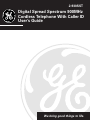 1
1
-
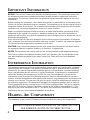 2
2
-
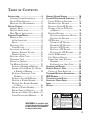 3
3
-
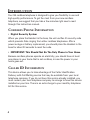 4
4
-
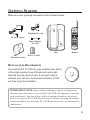 5
5
-
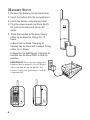 6
6
-
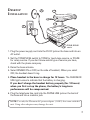 7
7
-
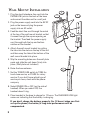 8
8
-
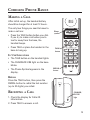 9
9
-
 10
10
-
 11
11
-
 12
12
-
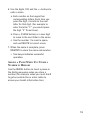 13
13
-
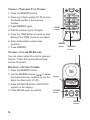 14
14
-
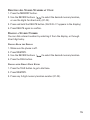 15
15
-
 16
16
-
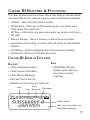 17
17
-
 18
18
-
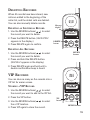 19
19
-
 20
20
-
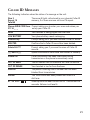 21
21
-
 22
22
-
 23
23
-
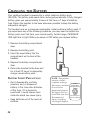 24
24
-
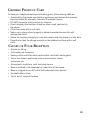 25
25
-
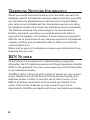 26
26
-
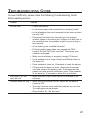 27
27
-
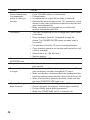 28
28
-
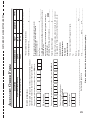 29
29
-
 30
30
-
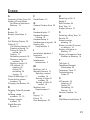 31
31
-
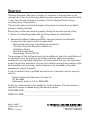 32
32
Ask a question and I''ll find the answer in the document
Finding information in a document is now easier with AI