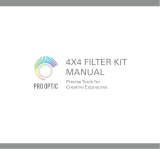Page is loading ...

COMPACT VHS CAMCORDER
LYT0305-001A
INSTRUCTIONS
ENGLISH
EN
GR-AX957UM
GR-AX857UM
GR-AX657UM

2 EN
Dear Customer,
Thank you for purchasing the JVC Compact VHS camcorder. Before use, please read the safety information
and precautions contained in the following pages to ensure safe use of your new camcorder.
Using This Instruction Manual
•All major sections and subsections are listed in the Table Of Contents (Z pg. 7).
•Notes appear after most subsections. Be sure to read these as well.
•Basic and advanced features/operation are separated for easier reference.
It is recommended that you . . .
.... refer to the Index (Z pgs. 52 – 55) and familiarize yourself with button locations, etc. before use.
.... read thoroughly the Safety Precautions and Safety Instructions that follow. They contain extremely
important information regarding the safe use of this product.
SAFETY PRECAUTIONS
WARNING:
TO PREVENT FIRE OR SHOCK
HAZARD, DO NOT EXPOSE
THIS UNIT TO RAIN OR
MOISTURE.
Warning on lithium battery
(for clock operation)
The battery used in this device may present a
fire or chemical burn hazard if mistreated. Do
not recharge, disassemble, heat above 100°C
or incinerate.
Replace battery with Maxell, Panasonic
(Matsushita Electric), Sanyo or Sony CR2025;
use of another battery may present a risk of fire
or explosion.
n Dispose of used battery promptly.
n Keep away from children.
n Do not disassemble and do not dispose of in
fire.
NOTES:
●
The rating plate (serial number plate) and
safety caution are on the bottom and/or the
back of the main unit.
●
The rating plate (serial number plate) of the
AC Power Adapter/Charger is on its bottom.
This camcorder is designed to be used with
NTSC-type color television signals. It cannot
be used for playback with a television of a
different standard. However, live recording
and viewfinder playback are possible any-
where. Use the BN-V11U/V12U/V20U battery
packs and, to recharge them, the provided
multi-voltage AC Power Adapter/Charger. (An
appropriate conversion adapter may be
necessary to accommodate different designs of
AC outlets in different countries.)
You are recommended to carefully read the cautions on pages 56 and 57 before use.
CAUTIONS:
n To prevent shock, do not open the cabinet.
No user serviceable parts inside. Refer
servicing to qualified personnel.
n When you are not using the AC Power
Adapter/Battery charger for a long period of
time, it is recommended that you disconnect
the power cord from AC outlet.
This unit is produced to comply with Standard
IEC Publ. 65.

EN3
ANTENNA INSTALLATION
INSTRUCTIONS
1. Outdoor Antenna Grounding
If an outside antenna or cable system is connected to
the product, be sure the antenna or cable system is
grounded so as to provide some protection against
voltage surges and built-up static charges. Article 810
of the National Electrical Code, ANSI/NFPA 70,
provides information with regard to proper grounding
of the mast and supporting structure, grounding of
the lead-in wire to an antenna discharge unit, size of
grounding conductors, location of antenna discharge
unit, connection to grounding electrodes, and
requirements for the grounding electrode.
2. Lightning
For added protection for this product during a
lightning storm, or when it is left unattended and
unused for long periods of time, unplug it from the
wall outlet and disconnect the antenna or cable
system. This will prevent damage to the product due
to lightning and power-line surges.
3. Power Lines
An outside antenna system should not be located in
the vicinity of overhead power lines or other electric
light or power circuits, or where it can fall into such
power lines or circuits. When installing an outside
antenna system, extreme care should be taken to
keep from touching such power lines or circuits as
contact with them might be fatal.
IMPORTANT PRODUCT
SAFETY INSTRUCTIONS
Electrical energy can perform many useful functions.
But improper use can result in potential electrical
shock or fire hazards. This product has been
engineered and manufactured to assure your
personal safety. In order not to defeat the built-in
safeguards, observe the following basic rules for its
installation, use and servicing.
ATTENTION:
Follow and obey all warnings and instructions
marked on your product and its operating
instructions. For your safety, please read all the safety
and operating instructions before you operate this
product and keep this manual for future reference.
INSTALLATION
1. Power Sources
Operate your product only from the type of power
source indicated on the marking label. If you are not
sure of the type of power supply to your home,
consult your product dealer or local power company.
If your product is intended to operate from battery
power, or other sources, refer to the operating
instructions.
2. Overloading
Do not overload wall outlets, extension cords, or
integral convenience receptacles as this can result in
a risk of fire or electric shock.
3. Power Cord Protection
Power supply cords should be routed so that they are
not likely to be walked on or pinched by items
placed upon or against them, paying particular
attention to cords at plugs, convenience receptacles,
and the point where they exit from the product.
4. Ventilation
Slots and openings in the cabinet are provided for
ventilation. To ensure reliable operation of the
product and to protect it from overheating, these
openings must not be blocked or covered.
• Do not block the openings by placing the product
on a bed, sofa, rug or other similar surface.
• Do not place the product in a built-in installation
such as a bookcase or rack unless proper
ventilation is provided or the manufacturer’s
instructions have been adhered to.
5. Wall or Ceiling Mounting
The product should be mounted to a wall or ceiling
only as recommended by the manufacturer.
ANTENNA
LEAD IN WIRE
ANTENNA
DISCHARGE UNIT
(NEC SECTION
810-20)
GROUNDING CONDUCTORS
(NEC SECTION 810-21)
GROUND CLAMPS
POWER SERVICE GROUNDING ELECTRODE SYSTEM
(NEC ART 250. PART H)
NEC – NATIONAL ELECTRICAL CODE
ELECTRIC SERVICE
EQUIPMENT
EXAMPLE OF ANTENNA GROUNDING AS PER
NATIONAL ELECTRICAL CODE, ANSI/NFPA 70
GROUND CLAMP

4 EN
USE
1. Accessories
To avoid personal injury:
• Do not place this product on an unstable cart,
stand, tripod, bracket or table. It may fall, causing
serious injury to a child or adult, and serious
damage to the product.
• Use only with a cart, stand, tripod, bracket, or table
recommended by the manufacturer or sold with the
product.
• Use a mounting accessory recommended by the
manufacturer and follow the manufacturer’s
instructions for any mounting of the product.
• Do not try to roll a cart with small casters across
thresholds or deep-pile carpets.
2. Product and Cart
Combination
A product and cart
combination should be
moved with care. Quick
stops, excessive force, and
uneven surfaces may cause
the product and cart
combination to overturn.
3. Water and Moisture
Do not use this product near water—for example,
near a bath tub, wash bowl, kitchen sink or laundry
tub, in a wet basement, or near a swimming pool and
the like.
4. Object and Liquid Entry
Never push objects of any kind into this product
through openings as they may touch dangerous
voltage points or short-out parts that could result in a
fire or electric shock. Never spill liquid of any kind
on the product.
5. Attachments
Do not use attachments not recommended by the
manufacturer of this product as they may cause
hazards.
6. Cleaning
Unplug this product from the wall outlet before
cleaning. Do not use liquid cleaners or aerosol
cleaners. Use a damp cloth for cleaning.
7. Heat
The product should be situated away from heat
sources such as radiators, heat registers, stoves, or
other products (including amplifiers) that produce
heat.
SERVICING
1. Servicing
If your product is not operating correctly or exhibits a
marked change in performance and you are unable
to restore normal operation by following the detailed
procedure in its operating instructions, do not
attempt to service it yourself as opening or removing
covers may expose you to dangerous voltage or other
hazards. Refer all servicing to qualified service
personnel.
2. Damage Requiring Service
Unplug this product from the wall outlet and refer
servicing to qualified service personnel under the
following conditions:
a. When the power supply cord or plug is damaged.
b. If liquid has been spilled, or objects have fallen
into the product.
c. If the product has been exposed to rain or water.
d. If the product does not operate normally by
following the operating instructions. Adjust only
those controls that are covered by the operating
instructions as an improper adjustment of other
controls may result in damage and will often
require extensive work by a qualified technician
to restore the product to its normal operation.
e. If the product has been dropped or damaged in
any way.
f. When the product exhibits a distinct change in
performance—this indicates a need for service.
3. Replacement Parts
When replacement parts are required, be sure the
service technician has used replacement parts
specified by the manufacturer or have the same
characteristics as the original part. Unauthorized
substitutions may result in fire, electric shock or other
hazards.
4. Safety Check
Upon completion of any service or repairs to this
product, ask the service technician to perform safety
checks to determine that the product is in safe
operating condition.
PORTABLE CART WARNING
(Symbol provided by RETAC)

EN5
A
B
3
1
2
3
2
1
Using the battery pack
Hook its end to the camcorder ( ) and push the
battery pack in until it locks in place (
).
(Charging procedure,
Z pg. 8)
To remove the battery pack
Slide BATTERY RELEASE and pull out the battery
pack.
QUICK OPERATION GUIDE
1 Set the Power Switch to “PLAY”.
2 Press REW (
2
).
— The tape will automatically stop at the
beginning of the tape.
3 Press PLAY/PAUSE (
4
/6).
— Playback starts and the playback picture
appears.
•To stop playback, press STOP (5).
(For more details, Z pg. 39.)
Or simply play back the tape on a VHS VCR
using the Cassette Adapter (VHS Playpak).
Z pg. 41
1 Turn the LENS COVER Open/Close Ring to
open the lens cover.
2 Set the Power Switch to “AUTO” or “PRO.”.
— The power lamp will light and an image
will appear.
3 Press the Recording Start/Stop Button.
— Recording starts.
•To stop recording temporarily, momentarily
press the Recording Start/Stop Button once
again.
(For more details, Z pgs. 16, 17)
SUPPLY POWER
INSERTING A VIDEO
CASSETTE
PLAYBACK SHOOTING
1 Slide EJECT to open the cassette holder.
2 Insert a video cassette.
3 Press PUSH to close the cassette holder.
(For more details, Z pg. 13)
Set to “PLAY”
PUSH Button EJECT Switch
Hook on.
Push in.
BATTERY RELEASE
LENS COVER
Open/Close Ring
Set to “AUTO”
or “PRO.”
Recording Start/Stop Button
REW (
2
) Button
PLAY/PAUSE
(
4
/6) Button
STOP (5) Button

6 EN
MAJOR FEATURES
REMEMBER
Program AE with Special
Effects (
Z pg. 24, 25)
n Electronic Fog Filter
n ND Effect
n Sepia
n Twilight
n Sports
n Nega/Posi
n 1/2000 sec. High Speed Shutter
Cassettes marked can be used with this
camcorder.
Digital Hyper Zoom
(
Z pg. 18)
Picture Stabilizer (Z pg. 20)
The Logical Choice
The only compact video
cassettes that can be
used with your VHS VCR*
PROVIDED ACCESSORIES
•AC Power Adapter/
Charger AA-V15U
•Cassette Adapter
(VHS Playpak) C-P7U
•Shoulder Strap
• Battery Pack
•GR-AX957: BN-V20U
•GR-AX857/AX657: BN-V11U
•DC Cord
• Lithium Battery CR2025 x 1
(for clock operation)
Zoom in
Zoom out
Snapshot (GR-AX957 only)
(
Z pg. 22)
5-Sec. Recording
(GR-AX857/AX657 only)
(
Z pg. 19)
Menu Adjustment
(
Z pg. 28, 29, 30)
Integrated Auto Light
(GR-AX957/AX857 only)
(
Z pg. 21)
• Remote Control Unit RM-V705U
(GR-AX957/AX857 only)

EN7
GETTING STARTED
8 – 15
Power............................................................................................................ 8
Clock (Lithium) Battery Insertion/Removal .............................................................. 10
Date/Time Settings .......................................................................................... 11
Recording Mode Setting..................................................................................... 12
Tape Length Setting.......................................................................................... 12
Loading/Unloading A Cassette............................................................................. 13
Grip Adjustment .............................................................................................. 14
Viewfinder Adjustment ..................................................................................... 14
Shoulder Strap Attachment ................................................................................. 15
Tripod Mounting .............................................................................................. 15
RECORDING
16 – 37
Basic Recording............................................................................................... 16
Basic Features ................................................................................................ 18
Advanced Features........................................................................................... 22
PLAYBACK
38 – 43
Basic Playback................................................................................................ 38
Features ....................................................................................................... 39
Using The Cassette Adapter ................................................................................ 41
Basic Connections And Tape Dubbing ...................................................................... 42
USING THE REMOTE CONTROL UNIT
44 – 47
Insert Editing ................................................................................................. 46
Audio Dubbing ................................................................................................ 47
USER MAINTENANCE
48
TROUBLESHOOTING
49 – 50
INDEX
51 – 54
Indications..................................................................................................... 51
Controls, Connectors And Indicators ...................................................................... 52
Terms .......................................................................................................... 54
CAUTIONS
55 – 56
SPECIFICATIONS
57
OPTIONAL ACCESSORIES
57
CONTENTS

8 EN
GETTING STARTED
A
B
Power
This camcorder’s 3-way power supply system lets you
choose the most appropriate source of power.
NOTES:
●
No function is available without power supply.
●
Use only the specified power supply.
●
Do not use provided power supply units with other
equipment.
CHARGING THE BATTERY PACK
1
SUPPLY POWER
Connect the charger’s AC power cord to a wall outlet.
2
ATTACH BATTERY PACK
Align the marks and slide the battery pack in the
direction of the arrow until it locks in place.
•The CHARGE indicator begins blinking to indicate
charging has started.
3
DETACH BATTERY PACK
When the CHARGE indicator stops blinking but stays lit,
charging is finished. Slide the battery pack opposite the
direction of the arrow.
USING THE BATTERY PACK
1
ATTACH BATTERY PACK
Hook its end to the camcorder ( ) and push the
battery pack in until it locks in place ( ) .
2
DETACH BATTERY PACK
Slide BATTERY RELEASE and pull out the battery
pack.
ATTENTION:
Before detaching the power source, make
sure that the camcorder’s power is turned
off. Failure to do so can result in a
camcorder malfunction.
REFRESH
The AC Power Adapter/Charger features a
REFRESH function that allows you to fully
discharge the battery pack before recharging.
Perform the REFRESH function after no less
than 5 chargings.
To discharge the battery . . .
.... attach the battery pack to the adapter as
shown in the above illustration. Then
push REFRESH. The REFRESH indicator
lights when discharging starts, and goes
out when discharging is complete.
CHARGE indicator
Marks
To AC outlet
Hook on.
Push in.
BATTERY RELEASE
REFRESH indicator
REFRESH switch
Battery pack Charging time Discharging time
BN-V11U approx. 1 hr. 10 min. approx. 3 hrs. 30 min.
BN-V12U approx. 1 hr. 10 min. approx. 3 hrs. 30 min.
BN-V20U approx. 1 hr. 50 min approx. 6 hrs. 40 min.
INFORMATION:
VU-V856KIT is a set composed of the BN-V856U battery pack and AA-V80U AC Power Adapter/Charger.
The BN-V856U battery pack provides approx. 7 hours of recording time when the video light is off. Also read
thoroughly the VU-V856KIT’s instruction manuals.
It is impossible to charge the BN-V856U battery pack using the provided AC Power Adapter/Charger. Use the
optional AA-V80U AC Power Adapter/Charger.
Approximate recording time (unit: min.)
Battery pack GR-AX957 GR-AX857 GR-AX657
BN-V11U 70 (40) 70 (40) 70
BN-V12U 70 (40) 70 (40) 70
BN-V20U 110 (65) 110 (65) 110
( ) : when the video light is on.
(AX957/AX857 only)

EN9
GETTING STARTED
Charge Marker
A charge marker is provided on the battery pack to
help you remember whether it has been charged or
not. Two colors are provided (red and black)—you
choose which one means charged and which means
discharged.
NOTES:
●
The recording time per charge is affected by such factors as the time spent in Record-Standby mode and the
frequency of zooming. It is safer to have spare battery packs to cover 3 times the planned shooting time.
●
Charging times noted on page 8 are for a fully discharged battery pack, and discharging times are for a fully
charged battery pack.
●
Charging and discharging times vary according to the ambient temperature and the status of the battery pack.
●
Remember to set the charge marker after charging a battery pack or after detaching a discharged one from
your camcorder.
●
Perform the REFRESH function after no less than 5 chargings.
●
While the AC Power Adapter/Charger’s power cord is disconnected from the AC outlet, it is possible to
discharge the battery by pressing the REFRESH switch. During that time, the AC Power Adapter/Charger does
not charge the battery. When discharging is complete, detach the battery from the AC Power Adapter/
Charger to store it.
●
High temperatures can damage the battery pack, so use only where good ventilation is available. Do not
allow it to discharge in a container, such as a bag.
●
If you stop recharging or discharging part way through, make sure to remove the battery pack before
unplugging the adapter’s AC cord.
●
Remove the battery pack from the adapter immediately after discharging.
●
To avoid interference with reception, do not use the AC Power Adapter/Charger near a radio.
●
Make sure you unplug the DC cord before charging or discharging the battery pack.
●
The CHARGE indicator may not light properly with a brand new battery pack, or with one that has been
stored for an extended period. In this case, remove and reattach the battery pack and recharge it. The
CHARGE indicator should blink during recharging. If it doesn’t, contact your nearest JVC dealer.
USING AC POWER
Use the AC Power Adapter/Charger (connect as
shown in the illustration to the left).
NOTES:
●
The provided AC Power Adapter/Charger features
automatic voltage selection in the AC range from
110 V to 240 V.
●
When using the DC cord, make sure you connect
the end of the cord with the core filter to the
camcorder. The core filter reduces interference.
USING A CAR BATTERY
Use the optional Car Battery Cord or Car Battery
Charger/Adapter (connect as shown in the
illustration to the left).
NOTES:
●
When using the car battery, leave the engine
idling.
●
The optional Car Battery Charger/Adapter (BH-
V3U) can also be used to charge the battery pack
(except BN-V20U/V856U).
●
When using the optional Car Battery Charger/
Adapter or Car Battery Cord (AP-V7U), refer to the
respective instruction booklet.
To DC IN jack
DC OUT
terminal
To AC outlet
AC Power
Adapter/Charger
AA-V15U
DC Cord
To car’s
cigarette
lighter
socket
Car Battery Cord
AP-V7U (optional)
Charge marker
Car Battery
Charger/Adapter
BH-V3U (optional)

10 EN
GETTING STARTED
(cont.)
Clock (Lithium) Battery Insertion/Removal
This battery is necessary for clock operation and to
perform date/time settings.
1
SWITCH OFF POWER
Switch off the unit’s power and remove the power
supply unit (battery pack, AC Power Adapter/Battery
Charger, etc.).
2
REMOVE BATTERY HOLDER
Pull out the battery holder.
3
INSERT BATTERY IN HOLDER
Insert the battery in the holder, and be sure to have
the “+” mark visible.
4
RE-INSERT HOLDER
Slide the holder back into the slot until you hear a
click.
NOTE:
See “SAFETY PRECAUTIONS” (
Z
pg. 2) for information
on safe handling of lithium batteries.
Slot
Battery holder

EN11
GETTING STARTED
4
NEXT
M . W . B .
D . ZOOM
TELE MACRO
DATE TIME
TAPE LENGTH
4
RETURN
AUTO
ON
OFF
T30
4
NEXT
M . W . B .
D . ZOOM
TELE MACRO
DATE TIME
TAPE LENGTH
4
RETURN
AUTO
ON
OFF
T30
YEAR
MONTH
DAY
TIME
EXIT
1999
JAN
1
PM 12 : 00
DATE TIME
Date/Time Settings
1
ACCESS MENU SCREEN
Set the Power Switch to “PRO.”, then press MENU.
•The power lamp comes on.
2
SELECT FUNCTION
Rotate the Select Dial to move the highlight bar to
“DATE/TIME”, then press it. The DATE/TIME Menu
appears.
•If you decide you want to return the date and time
to the previous settings, rotate the Select Dial to
move the highlight bar to “EXIT” and press it, then
go to step 6.
•If you want to set only the time without changing
the date, go to step 4.
3
SET DATE
Rotate the Select Dial to move the highlight bar to the
item you want to set and then press it. When the
setting begins blinking, rotate the Select Dial until the
correct setting appears and then press it. The setting
stops blinking.
•Repeat this procedure until you’re satisfied with the
Date settings (“YEAR”, “MONTH” and “DAY”).
4
SET TIME
Rotate the Select Dial to move the highlight bar to
“TIME” and then press it. When the hour setting
begins blinking, rotate the Select Dial until the correct
setting appears and then press it. When the hour
setting stops blinking and the minute setting begins
blinking, rotate the Select Dial until the correct setting
appears and then press it. The minute setting stops
blinking.
5
START CLOCK OPERATION
When none of these settings (“YEAR”, “MONTH”,
“DAY”, “TIME”) blinks, rotate the Select Dial to move
the highlight bar to “EXIT”, and press it. The Menu
Screen reappears with the highlight bar on
“RETURN”.
6
CLOSE MENU SCREEN
Press the Select Dial.
NOTE:
To display the date and time in the camcorder’s display
and on a connected TV, see “Date/Time Insert”
(
Z
pg. 26).
Power lamp
12-hour indication
with AM or PM
Menu Screen
DATE/TIME Menu
Select Dial
MENU Button
Power Switch
Display

12 EN
4
NEXT
M . W . B .
D . ZOOM
TELE MACRO
DATE TIME
TAPE LENGTH
4
RETURN
AUTO
ON
OFF
T30
4
NEXT
M . W . B .
D . ZOOM
TELE MACRO
DATE TIME
TAPE LENGTH
4
RETURN
AUTO
ON
OFF
T40
T20
T30
T40
EXIT
TAPE LENGTH
SP
T30
GETTING STARTED
(cont.)
Recording Mode Setting
Set depending on your preference.
1
SET RECORDING MODE
First set the Power Switch to “AUTO” or “PRO.”.
Press SP/EP for more than 1 second. “SP” (Standard
Play) provides higher picture and sound quality and is
better for dubbing, while “EP” (Extended Play) is
more economical, providing three times the record-
ing time.
NOTE:
If the recording mode is switched during recording, the
playback picture will be blurred at the switching point.
Menu Screen
Recording mode
indicator
Tape length indicator
TAPE LENGTH
Setting Menu
Display
Tape Length Setting
Set the tape length according to the length of the tape
used.
1
ACCESS MENU SCREEN
First set the Power Switch to “PRO.”. Press MENU.
2
SELECT FUNCTION
Rotate the Select Dial to move the highlight bar to
“TAPE LENGTH”, then press it. The TAPE LENGTH
Setting Menu appears.
3
SET TAPE LENGTH
Rotate the Select Dial to move the highlight bar to the
correct setting. T20=20 minutes of recording time,
T30=30 minutes, and T40=40 minutes (in SP).
•If you decide you want to return the tape length to
the previous setting, rotate the Select Dial to move
the highlight bar to “EXIT”.
4
CLOSE MENU SCREEN
Press the Select Dial. The Menu Screen reappears
with the highlight bar on “RETURN”. Press the Select
Dial again to close the Menu Screen.
NOTE:
The tape remaining time (
Z
pg. 17) displayed in the
viewfinder is correct only if the correct tape length has
been selected.
Select Dial Power Switch
MENU Button
SP/EP Recording Mode Button
Viewfinder

EN13
GETTING STARTED
Loading/Unloading A Cassette
1
OPEN CASSETTE HOLDER
Slide EJECT until the holder opens. Do not use force
to open.
2
INSERT/REMOVE CASSETTE
Make sure the label is facing outward.
3
CLOSE CASSETTE HOLDER
Press PUSH and make sure the holder is closed and
locked.
NOTES:
●
The cassette holder can’t be opened unless a power
supply is attached.
●
Make sure that the tape is not slack when loading the
cassette. If there is any slack, turn the gear on the
cassette in the direction of the arrow to take up the
slack.
●
Make sure the Erase Protection tab is in the position that
allows recording. If not, slide the tab. Some cassettes
have removable tabs. If the tab has been removed, cover
the hole with adhesive tape.
●
The cassette holder cannot be opened while the
camcorder is in the record mode.
Cassette holder
Erase Protection Gear
Turn to take
up slack.
EJECT SwitchPUSH Button

14 EN
1
33
22
180
°
180
°
PAUSE
GETTING STARTED
(cont.)
Power Zoom Lever
Recording Start/Stop Button
Set “POWER” to
“CAMERA”
(“AUTO” or “PRO.”)
Grip Adjustment
1
EXPAND LOOP
Separate the Velcro strip.
2
INSERT HAND
Pass your right hand through the loop and grasp the
grip.
3
ADJUST STRAP LENGTH
Adjust so your thumb and fingers can easily operate
the Recording Start/Stop Button and Power Zoom
Lever. Refasten the Velcro strip.
Viewfinder Adjustment
1
SELECT OPERATION MODE
Set the Power Switch to “CAMERA” (“AUTO” or
“PRO.”).
2
POSITION VIEWFINDER
Adjust the viewfinder manually for best viewability
(see illustration at left).
3
ADJUST DIOPTER
Turn the Diopter Adjustment Control until the
indications in the viewfinder are clearly focused.

EN15
GETTING STARTED
Shoulder Strap Attachment
1
ATTACH STRAP
Following the illustration at left, thread the strap
through the top of the eyelet 1, then fold it back and
thread it through the buckle 2. Repeat the procedure
to attach the other end of the strap to the other eyelet
3, making sure the strap is not twisted.
2
ADJUST LENGTH
Adjust as shown in the illustration at left 4.
CAUTION:
When using a tripod, be sure to open and extend
its legs fully to stabilize the camcorder. To
prevent damage to the unit caused by falling
over, do not use a small-sized tripod.
2
3
1
4
Tripod Mounting
1
ALIGN AND TIGHTEN
Align the screw and camera direction stud on the
tripod with the camera’s mounting socket and stud
hole. Then tighten the screw.

16 EN
RECORDING
Basic Recording
NOTE:
You should already have performed the procedures listed
below. If not, do so before continuing.
●
Power (
Z
pg. 8)
●
Recording Mode Setting (
Z
pg. 12)
●
Tape Length Setting (
Z
pg. 12)
●
Grip Adjustment (
Z
pg. 14)
●
Viewfinder Adjustment (
Z
pg. 14)
1
LOAD A CASSETTE
Slide EJECT to open the cassette holder, then insert
the cassette with the label facing out. Press PUSH to
ensure the holder is closed and locked.
2
ENTER RECORD-STANDBY MODE
Turn the LENS COVER Open/Close Ring to open the
lens cover, then set the Power Switch to “CAMERA”
(“AUTO” or “PRO.”).
•The power lamp lights and the camcorder enters the
Record-Standby mode.
•The scene you are aimed at appears on the
viewfinder screen, with the word “PAUSE”
superimposed upon it.
3
START SHOOTING
Press the Recording Start/Stop Button.
•“ ” appears in the viewfinder while recording is
in progress.
Power lamp
Tally lamp
(lights while recording is in progress)
Power Switch Position
According to the Power Switch position you have selected, the following functions are available:
LENS COVER Open/Close Ring
Power Switch
Recording Start/Stop Button
Allows you to record using
NO special effects or manual
adjustments. Suitable for
standard recording.
Allows you to switch off the
camcorder.
Allows you to set various
recording functions using the
menus. If you want more creative
capabilities than full auto
recording, try this mode.
AUTO
(Full Auto mode):
PRO.
(PRO. mode):
POWER OFF:
EJECT Switch

EN17
RECORDING
120MIN
119MIN
3MIN
2MIN
1MIN
0MIN
MIN
25MIN
4
STOP RECORDING
Press the Recording Start/Stop Button again to stop
recording.
•The camcorder re-enters the Record-Standby mode.
NOTES:
●
The cassette holder cannot be opened unless a power
supply is attached.
●
There may be a delay after you slide EJECT until the
holder opens. Do not use force.
●
The tape remaining time is displayed in the viewfinder
as shown.
●
The remaining time indicated in the viewfinder is
approximate.
●
The time required to calculate the remaining tape
length, and the accuracy of the calculation, may vary
according to the type of tape used.
●
The tape remaining time indicator is correct only if the
correct tape length has been selected (
Z
pg. 12).
●
“TAPE END” appears when the tape reaches its end, and
the power goes off automatically if left in this condition
for 5 minutes. “TAPE END” also appears when a cassette
whose tape is already at its end is loaded.
●
If the Record–Standby mode continues for 5 minutes
without performing Zoom or any other operations, the
camcorder’s power shuts off automatically. Set the
Power Switch to “POWER OFF”, and then back to
“CAMERA” to turn the camcorder on again.
●
If the Recording Start/Stop button is pressed after the
Record-Standby mode has continued for over
5 minutes, recording may not start immediately.
●
If you are recording on a cassette from the middle (such
as when a tape is removed and re-inserted during
recording), use the Retake function (
Z
pg. 19) to find
the end of the last recording so you don’t erase any of it.
●
The LENS COVER warning blinks for about 5 seconds
when the camcorder is turned on with the cover closed.
●
To turn the tally lamp off during recording, refer to pgs.
30 and 32.
Viewfinder Indications
Press DISPLAY to make the following indications appear/
disappear from the camcorder’s display: cassette warning,
tape remaining time, battery pack remaining power
indicator and tape length indicator (Z pg. 52).
1
PRESS DISPLAY BUTTON
To turn off the indications, press DISPLAY for more
than 1 second.
Press again for more than 1 second to make the
indications reappear.
NOTE:
Even if the indications are off, the tape remaining time
appears blinking when the tape is near its end, and the
battery pack remaining power indicator appears blinking
when the power is almost gone.
Tape remaining time indicator
(Now calculating)
(Blinking)
(Blinking)
(Blinking)
Recording Start/Stop Button
DISPLAY Button

18 EN
1X
RECORDING
Basic Features
Zoom in
Zoom out
Power Zoom Lever
Zoom indicator bar
FEATURE:
Zooming
PURPOSE:
To produce the zoom in/out effect, or an instantaneous
change in image magnification.
Digital circuitry extends the maximum magnification
offered by optical zoom. This system is called Digital
Zoom.
OPERATION:
Zoom In
Push the Power Zoom Lever towards “T”.
Zoom Out
Push the Power Zoom Lever towards “W”.
n The quicker you push the Power Zoom Lever, the
quicker the zoom action.
NOTES:
●
Focusing may become unstable during Zooming. In
this case, set the zoom while in Record–Standby,
lock the focus by using the manual focus
(
Z
pg. 33), then zoom in or out in Record mode.
●
The zoom level indicator (
5
) moves during zoom.
Once the zoom level indicator reaches the top of
the zoom indicator bar, all magnification from that
point is through digital processing.
●
When using Digital Zoom, the quality of image may
suffer. To deactivate Digital Zoom, set “D.ZOOM”
to “OFF” in the Menu Screen (
Z
pg. 30).
Zoom level indicator
Power Switch
Display
Approximate zoom ratio

EN19
RECORDING
FEATURE:
Quick Review
PURPOSE:
To check the end of the last recording.
OPERATION:
1) Press “ ” and release quickly during the Record–
Standby mode.
n Tape is rewound for about 2 seconds and played
back automatically, then pauses in Record–Standby
mode for the next shot.
NOTE:
Distortion may occur at the start of playback. This is
normal.
FEATURE:
Retake
PURPOSE:
To re-record certain segments.
OPERATION:
1) Make sure the camcorder is in the Record–Standby
mode.
2) Press either RETAKE to reach the start point for new
recording. Pressing “F” forwards the tape and
pressing “R” reverses it.
3) Press the Recording Start/Stop Button to start
recording.
NOTE:
Noise bars appear and pictures may become
monochrome or darken during Retake. This is normal.
FEATURE:
5 Sec. Rec (5-sec. Recording)
(GR-AX857/AX657 only)
PURPOSE:
To record a scene for 5 seconds, providing quick scene
transitions like those seen in TV programs.
OPERATION:
n Make sure the recording mode is set to “SP”.
1) During Record–Standby, press 5 SEC. REC. “ 5S”
appears and 5 Sec. Rec is reserved.
2) Press the Recording Start/Stop Button. Recording
starts, and after 5-second recording is finished, the
camcorder reenters the Record–Standby mode
automatically.
n To cancel the 5 Sec. Rec. function, press 5 SEC. REC
again so that “ 5S” disappears.
NOTE:
Fade/Wipe (
Z
pg. 23) cannot be activated by
pressing 5 SEC. REC.
5S
PAUSE
RETAKE (R/F) Button
Display
5 Sec. Rec mode indicator
5 SEC. REC Button

20 EN
RECORDING
Basic Features (cont.)
P. STABILIZER Button
Power Switch
FEATURE:
Picture Stabilizer
PURPOSE:
To compensate for unstable images caused by camera-
shake, particularly at high magnification.
OPERATION:
1) Press P. STABILIZER. “ ”appears.
n To switch off the Picture Stabilizer, press
P. STABILIZER. The indicator disappears.
NOTES:
●
Accurate stabilization may not be possible if hand
shake is excessive, or under the following condi-
tions:
•
When shooting subjects with vertical or horizontal
stripes.
•
When shooting dark or dim subjects.
•
When shooting subjects with excessive
backlighting.
•
When shooting scenes with movement in various
directions.
•
When shooting scenes with low-contrast back-
grounds.
●
Switch off the Picture Stabilizer when recording
with the camcorder on a tripod.
●
The “ ” indicator appears blinking if the
Stabilizer cannot be used.
Display
Picture stabilizer indicator
/