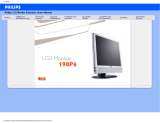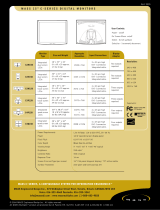Page is loading ...

Safety and Troubleshooting Information
• Safety
Precautions
and
Maintenance
• FAQs
• Troubleshooting
• Regulatory
Information
• Other Related
Information
Safety and Troubleshooting Information
Safety precautions and maintenance
WARNING: Use of controls, adjustments or procedures other than
those specified in this documentation may result in exposure to shock,
electrical hazards and/or mechanical hazards.
Read and follow these instructions when connecting and using your computer monitor:
Operation:
● Keep the monitor out of direct sunlight and away from stoves or any other heat source.
● Remove any object that could fall into ventilation holes or prevent proper cooling of the
monitor’s electronics.
● Do not block the ventilation holes on the cabinet.
● When positioning the monitor, make sure the power plug and outlet are easily accessible.
● If turning off the monitor by detaching the power cable or DC power cord, wait for 6
seconds before attaching the power cable or DC power cord for normal operation.
● Please use approved power cord provided by Philips all the time. If your power cord is
missing, please contact with your local service center. (Please refer to Customer Care
Consumer Information Center)
● Do not subject the LCD monitor to severe vibration or high impact conditions during
operation.
● Do not knock or drop the monitor during operation or transportation.
Maintenance:
● To protect your display from possible damage, do not put excessive pressure on the LCD
panel. When moving your monitor, grasp the frame to lift; do not lift the monitor by
placing your hand or fingers on the LCD panel.
● Unplug the monitor if you are not going to use it for an extensive period of time.
● Unplug the monitor if you need to clean it with a slightly damp cloth. The screen may be
wiped with a dry cloth when the power is off. However, never use organic solvent, such
as, alcohol, or ammonia-based liquids to clean your monitor.
● To avoid the risk of shock or permanent damage to the set, do not expose the monitor to
dust, rain, water, or excessive moisture environment.
● If your monitor gets wet, wipe it with dry cloth as soon as possible.
● If foreign substance or water gets in your monitor, please turn the power off immediately
and disconnect the power cord. Then, remove the foreign substance or water, and send
it to the maintenance center.
● Do not store or use the LCD monitor in locations exposed to heat, direct sunlight or
extreme cold.
● In order to maintain the best performance of your monitor and use it for a longer lifetime,
please use the monitor in a location that falls within the following temperature and
humidity ranges.
❍ Temperature: 5-40°C 41-104°F
file:///D|/My%20Documents/dfu/150E6FB/ENGLISH/150e6/safety/safety.htm (1 of 2)2005-05-27 9:26:21 AM

Safety and Troubleshooting Information
❍ Humidity: 20-80% RH
Service:
● The casing cover should be opened only by qualified service personnel.
● If there is any need for any document for repair or integration, please contact with your
local service center. (please refer to the chapter of "Consumer Information Center")
● For transportation information, please refer to "Physical Specifications".
● Do not leave your monitor in a car/trunk under direct sun light.
Consult a service technician if the monitor does not operate normally, or you are
not sure what procedure to take when the operating instructions given in this
manual have been followed.
RETURN TO TOP OF THE PAGE
file:///D|/My%20Documents/dfu/150E6FB/ENGLISH/150e6/safety/safety.htm (2 of 2)2005-05-27 9:26:21 AM

About This Manual
• About This
Guide
• Notational
Descriptions
About This Manual
About This Guide
This electronic user's guide is intended for anyone who uses the Philips LCD Monitor. It
describes the LCD monitor's features, setup, operation and other important information. Its
contents are identical to the information in our printed version.
It includes the following sections:
● Safety and Troubleshooting Information provides tips and solutions for common problems
as well as other related information you may need.
● About This Electronic User's Manual gives an overview of information included, along with
notation icon descriptions and other documentation for your reference.
● Product Information gives an overview of the monitor's features as well as the technical
specifications for this monitor.
● Installing Your Monitor describes the initial setup process and gives an overview of how to
use the monitor.
● On-Screen Display provides information on adjusting the settings on your monitor.
● Customer Care and Warranty contains a list of worldwide Philips Consumer Information
Centers along with help desk phone numbers and information on the warranty applicable
to your product.
● Glossary defines technical terms.
● Download and Print Option transfers this entire manual to your hard drive for easy
reference.
RETURN TO TOP OF THE PAGE
Notational Descriptions
The following subsections describe notational conventions used in this document.
Notes, Cautions and Warnings
Throughout this guide, blocks of text may be accompanied by an icon and printed in bold or italic
type. These blocks contain notes, cautions or warnings. They are used as follows:
file:///D|/My%20Documents/dfu/150E6FB/ENGLISH/150e6/about/about.htm (1 of 2)2005-05-27 9:26:22 AM

About This Manual
NOTE: This icon indicates important information and tips that help you make
better use of your computer system.
CAUTION: This icon indicates information that tells you how to avoid either
potential damage to hardware or loss of data.
WARNING: This icon indicates the potential for bodily harm and tells you how
to avoid the problem.
Some warnings may appear in alternate formats and may not be accompanied by an icon. In
such cases, the specific presentation of the warning is mandated by the relevant regulatory
authority.
RETURN TO TOP OF THE PAGE
©2005 Koninklijke Philips Electronics NV
All rights reserved. Reproduction, copying, use, modification, hiring, renting, public performance, transmission and/or
broadcasting in whole or in part is prohibited without written consent of Philips Electronics NV
file:///D|/My%20Documents/dfu/150E6FB/ENGLISH/150e6/about/about.htm (2 of 2)2005-05-27 9:26:22 AM

Product Information
• Product
Features
• Technical
Specifications
• Resolution &
Preset Modes
• Philips Pixel
Defect Policy
• Automatic
Power Saving
• Physical
Specification
• Pin
Assignment
• Product
Views
• Physical
Function
Product Information
Product Features
150E6
● Best Total Cost of Ownership solution
❍ Power consumption below the industry average
❍ Environmentally responsible Energy Star partner
❍ Kensington anti-theft lock secures monitor against theft
● Great Convenience
❍ Embedded power supply eliminates external power adaptors
❍ Plug and play for easy and friendly installation
● Outstanding front of screen performance
❍ XGA 1024x768 resolution for sharper display
RETURN TO TOP OF THE PAGE
Technical Specifications*
LCD PANEL
• Type TFT LCD
• Screen size 15" visual
• Pixel Pitch 0.297 x 0.297mm (15.0")
• LCD Panel type
1024 x 768 pixels
R.G.B. vertical stripe
Anti-glare polarizer hardne
• Effective viewing area 304.1 x 228.1mm (15.0")
• Display Colors 16.7M colors
SCANNING
• Vertical refresh rate 56Hz-76Hz
• Horizontal frequency 30kHz-61kHz
file:///D|/My%20Documents/dfu/150E6FB/ENGLISH/150e6/product/product.htm (1 of 6)2005-05-27 9:26:24 AM

Product Information
VIDEO
• Video dot rate 80 MHz
• Input impedance
- Video
75 ohm
- Sync
2K ohm
• Input signal levels 700m Vpp
• Sync input signal
Separate sync
Composite sync
Sync on Green
• Sync polarities Positive and negative
• Input Frequency
XGA Hsync 48- 61 kHz, Vsync 60 - 76 Hz (N.I.)
SVGA Hsync 35- 50 kHz, Vsync 56 - 75 Hz (N.I.)
VGA Hsync 31- 38 kHz, Vsync 60 - 76 Hz (N.I.)
• Video interface Analog (D-Sub)
OPTICAL CHARACTERISTICS
• Contrast ratio
500:1 (typ.)
• Brightness
250 cd/m
2
(typ.)
• Peak contrast angle 6 o'clock
• White Chromacity x: 0.283 y: 0.297 (at 9300° K) x: 0.313 y: 0.329 (at 6500° K)
• Viewing Angle (C/R >5)
Upper >75° (typ.)
Lower >50° (typ.)
Left >75 ° (typ.)
Right >75 ° (typ.)
• Response time
< 25 ms (typ.)
* This data is subject to change without notice.
RETURN TO TOP OF THE PAGE
file:///D|/My%20Documents/dfu/150E6FB/ENGLISH/150e6/product/product.htm (2 of 6)2005-05-27 9:26:24 AM

Product Information
Resolution & Preset Modes
• Maximum
1024 x 768 at 75Hz
• Recommended 1024 x 768 at 60Hz
14 user definable modes
12 factory preset modes:
H. freq (kHz) Resolution V. freq (Hz)
31.469 640*350 70.086
31.469 720*400 70.087
31.469 640*480 59.940
35.000 640*480 67.000
37.861 640*480 72.809
35.156 800*600 56.250
37.879 800*600 60.317
48.077 800*600 72.188
46.875 800*600 75.000
48.363 1024*768 60.004
56.476 1024*768 70.069
60.023 1024*768 75.029
RETURN TO TOP OF THE PAGE
Automatic Power Saving
If you have VESA DPMS compliance display card or software installed in your PC, the monitor can
automatically reduce its power consumption when not in use. If an input from a keyboard, mouse
or other input device is detected, the monitor will 'wake up' automatically. The following table
shows the power consumption and signaling of this automatic power saving feature:
Power Management Definition
file:///D|/My%20Documents/dfu/150E6FB/ENGLISH/150e6/product/product.htm (3 of 6)2005-05-27 9:26:24 AM

Product Information
VESA Mode Video H-sync V-sync Power Used LED color
ON Active Yes Yes < 23W (typ.) Green
OFF Blanked No No < 2W Amber
This monitor is ENERGY STAR
®
compliant. As an ENERGY STAR
®
Partner, PHILIPS has
determined that this product meets the
ENERGY STAR
®
guidelines for energy efficiency.
RETURN TO TOP OF THE PAGE
Physical Specifications
• Dimension (WxHxD) * 346 x 332 x 170 mm (incl. Pedestal)
• Weight * 3.8 kg
• Tilt (Forward / Backward) - 5° / 25°
• Power supply 100 — 240 VAC, 50/60 Hz
• Power consumption 23 W (typ.)
• Temperature (operating) 5° C to 40° C
• Relative humidity
20% to 80%
• System MTBF
50K hrs (CCFL 30Khrs)
• Cabinet color 150E6FB: Black
* This data is subject to change without notice.
RETURN TO TOP OF THE PAGE
Pin Assignment
The 15-pin D-sub connector (male) of the signal cable:
file:///D|/My%20Documents/dfu/150E6FB/ENGLISH/150e6/product/product.htm (4 of 6)2005-05-27 9:26:24 AM

Product Information
Pin
No.
Assignment
Pin
No.
Assignment
1
Red video input
9
DDC +5V
2
Green video input
10
Logic ground
3
Blue video input
11
Identical output -
connected to pin 10
4
Identical output -
connected to pin 10
12
Serial data line (SDA)
5
Cable detect
13
H. Sync / H+V
6
Red video ground
14
V. Sync
7
Green video ground
15
Data clock line (SCL)
8
Blue video ground
RETURN TO TOP OF THE PAGE
Product Views
Follow the links to see various views of the monitor and its components.
Front View Product Description
RETURN TO TOP OF THE PAGE
Physical Function
file:///D|/My%20Documents/dfu/150E6FB/ENGLISH/150e6/product/product.htm (5 of 6)2005-05-27 9:26:24 AM

Installing Your LCD Monitor
•
Front View
Produt
Description
•
Connecting
to Your PC
• The Base
•
Getting
Started
•
Optimizing
Performance
Installing Your LCD Monitor
Front View Product Description
UP and DOWN buttons are used when adjusting the OSD of your
monitor
LEFT and RIGHT buttons, like the UP and DOWN buttons, are also
used in adjusting the OSD of your monitor.
BRIGHTNESS hotkey. When the UP and DOWN arrow buttons are
pressed, the adjustment controls for the BRIGHTNESS will show up.
OK button which when pressed will take you to the OSD controls
POWER button switches your monitor on
Automatically adjust the horizontal position, vertical position, phase
and clock setting.
file:///D|/My%20Documents/dfu/150E6FB/ENGLISH/150e6/install/install.htm (1 of 2)2005-05-27 9:26:27 AM

Installing Your LCD Monitor
RETURN TO TOP OF THE PAGE
Optimizing Performance
● For best performance, ensure that your display settings are set at 1024x768@60Hz
(for14"/15") or 1280x1024, 60Hz (for17"/18").
Note: You can check the current display settings by pressing the 'OK' button
once. Go into the Product Information. The current display mode is shown on
the item called RESOLUTION.
● You can also install the Flat Panel Adjust (FP Adjust) program, a program for getting the best
performance out of your monitor. This included on this CD. Step-by-step instructions are
provided to guide you through the installtion process. Click on the link to know more about
this program.
More about FP_setup04.exe
RETURN TO TOP OF THE PAGE
file:///D|/My%20Documents/dfu/150E6FB/ENGLISH/150e6/install/install.htm (2 of 2)2005-05-27 9:26:27 AM

On-Screen Display
• Description
of the On-
Screen
Display
•
The OSD
Tree
On-Screen Display
Description of the On Screen Display
What is the On-Screen Display?
This is a feature in all Philips LCD monitors. It allows an end user to adjust screen performance of
the monitors directly though an on-screen instruction window. The user interface provides user-
friendliness and ease-of-use when the user is operating the monitor.
Basic and simple instruction on the control keys.
When you press the
button on the front control of your monitor, the On-Screen Display (OSD)
Main Controls window will pop up and you can then start making adjustments to your monitor's
various features. Use the
or the keys to make your adjustments.
RETURN TO TOP OF THE PAGE
The OSD Tree
Below is an overall view of the structure of the On-Screen Display. You can use this as a reference
when you want to work your way around the different adjustments later on.
file:///D|/My%20Documents/dfu/150E6FB/ENGLISH/150e6/osd/osddesc.htm (1 of 3)2005-05-27 9:26:29 AM

On-Screen Display
file:///D|/My%20Documents/dfu/150E6FB/ENGLISH/150e6/osd/osddesc.htm (3 of 3)2005-05-27 9:26:29 AM

Customer Care & Warranty
Customer Care & Warranty
PLEASE SELECT YOUR COUNTRY/AREA TO REVIEW DETAILS OF YOUR
WARRANTY COVERAGE
NORTH AMERICA: Canada • USA
PACIFIC: Australia • New Zealand
ASIA: Bangladesh • China • Hong Kong • India • Indonesia • Japan • Korea • Malaysia •
Pakistan • Philippines • Singapore • Taiwan • Thailand
AFRICA: Morocco • South Africa
MIDDLE EAST: Dubai • Egypt
file:///D|/My%20Documents/dfu/150E6FB/ENGLISH/warranty/warranty.htm2005-05-27 9:26:31 AM

Glossary
Glossary
A B C D E F G H I J K L M N O P Q R S T U V W X Y Z
C
Color temperature
A way of describing the color of a radiating source in terms of the temperature (in degrees Kelvin) of
a black body radiating with the same dominant frequency as the source.
Most Philips monitors offer the possibility of setting the color temperature to any desired value.
RETURN TO TOP OF THE PAGE
D
D-SUB
Your monitor comes with a D-Sub cable.
Digital Visual Interface (DVI)
The Digital Visual Interface (DVI) specification provides a high-speed digital connection for visual
data types that is display technology independent. The interface is primarily focused at providing a
connection between a computer and its display device. The DVI specification meets the needs of all
segments of the PC industry (workstation, desktop, laptop, etc.) and will enable these different
segments to unite around one monitor interface specification.
file:///D|/My%20Documents/dfu/150E6FB/ENGLISH/150e6/glossary/glossary.htm (1 of 5)2005-05-27 9:26:33 AM

Glossary
The DVI interface enables:
1. Content to remain in the lossless digital domain from creation to consumption.
2. Display technology independence.
3. Plug and play through hot plug detection, EDID and DDC2B.
4. Digital and Analog support in a single connector.
RETURN TO TOP OF THE PAGE
E
Energy Star Computers Programme
An energy conservation programme launched by the US Environmental Protection Agency (EPA)
with the primary aim of promoting the manufacture and marketing of energy-efficient office
automation equipment. Companies joining this programme must be willing to commit themselves to
manufacturing one or more products capable of going into a low -power state (< 30 W) either after a
period of inactivity or after a predetermined time selected by the user.
RETURN TO TOP OF THE PAGE
L
LCD Liquid Crystal Display
An alphanumeric display using the unique properties of liquid crystal to form characters. The latest
flat-panel displays comprise a matrix of hundreds or thousands of individual LCD cells that generate
text and colorful graphics on a screen. They consume little power though they do require external
lighting to make them legible to the user.
file:///D|/My%20Documents/dfu/150E6FB/ENGLISH/150e6/glossary/glossary.htm (2 of 5)2005-05-27 9:26:33 AM

Glossary
RETURN TO TOP OF THE PAGE
U
USB or Universal Serial Bus
A smart plug for PC peripherals. USB automatically determines resources (like driver software and
bus bandwidth) required by peripherals. USB makes necessary resources available without user
intervention.
● USB eliminates "case angst" -- the fear of removing the computer case to install add-on
peripherals. And USB also eliminates adjustment of complicated IRQ settings when installing
new peripherals.
● USB does away with "port gridlock." Without USB, PCs are normally limited to one printer,
two Com port devices (usually a mouse and modem), one Enhanced Parallel Port add-on
(scanner or video camera, for example) and a joystick. More and more peripherals for
multimedia computers arrive on the market every day. With USB, up to 127 devices can run
simultaneously on a computer.
● USB permits "hot plug-in." There's no need to shut down, plug in, reboot and run set-up to
install peripherals. And no need to go through the reverse process to unplug a device.
In short, USB transforms today's "Plug-and-Pray" into true Plug-and-Play!
Hub
A Universal Serial Bus device that provides additional connections to the Universal Serial Bus.
Hubs are a key element in the plug-and-play architecture of USB. The Figure shows a typical hub.
Hubs serve to simplify USB connectivity from the user's perspective and provide robustness at low
cost and complexity.
Hubs are wiring concentrators and enable the multiple attachment characteristics of USB.
Attachment points are referred to as ports. Each hub converts a single attachment point into
multiple attachment points. The architecture supports concatenation of multiple hubs.
The upstream port of a hub connects the hub towards the host. Each of the other downstream ports
of a hub allows connection to another hub or function. Hubs can detect, attach and detach at each
downstream port and enable the distribution of power to downstream devices. Each downstream
port can be individually enabled and configured at either full or low speed. The hub isolates low
speed ports from full speed signaling.
file:///D|/My%20Documents/dfu/150E6FB/ENGLISH/150e6/glossary/glossary.htm (3 of 5)2005-05-27 9:26:33 AM
/