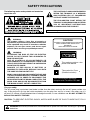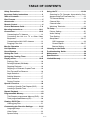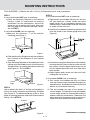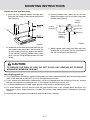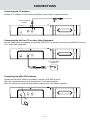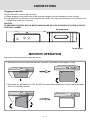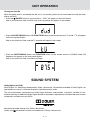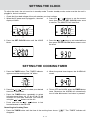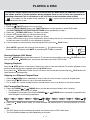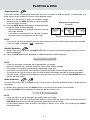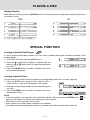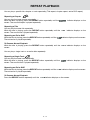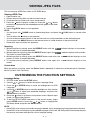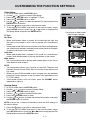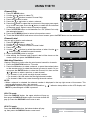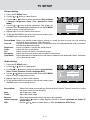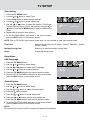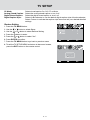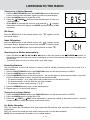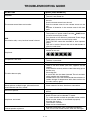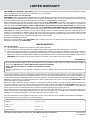Venturer KLV3913 Owner's manual
- Category
- Car video systems
- Type
- Owner's manual
This manual is also suitable for

OWNER’S MANUAL
AVE9103
10” Kitchen LCD TV
/ DVD Combo

E - 1
SAFETY PRECAUTIONS
THE LIGHTNING FLASH AND ARROWHEAD
WITHIN THE TRIANGLE IS A WARNING
SIGN ALERTING YOU OF “DANGEROUS
VOLTAGE” INSIDE THE PRODUCT.
THE EXCLAMATION POINT WITHIN THE
TRIANGLE IS A WARNING SIGN ALERTING
YOU OF IMPORTANT INSTRUCTIONS
ACCOMPANYING THE PRODUCT.
The following marks and symbols are located on
top of the unit.
For your safety
The AC power plug is polarized (one blade is wider than the other) and only fits into AC power outlets one
way. If the plug won’t go into the outlet completely, turn the plug over and try to insert it the other way. If it
still won’t fit, contact a qualified electrician to change the outlet, or use a different one.
DO NOT ATTEMPT TO
BYPASS THIS SAFETY FEATURE.
CAUTION: TO PREVENT ELECTRIC SHOCK, MATCH WIDE BLADE OF PLUG TO WIDE SLOT, FULLY
INSERT.
Caution marking is located on top enclosure of the unit.
WARNING:
This product utilizes a laser. Use of controls or
adjustments or performance of procedures other than
those specified may result in hazardous radiation
exposure. Do not open covers and do not repair
yourself. Refer servicing to qualified personnel.
WARNING:
TO REDUCE THE RISK OF FIRE OR ELECTRIC
SHOCK, DO NOT EXPOSE THIS APPARATUS TO
RAIN OR MOISTURE.
USE OF CONTROLS OR ADJUSTMENTS OR
PERFORMANCE OF PROCEDURES OTHER THAN
THOSE SPECIFIED MAY RESULT IN HAZARDOUS
RADIATION EXPOSURE.
DANGE R OF E X PLOS I O N I F BATTE RY IS
INCORRECTLY REPLACED. REPLACE ONLY WITH
THE SAME OR EQUIVALENT TYPE.
MAIN PLUG IS USED AS DISCONNECT DEVICE AND
IT SHOULD REMAIN READILY OPERABLE DURING
INTENDED USE. IN ORDER TO DISCONNECT THE
APPARATUS FROM THE MAINS COMPLETELY, THE
MAINS PLUG SHOULD BE DISCONNECTED FORM
THE MAINS SOCKET OUTLET COMPLETELY.
CAUTION
INVISIBLE LASER RADIATION IS EMITTED
WHEN OPENED AND INTERLOCKS
DEFEATED.
AVOID EXPOSURE TO BEAM
This product contains a low
power laser device.
The symbol for Class
(Double Insulation)
This Class B digital apparatus
complies with Canadian ICES-003.
WARNING: Should any trouble occur, disconnect the AC power cord and refer servicing to a qualified
technician.

E - 2
SAFETY PRECAUTIONS
Note on Copyright
It is forbidden by law to copy, broadcast, show, broadcast on cable, play in public, or rent copyrighted material
without permission.
Apparatus Claims of U.S. Patent Nos. 6,836,549; 6,381,747; 7,050,698; 6,516,132; and 5,583,936 licensed
for limited viewing uses only.
This product incorporates copyright protection technology that is protected by U.S. patents and other intellectual
property rights. Use of this copyright protection technology must be authorized by Macrovision, and is intended
for home and other limited viewing uses only unless otherwise authorized by Macrovision. Reverse engineering
or disassembly is prohibited.
FCC Information
This device complies with part 15 of the FCC Rules. Operation is subject to the following two conditions: (1)
This device may not cause harmful interference, and (2) this device must accept any interference received,
including interference that may cause undesired operation.
This equipment has been tested and found to comply with the limits for a Class B digital device, pursuant
to part 15 of the FCC Rules. These limits are designed to provide reasonable protection against harmful
interference in a residential installation. This equipment generates, uses and can radiate radio frequency
energy and, if not installed and used in accordance with the instructions, may cause harmful interference to
radio communications. However, there is no guarantee that interference will not occur in a particular installation.
If this equipment does cause harmful interference to radio or television reception, which can be determined
by turning the equipment off and on, the user is encouraged to try to correct the interference by one or more
of the following measures:
– Reorient or relocate the receiving antenna.
– Increase the separation between the equipment and receiver.
– Connect the equipment into an outlet on a circuit different from that to which the receiver is connected.
– Consult the dealer or an experienced radio/TV technician for help.
WARNING:
Changes or modifications to this unit not expressly approved by the party responsible for compliance
could void the user’s authority to operate the equipment.
Warnings:
• Themainsplugisusedasdisconnectdeviceanditshouldremainreadilyoperableduringintendedused.In
order to disconnect the apparatus from the mains completely, the main plug should be disconnected from
the mains socket outlet completely.
• Minimum10cm(4inches)distancesaroundtheapparatusforsufcientventilations.
• Theventilationshouldnotbeimpededbycoveringtheventilationopeningswithitemssuchasnewspaper,
table-cloths, curtains, etc.
• Theuseofapparatusinmoderateclimates.
On Placement
• Donotusetheunitinplaceswhichareextremelyhot,cold,dusty,orhumid.
• Donotrestricttheairowoftheunitbyplacingitinaplacewithpoorairow,bycoveringitwithacloth,or
by placing it on carpeting.
On Safety
• WhenconnectingordisconnectingtheACpowercord,griptheplugandnotthecorditself.Pullingthecord
may damage it and create a hazard.
On Condensation
• Whenleftinaheatedroomwhereitiswarmanddamp,waterdropletsorcondensationmayforminsidethe
unit. When there is condensation inside the unit, the unit may not function normally. Let the unit stand for 1
to 2 hours before turning the power on, or gradually heat the room and allow the unit to dry before use.

E - 3
IMPORTANT SAFETY INSTRUCTIONS
1. Read these instructions.
2. Keep these instructions.
3. Heed all warnings.
4. Follow all instructions.
5. Do not use this apparatus near water.
6. Clean only with a dry cloth.
7. Do not block any of the ventilation openings. Install in accordance with the manufacturer’s instructions.
8. Do not install near any heat sources such as radiators, heat registers, stoves, or other apparatus (including
amplifiers) that produce heat.
9. Do not defeat the safety purpose of the polarized or grounding-type plug. A polarized plug has two blades
with one wider than the other. A grounding type plug has two blades and a third grounding prong. The
wide blade or the third prong are provided for your safety. When the provided plug does not fit into your
outlet, consult an electrician for replacement of the obsolete outlet.
10. Protect the power cord from being walked on or pinched particularly at plugs, convenience receptacles,
and the point where they exit from the apparatus.
11. Only use attachments/accessories specified by the manufacturer.
12. Use only with a cart, stand, tripod, bracket, or table specified by the manufac-
turer, or sold with the apparatus. When a cart is used, use caution when moving
the cart/apparatus combination to avoid injury from tip-over.
13. Unplug this apparatus during lightning storms or when unused for long periods
of time.
14. Refer all servicing to qualified service personnel. Servicing is required when the apparatus has been
damaged in any way, such as the power-supply cord or plug is damaged, liquid has spilled or objects
have fallen into the apparatus, the apparatus has been exposed to rain or moisture, does not operate
normally, or has been dropped.
Additional Safety Information
• Theapparatusshallnotbeexposedtodrippingorsplashingandthatnoobjectslledwithliquids,suchas
vases, shall be placed on apparatus.
• Alwaysleavesufcientspacearoundtheproductforventilation.Donotplaceproductinoronabed,rug,
inabookcaseorcabinetthatmaypreventairowthroughventopenings.
• Donotplacelightedcandles,cigarettes,cigars,etc.ontheproduct.
• ConnectpowercordonlytoACpowersourceasmarkedontheproduct.
• Careshouldbetakensothatobjectsdonotfallintotheproduct.
• Do not attempt to disassemble the cabinet. This product does not contain customer serviceable
components.
IF YOUR PRODUCT OPERATES ON BATTERIES, adhere to the following precautions:
A. Do not mix old and new batteries.
B. Do not mix alkaline, standard (carbon-zinc), or rechargeable (NiCd, NiMH, etc) batteries.
C. Any battery may leak electrolyte or explode if disposed of in fire or an attempt is made to charge a battery
not intended to be recharged.
D. Discard leaky batteries immediately. Leaking batteries can cause skin burns or other personal injury. When
discarding batteries, be sure to dispose of them in the proper manner, according to your state/provincial
and local regulations.
E. Battery shall not be exposed to excessive heat such as sunshine, fire or the like.
Portable Cart Warning

E - 4
TABLE OF CONTENTS
Using the TV .................................................23-24
Scanning for TV Channels Automatically (Only
Appears to the First Time Power On).....................23
TV Channel Setting............................................23
Channel Skip ...................................................24
Channel Label ...................................................24
Watching Television.....................................24
TV Setup .......................................................25-28
Picture Setting...............................................25
Audio Setting..................................................25
Time Setting...................................................26
Setup Menu.................................................26-27
OSD Language............................................26
Closed Caption.......................................26-27
Restore Setting...........................................27
Listening to the Radio ......................................28
Troubleshooting Guide......................................29
Maintenance ......................................................30
Specifications ...................................................30
Limited Warranty ..................................................31
Safety Precautions .......................................... 1-2
Important Safety Instructions ............................ 3
Table of Contents ................................................ 4
Disc Formats ........................................................ 5
Accessories ......................................................... 6
Remote Control .................................................... 6
Control Reference Guide ................................7-9
Mounting Instructions .................................. 10-11
Connections .................................................. 12-13
Connecting the TV Antenna ......................... 12
Connecting the Unit to a TV or Other Video
Equipment ..................................................... 12
Connecting the AM LOOP Antenna .............. 12
Plugging in the Unit ....................................... 13
Monitor Operation ............................................ 13
Unit Operation ................................................... 14
Sound System ................................................... 14
Setting the Clock .............................................. 15
Setting the Cooking Timer ................................ 15
Playing a Disc ............................................... 16-18
Playing a Disc................................................ 16
Pausing Playback (Still Mode).............................16
Stopping Playback ......................................... 16
Skipping to a Different Chapter/Track ............ 16
Fast Forward/Fast Reverse ........................... 16
Angle Selection ............................................. 17
Subtitle Selection .......................................... 17
Audio Selection ............................................. 17
Display Function ........................................... 18
Special Function ..........................................18
Locating a Specific Title/Chapter(DVD). ........ 18
Locating a Specific Time. .............................. 18
Repeat Playback ................................................19
Programmable Memory ....................................20
Title/Chapter programmed Memory(DVD).....20
Track programmed Memory(CD).................... 20
Viewing JPEG Files ...........................................21
Viewing jpeg Files ...........................................21
Customizing the Function Settings............ 21-22
Language Setup.............................................21
Video Setup...................................................22
System Setup.................................................22

E - 5
The unit can play
Region Management Information
Region Management Information: This unit is designed and manufactured to respond to the Region Management
Information that is encoded on DVDs. If the region number printed on the DVD does not correspond to the
region number of this unit, this unit cannot play that disc.
The region number of this unit is 1.
Disc Function or Operation that is Not Available
When the “
” symbol appears on the screen, it indicates that the function or operation attempted is not
available at that time. This occurs because the DVD manufacturer determines the specific functions. Certain
functions may not be available on some discs. Be sure to read the documentation provided with the DVD.
Titles, Chapters and Tracks
• DVDsaredividedinto “titles” and “chapters”. If the disc
has more than one movie on it, each movie would be a
separate “title”. “Chapters” are sections of titles.
• AudioCDsaredividedinto“tracks”. A “track” is usually
one song on an Audio CD.
Icons Used on DVDs
Sample Icons
Language selections for audio
Language selections for subtitles
Screen aspect ratio
Multiple camera angles
Region code indicator
NOTE:
When playing a CD-G (Graphics) or CD EXTRA disc, the audio portion will be played, but the graphic images
will not be shown.
DISC FORMATS
Note on Unauthorized Discs
You may not be able to play back some DVDs on this unit if they were purchased from outside your
geographic area or made for business purposes.
NOTE: Numbers identify each title, chapter, and track on a disc. Most discs have these numbers recorded
on them, but some do not.
DVDs
[8cm/12cm disc]
Audio CDs
[8cm/12cm disc]
Compatible

E - 6
ACCESSORIES
Please Check and Identify the Included Accessories.
Remote control ..............................................................................................................................x 1
AAA 1.5V battery ...........................................................................................................................x 2
Mounting template .........................................................................................................................x 1
1.06” (27mm) spacers....................................................................................................................x 4
.57” (14.4mm) spacers...................................................................................................................x 4
#M 5 x 69 mm screws ....................................................................................................................x 4
AM LOOP antenna ........................................................................................................................x 1
Battery Replacement
When the batteries become weak, the operating distance of the remote control is greatly reduced and you
will need to replace them.
Caution: Danger of explosion if battery is incorrectly replaced. Replace only with the same or equivalent
type.
NOTE:
• Donotplacetheremotecontrolnearmagneticdevicesormagneticcards.
• Iftheremotecontrolisnotgoingtobeusedforalongtime,removethebatteriestoavoidcorrosiondamage
caused by battery leakage.
• Do not mix old and new batteries. Do not mix ALKALINE, standard (CARBON-ZINC) or rechargeable
(NICKEL-CADMIUM) batteries.
• Alwaysremovebatteriesassoonastheybecomeweak.
• Batteriesshallnotbeexposedtoexcessiveheatsuchassunshine,reorthelike.
• Weakbatteriescanleakandseverelydamagetheremotecontrol.
WARNING: Do not dispose of batteries in a fire. Batteries may explode or leak.
To Install Batteries
1. Open the battery door.
2. Insert two AAA batteries.
REMOTE CONTROL
Using the Remote Control
• Thisremotecontrolismagneticandcanbeattachedtomostrefrigerators.Somerefrigeratorspanelsare
not metallic. In this case, try attaching the magnetic remote control to the side of the refrigerator.
• PointtheremotecontrolattheREMOTESENSORlocatedontheunit.
• Whenthereisastrongambientlightsource,theperformanceoftheinfraredREMOTESENSORmaybe
degraded, causing unreliable operation.
• Therecommendedeffectivedistanceforremoteoperationisabout16feet(5meters).
CAUTION: When discarding batteries, environmental problems must be considered and local rules or laws
governing the disposal of these batteries must be strictly followed.

E - 7
CONTROL REFERENCE GUIDE
Remote Control
1) MUTE Button
Press to turn off the sound.
2) STANDBY/ON Button
Turns on the unit and puts it in standby
mode.
3) DISPLAY Button
Changes disc status information displayed
on the screen.
4) PICTURE Button
Selects from preset screen display settings to
match the type of show you are watching.
5) ANGLE Button
During DVD playback, switch the camera
angle of the video presentation when scenes
with multiple camera angles are recorded on
a DVD.
6) RETURN
/ EXIT Button
Press to exit the TV menu and return directly
to normal viewing.
7) DVD MENU Button
Press to enter the main menu of the DVD
you are watching.
8) CURSOR ( , , , ) Buttons
Use to highlight selections on a screen and
make adjustments to certain settings.
CH+ / CH- buttons
Use to change TV channels.
ENTER Button
Confirm selections on a menu screen.
9) VOLUME (+/-) Buttons
Adjusts the volume.
10) STOP/AM/FM Button
Stops playback.
Switches between AM and FM.
11) PREV Button
Selects previous title, chapter or track on a
disc.
Selects previous preset station in radio
mode.
12) Number (0-9) Buttons
13) FORMAT Button
Press to set size of LCD display (LCD Off,
full, 4:3).

E - 8
CONTROL REFERENCE GUIDE
Remote Control
14) FUNCTION Button
Use to select DVD, TV or RADIO mode.
15) GOTO Button
Goes directly to a programmed location on a
DVD/CD.
16) SUBTITLE Button
Selects one of the subtitle languages
programmed on a DVD.
17) SOUND Button
Press to select from preset sound settings to
match the type of show you are watching.
18) AUDIO Button
Selects audio soundtracks of a DVD or
changes the output mode of a CD.
MTS Button
Press to select MONO sound, STEREO
sound or Secondary Audio Program (SAP).
19) TV MENU Button
Press to display the on-screen TV menu.
20) PLAY Button
Starts playback.
21)
PAUSE Button
Pauses playback, frames advance.
22)
TUNING Buttons
Scans all available radio stations.
: Fast reverse playback.
: Fast forward playback.
23)
NEXT Button
Selects next title, chapter or track on a disc.
Selects next preset station in radio mode.
24) LAST CH Button
Press to switch repeatedly between the last
two channels displayed.
25) MEMORY Button
Sets title/chapter/track in a favorite order.
Enters the number of a selected station.
• [dot] Button
Press to enter digital sub-channels (i.e. 11.3,
12.7).
26) SETUP Button
Enters and exits the SETUP menu of the DVD
in STOP mode.
REPEAT Button
Repeats chapter or title of a DVD.
Repeats single track or whole CD.

E - 9
CONTROL REFERENCE GUIDE
1) Disc Tray
Press OPEN/CLOSE button to open or close
the tray.
Place a disc on the disc tray, label side up.
2) Display Window
Displays system information.
3) Remote Sensor
Receives the remote control unit signals.
4) ON/OFF Button
Turns the unit on and off.
5) PLAY Button
Press to start or resume playback of a disc.
6) /AM/FM Button
Stops playing a disc.
Switches between AM and FM.
7) TIMER Button
Use to set the cooking timer.
8) ENTER Button
Use to enter the sub-menu and confirm selections
on a menu screen.
9) / Button
Press to go back to previous chapters / tracks
in DVD mode.
Press to advance to chapters / tracks in DVD
mode.
Use to search for a station automatically or select
presetted stations.
CH CH Button
Press to change TV channel in TV mode.
Unit
10) VOL+ / -Button
Increases/decreases the volume level.
/ Button
Makes adjustments to certain settings.
11) TV MENU Button
Opens and closes the TV menu.
12) SET CLOCK Button
Use to set the current time.
13) DVD/TV/RADIO Button
Use to select DVD, TV or RADIO mode.
14) OPEN/CLOSE Button
Use to open / close the disc tray.
15) Screen

E - 10
MOUNTING INSTRUCTIONS
b) Fold the Mounting Template along the guideline
that is closest to the thickness of your cabinet
overhang.
c) Tape Mounting Template to the underside of the
cabinet with the folded portion of the Mounting
Templateushupagainstthecabinetoverhang
(see Figure 2). Go to STEP 2.
Front
Edge
Front
Edge
STEP 1
If your cabinet does NOT have an overhang:
a) Place the Mounting Template in the desired
location inside or underneath the cabinet
(whichever has less obstructions, and will be
easierforyoutoreachtodrillholes),ushwith
the front edge of the cabinet and tape it down.
Go to STEP 2.
If your cabinet DOES have an overhang:
a) Measure the thickness “T” of the cabinet
overhang (see Figure 1).
STEP 2
Use an electric drill with a ¼” drill bit (not included) to
drill all four holes marked on the Mounting Template
(see Figure 3). To reduce splintering, place a small
piece of masking tape over each hole location before
drilling. Go to STEP 3.
If your cabinet DOES have an overhang:
a) Four screws are included with this unit. Make
sure the screws will go completely through your
cabinet bottom, and extend at least 3/8” past the
bottom of your cabinet overhang.
b) This unit includes two sets of four spacers of
various lengths. The spacers can be put together
to form longer spacers to accommodate various
cabinet overhang thicknesses. Determine the
best combination of spacers which is equal to or
longer than the cabinet overhang thickness.
c) Hold the unit up against the bottom of the cabinet,
and align the four holes on the top of the unit with
the screws. Partially tighten each screw, but do
not fully tighten the screws until all of them have
been started.
d) Gently tighten each screw until they are firmly
holding the unit in place.
(Continued on next page)
STEP 3
If your cabinet does NOT have an overhang:
a) Eight screws are included with this unit, but you
will only need four of them. Select the screw
length which will go completely through your
cabinet bottom, and provide at least 3/8” of thread
to screw into the main unit.
b) Insert the four selected screws through each hole
from the inside of the cabinet going down (see
Figure 4).
Figure 1
Figure 3
Figure 2
Figure 4
TOOLS NEEDED: 1) Electric drill with 1/4” bit; 2) Phillips-head (cross style) screwdriver.
T
Cabinet Bottom
Cabinet Bottom
Template
Template

E - 11
e) Partially tighten each screw, but do not fully
tighten the screws until all of them have been
started (see Figure 6).
f) Gently tighten each screw until they are firmly
holding the unit in place. The top front edge of
the unit should clear the overhang.
Mounting Suggestions
1) If your cabinet has obstructions inside it which prevent you from using the template, cut out the corresponding
area on the template, but do NOT cut out or through the screw holes.
2) If your cabinet has obstructions underneath it, which will interfere with the mounting of the unit, remove
the obstruction before mounting the unit, or find another location to mount the unit.
3) It is recommended that you wear safety glasses while drilling to prevent eye injuries.
4) For wood cabinets, you may want to mark the hole locations with a nail, pressed gently but firmly into
the wood so that a slight impression is made. This will also help keep the drill bit centered in the right
location.
5) Hold the drill firmly against the cabinet to keep the drill from “walking”.
(Continued from previous page)
c) Insert the four selected screws through each
hole from the inside of the cabinet going down
(see Figure 5).
MOUNTING INSTRUCTIONS
Figure 5
Figure 6
d) Hold each screw head down and push the unit
and spacers onto the screws, then hold the unit
up until spacers are firmly against the bottom
of the cabinet (and fully nested within each
other if you are using multiple spacers for each
screw).
TO REDUCE THE RISK OF FIRE, DO NOT PLACE ANY HEATING OR COOKING
APPARATUS BENEATH THIS UNIT.
CAUTION
Cabinet
Overhang
Equal to or
Longer than
Cabinet
Overhang
Cabinet
Bottom
Spacers
Minimum

E - 12
CONNECTIONS
Connecting the TV Antenna
Connect a TV antenna or CATV cable or Satellite system to the TV antenna terminal.
Connecting the Unit to a TV or other Video Equipment
Use the Video cable (not supplied). Connect the VIDEO OUT on the rear of the unit to the VIDEO IN on your
TV or other video equipment.
Connecting the AM LOOP Antenna
Connect the AM LOOP antenna (included) to the AM LOOP ANT terminal.
FM: Fully unwind the antenna wire and position it for the best reception.
AM: Fully unwind and rotate the loop antenna, then position it for the best reception.
1
2
TV antenna
AM
LOOP ANT
FM ANT
VIDEO
OUT
TV
ANT IN
To the TV ANT IN
terminal
AM
LOOP ANT
FM ANT
VIDEO
OUT
TV
ANT IN
(yellow)
VIDEO
IN
TV or other video
Equipment
Video cable (not supplied)
AM
LOOP ANT
FM ANT
VIDEO
OUT
TV
ANT IN

E - 13
MONITOR OPERATION
Follow the illustrations below to open the monitor.
1. Gently pull the monitor down from the back, and twist it clockwise so the screen is visible.
2. The screen can be turned up to 270
o
. Do NOT force the screen once it stops turning. The screen does
NOT turn completely around.
CONNECTIONS
Plugging in the Unit
Plug the AC power cord into the wall outlet
a) Before plugging in the power cord, make sure the voltage of the unit matches your local voltage.
b) Plug the power cord directly into the nearest wall outlet, and wrap the remaining cord around the cord
storage knob at the rear of the unit.
CAUTION:
TO PREVENT ELECTRIC SHOCK, MATCH WIDE BLADE OF PLUG TO WIDE SLOT OF WALL OUTLET,
THEN FULLY INSERT.
To AC outlet
AC power cord
AM
LOOP ANT
FM ANT
VIDEO
OUT
TV
ANT IN

E - 14
UNIT OPERATION
Turning the Unit On
While the power cord is connected and the unit is on standby, power will be consumed and only the clock
displaywillash.
• Pressthe
ON/OFF button to turn the unit on, “DVD” will appear on the front display.
After a short period of time, the DVD logo (start-up picture) will appear on the screen.
Dolby Digital (for DVD)
Dolby Digital is a technology developed by Dolby Laboratories. Soundtracks encoded in Dolby Digital can
reproduce from one to 5.1 discrete channels of excellent quality audio.
The unit automatically recognizes the Dolby Digital bitstream and provides a downmix suitable for two-
channel listening. An additional Dolby Digital decoder is required for reproduction of the discrete multi-channel
soundtracks available on many DVDs.
Manufactured under license from Dolby Laboratories.
‘Dolby’ and
the double-D symbol are trademarks of Dolby Laboratories.
SOUND SYSTEM
• PresstheDVD/TV/RADIO button (the FUNCTION button on the remote control) to TV mode, “TV” will appear
on the front panel display.
After a short period of time, and the TV program will begin on the screen.
• Press the DVD/TV/RADIO button (the FUNCTION button on the remote control) to RADIO mode, FM
frequency will appear on the front panel display.
After a short period of time, the station will begin.

E - 15
SETTING THE CLOCK
To adjust the clock, the unit must be in standby mode. To enter standby mode, make sure that the unit is
plugged in, but not turned on.
• Checkthattheratedvoltageoftheunitmatchesyourlocalvoltage.
4. Press the
/ buttons to set to desired time
then press the SET CLOCK button once to start
the clock.
1. When the AC power cord is plugged in, the clock
display will blink.
SETTING THE COOKING TIMER
1. Press the TIMER button. The “TIMER” indicator
appears and the cooking time “10” blinks.
2. Press the
/ buttons to select your desired
time from 1-99 minutes.
• Press the TIMER button repeatedly to select
following preset times: 10, 15, 30, 45, 60, 75, 90
minutes. You can then “fine-tune” your time by
using the
/ buttons on the unit.
• Press and hold the
/ buttons to fast
forward/reverse to desired time.
4. To turn OFF the ALARM, press the TIMER button
once. Otherwise, the ALARM will automatically
turn off after 60 minutes if no button is pressed.
Cancelling the Cooking Timer
• Pressthe TIMER button until the time of the cooking timer shows “
”. The “TIMER” indicator will
disappear.
3. When the preset time elapses, the ALARM will
sound.
3. Press the / buttons to set the current
hours then press the SET CLOCK button once
to confirm. The MINUTES will now blink.
2. Press the SET CLOCK button until the HOUR
blinks.

E - 16
This owner’s manual explains the basic instructions of this unit. Some DVDs are produced in a manner
that allows specific or limited operation during playback. Such as, the unit may not respond to all
operating commands. This is not a defect in the unit. Refer to the instruction notes of discs.
“
” may appear on the screen during operation. A “ ” means that the desired operation is not
permitted by the unit or disc.
Playing a Disc
1. Press the ON/OFF button to turn on the unit.
2. Press the DVD/TV/RADIO button (the FUNCTION button on the remote) to select DVD mode.
See CUSTOMIZING THE FUNCTION SETTINGS before proceeding to step 3.
3. Press the
OPEN/CLOSE button. The disc tray opens.
4. Place a disc onto the disc tray with the label side up.
5. Press the
OPEN/CLOSE button. The disc tray closes.
It takes a short while for your unit to load the disc. After loading, the unit will automatically either bring you
to the main menu of the DVD or start playback of the disc.
6. If the unit does not automatically start playing the DVD, press the
PLAY button.
Pausing Playback (Still Mode)
Press the PAUSE button on the remote control. To resume normal playback, press the PLAY button. Each
time you press the
PAUSE button, the picture advances one frame in DVD mode.
Stopping Playback
Press the STOP button at the location where you want to interrupt playback. To resume playback at the
position where the disc was stopped, press the PLAY button.
If you press the
STOP button twice, the unit’s memory will be cleared and pressing the PLAY button will
reset the disc to the beginning.
Skipping to a Different Chapter/Track
• Pressthe PREV button repeatedly to skip to the start of the current or previous chapter/track.
• Pressthe
NEXT button to skip to the next chapter/track.
• ForanaudioCD,usethenumberbuttons(remotecontrolonly)togodirectlytothattracknumber.
Fast Forward/Fast Reverse
1. Press the TUNING or TUNING button on the remote control when a disc is playing.
• Thediscbeginsfastscanatx2speed.
• Sixspeedsareavailable.Eachtimethe TUNING or TUNING button is pressed, the speed of fast
scan changes in the following sequence:
PLAYING A DISC
2. Press the PLAY button when you have reached the desired point to resume playback at normal
speed.
NOTE:
• TheDVDplayermutessoundduringreverseandforwardscanofDVDvideodiscs.
• Thefastplaybackspeedmaydifferdependingonthedisc.
• When MUTE is pressed, the sound is mute and the “ ” indicator always
blinks on the LCD display until MUTE is pressed again or VOL is pressed.

E - 17
PLAYING A DISC
Angle Selection
Some DVDs contain scenes which have been shot from a number of different angles. For these discs, the
same scene can be viewed from each of these different angles.
1. While you are playing a DVD with different angles
recorded, press the ANGLE button to view the number
of current angles available.
2. Press the ANGLE button repeatedly to change the scene
to the next angle in those recorded.
• Abouttwosecondslater,playbackcontinuesfromthe
new angle selected.
• Ifnobuttonispressedwithin10seconds,playback
continues without changing the current angle.
NOTE:
• Thisfunctioncanonlybeusedfordiscsonwhichscenesshotfrommultipleangleshavebeenrecorded.
• Ifonlyoneangleisrecorded,“
” is displayed.
Sequence of angle shots
(Example)
NOTE:
• Ifonlyonelanguageisrecorded,thelanguagedoesnotchange.
• Abouttwosecondslater,playbackcontinueswiththenewsubtitleselected.
• Thenumberoflanguagesrecordeddiffersdependingonthedisc.
• Ifnobuttonispressedwithinafewseconds,playbackcontinueswithoutchangingthecurrentsubtitle.
• Thisfunctioncanonlybeusedfordiscsonwhichsubtitleshavebeenrecordedinmultiplelanguages.
• OnsomeDVDs,subtitlesareactivatedfromthemainmenuoftheDVD.Pressthe DVD MENU button to
activate the main menu.
Subtitle Selection
1. While a DVD is playing, press the SUBTITLE button to display the current language setting, as shown in
the example below.
2. Press the SUBTITLE button repeatedly to select the desired subtitle language.
Subtitle: English 1/3
NOTE:
• Ifonlyoneaudioformatisrecorded,thenumberdoesnotchange.
• SomeDVDdiscsallowyoutochangeaudioselectionsonlyviathediscmenu.Ifthisisthecase,pressthe
DVD MENU button and choose the appropriate language on the disc menu.
• Youcanselectdifferentaudiochannels(Left,RightorStereo)onanaudioCDbypressingthe AUDIO
button repeatedly.
Audio Selection
On some discs, the sound is recorded in two or more formats. Follow the directions below to select the type
of playback.
1. While a disc is playing, press the AUDIO button to show the current audio format number.
2. Press the AUDIO button repeatedly to select the desired audio format.
English 1/3

E - 18
SPECIAL FUNCTION
PLAYING A DISC
Locating a Specific Title/Chapter
If a DVD contains title/chapter numbers, you can locate a specific title/chapter by directly selecting a title/
chapter number.
1. In STOP/PLAY mode, press the GOTO button.
2. Press the
or button to highlight a specific field and
press the
or button button to select the title/chapter
you want.
3. Press the ENTER button to confirm. Playback starts from
the selected title/chapter.
Display Function
While the disc is playing, press the DISPLAY button on the remote control repeatedly to display information
on operation status.
Locating a Specific Time
You can move to a specific location by entering its corresponding time (hours, minutes, seconds).
1. Press the GOTO button twice for DVD (once for CD), a
screen shown as right will be displayed on the screen.
2. Enter the corresponding number buttons for the setting point
you want.
3. Press the ENTER button to confirm. Playback starts from
the selected location.
NOTE:
• Ifthetimenumbersyouenteredisnotpermitedbythedisc,afteryoupressthe ENTER button,
will
appear on the screen. You should reset and enter correct numbers.
• Somediscsmaynotrespondtothisprocess.
• Somescenesmaynotbelocatedaspreciselyasspecied.
• Thismethodforaccessingspeciclocationsisavailableonlywithinthecurrenttitleofthedisc.
Single
Single
Total
Elapsed
Elapsed
DVD CD

E - 19
Repeating a Title
You can play the same title repeatedly.
While the disc is playing, press the REPEAT button repeatedly until the indicator displays on the
screen. The current title is played repeatedly.
Repeating an Entire DISC
While the disc is playing, press the REPEAT button repeatedly until the indicator displays on the screen.
The entire disc is played repeatedly.
To Resume Normal Playback
While the disc is playing, press the REPEAT button repeatedly until the
indicator displays on the
screen.
You can play a single track or an entire disc repeatedly.
Repeating a Single Track
You can play the same track repeatedly.
While the disc is playing, press the REPEAT button repeatedly until the indicator displays on the
screen. The current track is played repeatedly.
Repeating an Entire DISC
While the disc is playing, press the REPEAT button repeatedly until the indicator displays on the screen.
The entire disc is played repeatedly.
To Resume Normal Playback
Press the REPEAT button repeatedly until the indicator displays on the screen.
You can play a specific title, chapter or track repeatedly. (Title repeat, chapter repeat, entire DVD repeat)
Repeating a Chapter
You can play the same chapter repeatedly.
While the disc is playing, press the REPEAT button repeatedly until the
indicator displays on the
screen. The current chapter is played repeatedly.
REPEAT PLAYBACK
Page is loading ...
Page is loading ...
Page is loading ...
Page is loading ...
Page is loading ...
Page is loading ...
Page is loading ...
Page is loading ...
Page is loading ...
Page is loading ...
Page is loading ...
Page is loading ...
-
 1
1
-
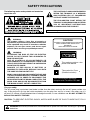 2
2
-
 3
3
-
 4
4
-
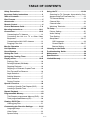 5
5
-
 6
6
-
 7
7
-
 8
8
-
 9
9
-
 10
10
-
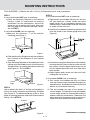 11
11
-
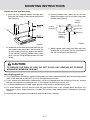 12
12
-
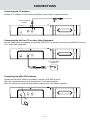 13
13
-
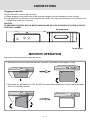 14
14
-
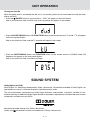 15
15
-
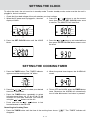 16
16
-
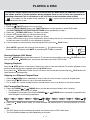 17
17
-
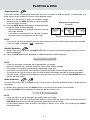 18
18
-
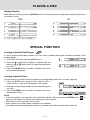 19
19
-
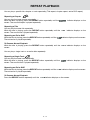 20
20
-
 21
21
-
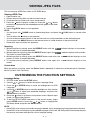 22
22
-
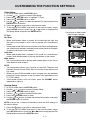 23
23
-
 24
24
-
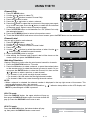 25
25
-
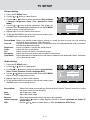 26
26
-
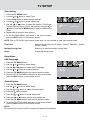 27
27
-
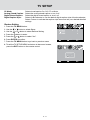 28
28
-
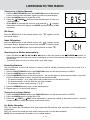 29
29
-
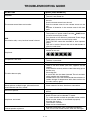 30
30
-
 31
31
-
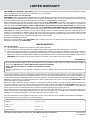 32
32
Venturer KLV3913 Owner's manual
- Category
- Car video systems
- Type
- Owner's manual
- This manual is also suitable for
Ask a question and I''ll find the answer in the document
Finding information in a document is now easier with AI
Related papers
-
Venturer KLV3913 User manual
-
Venturer KLV3913 Owner's manual
-
Venturer KLV3913 User manual
-
Venturer KLV3913 User manual
-
Venturer LCD Kitchen TV User manual
-
Venturer PVS6370 User manual
-
Venturer PVS3389 Owner's manual
-
Venturer PLV7615H User manual
-
Venturer PVD730 User manual
-
Venturer PLV76198E User manual