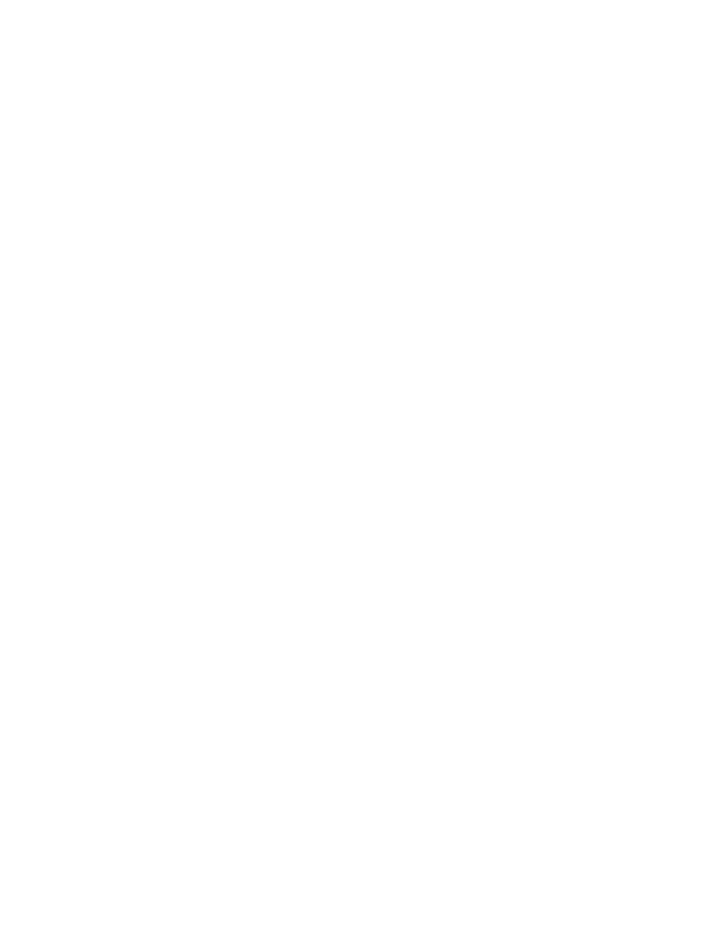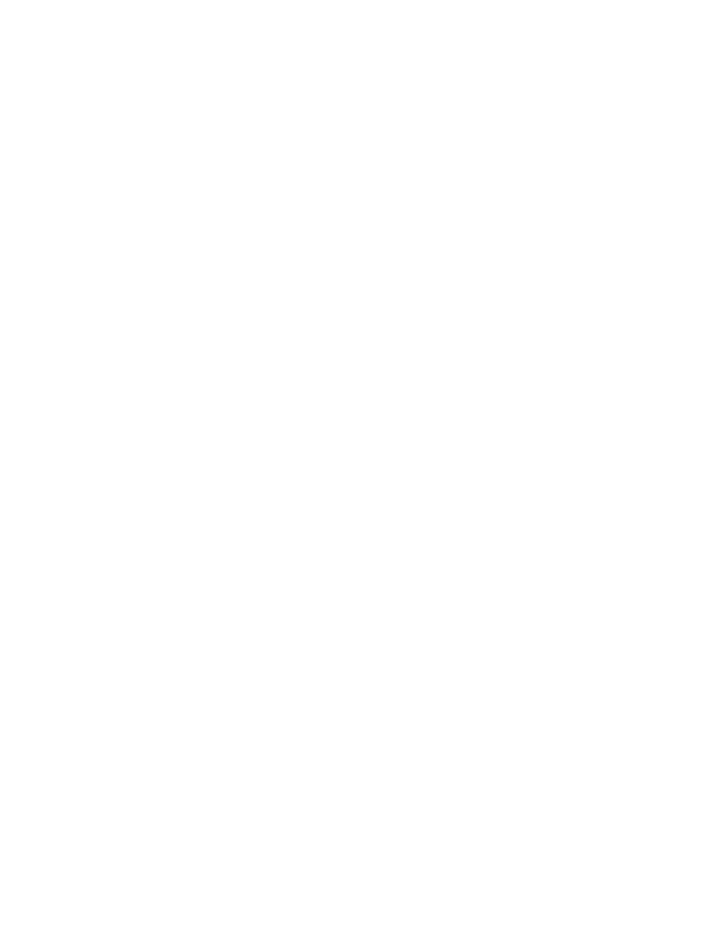
i
Table of contents
Getting started ................................1
Parts checklist ..................................1
Telephone base and
charger installation ........................2
Battery installation ............................3
Battery charging ...............................4
Installation options ............................5
Telephone base layout ....................7
Handset layout .................................8
Telephone settings .......................10
Using the menu ..............................10
Ringer volume ................................10
Ringer tone .....................................11
LCD language.................................11
Clear voicemail indicators...............12
Key tone .........................................12
Set date and time ...........................13
Home area code .............................14
Dial mode .......................................14
Telephone operation ....................15
Make a call .....................................15
Predial a call ...................................15
Answer a call ..................................15
End a call ........................................15
Speakerphone ................................15
Volume ...........................................15
Mute................................................16
Call waiting .....................................16
Temporary ringer silencing .............16
Temporary tone dialing ...................16
Redial list ........................................17
Review and dial a redial entry ........17
Store a number from the redial list to
the directory ................................17
Delete a redial entry .......................17
Chain dialing ...................................18
Join a call in progress .....................19
Find handset ...................................19
Intercom..........................................20
Answer an incoming call during an
intercom call ................................21
Call transfer using intercom ............21
Directory ........................................23
About the directory .........................23
Create a new directory entry ..........24
Review the directory .......................26
Alphabetical search ........................26
Dial a directory entry.......................26
Edit a directory entry.......................26
Delete a directory entry ..................26
Speed dial.......................................27
Store a speed dial entry..................27
Dial a speed dial number ................28
Delete a speed dial entry ................28
Caller ID .........................................29
About caller ID ................................29
Information about caller ID with
call waiting...................................29
Call log............................................30
Missed call indicator .......................31
Memory match ................................31
Review and dial from the call log ....31
View dialing options ........................32
Save a call Iog entry to
the directory ................................32