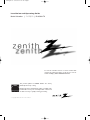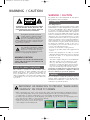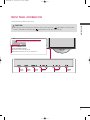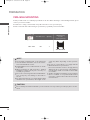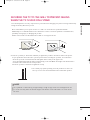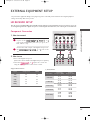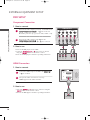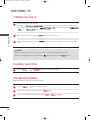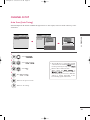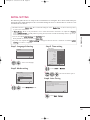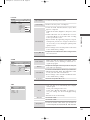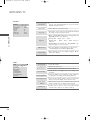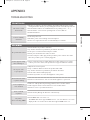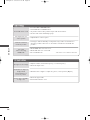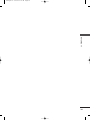Zenith Z42PQ20-U User manual
- Category
- TVs & monitors
- Type
- User manual
This manual is also suitable for

This product qualifies for ENERGY STAR in the “factory
default (Home mode)” setting.
Changing the factory default picture setting or enabling other
features will increase power consumption that could exceed
the limits necessary to quality for Energy Star rating.
© Copyright 2009, LG Electronics USA, Inc.
Installation and Operating Guide
Model Number | Z42PQ20 | PLASMA TV
To view the extended version of owner’s manual that
contains the advanced features of this TV set, visit our
website at http://www.zenithservice.com
Z42PQ20-U 9/21/09 2:51 PM Page 1

2
WARNING / CAUTION
The lightning flash with arrowhead
symbol, within an equilateral triangle,
is intended to alert the user to the
presence of uninsulated “dangerous
voltage” within the product’s enclosure that may
be of sufficient magnitude to constitute a risk of
electric shock to persons.
The exclamation point within an equilateral
triangle is intended to alert the user to
the presence of important operating
and maintenance (servicing) instructions in the
literature accompanying the appliance.
TO REDUCE THE RISK OF ELECTRIC SHOCK
DO NOT REMOVE COVER (OR BACK). NO
USER SERVICEABLE PARTS INSIDE. REFER TO
QUALIFIED SERVICE PERSONNEL.
WARNING/CAUTION
TO REDUCE THE RISK OF FIRE AND ELECTRIC
SHOCK, DO NOT EXPOSE THIS PRODUCT TO
RAIN OR MOISTURE.
NOTE TO CABLE/TV INSTALLER
This reminder is provided to call the CATV system
installer’s attention to Article 820-40 of the National
Electric Code (U.S.A.). The code provides guidelines for
proper grounding and, in particular, specifies that the
cable ground shall be connected to the grounding system
of the building, as close to the point of the cable entry
as practical.
■
When a fixed image (e.g. logos, screen menus, video game, and computer display) is displayed on the TV
for an extended period, it can become permanently imprinted on the screen. This phenomenon is known
as “image burn” or “burn-in.” Image burn is not covered under the manufacturer’s warranty.
■
In order to prevent image burn, avoid displaying a fixed image on your TV screen for a prolonged period
(2 or more hours for LCD, 1 or more hours for Plasma).
■
Image burn can also occur on the letterboxed
areas of your TV if you use the 4:3 aspect
ratio setting for an extended period.
IMPORTANT INFORMATION TO PREVENT “IMAGE BURN
/ BURN-IN” ON YOUR TV SCREEN
WARNING / CAUTION
To prevent fire or shock hazards, do not expose
this product to rain or moisture.
FCC NOTICE
Class B digital device
This equipment has been tested and found to comply
with the limits for a Class B digital device, pursuant to
Part 15 of the FCC Rules. These limits are designed
to provide reasonable protection against harmful
interference in a residential installation. This equipment
generates, uses and can radiate radio frequency energy
and, if not installed and used in accordance with the
instructions, may cause harmful interference to radio
communications. However, there is no guarantee that
interference will not occur in a particular installation.
If this equipment does cause harmful interference to
radio or television reception, which can be determined
by turning the equipment off and on, the user is
encouraged to try to correct the interference by one
or more of the following measures:
- Reorient or relocate the receiving antenna.
- Increase the separation between the equipment and
receiver.
- Connect the equipment to an outlet on a circuit
different from that to which the receiver is connected.
- Consult the dealer or an experienced radio/TV
technician for help.
This device complies with part 15 of the FCC Rules.
Operation is subject to the following two condi-
tions: (1) This device may not cause (harmful)
interference, and (2) this device must accept any
interference received, including interference that
may cause undesired operation (of the device).
Any changes or modifications not expressly approved
by the party responsible for compliance could void
the user’s authority to operate the equipment.
CAUTION
Do not attempt to modify this product in any way
without written authorization from LG Electronics.
Unauthorized modification could void the user’s
authority to operate this product
Z42PQ20-U 9/21/09 2:51 PM Page 2

3
IMPORTANT SAFETY INSTRUCTIONS
SAFETY INSTRUCTIONS
Read these instructions.
Keep these instructions.
Heed all warnings.
Follow all instructions.
Do not use this apparatus near water.
Clean only with dry cloth.
Do not block any ventilation openings. Install in
accordance with the manufacturer’s instructions.
Do not install near any heat sources such as
radiators, heat registers, stoves, or other apparatus
(including amplifiers)that produce heat.
Do not defeat the safety purpose of the polarized
or grounding-type plug. A polarized plug has
two blades with one wider than the other. A
grounding type plug has two blades and a
third grounding prong, The wide blade or the
third prong are provided for your safety. If the
provided plug does not fit into your outlet,
consult an electrician for replacement of the
obsolete outlet.
Protect the power cord from being walked on
or pinched particularly at plugs, convenience
receptacles, and the point where they exit from
the apparatus.
Only use attachments/accessories specified by
the manufacturer.
Use only with the cart, stand, tripod, bracket,
or table specified by the manufacturer, or sold
with the apparatus. When a cart is used, use
caution when moving the cart/apparatus com-
bination to avoid injury from tip-over.
Unplug this apparatus during lighting storms
or when unused for long periods of time.
Refer all servicing to qualified service personnel.
Servicing is required when the apparatus has
been damaged in any way, such as power-
supply cord or plug is damaged, liquid has
been spilled or objects have fallen into the
apparatus, the apparatus has been exposed to
rain or moisture, does not operate normally, or
has been dropped.
Never touch this apparatus or antenna during
a thunder or lighting storm.
When mounting a TV on the wall, make sure
not to install the TV by the hanging power and
signal cables on the back of the TV.
Do not allow an impact shock or any objects to
fall into the product, and do not drop onto the
screen with something.
CAUTION concerning the Power Cord:
It is recommend that appliances be placed
upon a dedicated circuit; that is, a single
outlet circuit which powers only that appliance
and has no additional outlets or branch
circuits. Check the specification page of this
owner's manual to be certain.
Do not connect too many appliances to the
same AC power outlet as this could result in
fire or electric shock.
1
8
9
10
11
12
13
14
2
3
4
5
6
7
Z42PQ20-U 9/21/09 2:51 PM Page 3

4
SAFETY INSTRUCTIONS
Do not overload wall outlets. Overloaded wall
outlets, loose or damaged wall outlets, extension
cords, frayed power cords, or damaged or
cracked wire insulation are dangerous. Any of
these conditions could result in electric shock
or fire. Periodically examine the cord of your
appliance, and if its appearance indicates damage
or deterioration, unplug it, discontinue use of
the appliance, and have the cord replaced with
an exact replacement part by an authorized
servicer. Protect the power cord from physical
or mechanical abuse, such as being twisted,
kinked, pinched, closed in a door, or walked
upon. Pay particular attention to plugs, wall
outlets, and the point where the cord exits the
appliance.
Do not make the TV with the power cord
plugged in. Do not use a damaged or loose
power cord. Be sure do grasp the plug when
unplugging the power cord. Do not pull on the
power cord to unplug the TV.
WARNING - To reduce the risk of fire or elec-
trical shock, do not expose this product to rain,
moisture or other liquids. Do not touch the TV
with wet hands. Do not install this product near
flammable objects such as gasoline or candles
or expose the TV to direct air conditioning.
Do not expose to dripping or splashing and do
not place objects filled with liquids, such as
vases, cups, etc. on or over the apparatus (e.g.
on shelves above the unit).
GGRROOUUNNDDIINNGG
Ensure that you connect the earth ground wire
to prevent possible electric shock (i.e. a TV
with a three-prong grounded AC plug must be
connected to a three-prong grounded AC out-
let). If grounding methods are not possible,
have a qualified electrician install a separate
circuit breaker.
Do not try to ground the unit by connecting it
to telephone wires, lightening rods, or gas pipes.
DDIISSCCOONNNNEECCTTIINNGG DDEEVVIICCEE FFRROOMM MMAAIINNSS
Mains plug is the disconnecting device. The
plug must remain readily operable.
As long as this unit is connected to the AC wall
outlet, it is not disconnected from the AC
power source even if you turn off this unit by
SWITCH. (Some models)
AANNTTEENNNNAASS
OOuuttddoooorr aanntteennnnaa ggrroouunnddiinngg
If an outdoor antenna is installed, follow the
precautions below. An outdoor antenna system
should not be located in the vicinity of over-
head power lines or other electric light or
power circuits, or where it can come in contact
with such power lines or circuits as death or
serious injury can occur.
Be sure the antenna system is grounded so as
to provide some protection against voltage
surges and built-up static charges.
Section 810 of the National Electrical Code
(NEC) in the U.S.A. provides information with
respect to proper grounding of the mast and
supporting structure, grounding of the lead-in
wire to an antenna discharge unit, size of
grounding conductors, location of antenna dis-
charge unit, connection to grounding electrodes
and requirements for the grounding electrode.
AAnntteennnnaa ggrroouunnddiinngg aaccccoorrddiinngg ttoo tthhee
NNaattiioonnaall EElleeccttrriiccaall CCooddee,, AANNSSII//NNFFPPAA 7700
CClleeaanniinngg
When cleaning, unplug the power cord and
scrub gently with a soft cloth to prevent
scratching. Do not spray water or other liquids
directly on the TV as electric shock may occur.
Do not clean with chemicals such as alcohol,
thinners or benzene.
MMoovviinngg
Make sure the product is turned off,
unplugged and all cables have been removed. It
may take 2 or more people to carry larger TVs.
Do not press against or put stress on the front
panel of the TV.
VVeennttiillaattiioonn
Install your TV where there is proper ventila-
tion. Do not install in a confined space such as
a bookcase. Do not cover the product with
cloth or other materials (e.g.) plastic while
plugged in. Do not install in excessively dusty
places.
If you smell smoke or other odors coming from
the TV or hear strange sounds, unplug the
power cord contact an authorized service center.
Do not press strongly upon the panel with
hand or sharp object such as nail, pencil or
pen, or make a scratch on it.
Keep the product away from direct sunlight.
Power
Supply
Short-circuit
Breaker
Fil d entrée d antenne
Décharge d antenne
(section 810-20 du NEC
Conducteur mis à la ter
(section 810-21 du NEC
Pince de mise à la terre
Système d électrode
de mise à la terre (artic
section H du NEC)
Pince de mise à la terre
Équipement électrique
NEC: National Electrical Code
15
20
21
22
23
24
25
26
16
17
18
19
Z42PQ20-U 9/21/09 2:51 PM Page 4

5
CONTENTS
is a trademark of SRS Labs, Inc.
TruSurround XT technology is incorporated under
license from SRS Labs, Inc.
Manufactured under license from Dolby Laboratories.
“
Dolby
“and the double-D symbol are trademarks of
Dolby Laboratories.
High-definition television. High-resolution digital
television broadcast and playback system composed
of roughly a million or more pixels, 16:9 aspect-ratio
screens, and AC3 digital audio. A subset of digital
television, HDTV formats include 1080i and 720p
resolutions.
HDMI, the HDMI logo and High-Definition Multimedia
Interface are trademarks or registered trademarks of
HDMI Licensing LLC."
FEATURES OF THIS TV
WARNING / CAUTION
. . . . . . . . . . . . . . . . . . . . . . . . . . . . 2
SAFETY INSTRUCTIONS
. . . . . . . . . . . . . . . . . . . . . . . . . .
3
PREPARATION
To view the extended version of owner’s manual
. . 5
Accessories
. . . . . . . . . . . . . . . . . . . . . . . . . . . . . . . . . . . . . . . . . . . . . . . . . . . . . . . 6
Front Panel Information
. . . . . . . . . . . . . . . . . . . . . . . . . . . . . . . . . . . . . .7
Back Panel Information
. . . . . . . . . . . . . . . . . . . . . . . . . . . . . . . . . . . . . . 8
Stand Instruction
. . . . . . . . . . . . . . . . . . . . . . . . . . . . . . . . . . . . . . . . . . . . . . 9
Desktop Pedestal Installation
. . . . . . . . . . . . . . . . . . . . . . . . . . . 10
Swivel Stand
. . . . . . . . . . . . . . . . . . . . . . . . . . . . . . . . . . . . . . . . . . . . . . . . . . . . 10
Cable Arrangement
. . . . . . . . . . . . . . . . . . . . . . . . . . . . . . . . . . . . . . . . . . 10
Remote Control Functions
. . . . . . . . . . . . . . . . . . . . . . . . . . . . . . . . 11
VESA Wall Mounting
. . . . . . . . . . . . . . . . . . . . . . . . . . . . . . . . . . . . . . . . 12
Securing the TV to the wall to prevent falling
When the TV is used on a stand
. . . . . . . . . . . . . . . . . . . . . . . . . . 13
Antenna or Cable Connection
. . . . . . . . . . . . . . . . . . . . . . . . . . 14
EXTERNAL EQUIPMENT SETUP
HD Receiver Setup
. . . . . . . . . . . . . . . . . . . . . . . . . . . . . . . . . . . . . . . . . 15
DVD Setup
. . . . . . . . . . . . . . . . . . . . . . . . . . . . . . . . . . . . . . . . . . . . . . . . . . . . . . 16
VCR Setup
. . . . . . . . . . . . . . . . . . . . . . . . . . . . . . . . . . . . . . . . . . . . . . . . . . . . . 17
WATCHING TV
Turning On the TV . . . . . . . . . . . . . . . . . . . . . . . . . . . . . . . . . . . . . . . . . . . 18
Channel Selection
. . . . . . . . . . . . . . . . . . . . . . . . . . . . . . . . . . . . . . . . . . . . 18
Volume Adjustment
. . . . . . . . . . . . . . . . . . . . . . . . . . . . . . . . . . . . . . . . . . 18
Channel Setup
. . . . . . . . . . . . . . . . . . . . . . . . . . . . . . . . . . . . . . . . . . . . . . . . 19
Favorite channel setup
. . . . . . . . . . . . . . . . . . . . . . . . . . . . . . . . . . . . . 20
Favorite channel list
. . . . . . . . . . . . . . . . . . . . . . . . . . . . . . . . . . . . . . . . . 20
Initial Setting
. . . . . . . . . . . . . . . . . . . . . . . . . . . . . . . . . . . . . . . . . . . . . . . . . . . 21
Quick Menu
. . . . . . . . . . . . . . . . . . . . . . . . . . . . . . . . . . . . . . . . . . . . . . . . . . . .
22
On-Screen Menus Selection
. . . . . . . . . . . . . . . . . . . . . . . . . . . . . 22
APPENDIX
Troubleshooting . . . . . . . . . . . . . . . . . . . . . . . . . . . . . . . . . . . . . . . . . . . . . . 25
Maintenance
. . . . . . . . . . . . . . . . . . . . . . . . . . . . . . . . . . . . . . . . . . . . . . . . . . . 27
Product Specifications
. . . . . . . . . . . . . . . . . . . . . . . . . . . . . . . . . . . . . 28
Child Safety
. . . . . . . . . . . . . . . . . . . . . . . . . . . . . . . . . . . . . . . . . . . . . . . . . . . . 30
TO VIEW THE EXTENDED VERSION OF OWNER’S MANUAL
To view the extended version of owner’s manual that contains the advanced features of these TV sets, visit
our website at
http://www.zenithservice.com
Connect at http://www.zenithservice.com Select Owner’s Manual Enter the all part of your
model number Press Search
Z42PQ20-U 9/21/09 2:51 PM Page 5

PREPARATION
6
ACCESSORIES
PREPARATION
Ensure that the following accessories are included with your TV. If an accessory is missing, please contact the
dealer where you purchased the product.
The accessories included may differ from the images below.
1.5V 1.5V
Owner’s Manual Power Cord
Remote Control
F
A
V
*
M
E
N
U
L
I
S
T
123
456
78
0
9
F
L
A
S
H
B
K
M
U
T
E
V
O
L
C
H
P
A
G
E
R
E
T
U
R
N
INFO
E
N
T
E
R
I
N
P
U
T
P
OW
ER
Q
.
M
E
N
U
P
O
W
E
R
S
A
V
I
N
G
F
R
E
E
Z
E
R
A
T
I
O
Protection Cover
(Refer to p. 9)
Bolts for stand assembly
(Refer to p. 9)
x 4
Cable Holder
(Refer to p.10)
x 2
OOppttiioonn EExxttrraass
* Wipe spots on the exterior only with
the polishing cloth.
* Do not wipe roughly when removing
stain. Excessive pressure may cause
scratch or discoloration.
Polishing Cloth
D-sub 15 pin Cable
When using the VGA (D-sub 15
pin cable) PC connection, the
user must use shielded signal
interface cables with ferrite cores
to maintain standards compliance.
Batteries
Z42PQ20-U 9/21/09 2:51 PM Page 6

PREPARATION
7
FRONT PANEL INFORMATION
■
Image shown may differ from your TV.
CH
VOL
MENU
INPUT
ENTER
CH
CH
VOL
VOL
MENU
MENU
INPUT
INPUT
ENTER
ENTER
INPUT
Button
POWER
Button
MENU
Button
ENTER
Button
VOLUME
Buttons
CHANNEL
Buttons
CH
VOL
MENU
INPUT
ENTER
Power/Standby Indicator
Illuminates red in standby mode.
Illuminates blue when the TV is switched on.
Remote Control Sensor
GG
When the TV cannot be turned on with the remote control, press the (power) button on the TV. (The
remote control will not work when the (power) button on the TV is switched off. )
CAUTION
Z42PQ20-U 9/21/09 2:51 PM Page 7

PREPARATION
8
BACK PANEL INFORMATION
PREPARATION
R
7
ANTENNA/
CABLE IN
2
1
RS-232C IN
(SERVICE ONLY)
OPTICAL
DIGITAL
AUDIO OUT
COMPONENT IN
1
2
VIDEO
AUDIO
L
R
AUDIO
AV IN
VIDEO
(MONO)
IN
USB SERVICE ONLY
1 2
6 5
3
4
HDMI IN, HDMI/DVI IN
Digital Connection. Supports HD video and Digital
audio. Doesn’t support 480i.
Accepts DVI video using an adapter or HDMI to
DVI cable (not included).
OPTICAL DIGITAL AUDIO OUT
Optical digital audio output for use with amps and
home theater systems.
Note: In standby mode, this port doesn’t work.
COMPONENT IN
Analog Connection. Supports HD.
Uses a red, green, and blue cable for video & red
and white for audio.
ANTENNA/CABLE IN
Connect over-the air signals to this jack.
Connect cable signals to this jack.
AV (Audio/Video) IN
Analog composite connection. Supports standard
definition video only (480i).
USB SERVICE ONLY, RS-232C IN (SERVICE
ONLY)
Used for software updates.
Power Cord Socket
For operation with AC power.
Caution: Never attempt to operate the TV on DC power.
1
2
3
6
5
4
7
Z42PQ20-U 9/21/09 2:51 PM Page 8

PREPARATION
9
STAND INSTRUCTION
■
Image shown may differ from your TV.
Carefully place the TV screen side down on a
cushioned surface to protect the screen from
damage.
Assemble the TV as shown.
1
2
Install the 4 screws securely using the holes in
the back of the TV.
3
Carefully place the TV screen side down on a
cushioned surface to protect the screen from
damage.
1
Loose the screws from the TV.
2
Detach the stand from the TV.
3
After removing the stand, install the included
pprrootteeccttiioonn ccoovveerr
over the hole for the stand.
Press the
PPRROOTTEECCTTIIOONN CCOOVVEERR
into the TV
until you hear it click.
Protection Cover
GG
When assembling the desk type stand, check
whether the screw is fully tightened. (If not
tightened fully, the product can tilt forward after
the product installation). If you tighten the
screw with excessive force, the screw can deviate
from abrasion of the tightening part of the screw.
NOTE
!
Installation
Detachment
GG
When assembling the stand, make sure to distinguish
and assemble the front and rear side of the stand
correctly.
FRONT
Z42PQ20-U 9/21/09 2:51 PM Page 9

PREPARATION
10
DESKTOP PEDESTAL INSTALLATION
PREPARATION
For proper ventilation, allow a clearance of 4 inches on all four sides from the wall.
■
Image shown may differ from your TV.
SWIVEL STAND
After installing the TV, you can adjust the TV set manually to the left or right direction by 20 degrees to suit
your viewing position.
GG
Ensure adequate ventilation by following the clearance recommendations.
GG
Do not mount near or above any type of heat source.
CAUTION
4 inches
4 inches
4 inches
4 inches
CABLE ARRANGEMENT
■
Image shown may differ from your TV.
After connecting the cables as necessary, install
CABLE HOLDER as shown and bundle the cables.
Z42PQ20-U 9/21/09 2:51 PM Page 10

PREPARATION
11
REMOTE CONTROL FUNCTIONS
When using the remote control, aim it at the remote control sensor on the TV.
FAV
*
MENU
LIST
123
456
78
0
9
FLASHBK
MUTE
VOL
CH
P
A
G
E
RETURN
INFO
ENTER
INPUT
POWER
Q. MENU
POWER SAVING
FREEZE
RATIO
Installing Batteries
■
Open the battery compartment cover on the back side and
install the batteries matching correct polarity.
■
Install two 1.5V AAA batteries. Don’t mix old or used batter-
ies with new ones.
■
Close cover.
NUMBER button
INFO
Q.MENU
POWER
INPUT
POWER SAVING
Displays channel information at the top of the screen.
Opens the list of Quick Menu options.
Turns the TV on from standby or off to standby.
Rotates through inputs.
Also switches the TV on from standby.
Adjusts the Power Saving level.
Used to enter a program number for multiple program
channels such as 2-1, 2-2, etc.
Displays the channel list.
Tunes to the last channel viewed.
Adjusts the volume.
Switch the sound on or off.
Changes the channel.
Moves from one full set of screen information to the next
one.
Navigates the on-screen menus and adjusts the system
settings to your preference.
Displays the main menu or clears all on-screen displays
and returns to TV viewing.
Allows the user to move return one step in an interactive
application or other user interaction function.
Blue button have channel edit and channel block function.
The other has no function.
Not functional.
Freezes the current frame.
Changes the aspect ratio of the video.
Scroll through the programmed Favorite channels.
— (DASH)
LIST
FLASHBK
VOLUME UP
/DOWN
MUTE
CHANNEL
UP/DOWN
PAGE
UP/DOWN
THUMBSTICK
(Up/Down/Left
Right/ENTER)
MENU
RETURN
Color button
*
FREEZE
RATIO
FAV
Z42PQ20-U 9/21/09 2:51 PM Page 11

PREPARATION
12
PREPARATION
VESA WALL MOUNTING
Install your wall mount on a solid wall perpendicular to the floor. When attaching to other building materials, please
contact your nearest installer.
If installed on a ceiling or slanted wall, it may fall and result in severe personal injury.
Zenith recommends that wall mounting be performed by a qualified professional installer.
GG
Do not install your wall mount kit while your TV is turned on. It may result in personal injury due to electric
shock.
CAUTION
GG
Screw length needed depends on the wall mount
used. For further information, refer to the instruc-
tions included with the mount.
GG
Standard dimensions for wall mount kits are shown
in the table.
GG
When purchasing our wall mount kit, a detailed
installation manual and all parts necessary for
assembly are provided.
GG
Do not use screws longer then the standard dimen-
sion, as they may cause damage to the inside to
the TV.
GG
For wall mounts that do not comply with the VESA
standard screw specifications, the length of the
screws may differ depending on their specifica-
tions.
GG
Do not use screws that do not comply with the
VESA standard screw specifications.
Do not use fasten the screws too strongly, this may
damage the TV or cause the TV to a fall, leading to
personal injury. Zenith is not liable for these kinds
of accidents.
GG
Zenith is not liable for TV damage or personal injury
when a non-VESA or non specified wall mount is
used or the consumer fails to follow the TV installa-
tion instructions.
NOTE
!
VESA (A
*
B)
Standard Screw Quantity
Wall Mounting
bracket
(sold separately)
400
*
400 M6 4
AW-50PG60MS
AA
BB
Z42PQ20-U 9/21/09 2:51 PM Page 12

PREPARATION
13
SECURING THE TV TO THE WALL TO PREVENT FALLING
WHEN THE TV IS USED ON A STAND
We recommend that you set up the TV close to a wall so it cannot fall over if pushed backwards.
Additionally, we recommend that the TV be attached to a wall so it cannot be pulled in a forward direction,
potentially causing injury or damaging the product.
Caution: Please make sure that children don’t climb on or hang from the TV.
■
Insert the eye-bolts (or TV brackets and bolts) to tighten the product to the wall as shown in the picture.
*If your product has the bolts in the eye-bolts position before inserting the eye-bolts, loosen the bolts.
* Insert the eye-bolts or TV brackets/bolts and tighten them securely in the upper holes.
Secure the wall brackets with the bolts (sold separately) to the wall. Match the height of the bracket that is
mounted on the wall to the holes in the product.
Ensure the eye-bolts or brackets are tightened securely.
■
Use a sturdy rope (sold separately) to tie the product. It is safer to tie
the rope so it becomes horizontal between the wall and the product.
■
You should purchase necessary components to prevent the TV from tipping over (when not using a wall mount).
■
Image shown may differ from your TV.
GG
Use a platform or cabinet strong enough and large enough to support the size and weight of the TV.
GG
To use the TV safely, make sure that the height of the bracket on the wall and the one on the TV are
the same.
NOTE
!
Z42PQ20-U 9/21/09 2:51 PM Page 13

PREPARATION
14
PREPARATION
ANTENNA/
CABLE IN
ANTENNA/
CABLE IN
ANTENNA OR CABLE CONNECTION
1. Antenna (Analog or Digital)
Wall Antenna Socket or Outdoor Antenna without a Cable Box
Connection.
For optimum picture quality, adjust antenna direction if needed.
2. Cable
Wall
Antenna
Socket
Outdoor
Antenna
(VHF, UHF)
Cable TV
Wall Jack
Multi-family Dwellings/Apartments
(Connect to wall antenna socket)
RF Coaxial Wire (75 ohm)
RF Coaxial Wire (75 ohm)
Single-family Dwellings /Houses
(Connect to wall jack for outdoor antenna)
Be careful not to bend the copper wire
when connecting the antenna.
Copper Wire
■
To improve the picture quality in a poor signal area, please purchase a signal amplifier and install properly.
■
If the antenna needs to be split for two TV’s, install a 2-Way Signal Splitter.
■
If the antenna is not installed properly, contact your dealer for assistance.
■
Refer to
hhttttpp::////AAnntteennnnaaWWeebb..oorrgg
for more information about antennas and Digital TV.
R
■
To prevent damage do not connect to the power outlet until all connections are made between the devices.
■
Image shown may differ from your TV.
Z42PQ20-U 9/21/09 2:51 PM Page 14

EXTERNAL EQUIPMENT SETUP
15
EXTERNAL EQUIPMENT SETUP
HD RECEIVER SETUP
This TV can receive Digital Over-the-air/Cable signals without an external digital set-top box. However, if you do
receive digital signals from a digital set-top box or other digital external device, refer to the figure as shown below.
Component Connection
1. How to connect
Connect the video outputs
(
Y, P
B, PR
)
of the digital set-
top box to the
CCOOMMPPOONNEENNTT IINN VVIIDDEEOO 11
or
22
jacks on the TV. Match the jack colors (Y = green, P
B =
blue, and P
R = red).
Connect the audio output of the digital set-top box to
the
CCOOMMPPOONNEENNTT IINN AAUUDDIIOO 11
or
22
jacks on the
TV.
2
1
2. How to use
■
Turn on the digital set-top box.
(
Refer to the owner’s manual for the digital set-top box. operation
)
■
Select the
CCoommppoonneenntt11
or
22
input source on the TV
using the
IINNPPUUTT
button on the remote control.
■
To prevent the equipment damage, never plug in any power cords until you have finished connecting all equipment.
■
Image shown may differ from your TV.
AUDIO
AV IN
VIDEO
(MONO)
USB SERVICE ONLY
COMPONENT IN
1
2
VIDEO
AUDIO
L
R
Y L RPB PR
1
2
Y, CB/PB, CR/PR
Supported Resolutions
Horizontal Vertical
Frequency
(
KHz
)
Frequency
(
Hz
)
15.73 59.94
15.73 60.00
31.47 59.94
31.50 60.00
44.96 59.94
45.00 60.00
33.72 59.94
33.75 60.00
27.00 24.00
33.75 30.00
67.43 59.94
67.50 60.00
Resolution
720x480i
720x480p
1280x720p
1920x1080i
1920x1080p
Signal
480i
480p
720p
108 0 i
1080p
Component
Yes
Yes
Yes
Yes
Yes
HDMI
No
Yes
Yes
Yes
Yes
Z42PQ20-U 9/21/09 2:51 PM Page 15

EXTERNAL EQUIPMENT SETUP
16
EXTERNAL EQUIPMENT SETUP
DVD SETUP
Component Connection
Connect the video outputs
(
Y, PB, P
R
)
of the DVD to the
CCOOMMPPOONNEENNTT IINN VVIIDDEEOO 11
or
22
jacks on the TV.
Match the jack colors
(
Y = green, PB = blue, and PR = red
)
.
Connect the audio outputs of the DVD to the
CCOOMMPPOONNEENNTT IINN AAUUDDIIOO 11
or
22
jacks on the TV.
1. How to connect
2. How to use
■
Turn on the DVD player, insert a DVD.
■
Select the
CCoommppoonneenntt11
or
22
input source on the TV
using the
IINNPPUUTT
button on the remote control.
■
Refer to the DVD player's manual for operating instructions.
2
1
AUDIO
AV IN
VIDEO
(MONO)
USB SERVICE ONLY
COMPONENT IN
1
2
VIDEO
AUDIO
L
R
Y L RPB PR
1 2
HDMI Connection
Connect the HDMI output of the DVD to the
HHDDMMII IINN 11
or
22
jack on the TV.
No separate audio connection is necessary.
HDMI supports both audio and video.
1. How to connect
2. How to use
■
Select the
HHDDMMII11
or
22
input source on the TV using the
IINNPPUUTT
button on the remote control.
■
Refer to the DVD player's manual for operating instructions.
2
1
RS-232C IN
(SERVICE ONLY)
2
1
IN
HDMI-DVD OUTPUT
1
Z42PQ20-U 9/21/09 2:51 PM Page 16

EXTERNAL EQUIPMENT SETUP
17
VCR SETUP
Composite (RCA) Connection
Connect the
AAUUDDIIOO
/
VVIIDDEEOO
jacks between TV and
VCR. Match the jack colors (Video = yellow, Audio Left
= white, and Audio Right = red)
1. How to connect
2. How to use
■
Insert a video tape into the VCR and press PLAY on the
VCR.
(
Refer to the VCR owner’s manual.
)
■
Select the
AA VV
input source on the TV using the
IINNPPUUTT
button on the remote control.
1
GG
If you have a mono VCR, connect the audio cable
from the VCR to the
AAUUDDIIOO LL((MMOONNOO))
jack of
the TV.
NOTE
!
COMPONENT IN
1
2
VIDEO
AUDIO
L
R
USB SERVICE ONLY
AUDIO
AV IN
VIDEO
(MONO)
L R
S-VIDEO VIDEO
OUTPUT
SWITCH
ANT IN
ANT OUT
1
Z42PQ20-U 9/21/09 2:51 PM Page 17

WATCHING TV
18
TURNING ON THE TV
NOTE
!
GG
If you intend to be away on vacation, disconnect the power plug from the wall power outlet.
GG
If the TV is unplugged once or turn off with the button on the TV, reset the
CClloocckk
function.
First, connect power cord correctly.
And switch the
AACC ppoowweerr ccoonnttrrooll sswwiittcchh
on TV. At this moment, the TV switches to standby mode.
■
In standby mode to turn TV on, press the ,
IINNPPUUTT
,
CCHH ((
DD
or
EE
))
button on the TV or press the
PPOOWWEERR
,
IINNPPUUTT
,
CCHH((
or
))
,
NNuummbbeerr ((00
~
99))
button on the remote control.
Select the viewing source by using the
IINNPPUUTT
button on the remote control.
When finished using the TV, press the
PPOOWWEERR
button on the remote control. The TV reverts to standby
mode.
1
2
Press the
CCHH ((
or
))
or
NNUUMMBBEERR
buttons to select a channel number.
1
VOLUME ADJUSTMENT
CHANNEL SELECTION
Adjust the volume to suit your personal preference.
Press the
VVOOLL ((++
or
--))
button to adjust the volume.
If you want to switch the sound off, press the
MMUUTTEE
button.
You can cancel the Mute function by pressing the
MMUUTTEE
or
VVOOLL ((++
or
--))
button.
1
2
3
3
WATCHING TV
Z42PQ20-U 9/21/09 2:51 PM Page 18

WATCHING TV
19
CHANNEL SETUP
Auto Scan (Auto Tuning)
Automatically finds all channels available through antenna or cable inputs, and stores them in memory on the
channel list.
Select
CCHHAANNNNEELL
.
Select
AAuuttoo TTuunniinngg
.
Select
YYeess
.
1
MENU
3
2
ENTER
ENTER
■
The TV will ask for a password if parental
control has been activated (
LLOOCCKK
Menu).
Use the password you set up in the
LLOOCCKK
Menu to allow a channel search.
■
When setting the
AAuuttoo TTuunniinngg
or
MMaannuuaall TTuunniinngg
, the number of maxi-
mum channels you can store is 900. It is
subject to change depending on the
broadcasting signal environment.
5
RETURN
Return to the previous menu.
MENU
Return to TV viewing.
Enter
Move
CHANNEL
Auto Tuning
Manual Tuning
Channel Edit
Enter
Move
CHANNEL
Auto Tuning
Manual Tuning
Channel Edit
Press ‘Yes’ button to begin
auto tuning.
Yes
No
Processing Auto Tuning...
Next(TV)
Close
23% DTV Channel 8
DTV : 0 Found Channel(s)
ATV : 0 Found Channel(s)
Run
AAuuttoo TTuunniinngg
.
4
ENTER
Z42PQ20-U 9/21/09 2:51 PM Page 19

WATCHING TV
20
WATCHING TV
FAVORITE CHANNEL SETUP
Your TV's OSD (On Screen Display) may differ slightly from what is shown in this manual.
Favorite Channels are a convenient feature that lets you quickly select channels of your choice without waiting
for the TV to select all the in-between channels.
To tune to a favorite channel, press the
FFAAVV
(Favorite) button repeatedly.
Select
DDeell//AAdddd//FFaavv
.
2
Q.MENU
1
CH
P
A
G
E
1
456
78
0
9
23
Select your desired channel.or
3
Select
FFaavvoorriittee
.
4
Q.MENU
Return to TV viewing.
Q.Menu
Close
Vivid
Standard
Off
English
Off
Aspect Ratio
Picture Mode
Sound Mode
Caption
Multi Audio
Sleep Timer
Del/Add/Fav
CH
FF
Favorite
GG
16:9
FAVORITE CHANNEL LIST
Select a channel.
1
Switch to the chosen channel number.
2
ENTER
Selecting a channel in the favorite channel list
Turn the pages.
1
CH
P
A
G
E
Return to TV viewing.
2
RETURN
Paging through a favorite channel list
Display the Favorite channel list.
1
Displaying the favorite channel list
Exit
DTV
DTV
15-1
83-0
18-2
DTV
Favorite List
FAV
Z42PQ20-U 9/21/09 2:51 PM Page 20
Page is loading ...
Page is loading ...
Page is loading ...
Page is loading ...
Page is loading ...
Page is loading ...
Page is loading ...
Page is loading ...
Page is loading ...
Page is loading ...
Page is loading ...
Page is loading ...
-
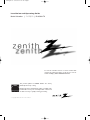 1
1
-
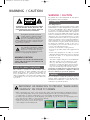 2
2
-
 3
3
-
 4
4
-
 5
5
-
 6
6
-
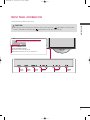 7
7
-
 8
8
-
 9
9
-
 10
10
-
 11
11
-
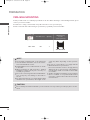 12
12
-
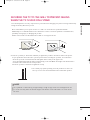 13
13
-
 14
14
-
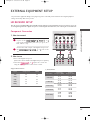 15
15
-
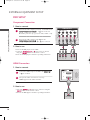 16
16
-
 17
17
-
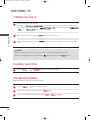 18
18
-
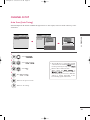 19
19
-
 20
20
-
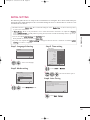 21
21
-
 22
22
-
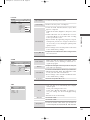 23
23
-
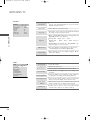 24
24
-
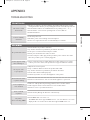 25
25
-
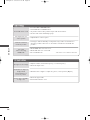 26
26
-
 27
27
-
 28
28
-
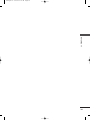 29
29
-
 30
30
-
 31
31
-
 32
32
Zenith Z42PQ20-U User manual
- Category
- TVs & monitors
- Type
- User manual
- This manual is also suitable for
Ask a question and I''ll find the answer in the document
Finding information in a document is now easier with AI