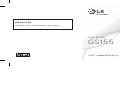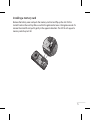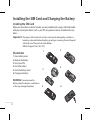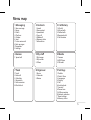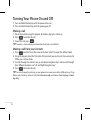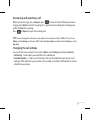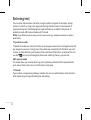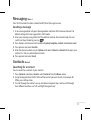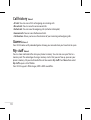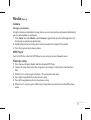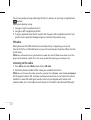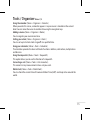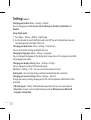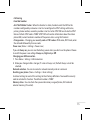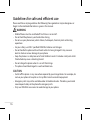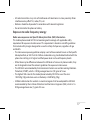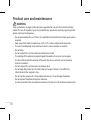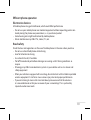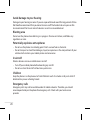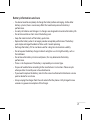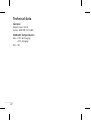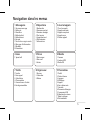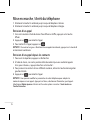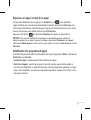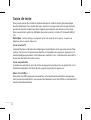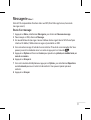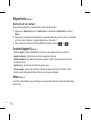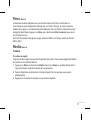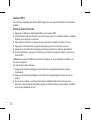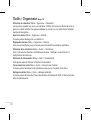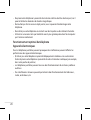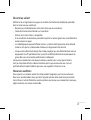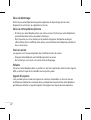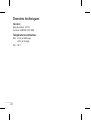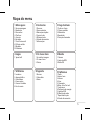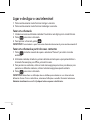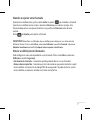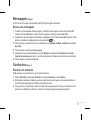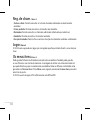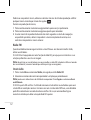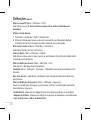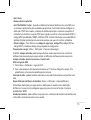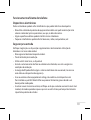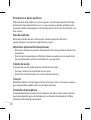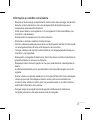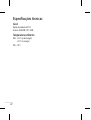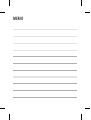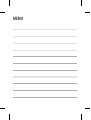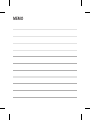User Guide
GS155
P/NO : MMBB0376431(1.2)
www.lg.com
E n g l i s h
Français
P o r t u g u ê s
070-9811-5454
4 Adepele street, Computer Villege, Lagos, Nigeria

GS155 User Guide
- English
This guide will help you understand your new mobile phone. It will provide you with useful
explanations of features on your phone.
Some of the contents in this manual may di er from your phone depending on the
software of the phone or your service provider.

2
Getting to know your phone
Earpiece
Display screen
Soft keys
Each of these keys
performs the functions
indicated by the
text on the display
immediately above
them.
End/Power key
Allows you to power
the phone on or o ,
end calls, or return to
Standby Mode.
Call key
Displays call
list,initiates call to dial
numbers and answers
incoming calls.
Navigation keys
Use for quick access to
phone functions.

3
Installing a memory card
Remove the battery cover and push the memory card slot and ip up the slot. Put the
microSD card on the card tray Make sure that the gold contact area is facing downwards. To
remove the microSD card, pull it gently in the opposite direction. The GS155 will support a
memory card of up to 2 GB.

4
Installing the SIM Card and Charging the Battery
Installing the SIM Card
When you subscribe to a cellular network, you are provided with a plug-in SIM card loaded
with your subscription details, such as your PIN, any optional services available and many
others.
Important! › The plug-in SIM card and its contacts can be easily damaged by scratches or
bending, so be careful when handling, inserting or removing the card. Keep all
SIM cards out of the reach of small children.
› SIM card support: 2G [1.8v / 3V]
Illustrations
1 Open battery cover
2 Remove the battery
3 Insert your SIM
4 Insert the battery
5 Close the battery cover
6 Charge your battery
WARNING: Do not remove the
battery when the phone is switched on,
as this may damage the phone.
1
2
3
65
4

5
Menu map
1 Messaging
1 New message
2 Inbox
3 Drafts
4 Chat box
5 Outbox
6 Sent
7 Listen voice mail
8 Info messages
9 Templates
0 Settings
2 Contacts
1 Search
2 New contact
3 Speed dials
4 Copy all
5 Delete all
6 Memory status
7 Information
3 Call history
1 All calls
2 Missed calls
3 Dialled calls
4 Received calls
5 Call duration
4 Games
1 Space ball
5 My stu
1 My images
2 My sounds
3 Others
6 Media
1 Camera
2 MP3 Player
3 FM radio
7 Tools
1 Torch
2 Fake call
3 Calculator
4 Stopwatch
5 Unit converter
6 World clock
8 Organiser
1 Alarm
2 Calendar
3 Memo
9 Settings
1 Pro les
2 Date & Time
3 Languages
4 Display
5 Call
6 Auto keylock
7 Security
8 Power save
9 USB connection
0 Network selection
* Reset settings
# Memory status

6
Turning Your Phone On and O
1 Press and hold the End key until the power comes on.
2 Press and hold the End key until the power goes o .
Making a call
1 Key in the number using the keypad. To delete a digit press Clear key.
2 Press
to initiate the call.
3 To end the call, press
.
TIP! To enter + when making an international call, press and hold
0
.
Making a call from your contacts
1 Press contacts from idle screen and select “Search” to open the address book.
2 Using the keypad, enter the rst letter of the contact you want to call. For example, for
O ce, press 6 three times.
3 To scroll through the contacts use up and down navigation keys and to scroll through
their di erent numbers use “Left and Right Navigation key”.
4 Press
to initiate the call.
TIP! You can change the settings on your phone to answer your calls in di erent ways. Press
Menu, select Settings, choose Call. Select Answer mode and choose from Any key or Send
key only.

7
Answering and rejecting a call
When your phone rings, press Accept or press to answer the call. While your phone is
ringing, select Silent to mute the ringing. This is great if you have forgotten to change your
pro le to Silent for a meeting.
Press
or Reject to reject the incoming call.
TIP! You can change the settings on your phone to answer your calls in di erent ways. Press
Menu
, select
Settings
and choose Call. Select Answer mode and choose from Any key or Send
key only.
Changing the call settings
You can set the menu relevant to a call. Press Menu, select Settings and choose Security.
• Call barring – Select when you would like calls to be barred.
• Fixed dial number – Choose a list of numbers that can be called from your phone. You’ll
need your PIN2 code from your operator. Only numbers included in the xed dial list can be
called from your phone.

8
Entering text
You can enter alphanumeric characters using the phone’s keypad. For example, storing
names in Contacts, writing a message and creating schedule events in the calendar all
require entering text. The following text input methods are available in the phone: T9
predictive mode, ABC manual mode and 123 mode.
Note: Some elds may allow only one text input mode (e.g. telephone number in address
book elds).
T9 predictive mode
T9 predictive mode uses a built-in dictionary to recognise words you’re writing based on the
key sequences you press. Simply press the number key associated with the letter you want
to enter, and the dictionary will recognise the word once all the letters are entered. You can
use the
key to cycle through possible words matching the keys you pressed.
ABC manual mode
This mode allows you to enter letters by pressing the key labeled with the required letter
once, twice, three or four times until the letter is displayed.
123 mode
Type numbers using one keystroke per number. You can also add numbers while remain in
letter modes by pressing and holding the desired key.

9
Messaging Menu 1
Your GS155 includes functions related to SMS (Short Message Service).
Sending a message
1 A new message editor will open. Message editor combines SMS into one intuitive. The
default setting of the message editor is SMS mode.
2 Enter your message using either the T9 predictive mode or Abc manual mode. You can
switch text input mode by pressing
.
3 Press Options and choose Insert to add an Symbol, template, contact and business card.
4 Press options and select Send to.
5 Enter the phone number or press Options and select Contacts or Recent list to open your
contacts list. You can add multiple contacts.
6 Press options and select Send.
Contacts Menu 2
Searching for a contact
You can search for a contact in your contacts.
1 Press Contacts and choose Search, select Contacts from the Menu screen.
2 Using the keypad enter the rst letter of the contact you want to call. For example, for
O ce, press 6 three times.
3 To scroll through the contacts use up and down navigation keys and to scroll through
their di erent numbers use “Left and Right Navigation key”.

10
Call history Menu 3
• All calls: You can view all lists of outgoing or incoming calls.
• Missed calls: You can view the unanswered calls.
• Dialled calls: You can view the outgoing calls (called or attempted).
• Received calls: You can view the Received calls.
• Call duration: Allows you to view the duration of your incoming and outgoing calls.
Games Menu 4
Your GS155 comes with preloaded games to keep you amused when you have time to spare.
My stu Menu 5
You can store multimedia les into your phone’s memory. You can also save your les to a
memory card. The advantage of using a memory card is that you can free up space on your
phone’s memory. All your multimedia les will be saved in My stu . Press Menu then select
My stu to open a list of folders.
Your GS155 supports JPEG images, MP3 & MIDI sound les.

11
Media Menu 6
Camera
Taking a quick photo
Using the camera module built in your phone, you can take pictures of people. Additionally,
you can select photos as wallpaper.
1 Press Menu and select Media, select Camera or go directly to camera through short cut
key by pressing down navigation key.
2 Holding the phone vertically, point the lens towards the subject of the photo.
3 Press the Capture key to take a photo.
MP3 Player
Your LG GS155 has a built-in MP3 Player so you can play all your favourite music.
Playing a song
1 Press menu and select Media and then choose MP3 Player.
2 Choose all songs then select the song you want to play, Go To Options and then Press
Play.
3 While music is playing, go to Options->Pause to pause the song.
4 Press right navigation key to skip to next song.
5 Press left navigation key to skip to previous song.
6 While music is playing, press “Back” key to stop the music and return to the MP3 player
menu.

12
You can view and play songs, add songs to Play list, remove, set any song as ringtone from
options.
When you’re playing a song,
1 Long press right navigation key to FF
2 Long press left navigation key to REV.
3 If song is played for more than 3 seconds and if we press left navigation key then it will
play the same song from the beginning else it will play the previous song.
FM radio
When phone can’t nd FM channel or low channel clarity is happening, use ear-mic .
Your LG GS155 has an FM radio feature so you can tune into your favourite stations to listen
on the move.
Note: You will need to insert your headset in order to listen FM Radio more clear. Insert the
plug into the headset socket (this is the same socket that you plug your charger into).
Listening to the radio
1 Press Menu and select Media, then choose FM radio.
2 Select the channel number of the station you would like to listen to.
Note: You can listen to the radio via built-in speaker. Press Options, select Listen via Speaker.
GS155 supports wireless FM. User does not require to insert ear-mic to listen FM in normal
condition. In weak FM radio signal area the sensitivity can degrade with wireless and
antenna mode. So it is advisable to insert the ear-mic for better and enhanced FM quality.

13
Tools / Organiser Menu 7,8
Using the calendar ( Menu > Organiser > Calendar )
When you enter this menu, a calendar appears. A square cursor is located on the current
date. You can move the cursor to another date using the navigation keys.
Adding a memo ( Menu > Organiser > Memo )
You can register your own memos here.
Setting your alarm ( Menu > Organiser > Alarm )
You can set up to 3 alarm clocks to go o at a speci ed time.
Using your calculator ( Menu > Tools > Calculator )
The calculator provides the basic arithmetic functions: addition, subtraction, multiplication
and division.
Using the stopwatch ( Menu > Tools > Stopwatch )
This option allows you to use the function of a stopwatch.
Converting a unit ( Menu > Tools > Unit converter )
This converts many measurements into a unit you want.
World clock ( Menu > Tools > World clock )
You can check the current time of Greenwich Mean Time (GMT) and major cities around the
world.

14
Settings Menu 9
Changing your pro les (Menu > Settings > Pro les)
You can change your pro le General, Silent, Vibrate only, Outdoor, Flight Mode and
Headset.
Using Flight mode
1 Press Menu > Settings > Pro les > Flight mode
2 Use this function to switch the ight mode On or O . You will not be able to make calls,
send message when the Flight mode is On.
Changing your date & time ( Menu > Settings > Date & Time )
You can set functions relating to the date and time.
Changing the language ( Menu > Settings > Language )
You can change the language for the display texts in your phone. This change will also a ect
the language input mode.
Changing your display settings ( Menu > Settings > Display )
You can change the settings for the phone display.
Call (Menu > Settings > Call ) - You can set the menu relevant to a call.
Auto keylock - You can make the key pad locked automatically after some time.
Changing your security settings ( Menu > Settings > Security )
Change your security settings to keep your GS155 and the important information it holds
protected.
• PIN code request - Choose a PIN code to be requested when you turn your phone on.
• Phone lock - Choose a security code to lock your phone, When power on, When SIM
changed or Immediately.

15
• Call barring
• Fixed dial number
• Anti Theft Mobile Tracker - When the handset is stolen, handset sends the SMS to the
numbers con gured by real owner. User has to con gure the ATMT settings with name,
primary phone number, secondary number. User has to Set ATMT ON to activate the ATMT
feature. Default ATMT code is “0000”. ATMT SMS will contain information about the stolen
phone IMEI, current location & number of the person who is using that handset.
• Change codes – Changing your security code or PIN1 code or PIN2 code, ATMT code, enter
the old code followed by the new code.
Power save ( Menu > Settings > Power save )
If you set Always on, you can save the battery power when you don’t use the phone. Choose
to switch the power save settings Always on, Night only or O .
Changing your USB connection
1 Press Menu > Settings >USB connection.
2 Make your change to Mass storage, PC suite or Always ask. (Default Always ask will be
selected)
Network selection - You can also select a network manually and set a network.
Resetting your phone ( Menu > Settings > Reset settings )
Use Reset settings to reset all the settings to their factory de nitions. You need the security
code to activate this function. The default number is “0000”.
Memory status - You can check free space and memory usage of phone, SIM card and
external memory (if inserted).

16
Guidelines for safe and e cient use
Please read these simple guidelines. Not following these guidelines may be dangerous or
illegal. Further detailed information is given in this manual.
WARNING
• Mobile Phones must be switched o at all times in an aircraft.
• Do not hold the phone in your hand while driving.
• Do not use your phone near petrol stations, fuel depots, chemical plants or blasting
operations.
• For your safety, use ONLY speci ed ORIGINAL batteries and chargers.
• Do not handle the phone with wet hands while it is being charged. It may cause an
electric shock or serious damage to your phone.
• Keep the phone in a safe place out of small children’s reach. It includes small parts which
if detached may cause a chocking hazard.
• Do not charge the phone when it is on soft furnishings.
• The phone should be charged in a well ventilated area.
CAUTION
• Switch o the phone in any area where required by special regulations. For example, do
not use your phone in hospitals or it may a ect sensitive medical equipment.
• Emergency calls may not be available under all mobile networks. Therefore, you should
never depend solely on the phone for emergency calls.
• Only use ORIGINAL accessories to avoid damage to your phone.

17
• All radio transmitters carry risks of interference with electronics in close proximity. Minor
interference may a ect TVs, radios, PCs, etc.
• Batteries should be disposed of in accordance with relevant legislation.
• Do not dismantle the phone or battery.
Exposure to radio frequency energy
Radio wave exposure and Speci c Absorption Rate (SAR) information
This mobile phone model GS155 has been designed to comply with applicable safety
requirement for exposure to radio waves. This requirement is based on scienti c guidelines
that include safety margins designed to assure the safety of all persons, regardless of age
and health.
• The radio wave exposure guidelines employ a unit of measurement known as the Speci c
Absorption Rate, or SAR. Tests for SAR are conducted using standardized method with the
phone transmitting at its highest certi ed power level in all used frequency bands.
• While there may be di erences between the SAR levels of various LG phone models, they
are all designed to meet the relevant guidelines for exposure to radio waves.
• The SAR limit recommended by the International Commission on Non-Ionizing Radiation
Protection (ICNIRP), which is 2 W/Kg averaged over ten (10) gram of tissue.
• The highest SAR value for this model phone tested by DASY4 for use at the ear is
1.03 W/Kg (10g) and when worn on the body is 0.440 W/Kg (10g).
• SAR data information for residents in countries/regions that have adopted the SAR limit
recommended by the Institute of Electrical and Electronics Engineers (IEEE), which is 1.6
W/Kg averaged over one (1) gram of tissue.

18
Product care and maintenance
WARNING
Only use batteries, chargers and accessories approved for use with this particular phone
model. The use of any other types may invalidate any approval or warranty applying to the
phone, and may be dangerous.
• Do not disassemble this unit. Take it to a quali ed service technician when repair work is
required.
• Keep away from electrical appliances such as TVs, radios, and personal computers.
• The unit should be kept away from heat sources such as radiators or cookers.
• Do not drop.
• Do not subject this unit to mechanical vibration or shock.
• The coating of the phone may be damaged if covered with wrap or vinyl wrapper.
• Use dry cloth to clean the exterior of the unit. (Do not use solvent such as benzene,
thinner or alcohol.)
• Do not subject this unit to excessive smoke or dust.
• Do not keep the phone next to credit cards or transport tickets; it can a ect the
information on the magnetic strips.
• Do not tap the screen with a sharp object; otherwise, it may damage the phone.
• Do not expose the phone to liquid or moisture.
• Use the accessories like an earphone cautiously. Do not press the antenna unnecessarily.

19
E cient phone operation
Electronics devices
All mobile phones may get interference, which could a ect performance.
• Do not use your mobile phone near medical equipment without requesting permission.
Avoid placing the phone over pacemakers, i.e. in your breast pocket.
• Some hearing aids might be disturbed by mobile phones.
• Minor interference may a ect TVs, radios, PCs, etc.
Road safety
Check the laws and regulations on the use of mobile phones in the areas when you drive.
• Do not use a hand-held phone while driving.
• Give full attention to driving.
• Use a hands-free kit, if available.
• Pull o the road and park before making or answering a call if driving conditions so
require.
• RF energy may a ect some electronic systems in your vehicle such as car stereos and
safety equipment.
• When your vehicle is equipped with an air bag, do not obstruct with installed or portable
wireless equipment. It can fail or cause serious injury due to improper performance.
• If you are listening to music whilst out and about, please ensure that the volume is
at a reasonable level so that you are aware of your surroundings. This is particularly
imperative when near roads.
Page is loading ...
Page is loading ...
Page is loading ...
Page is loading ...
Page is loading ...
Page is loading ...
Page is loading ...
Page is loading ...
Page is loading ...
Page is loading ...
Page is loading ...
Page is loading ...
Page is loading ...
Page is loading ...
Page is loading ...
Page is loading ...
Page is loading ...
Page is loading ...
Page is loading ...
Page is loading ...
Page is loading ...
Page is loading ...
Page is loading ...
Page is loading ...
Page is loading ...
Page is loading ...
Page is loading ...
Page is loading ...
Page is loading ...
Page is loading ...
Page is loading ...
Page is loading ...
Page is loading ...
Page is loading ...
Page is loading ...
Page is loading ...
Page is loading ...
Page is loading ...
Page is loading ...
Page is loading ...
Page is loading ...
Page is loading ...
Page is loading ...
Page is loading ...
Page is loading ...
Page is loading ...
Page is loading ...
Page is loading ...
Page is loading ...
Page is loading ...
Page is loading ...
Page is loading ...
Page is loading ...
-
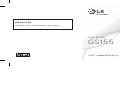 1
1
-
 2
2
-
 3
3
-
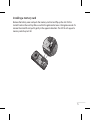 4
4
-
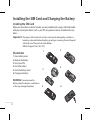 5
5
-
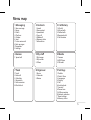 6
6
-
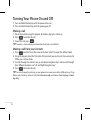 7
7
-
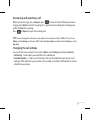 8
8
-
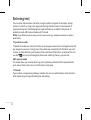 9
9
-
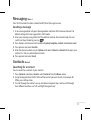 10
10
-
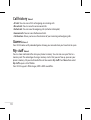 11
11
-
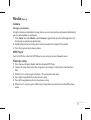 12
12
-
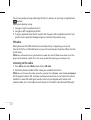 13
13
-
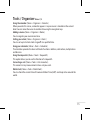 14
14
-
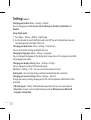 15
15
-
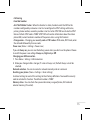 16
16
-
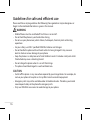 17
17
-
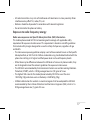 18
18
-
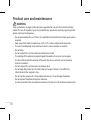 19
19
-
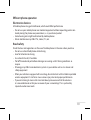 20
20
-
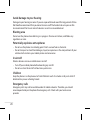 21
21
-
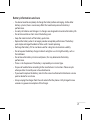 22
22
-
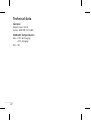 23
23
-
 24
24
-
 25
25
-
 26
26
-
 27
27
-
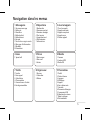 28
28
-
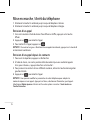 29
29
-
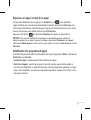 30
30
-
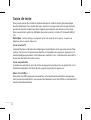 31
31
-
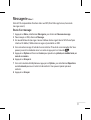 32
32
-
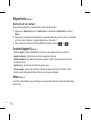 33
33
-
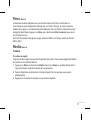 34
34
-
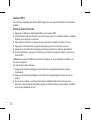 35
35
-
 36
36
-
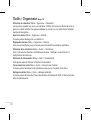 37
37
-
 38
38
-
 39
39
-
 40
40
-
 41
41
-
 42
42
-
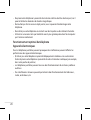 43
43
-
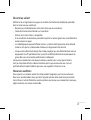 44
44
-
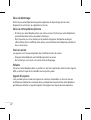 45
45
-
 46
46
-
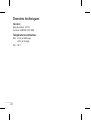 47
47
-
 48
48
-
 49
49
-
 50
50
-
 51
51
-
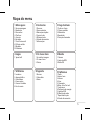 52
52
-
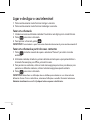 53
53
-
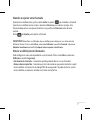 54
54
-
 55
55
-
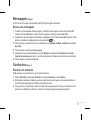 56
56
-
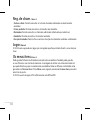 57
57
-
 58
58
-
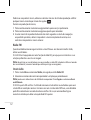 59
59
-
 60
60
-
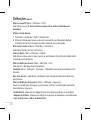 61
61
-
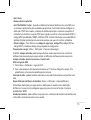 62
62
-
 63
63
-
 64
64
-
 65
65
-
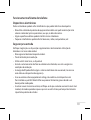 66
66
-
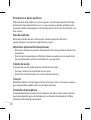 67
67
-
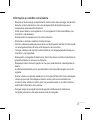 68
68
-
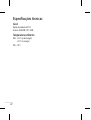 69
69
-
 70
70
-
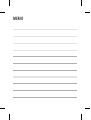 71
71
-
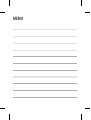 72
72
-
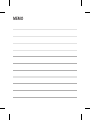 73
73
Ask a question and I''ll find the answer in the document
Finding information in a document is now easier with AI
in other languages
- français: LG GS155.AAGRRD Manuel utilisateur
- português: LG GS155.AAGRRD Manual do usuário